Test in production without watermarks.
Works wherever you need it to.
Get 30 days of fully functional product.
Have it up and running in minutes.
Full access to our support engineering team during your product trial
Making a PDF in a C# .NET Library is easy and efficient with the right guides. Using IronPDF, we're able to create and edit PDF features in a simple manner according to our application requirements. This tutorial example shows how to use the software efficiently in your project and create a PDF with just one button click!
The two main ways of accessing the library are either:
Install-Package IronPdf

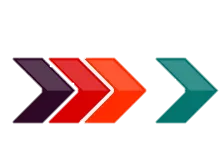

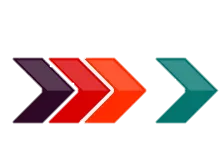

Now that we have the software, we can generate PDFs, adjust settings, add custom text and images, and manipulate the PDFs to our project requirements.
In the below code, we have used a C# Form demonstrating simply how to create a PDF with the C# .NET library. In this example, we have a TextBox to write our own text and then just click on a button to make a PDF. The class ChromePdfRenderer offers the simplest possible way to generate PDF files from different sources including an HTML string, web URLs, or doc files under another renderer.
/**
PDF NET Generator
anchor-use-the-pdf-net-library
**/
using IronPdf;
using System.Windows.Forms;
namespace readpdf
{
public partial class Form1 : Form
{
public Form1()
{
InitializeComponent();
}
private void button1_Click(object sender, System.EventArgs e)
{
//Used ChromePdfRenderer Convert Class
var HtmlLine = new ChromePdfRenderer();
//Getting Text from TextBox
string text = textBox1.Text;
//Here we are rendering or converting htmlaspdf.
using var pdf = HtmlLine.RenderHtmlAsPdf("<h1>"+text+"</h1>");
pdf.SaveAs("custom.pdf");
//Confirmation
MessageBox.Show("Done !");
}
}
}/**
PDF NET Generator
anchor-use-the-pdf-net-library
**/
using IronPdf;
using System.Windows.Forms;
namespace readpdf
{
public partial class Form1 : Form
{
public Form1()
{
InitializeComponent();
}
private void button1_Click(object sender, System.EventArgs e)
{
//Used ChromePdfRenderer Convert Class
var HtmlLine = new ChromePdfRenderer();
//Getting Text from TextBox
string text = textBox1.Text;
//Here we are rendering or converting htmlaspdf.
using var pdf = HtmlLine.RenderHtmlAsPdf("<h1>"+text+"</h1>");
pdf.SaveAs("custom.pdf");
//Confirmation
MessageBox.Show("Done !");
}
}
}'''
'''PDF NET Generator
'''anchor-use-the-pdf-net-library
'''*
Imports IronPdf
Imports System.Windows.Forms
Namespace readpdf
Partial Public Class Form1
Inherits Form
Public Sub New()
InitializeComponent()
End Sub
Private Sub button1_Click(ByVal sender As Object, ByVal e As System.EventArgs)
'Used ChromePdfRenderer Convert Class
Dim HtmlLine = New ChromePdfRenderer()
'Getting Text from TextBox
'INSTANT VB NOTE: The variable text was renamed since Visual Basic does not handle local variables named the same as class members well:
Dim text_Conflict As String = textBox1.Text
'Here we are rendering or converting htmlaspdf.
Dim pdf = HtmlLine.RenderHtmlAsPdf("<h1>" & text_Conflict &"</h1>")
pdf.SaveAs("custom.pdf")
'Confirmation
MessageBox.Show("Done !")
End Sub
End Class
End NamespaceWe have used a C# Windows Forms App to show you the perfect output with custom text. In just a single click, the text in the TextBox gets converted to a custom PDF. This requires only a single-line code function and is easy to understand.

Read through and share the API Reference for all the functionality you need to work with PDFs in your .NET project.
API Reference for IronPDF