Test in production without watermarks.
Works wherever you need it to.
Get 30 days of fully functional product.
Have it up and running in minutes.
Full access to our support engineering team during your product trial
This article will discuss how the PDF Converter works using IronPDF, the PDF library for .NET and .NET Core.
IronPDF is a versatile and feature-rich software library designed to simplify the creation, manipulation, and management of PDF documents within the .NET ecosystem. Developed by Iron Software, this powerful toolset empowers developers with the ability to seamlessly integrate PDF functionality into their C#, VB.NET, and F# applications.
Whether you need to generate PDFs from scratch, convert your HTML pages, images, or existing documents into PDF format, or manipulate and edit existing PDFs, IronPDF offers a comprehensive suite of APIs and functionalities to streamline these tasks. This introduction provides a glimpse into the world of IronPDF, highlighting its capabilities and potential to enhance document processing and management in .NET applications. If you're interested in an itemization of these features, they're available on the IronPDF Features Overview website.
Before writing the code, let's create a new Visual Studio C# Console Application project to run the project and examples.
Open Visual Studio and create a new project by going to File > New > Project.
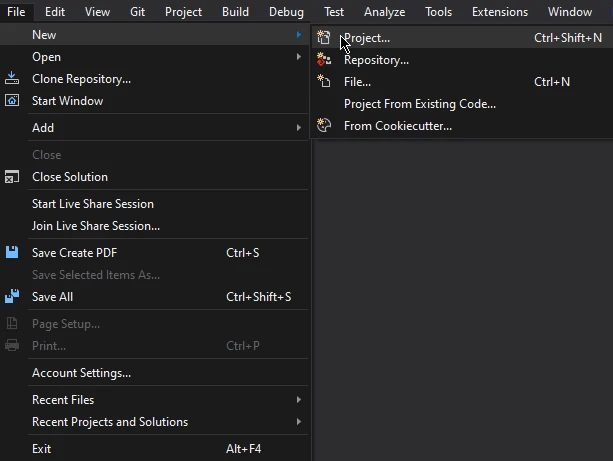 The Project dropdown in Visual Studio
The Project dropdown in Visual Studio
A new window will appear; in the new window, select the project format. In this case, the Console Application will be selected and then click on the Next button located on the bottom left of the screen.
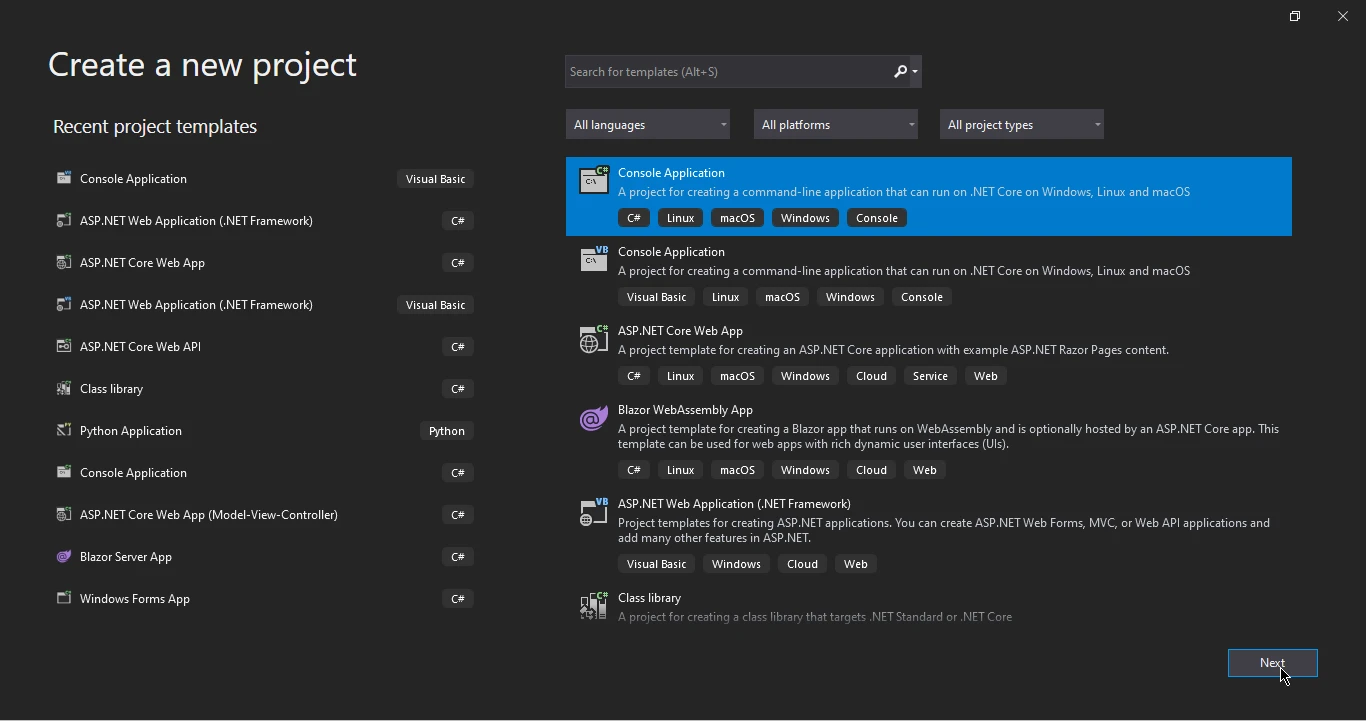 The "Create a new project" dialogue with "Console Application" selected
The "Create a new project" dialogue with "Console Application" selected
In the newly opened window, write the Project name and select the project Location, then click on the Next button.
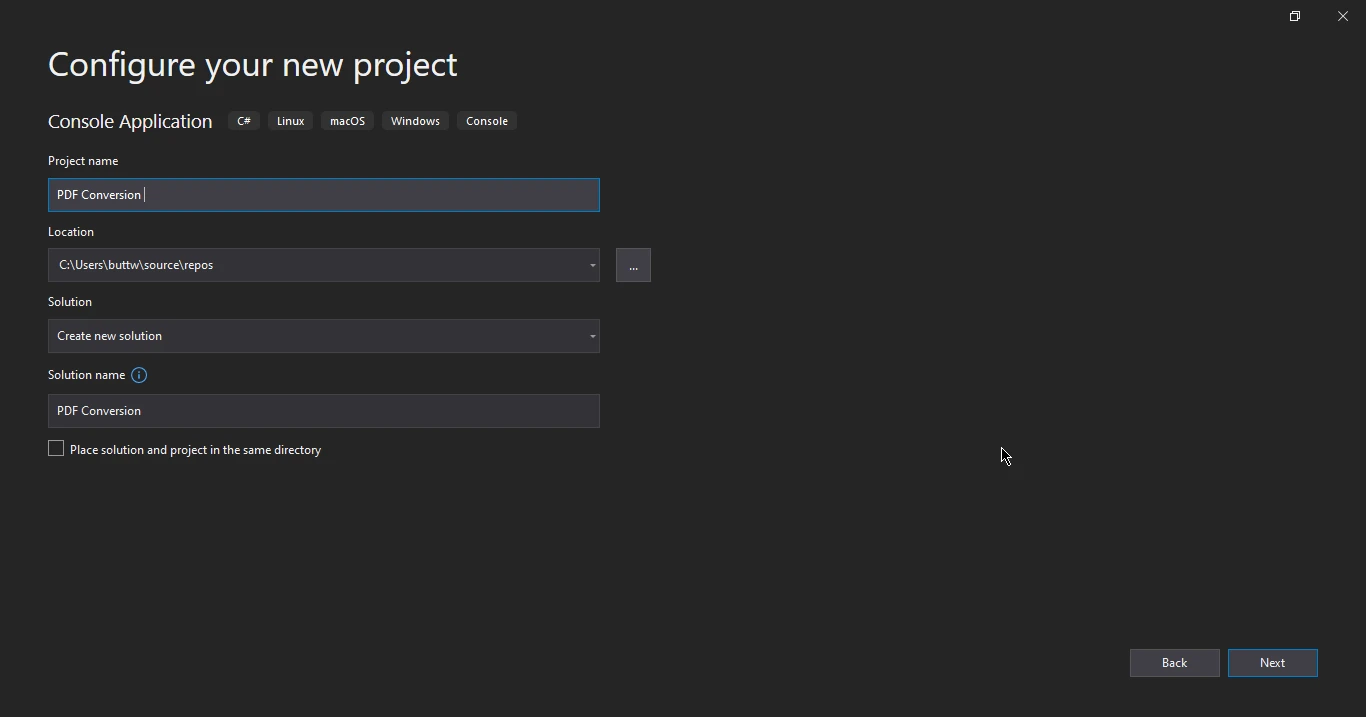 The "Configure your new project" dialogue, with PDF Conversion as the name
The "Configure your new project" dialogue, with PDF Conversion as the name
Select the target framework and click on the Create button.
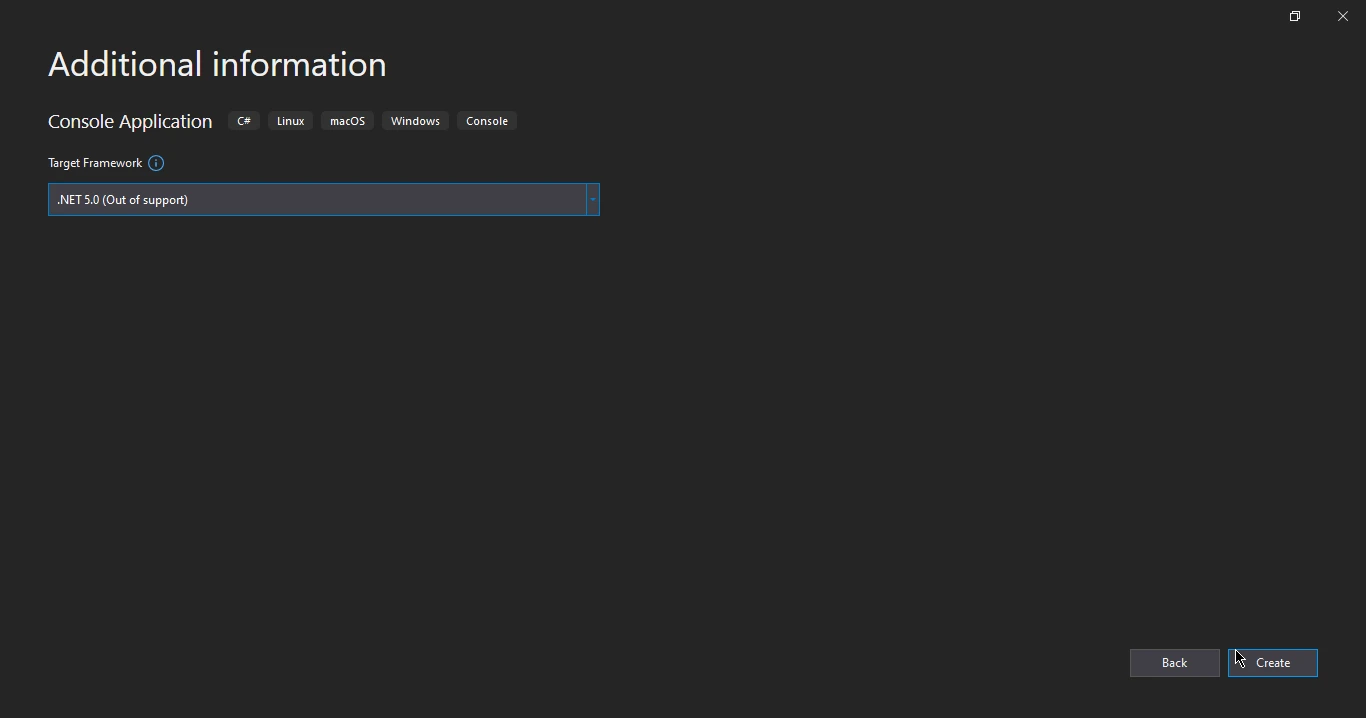 An "Additional Information" dialogue, with .NET 5.0 selected
An "Additional Information" dialogue, with .NET 5.0 selected
Now the project is created, let's install IronPDF.
IronPDF offers many ways to download and install the PDF library. In this section, the first approach is to install IronPDF using NuGet Package Manager.
In the new side menu, click on the Manage NuGet Packages for Solutions.
 The NuGet Package Manager dropdown from the Tools bar in Visual Studio
The NuGet Package Manager dropdown from the Tools bar in Visual Studio
You can also install IronPDF using the NuGet Package Manager Console; just open the NuGet console, type the following command, and press enter.
Install-Package IronPdf
Or you can directly download the package from the IronPDF NuGet page.
In this section, we will discuss how you can convert different documents and image formats into PDF files.
IronPDF offers this feature where you can convert HTML pages or HTML files to PDF content with just a few lines of code.
In the code snippet below, we will see the conversion of an HTML file into a PDF document.
using IronPdf;
var renderer = new ChromePdfRenderer();
var pdf = renderer.RenderHtmlFileAsPdf("invoice.html");
pdf.SaveAs("output.pdf");using IronPdf;
var renderer = new ChromePdfRenderer();
var pdf = renderer.RenderHtmlFileAsPdf("invoice.html");
pdf.SaveAs("output.pdf");Imports IronPdf
Private renderer = New ChromePdfRenderer()
Private pdf = renderer.RenderHtmlFileAsPdf("invoice.html")
pdf.SaveAs("output.pdf")This concise code snippet leverages the IronPDF library in C# to effortlessly transform an HTML file ("invoice.html") into a PDF document. By initializing a ChromePdfRenderer, it utilizes the Chromium-based rendering engine to ensure accurate conversion of HTML content to PDF, preserving the original appearance of the web page. The resulting PDF is then saved as "output.pdf" with a straightforward call to the SaveAs method. This streamlined process simplifies HTML-to-PDF conversion, making it an invaluable tool for generating PDFs from HTML content in C#.
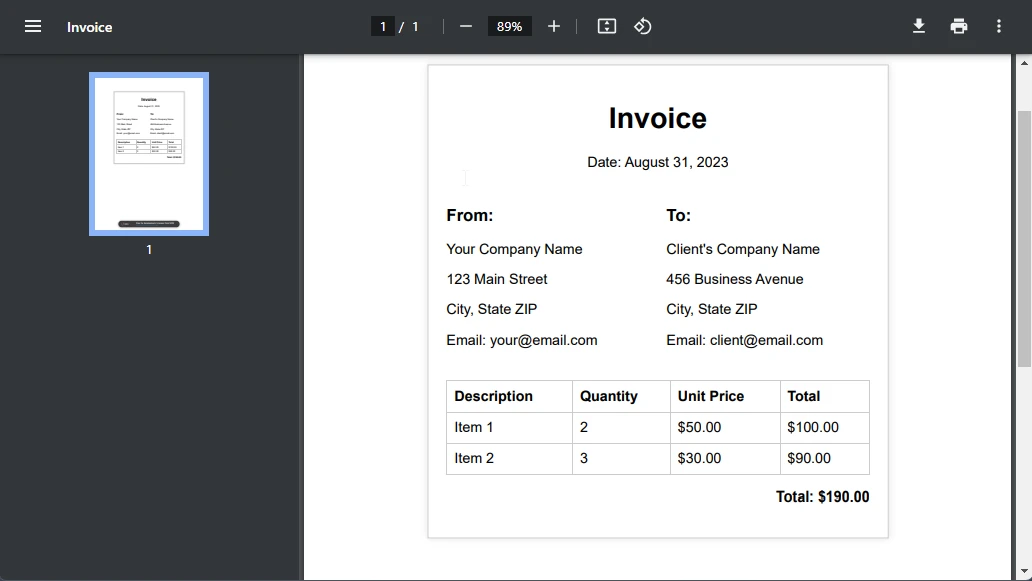 An invoice PDF with "Invoice" as the title, and various invoice related fields displayed
An invoice PDF with "Invoice" as the title, and various invoice related fields displayed
Now, let's discuss how you can convert an image to a PDF document using IronPDF. You will need a demo image for this, and with just a few lines of code, you can easily convert an image to a PDF.
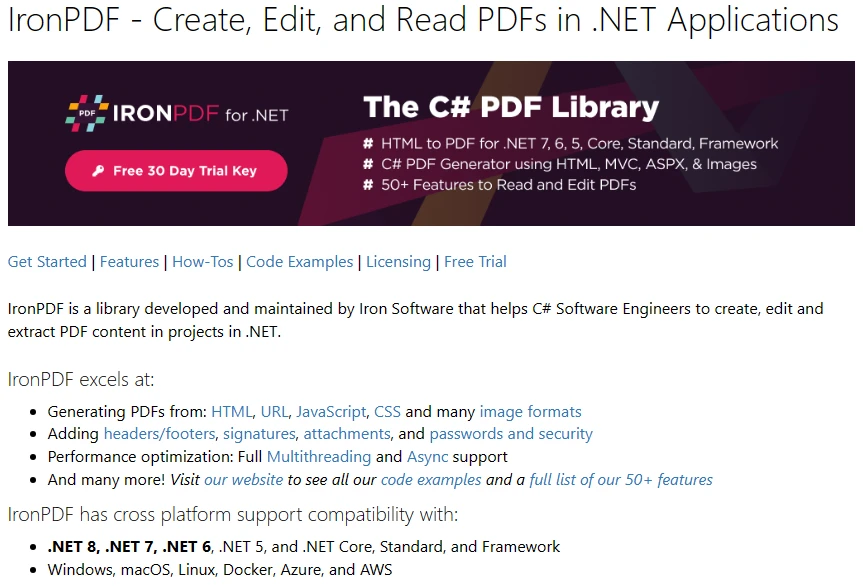 A screenshot of the IronPDF website, with a variety of text
A screenshot of the IronPDF website, with a variety of text
using IronPdf;
using System.IO;
using System.Linq;
var imageFiles = Directory.EnumerateFiles("assets").Where(f => f.EndsWith(".png"));
ImageToPdfConverter.ImageToPdf(imageFiles).SaveAs("composite.pdf");using IronPdf;
using System.IO;
using System.Linq;
var imageFiles = Directory.EnumerateFiles("assets").Where(f => f.EndsWith(".png"));
ImageToPdfConverter.ImageToPdf(imageFiles).SaveAs("composite.pdf");Imports IronPdf
Imports System.IO
Imports System.Linq
Private imageFiles = Directory.EnumerateFiles("assets").Where(Function(f) f.EndsWith(".png"))
ImageToPdfConverter.ImageToPdf(imageFiles).SaveAs("composite.pdf")The above code snippet uses IronPDF and system input and output files. Then, the following code opens any files in the assets folder of this project that end with the .png file format and converts these image files into a PDF using the ImageToPdfConverter.ImageToPdf method. Finally, it saves the PDF using the SaveAs method.
 The previous image as a PDF, opened in Google Chrome
The previous image as a PDF, opened in Google Chrome
In conclusion, this article sheds light on the significance of PDF conversion in C# for document management and sharing. With C#, it simplifies the entire process, enabling developers to seamlessly integrate PDF functionality into their applications. From generating PDFs to converting HTML, images, and existing documents, IronPDF offers a wide array of capabilities. The code examples provided showcase how to effortlessly convert both HTML documents and images to PDFs, highlighting the library's ease of use and effectiveness. As demonstrated, IronPDF greatly simplifies complex tasks, making it a valuable asset for developers seeking to enhance document processing and management in their .NET applications.
To download the PDF conversion library, visit the NuGet package for IronPDF. Also, make sure to check out the HTML-to-PDF conversion tutorial with IronPDF. IronPDF developers can choose from a variety of licenses to suit their requirements. There is also a free trial available. For complete pricing and licensing information about IronPDF, kindly refer to the IronPDF Licensing Information page.