Test in production without watermarks.
Works wherever you need it to.
Get 30 days of fully functional product.
Have it up and running in minutes.
Full access to our support engineering team during your product trial
The ability to efficiently extract and utilize data from PDFs programmatically presents unique challenges to the would-be developer, due to the complexities of PDFs' internal format.
IronPDF is one of many .NET programming libraries available that is uniquely positioned to help developers overcome the challenges of extracting content (text and images) from PDFs reliably, among many other PDF-related tasks. IronPDF frees you from having to understand the ins and outs of PDFs' internal structure and allows you to focus your time and effort on delivering your project quickly and on time.
This article delves into the intricacies of PDF document parsing, the tools and techniques involved, and the transformative impact that the IronPDF .NET library can have on helping you get a handle on your PDF's content.
One easy-to-use tool is the Free Online PDF Extractor. Navigate to the website, where you can see an overview of the tool, including how it imports PDFs and what data it can extract.
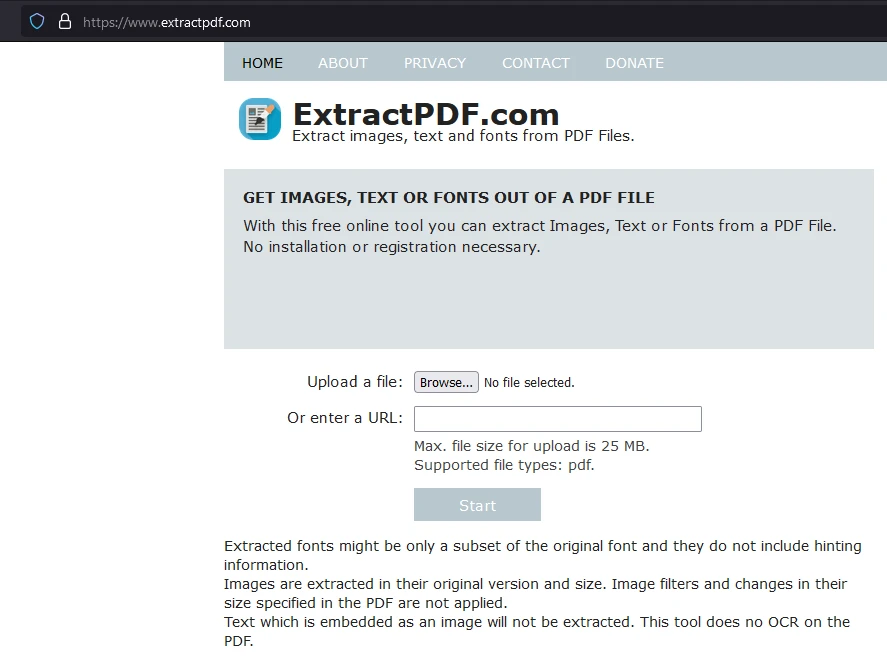
Click "Browse" to select the PDF file from which you wish to extract data.
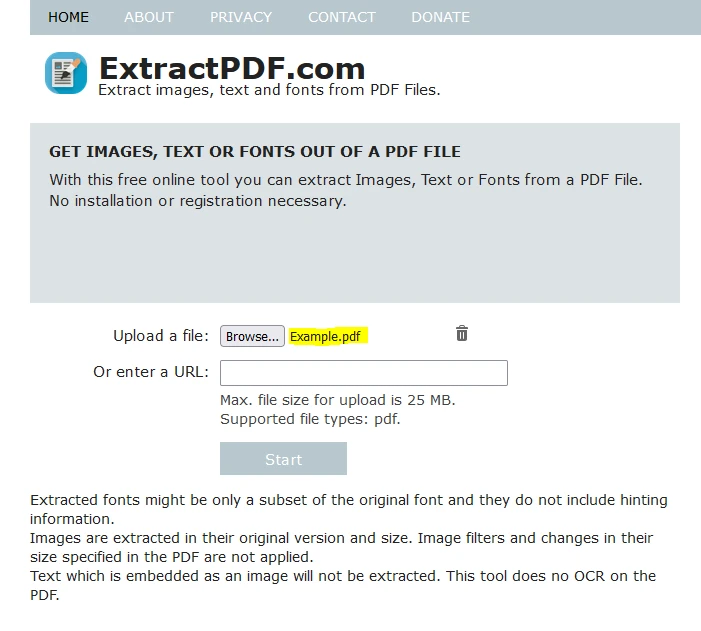
Alternatively, you can upload the file by pasting a link to the PDF.
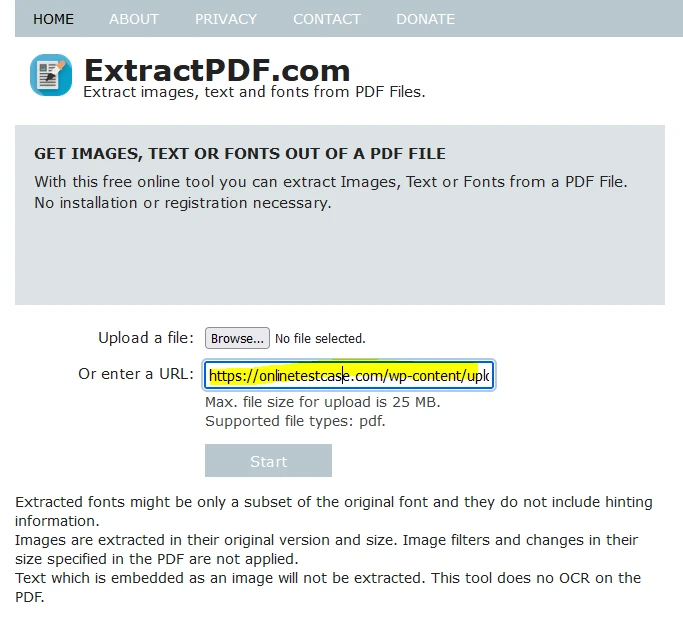
After uploading the file, click "Start" to begin the data extraction process. The tool will display a loading screen during processing.
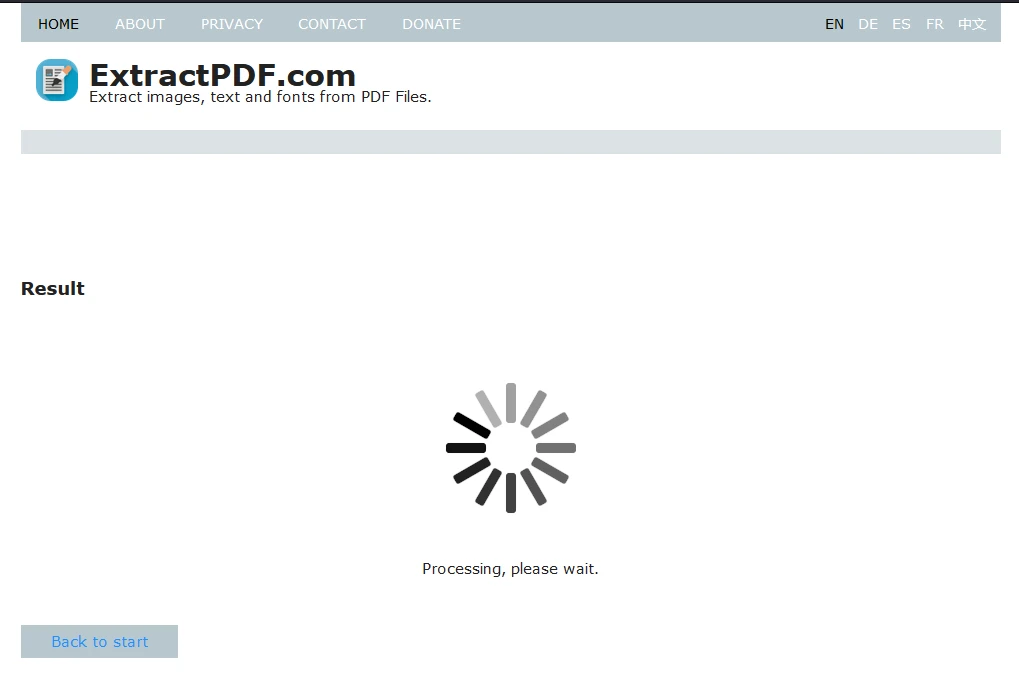
Once the extraction is complete, you can download the data. The tool provides the text, images, fonts, and metadata extracted from the PDF in a tabular format.
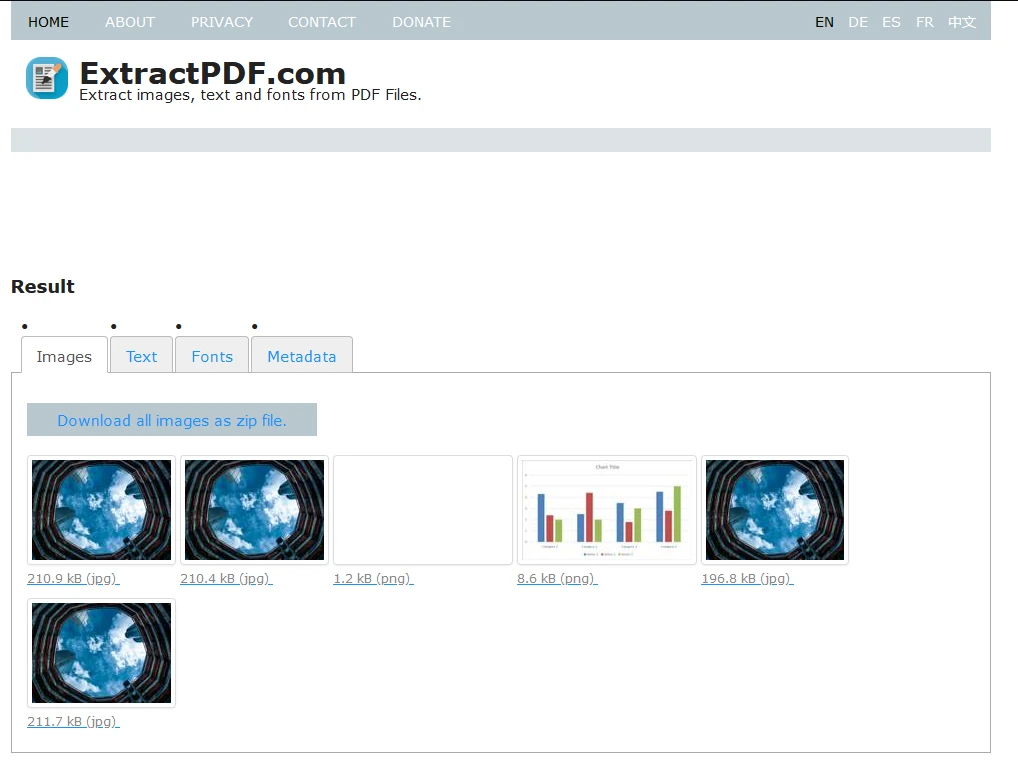
Text that can be copied into databases is found under the 'Text' tab.
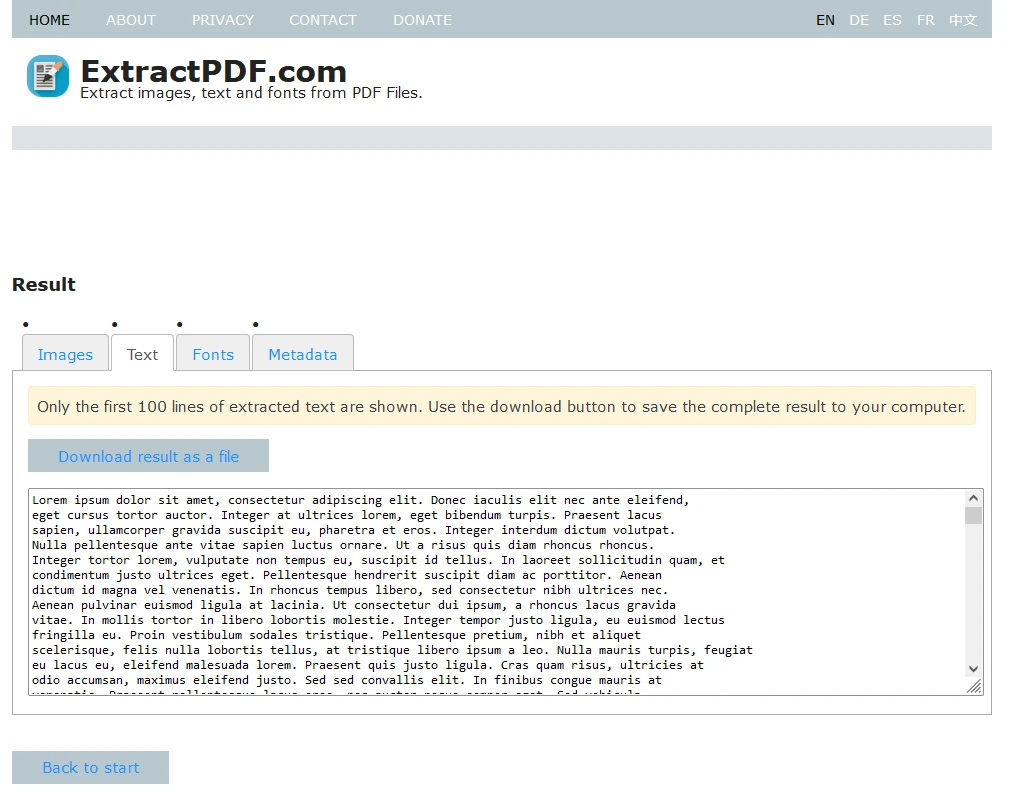
Metadata, including document title, author, creation date, and more, is available under the 'Metadata' tab.
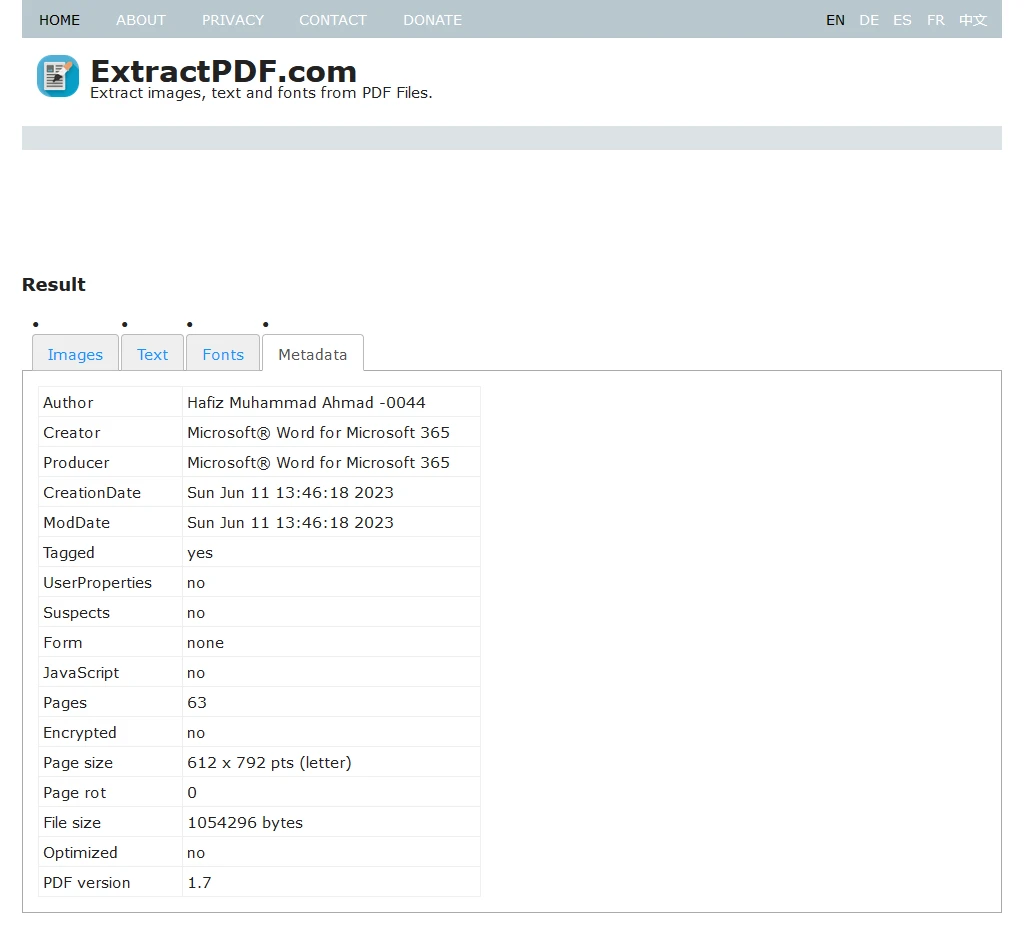
Finally, you can download all extracted data as a ZIP file.
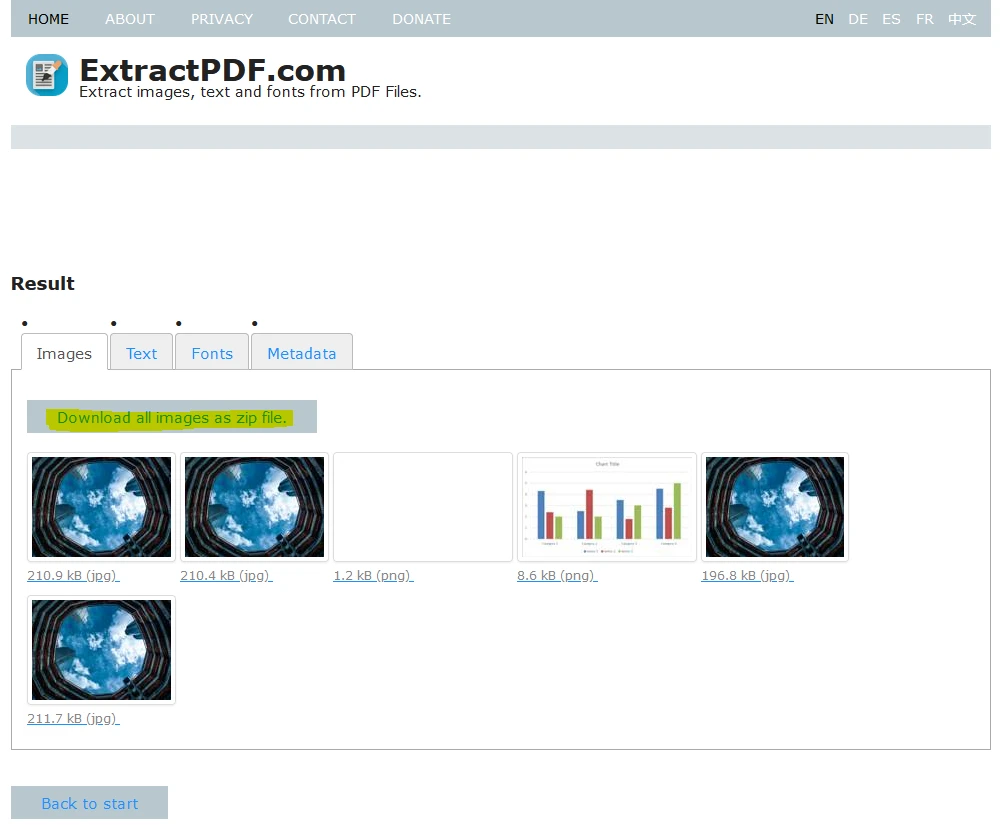
IronPDF is a powerful library from Iron Software that developers can use to extract data from PDFs programmatically. It supports extracting text, tables, images, and PDF metadata extraction with high efficiency.
You can install IronPDF via the IronPDF on NuGet package manager in Visual Studio.
In Visual Studio, search for "IronPDF" in the NuGet Package Manager and click install.

Alternatively, use this command in the Package Manager Console:
PM> Install-Package IronPdfusing IronPdf;
namespace ParsePdf
{
public partial class Form1 : Form
{
public Form1()
{
InitializeComponent();
// Select the Desired PDF File
using PdfDocument pdf = PdfDocument.FromFile("MyDocument.pdf");
// Extract text from the PDF
string allText = pdf.ExtractAllText();
// Display the extracted text in a MessageBox
MessageBox.Show(allText.Substring(0, 1000), "Text Content", MessageBoxButtons.OK);
}
}
}using IronPdf;
namespace ParsePdf
{
public partial class Form1 : Form
{
public Form1()
{
InitializeComponent();
// Select the Desired PDF File
using PdfDocument pdf = PdfDocument.FromFile("MyDocument.pdf");
// Extract text from the PDF
string allText = pdf.ExtractAllText();
// Display the extracted text in a MessageBox
MessageBox.Show(allText.Substring(0, 1000), "Text Content", MessageBoxButtons.OK);
}
}
}Imports IronPdf
Namespace ParsePdf
Partial Public Class Form1
Inherits Form
Public Sub New()
InitializeComponent()
' Select the Desired PDF File
Using pdf As PdfDocument = PdfDocument.FromFile("MyDocument.pdf")
' Extract text from the PDF
Dim allText As String = pdf.ExtractAllText()
' Display the extracted text in a MessageBox
MessageBox.Show(allText.Substring(0, 1000), "Text Content", MessageBoxButtons.OK)
End Using
End Sub
End Class
End NamespaceIn this example, we create a Windows Forms application that uses IronPDF to extract text from a selected PDF file. The extracted text is then displayed in a message box.
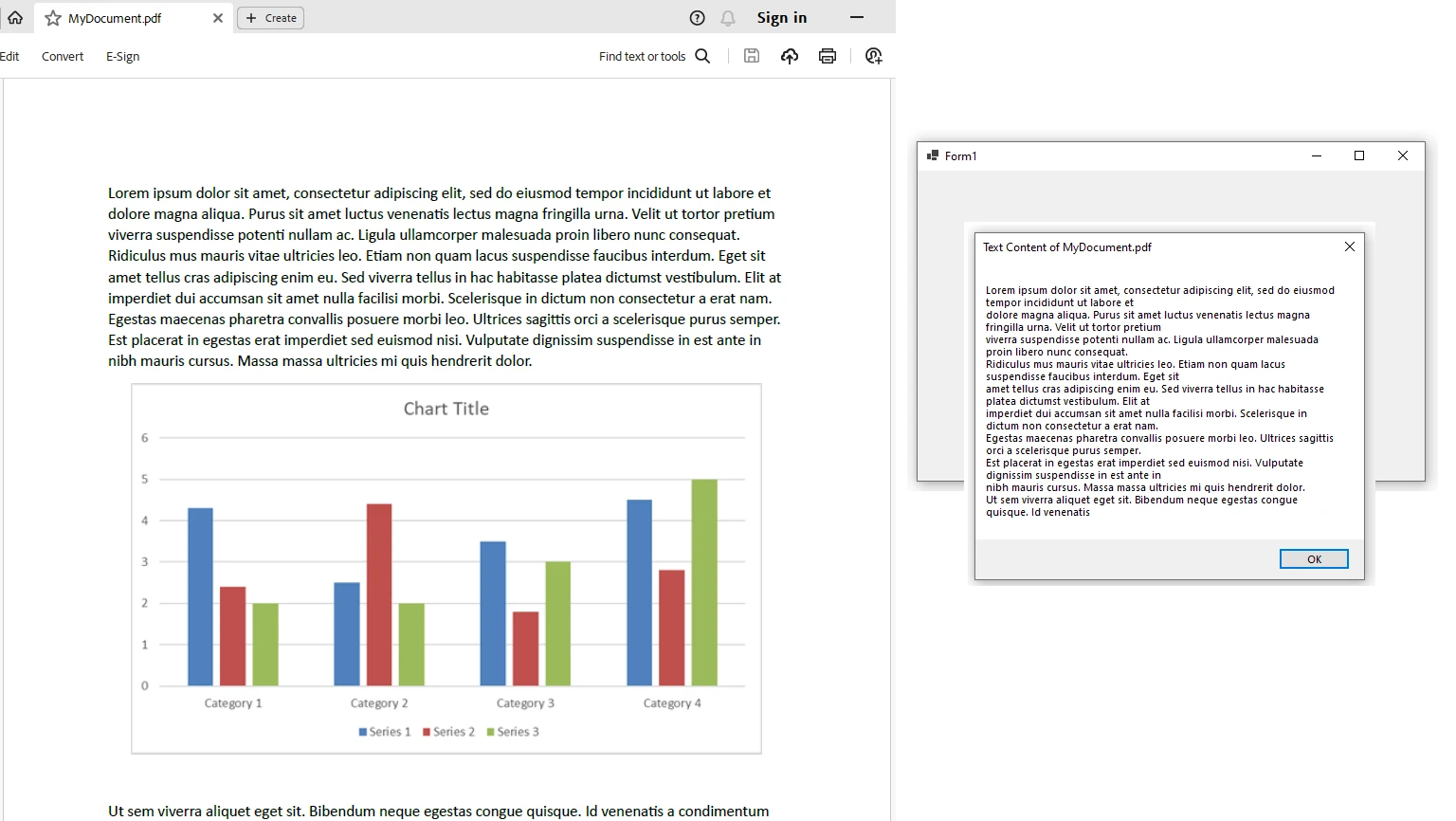
IronPDF requires a license key from IronPDF which you can obtain as part of a free trial license. Add the license key to your appsettings.json file:
"IronPdf.LicenseKey": "your license key here"Request a free trial license from IronPDF's product licensing page.
Efficient PDF parsing unlocks the full potential of digital documents, enabling businesses to automate processes, reduce errors, and save time and money. By mastering PDF parsing techniques and tools, organizations can enhance productivity and achieve more with their digital assets. IronPDF offers an ideal solution for developers looking to work with PDF documents programmatically.