Test in production without watermarks.
Works wherever you need it to.
Get 30 days of fully functional product.
Have it up and running in minutes.
Full access to our support engineering team during your product trial
This article will demonstrate how to convert a PDF file to TIFF images using the first-class PDF support from the IronPDF C# library.
Developers can instantly create, read, and edit PDF documents with IronPDF, a robust online PDF library. The IronPDF package converts HTML to PDF using the Chrome engine and can also convert PDF to TIFF. Many web components, such as Xamarin, HTML, ASPX, Razor Pages, .NET Core, ASP.NET, and WPF, are supported by the library. Additionally, Windows Forms and HoloLens apps are supported. Microsoft .NET and .NET Core programming is compatible with traditional Windows apps and ASP.NET web projects.
IronPDF is a standalone PDF processing component. IronPDF combines HTML5, JavaScript, CSS, and images to create aesthetically pleasing PDFs with a title and footer. The API library includes a standalone PDF-to-TIFF conversion engine that is independent of any external resources, in addition to a robust HTML-to-PDF converter that works with PDF files.
The library can create multipage TIFF images from PDFs with ease, as shown by the examples in the following sections.
First, start a new project.
Choose File > New Project once Visual Studio has launched.
Click Next after selecting the Console App template from the pop-up box.
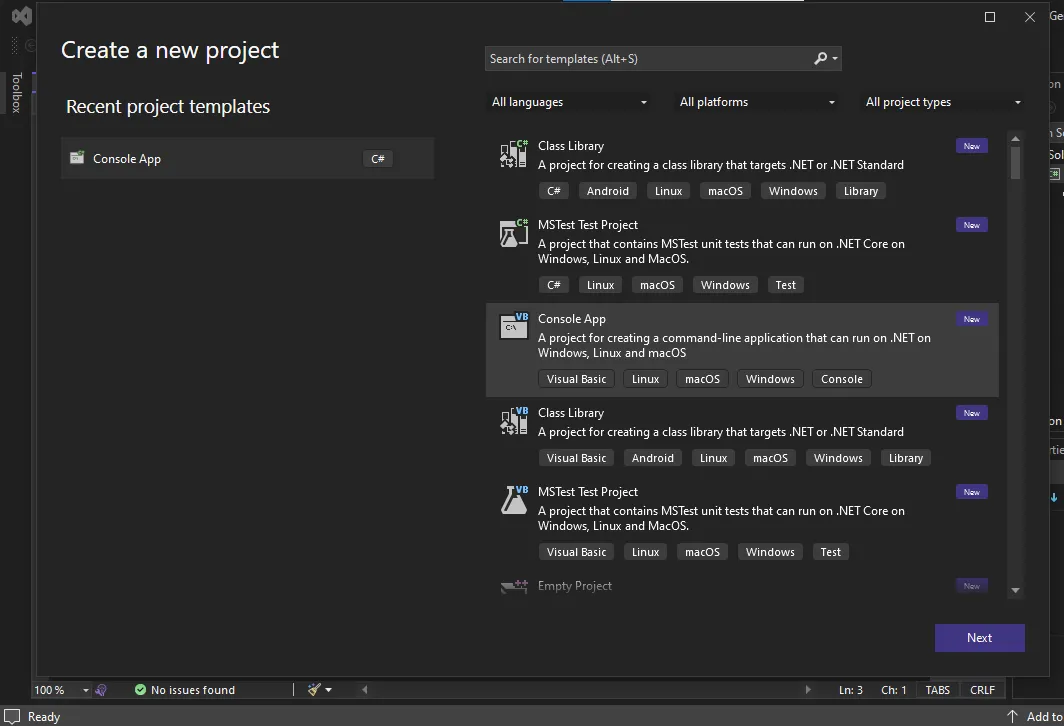 New Project
New Project
Enter whatever project name you choose (ironpdf_Console, for example) in the Project name text area. Enter the location of the new project in the Location field. To proceed, click the Next button after that.
 Project Name
Project Name
After selecting a .NET Framework (6.0 (Long term support) in this example) from the Framework dropdown menu, click Create.
 .NET Framework
.NET Framework
Using Visual Studio, create a new Console Application with the .NET 6.0 Framework.
Acquire the IronPDF library, as it is necessary for the subsequent resolution. Enter the following code into the Package Manager to accomplish this:
Install-Package IronPdf
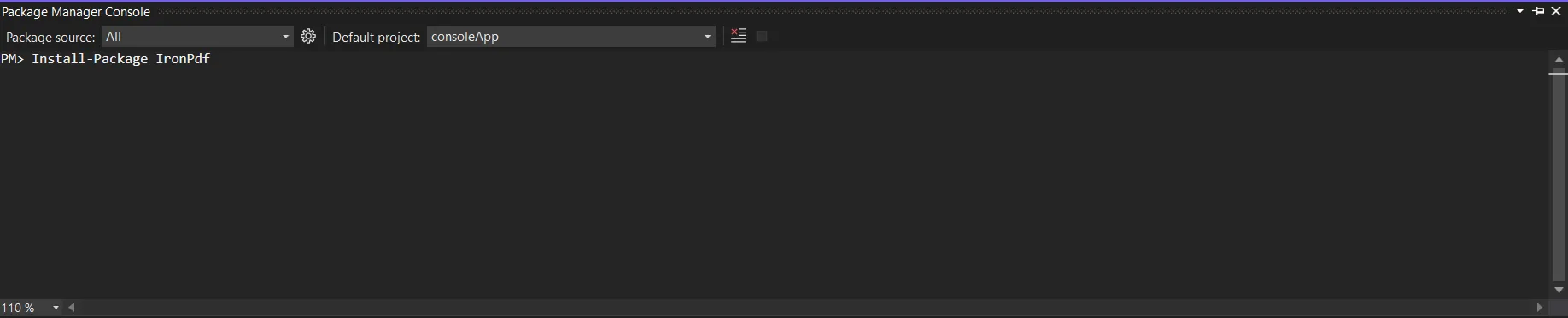 Install IronPDF
Install IronPDF
An alternative is to search for the package "IronPDF" using the NuGet Package Manager. From this list of all the NuGet packages related to IronPDF, then select the required package to download.
 NuGet Package Manager
NuGet Package Manager
IronPDF can convert PDF document pages into TIFF image files and it can be done with a few lines of code. Below is the sample code for converting PDF into image files.
using IronPdf;
using IronSoftware.Drawing;
var pdf = PdfDocument.FromFile("Demo.pdf");
// Extract all pages to a folder as image files
pdf.RasterizeToImageFiles(@"D:\image\*.tiff");using IronPdf;
using IronSoftware.Drawing;
var pdf = PdfDocument.FromFile("Demo.pdf");
// Extract all pages to a folder as image files
pdf.RasterizeToImageFiles(@"D:\image\*.tiff");Imports IronPdf
Imports IronSoftware.Drawing
Private pdf = PdfDocument.FromFile("Demo.pdf")
' Extract all pages to a folder as image files
pdf.RasterizeToImageFiles("D:\image\*.tiff")Once the PDF file is loaded with the help of the FromFile method which is available in the PdfDocument object, IronPDF provides the RasterizeToImageFiles method to convert PDF pages to image format. With a single line of code, IronPDF will convert the whole PDF report to TIFF images.
The transformed documents could be stored inside the exact path. IronPDF effectively converts all of the pages of the PDF report to TIFF images using LZW compression scheme. The method RasterizeToImageFiles uses handles the conversion process, automatically assigning incremental numerical names to the images. In the below image, you can see that the output TIFF file has been saved into the given location. Also, the TIFF image files have been named in the auto incremental method.
 Output
Output
IronPDF can also convert PDF pages into various image formats such as PNG, JPEG, and JPG.
The IronPDF library offers robust security measures to reduce potential threats and guarantee data security. It works with all widely used browsers and is not restricted to any one of them. To accommodate the various demands of developers, the library provides several licensing options, including a free developer license and additional development licenses that can be purchased.
The $749 Lite bundle comes with a perpetual license, upgrade options, a year of software maintenance, and a 30-day money-back guarantee. During the thirty-day watermarked trial period, users can assess the product in real-world use scenarios. To find out more about IronPDF's pricing, licensing, and trial version, kindly click the provided IronPDF licensing information.