Test in production without watermarks.
Works wherever you need it to.
Get 30 days of fully functional product.
Have it up and running in minutes.
Full access to our support engineering team during your product trial
FluentValidation is a .NET validation library that helps in building strongly typed validation rules. This is done by providing a fluent interface and lambda expressions, which makes the code more readable and maintainable. Instead of using data annotations or manual validation in your model classes, you can use Fluent Validation to build a separate class for your validation logic.
Fluent Validation brings more flexibility to the validation game. With built-in validators for common scenarios, the ability to build custom validation, and a simple way to chain validation rules, Fluent Validation is a powerful tool in the .NET Core toolkit.
Fluent Validation is an open-source library for .NET that makes it easy to build validation rules for your model classes.
AbstractValidator<T> base class.RuleFor method in a validator class.ValidationFailure object that contains details about the error, including the property name and error message.IronPDF - Convert HTML to PDF in C# is a powerful .NET library that allows you to generate PDF documents from HTML content. Whether you need to create invoices, reports, or any other type of document, IronPDF provides an easy-to-use solution. It seamlessly integrates with your ASP.NET Core applications, enabling you to generate high-quality PDF files with just a few lines of code.
Now that we understand what Fluent Validation and IronPDF are, let's see how they can be used together. This tutorial will help to build an invoice generator, where the invoice content will be validated using FluentValidation in ASP.NET Core before generating the PDF using IronPDF.
Now let's get started!
To begin, let's create a new Console Application in Visual Studio or your preferred development environment.
Select "Console App (ASP.NET Core)" as the project template and provide a name for your project.
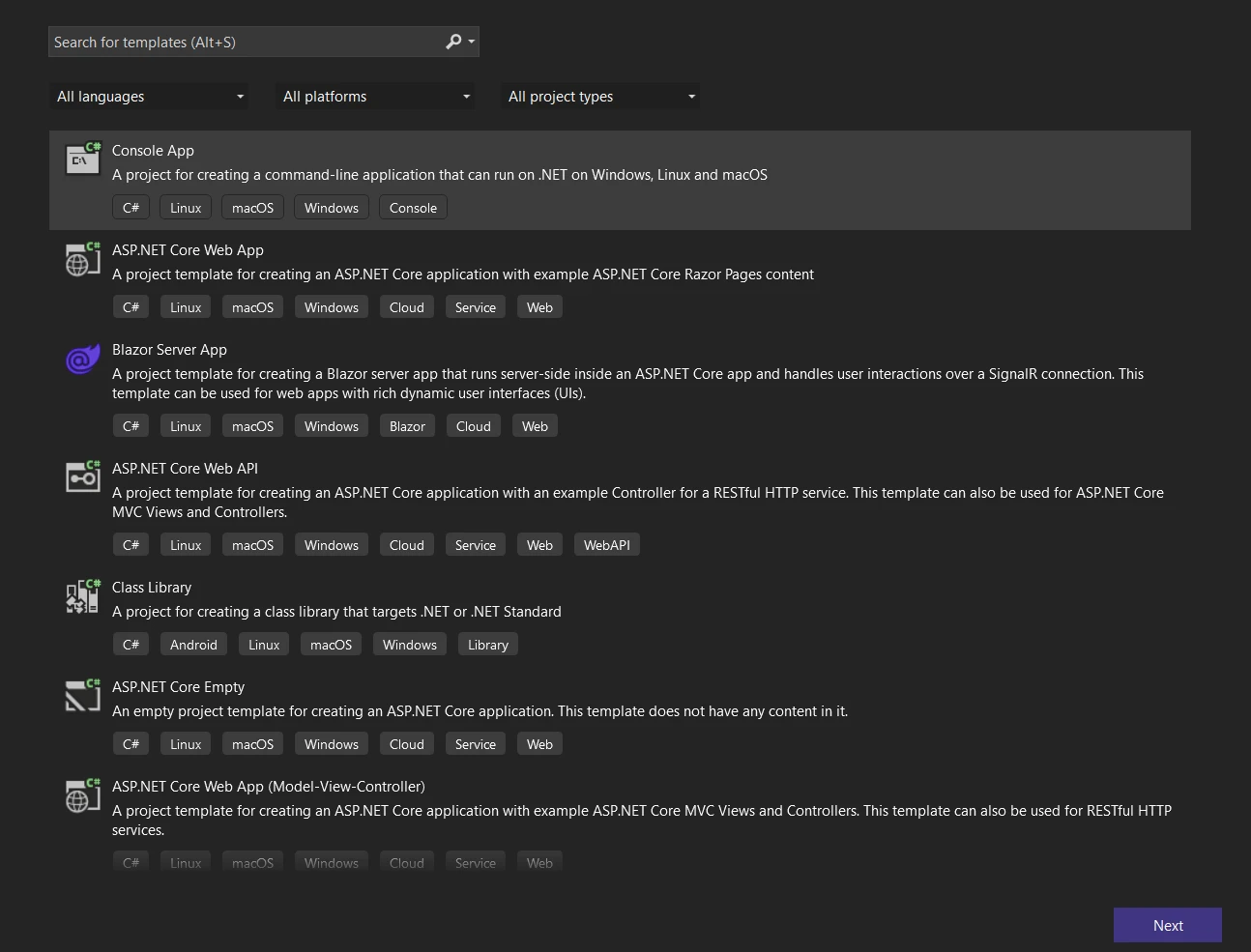 Create a new Console Application
Create a new Console Application
Click the Next button and configure your project by giving the name and selecting the repository location.
 Configure the new application
Configure the new application
Click on the Next button and select the .NET Framework. The latest .NET Framework (7) is recommended.
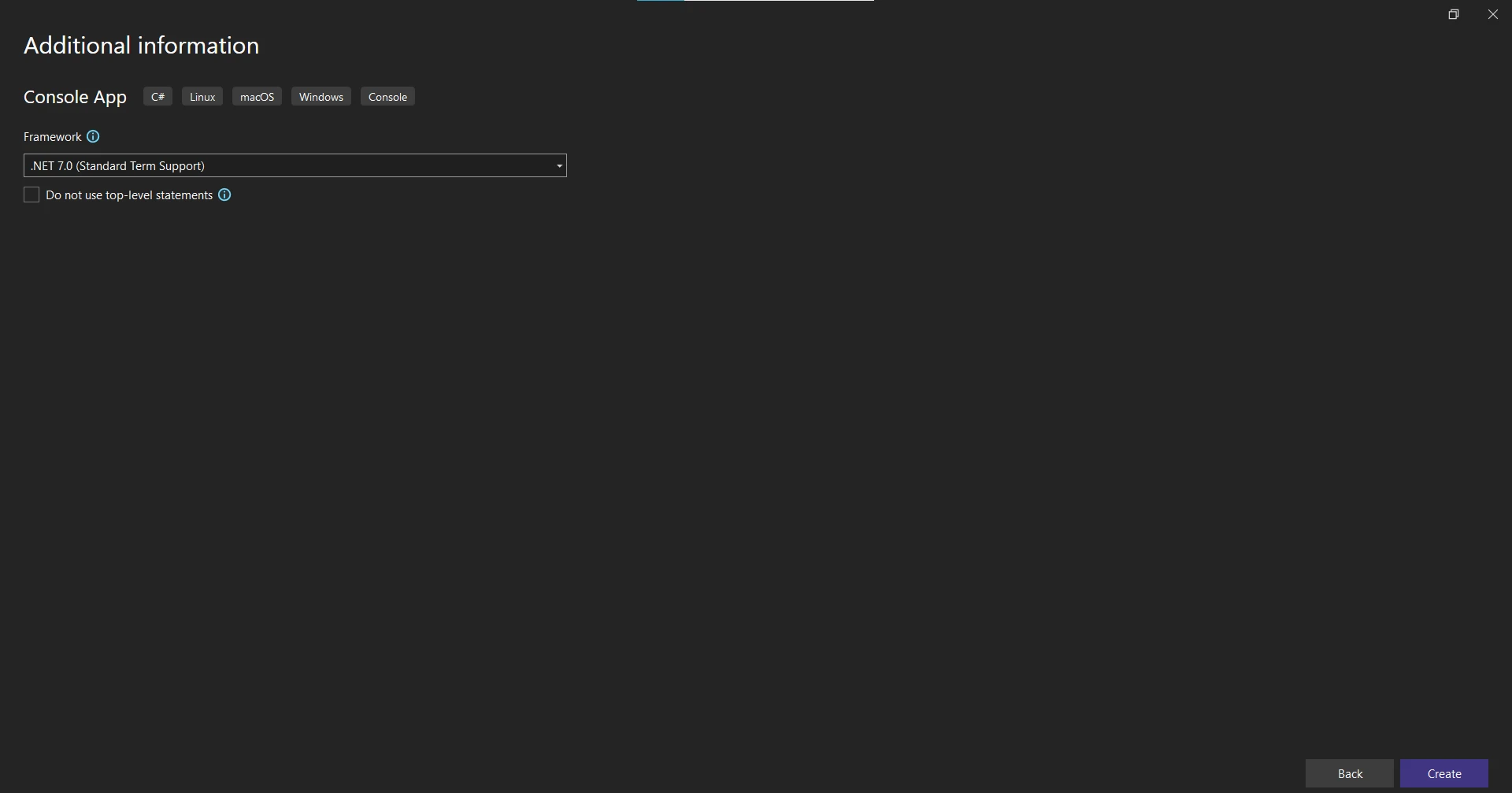 .NET Framework selection
.NET Framework selection
Once the project is created, we need to add the necessary NuGet packages for Fluent Validation and IronPDF.
Search for "FluentValidation" and click "Install" to add the package to your project.
 Install the FluentValidation package in NuGet Package Manager UI
Install the FluentValidation package in NuGet Package Manager UI
However, you can also install IronPDF using NuGet Package Manager Console using the following command:
Install-Package IronPdf
 Install the IronPdf package in the Package Manager Console
Install the IronPdf package in the Package Manager Console
With the project set up, and the required packages installed, let's move on to defining the PDF content class.
In this example, a simple invoice PDF will be created from the HTML codes in the new two classes: InvoiceContent and InvoiceItem.
public abstract class PdfContent
{
public abstract string RenderHtml();
}
public class InvoiceContent : PdfContent
{
public string CustomerName { get; set; }
public string Address { get; set; }
public List<InvoiceItem> InvoiceItems { get; set; }
public override string RenderHtml()
{
string invoiceItemsHtml = string.Join("", InvoiceItems.Select(item => $"<li>{item.Description}: {item.Price}</li>"));
return $"<h1>Invoice for {CustomerName}</h1><p>{Address}</p><ul>{invoiceItemsHtml}</ul>";
}
}
public class InvoiceItem
{
public string Description { get; set; }
public decimal Price { get; set; }
}public abstract class PdfContent
{
public abstract string RenderHtml();
}
public class InvoiceContent : PdfContent
{
public string CustomerName { get; set; }
public string Address { get; set; }
public List<InvoiceItem> InvoiceItems { get; set; }
public override string RenderHtml()
{
string invoiceItemsHtml = string.Join("", InvoiceItems.Select(item => $"<li>{item.Description}: {item.Price}</li>"));
return $"<h1>Invoice for {CustomerName}</h1><p>{Address}</p><ul>{invoiceItemsHtml}</ul>";
}
}
public class InvoiceItem
{
public string Description { get; set; }
public decimal Price { get; set; }
}Public MustInherit Class PdfContent
Public MustOverride Function RenderHtml() As String
End Class
Public Class InvoiceContent
Inherits PdfContent
Public Property CustomerName() As String
Public Property Address() As String
Public Property InvoiceItems() As List(Of InvoiceItem)
Public Overrides Function RenderHtml() As String
Dim invoiceItemsHtml As String = String.Join("", InvoiceItems.Select(Function(item) $"<li>{item.Description}: {item.Price}</li>"))
Return $"<h1>Invoice for {CustomerName}</h1><p>{Address}</p><ul>{invoiceItemsHtml}</ul>"
End Function
End Class
Public Class InvoiceItem
Public Property Description() As String
Public Property Price() As Decimal
End ClassIn the code above, an abstract PdfContent class is defined with an abstract method called RenderHtml. The InvoiceContent class extends PdfContent and represents the content of the invoice PDF. It has properties for customer name, address, and a list of invoice items. The InvoiceItem class contains two properties 'Description' and 'Price'. The RenderHtml method generates the HTML markup for the invoice based on the content.
Now that the PDF content is defined, let's move on to creating validation rules using Fluent Validation.
For building validation rules for the InvoiceContent class, create a validator class called InvoiceContentValidator. This class will inherit from AbstractValidator<InvoiceContent>, which is provided by Fluent Validation.
using FluentValidation;
public class InvoiceContentValidator : AbstractValidator<InvoiceContent>
{
public InvoiceContentValidator()
{
RuleFor(content => content.CustomerName).NotEmpty().WithMessage("Customer name is required.");
RuleFor(content => content.Address).NotEmpty().WithMessage("Address is required.");
RuleFor(content => content.InvoiceItems).NotEmpty().WithMessage("At least one invoice item is required.");
RuleForEach(content => content.InvoiceItems).SetValidator(new InvoiceItemValidator());
}
}
public class InvoiceItemValidator : AbstractValidator<InvoiceItem>
{
public InvoiceItemValidator()
{
RuleFor(item => item.Description).NotEmpty().WithMessage("Description is required.");
RuleFor(item => item.Price).GreaterThanOrEqualTo(0).WithMessage("Price must be greater than or equal to 0.");
}
}using FluentValidation;
public class InvoiceContentValidator : AbstractValidator<InvoiceContent>
{
public InvoiceContentValidator()
{
RuleFor(content => content.CustomerName).NotEmpty().WithMessage("Customer name is required.");
RuleFor(content => content.Address).NotEmpty().WithMessage("Address is required.");
RuleFor(content => content.InvoiceItems).NotEmpty().WithMessage("At least one invoice item is required.");
RuleForEach(content => content.InvoiceItems).SetValidator(new InvoiceItemValidator());
}
}
public class InvoiceItemValidator : AbstractValidator<InvoiceItem>
{
public InvoiceItemValidator()
{
RuleFor(item => item.Description).NotEmpty().WithMessage("Description is required.");
RuleFor(item => item.Price).GreaterThanOrEqualTo(0).WithMessage("Price must be greater than or equal to 0.");
}
}Imports FluentValidation
Public Class InvoiceContentValidator
Inherits AbstractValidator(Of InvoiceContent)
Public Sub New()
RuleFor(Function(content) content.CustomerName).NotEmpty().WithMessage("Customer name is required.")
RuleFor(Function(content) content.Address).NotEmpty().WithMessage("Address is required.")
RuleFor(Function(content) content.InvoiceItems).NotEmpty().WithMessage("At least one invoice item is required.")
RuleForEach(Function(content) content.InvoiceItems).SetValidator(New InvoiceItemValidator())
End Sub
End Class
Public Class InvoiceItemValidator
Inherits AbstractValidator(Of InvoiceItem)
Public Sub New()
RuleFor(Function(item) item.Description).NotEmpty().WithMessage("Description is required.")
RuleFor(Function(item) item.Price).GreaterThanOrEqualTo(0).WithMessage("Price must be greater than or equal to 0.")
End Sub
End ClassIn the above source code, the InvoiceContentValidator class is defined, which inherits from AbstractValidator<InvoiceContent>. Inside the constructor of the validator class, the RuleFor method defines validation rules for each property of the InvoiceContent class.
For example, RuleFor(content => content.CustomerName) can define a new rule that the customer name should not be empty. Fluent Validation also can chain the NotEmpty method to specify this validation rule. Similarly, we define validation rules for the address and invoice items properties.
To validate the invoice items, the RuleForEach method is used to iterate over each item in the InvoiceItems list and apply a validator called InvoiceItemValidator. The InvoiceItemValidator class is defined separately and contains validation rules for the InvoiceItem class.
With these validation rules in place, let's move on to generating the PDF using IronPDF.
IronPDF - Generate and Edit PDF Documents is a popular .NET library for creating and manipulating PDF documents. IronPDF will be used to generate the PDF based on the validated invoice content.
using IronPdf;
using FluentValidation;
public class PdfService
{
public PdfDocument GeneratePdf<T>(T content) where T : PdfContent
{
var validator = GetValidatorForContent(content);
FluentValidation.Results.ValidationResult validationResult = validator.Validate(content);
if (!validationResult.IsValid)
{
throw new FluentValidation.ValidationException(validationResult.Errors);
}
var renderer = new ChromePdfRenderer();
return renderer.RenderHtmlAsPdf(content.RenderHtml());
}
private IValidator<T> GetValidatorForContent<T>(T content) where T : PdfContent
{
if (content is InvoiceContent)
{
return (IValidator<T>)new InvoiceContentValidator();
}
else
{
throw new NotSupportedException("Unsupported content type.");
}
}
}using IronPdf;
using FluentValidation;
public class PdfService
{
public PdfDocument GeneratePdf<T>(T content) where T : PdfContent
{
var validator = GetValidatorForContent(content);
FluentValidation.Results.ValidationResult validationResult = validator.Validate(content);
if (!validationResult.IsValid)
{
throw new FluentValidation.ValidationException(validationResult.Errors);
}
var renderer = new ChromePdfRenderer();
return renderer.RenderHtmlAsPdf(content.RenderHtml());
}
private IValidator<T> GetValidatorForContent<T>(T content) where T : PdfContent
{
if (content is InvoiceContent)
{
return (IValidator<T>)new InvoiceContentValidator();
}
else
{
throw new NotSupportedException("Unsupported content type.");
}
}
}Imports IronPdf
Imports FluentValidation
Public Class PdfService
Public Function GeneratePdf(Of T As PdfContent)(ByVal content As T) As PdfDocument
Dim validator = GetValidatorForContent(content)
Dim validationResult As FluentValidation.Results.ValidationResult = validator.Validate(content)
If Not validationResult.IsValid Then
Throw New FluentValidation.ValidationException(validationResult.Errors)
End If
Dim renderer = New ChromePdfRenderer()
Return renderer.RenderHtmlAsPdf(content.RenderHtml())
End Function
Private Function GetValidatorForContent(Of T As PdfContent)(ByVal content As T) As IValidator(Of T)
If TypeOf content Is InvoiceContent Then
Return DirectCast(New InvoiceContentValidator(), IValidator(Of T))
Else
Throw New NotSupportedException("Unsupported content type.")
End If
End Function
End ClassIn the source code above, we define a PdfService class that provides a GeneratePdf method. This method takes a PdfContent object as input and generates the PDF document based on the validated content.
First, we retrieve the appropriate validator for the content by calling the GetValidatorForContent method. This method checks the type of the content and returns the corresponding validator. In our case, we only support InvoiceContent and use the InvoiceContentValidator.
Next, we validate the content using the validator by calling its validate method. The validation result is stored in a ValidationResult object.
If the validation fails (!validationResult.IsValid), we throw a FluentValidation.ValidationException with the validation errors. Otherwise, we proceed to generate the PDF using IronPDF.
We create an instance of ChromePdfRenderer to render the HTML content as a PDF. We call the RenderHtmlAsPdf method on the htmlToPdf object and pass in the HTML generated by the content.RenderHtml method. This generates the PDF document.
Now that we have defined the PDF generation logic, let's handle any validation errors that may occur.
When a validation error occurs, we want to display an error message and handle it gracefully. Let's modify the Main method of the Program class to handle any exceptions and display meaningful messages to the user.
public class Program
{
static void Main(string [] args)
{
var pdfService = new PdfService();
// Test 1: Empty Customer Name
try
{
var invoiceContent = new InvoiceContent
{
CustomerName = "",
Address = "123 Main St, Anytown, USA",
InvoiceItems = new List<InvoiceItem> {
new InvoiceItem { Description = "Item 1", Price = 19.99M },
new InvoiceItem { Description = "Item 2", Price = 29.99M }
}
};
var pdfDocument = pdfService.GeneratePdf(invoiceContent);
pdfDocument.SaveAs("C:\\TestInvoice.pdf");
Console.WriteLine("PDF generated successfully!");
}
catch (Exception ex)
{
Console.WriteLine("Error generating PDF: " + ex.Message);
}
// Test 2: Empty InvoiceItems
try
{
var invoiceContent = new InvoiceContent
{
CustomerName = "John Doe",
Address = "123 Main St, Anytown, USA",
InvoiceItems = new List<InvoiceItem>() // Empty list
};
var pdfDocument = pdfService.GeneratePdf(invoiceContent);
pdfDocument.SaveAs("C:\\TestInvoice.pdf");
Console.WriteLine("PDF generated successfully!");
}
catch (Exception ex)
{
Console.WriteLine("Error generating PDF: " + ex.Message);
}
//Successful
try
{
var invoiceContent = new InvoiceContent
{
CustomerName = "John Doe",
Address = "123 Main St, Anytown, USA",
InvoiceItems = new List<InvoiceItem> {
new InvoiceItem { Description = "Item 1", Price = 19.99M },
new InvoiceItem { Description = "Item 2", Price = 29.99M }
}
};
var pdfDocument = pdfService.GeneratePdf(invoiceContent);
pdfDocument.SaveAs("C:\\TestInvoice.pdf");
Console.WriteLine("PDF generated successfully!");
}
catch(Exception ex)
{
Console.WriteLine("Error generating PDF: " + ex.Message);
}
}
}public class Program
{
static void Main(string [] args)
{
var pdfService = new PdfService();
// Test 1: Empty Customer Name
try
{
var invoiceContent = new InvoiceContent
{
CustomerName = "",
Address = "123 Main St, Anytown, USA",
InvoiceItems = new List<InvoiceItem> {
new InvoiceItem { Description = "Item 1", Price = 19.99M },
new InvoiceItem { Description = "Item 2", Price = 29.99M }
}
};
var pdfDocument = pdfService.GeneratePdf(invoiceContent);
pdfDocument.SaveAs("C:\\TestInvoice.pdf");
Console.WriteLine("PDF generated successfully!");
}
catch (Exception ex)
{
Console.WriteLine("Error generating PDF: " + ex.Message);
}
// Test 2: Empty InvoiceItems
try
{
var invoiceContent = new InvoiceContent
{
CustomerName = "John Doe",
Address = "123 Main St, Anytown, USA",
InvoiceItems = new List<InvoiceItem>() // Empty list
};
var pdfDocument = pdfService.GeneratePdf(invoiceContent);
pdfDocument.SaveAs("C:\\TestInvoice.pdf");
Console.WriteLine("PDF generated successfully!");
}
catch (Exception ex)
{
Console.WriteLine("Error generating PDF: " + ex.Message);
}
//Successful
try
{
var invoiceContent = new InvoiceContent
{
CustomerName = "John Doe",
Address = "123 Main St, Anytown, USA",
InvoiceItems = new List<InvoiceItem> {
new InvoiceItem { Description = "Item 1", Price = 19.99M },
new InvoiceItem { Description = "Item 2", Price = 29.99M }
}
};
var pdfDocument = pdfService.GeneratePdf(invoiceContent);
pdfDocument.SaveAs("C:\\TestInvoice.pdf");
Console.WriteLine("PDF generated successfully!");
}
catch(Exception ex)
{
Console.WriteLine("Error generating PDF: " + ex.Message);
}
}
}Public Class Program
Shared Sub Main(ByVal args() As String)
Dim pdfService As New PdfService()
' Test 1: Empty Customer Name
Try
Dim invoiceContent As New InvoiceContent With {
.CustomerName = "",
.Address = "123 Main St, Anytown, USA",
.InvoiceItems = New List(Of InvoiceItem) From {
New InvoiceItem With {
.Description = "Item 1",
.Price = 19.99D
},
New InvoiceItem With {
.Description = "Item 2",
.Price = 29.99D
}
}
}
Dim pdfDocument = pdfService.GeneratePdf(invoiceContent)
pdfDocument.SaveAs("C:\TestInvoice.pdf")
Console.WriteLine("PDF generated successfully!")
Catch ex As Exception
Console.WriteLine("Error generating PDF: " & ex.Message)
End Try
' Test 2: Empty InvoiceItems
Try
Dim invoiceContent As New InvoiceContent With {
.CustomerName = "John Doe",
.Address = "123 Main St, Anytown, USA",
.InvoiceItems = New List(Of InvoiceItem)()
}
Dim pdfDocument = pdfService.GeneratePdf(invoiceContent)
pdfDocument.SaveAs("C:\TestInvoice.pdf")
Console.WriteLine("PDF generated successfully!")
Catch ex As Exception
Console.WriteLine("Error generating PDF: " & ex.Message)
End Try
'Successful
Try
Dim invoiceContent As New InvoiceContent With {
.CustomerName = "John Doe",
.Address = "123 Main St, Anytown, USA",
.InvoiceItems = New List(Of InvoiceItem) From {
New InvoiceItem With {
.Description = "Item 1",
.Price = 19.99D
},
New InvoiceItem With {
.Description = "Item 2",
.Price = 29.99D
}
}
}
Dim pdfDocument = pdfService.GeneratePdf(invoiceContent)
pdfDocument.SaveAs("C:\TestInvoice.pdf")
Console.WriteLine("PDF generated successfully!")
Catch ex As Exception
Console.WriteLine("Error generating PDF: " & ex.Message)
End Try
End Sub
End ClassIn the code above, a try-catch block helps to catch any exceptions that may occur. If an exception is caught, an error message will be shown to the user using Console.WriteLine.
Now, let's test this application with different scenarios to validate the PDF generation and the validation rules.
In the code example, there are three scenarios to test:
Run the application and observe the output in the console.
Error generating PDF: Validation failed:
-- CustomerName: Customer name is required. Severity: Error
Error generating PDF: Validation failed:
-- InvoiceItems: At least one invoice item is required. Severity: Error
PDF generated successfully! The output error in the Console
The output error in the Console
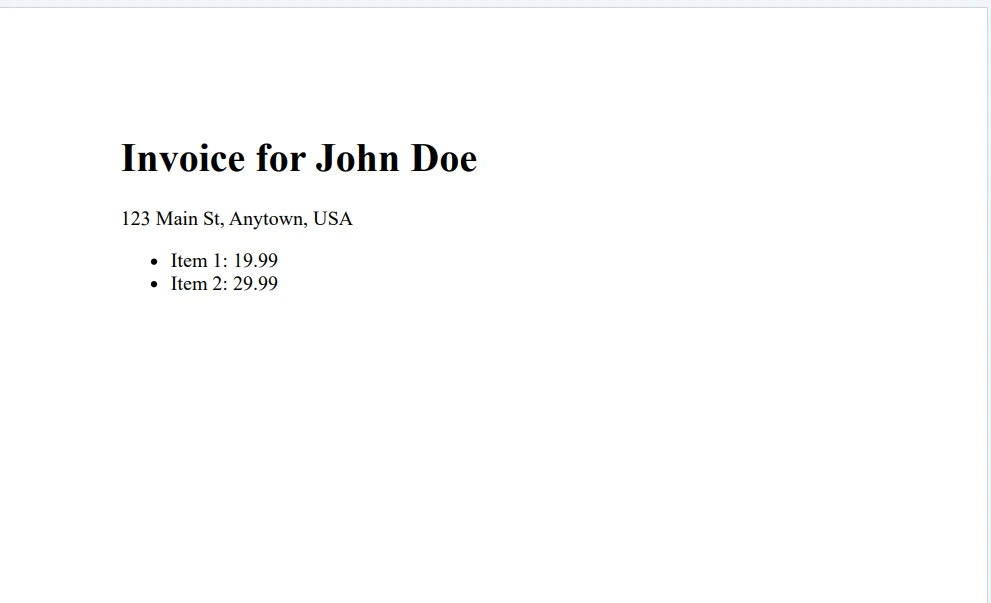 The output PDF file
The output PDF file
As expected, validation errors are shown for the first two scenarios and a success message for the third scenario.
This tutorial explored Fluent Validation and learned how to use it with IronPDF to generate PDF documents. Starting by setting up a Console Application and defining the PDF content class. Then, created validation rules using Fluent Validation and tested the PDF generation with different scenarios.
Fluent Validation provides a flexible and easy-to-use approach for validating objects in .NET applications. It allows you to define validation rules in a strongly typed manner, customize error messages, and handle validation errors gracefully.
IronPDF Free Trial & Licensing Information offers a free trial and the license starts from $499 per developer.