Test in production without watermarks.
Works wherever you need it to.
Get 30 days of fully functional product.
Have it up and running in minutes.
Full access to our support engineering team during your product trial
Reading PDF files on Android devices has become a common task these days and having a good PDF reader for Android is a must.
Adobe Acrobat Reader is a free and widely used software application for viewing, printing, and annotating PDF (Portable Document Format) files for Android devices. PDF is a file format created by Adobe that preserves the layout and formatting of documents across different platforms and devices. Acrobat Reader is designed to be a lightweight and user-friendly application specifically to view and interact with PDF documents. One can easily open PDFs using Adobe Reader.
To view or open PDF files on an Android device using Adobe Acrobat PDF Reader is a simple process. Later in this article, we will also see how to use IronPDF from Iron Software, for creating and opening PDFs on Android.
If you don't have Adobe Acrobat Reader installed on your Android device, you can download it from the Google Play Store.
In the Play Store locate the Adobe Acrobat Reader app

Then click the install button.
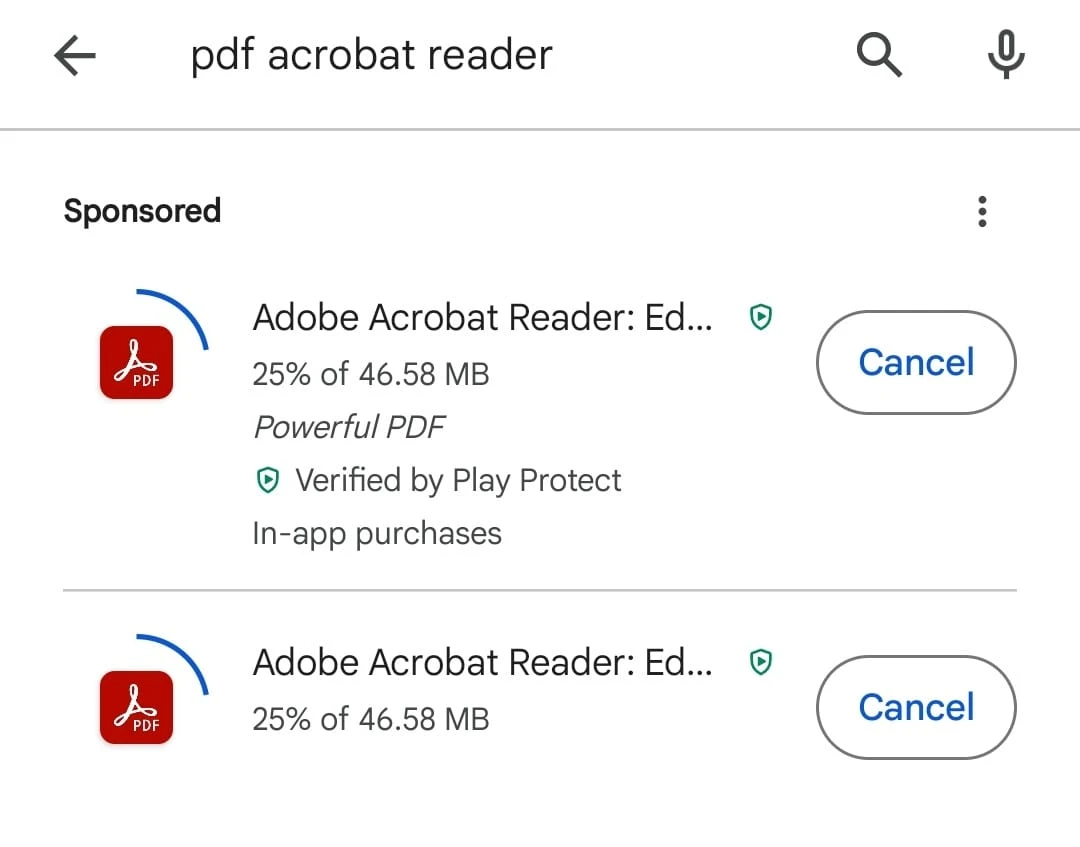
Launch the Adobe Acrobat Reader app on your Android phone. You can find it on your home screen or in the app drawer.
When you open the app for the first time, a short tutorial is presented.

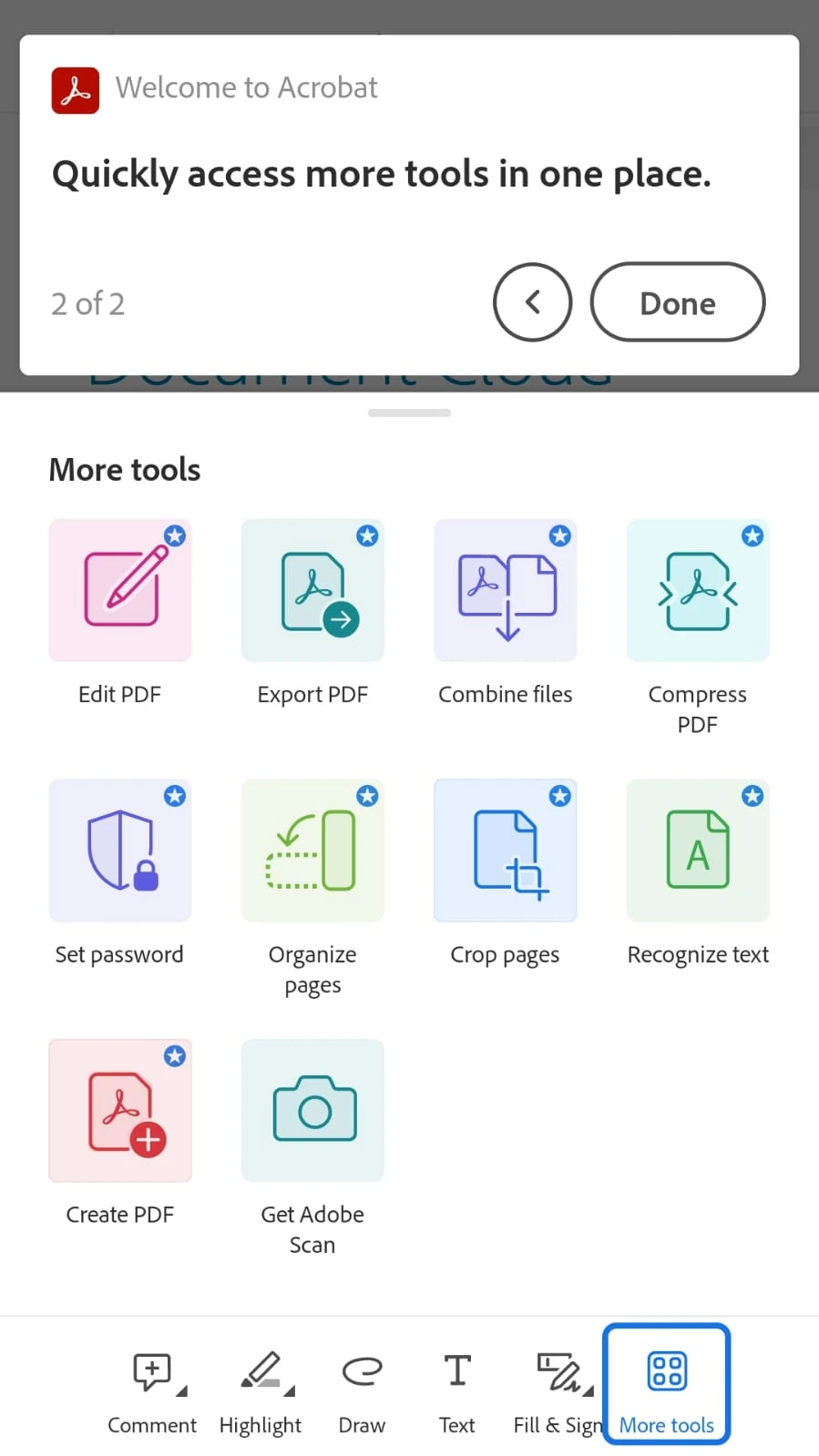
Navigate to the folder where your PDF file is stored. You may have received the PDF via email, downloaded it from a website, or it might be saved in your device's storage.
Click file menu

You can also locate files using the search. Click on the search button and type the document name
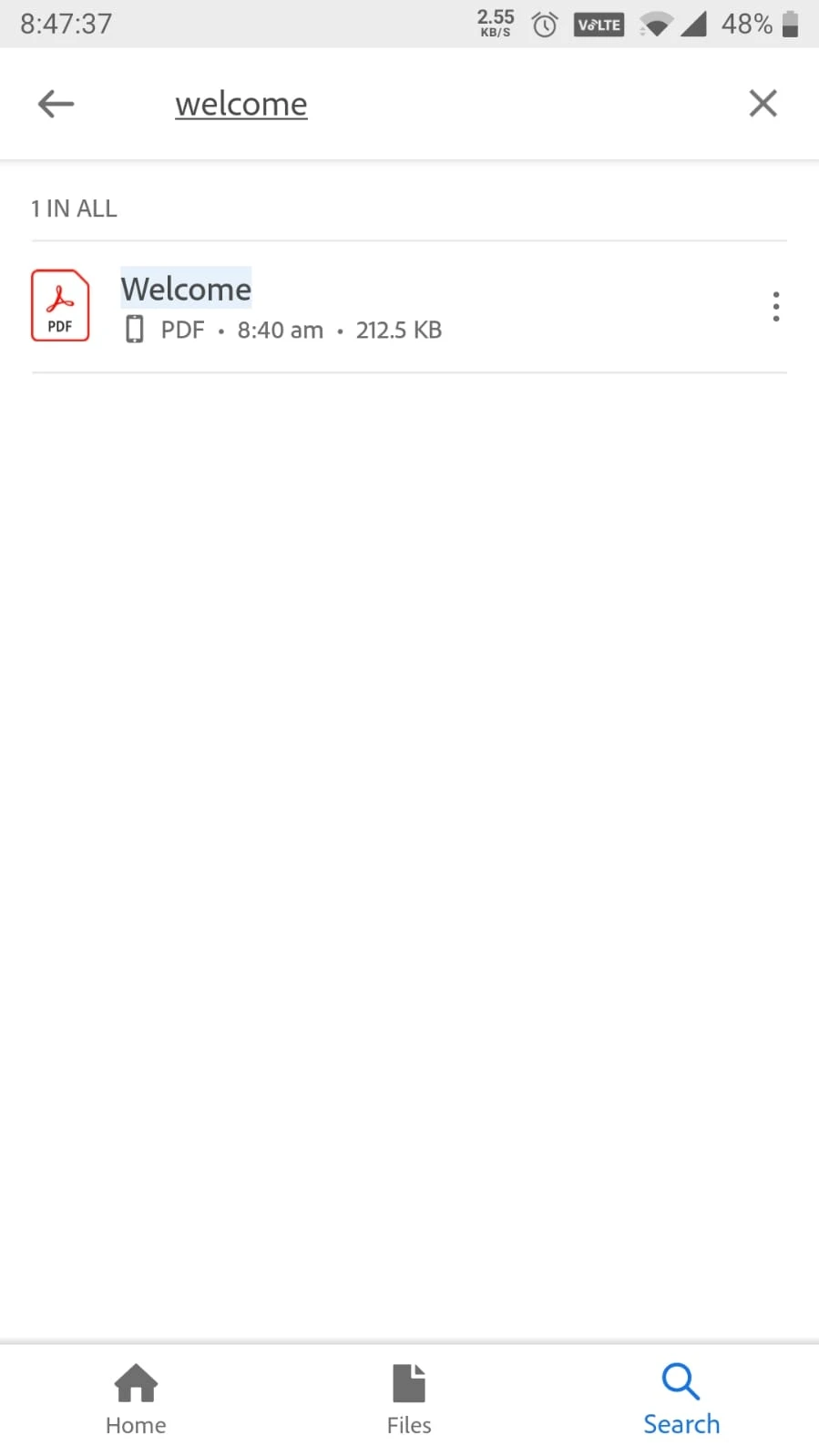
Tap on the PDF file you want to view. The reader will open the PDF file.
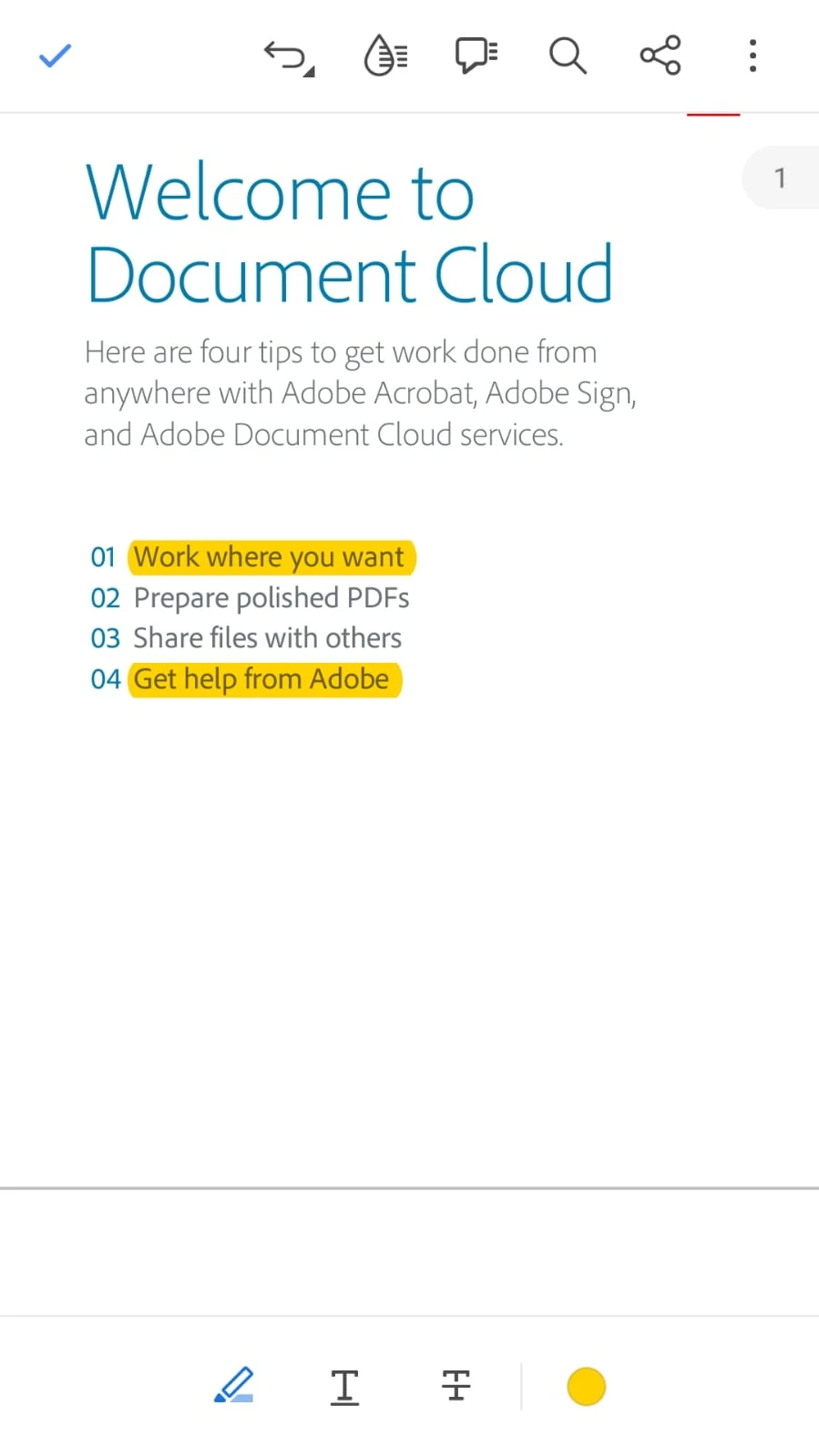
Once the PDF is open, you can use various tools and features provided by the Reader. Here are some common functionalities:
The toolbar is visible at the bottom of the document.

When you click on the 'more tools' button, you will be presented with more options.
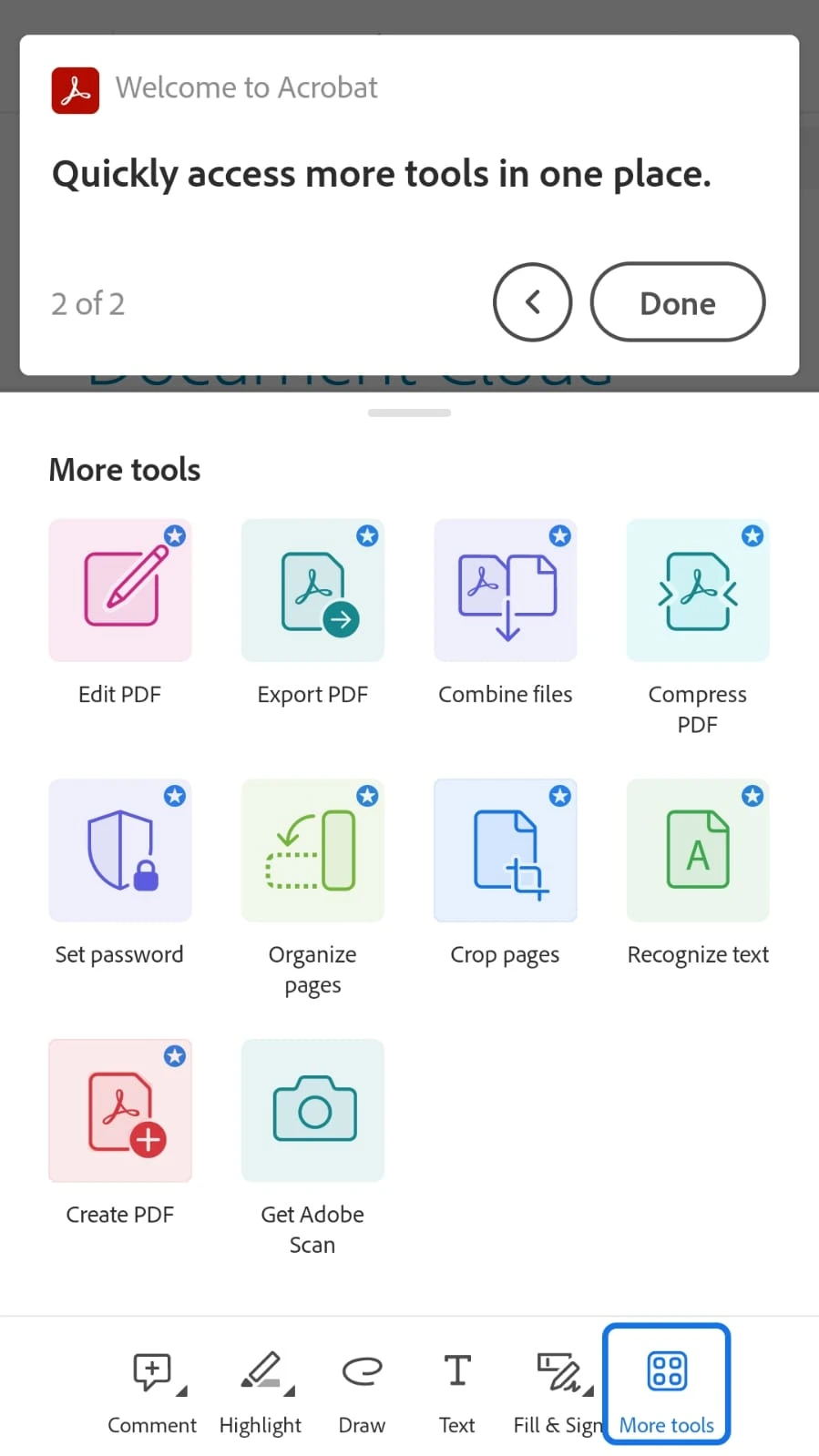
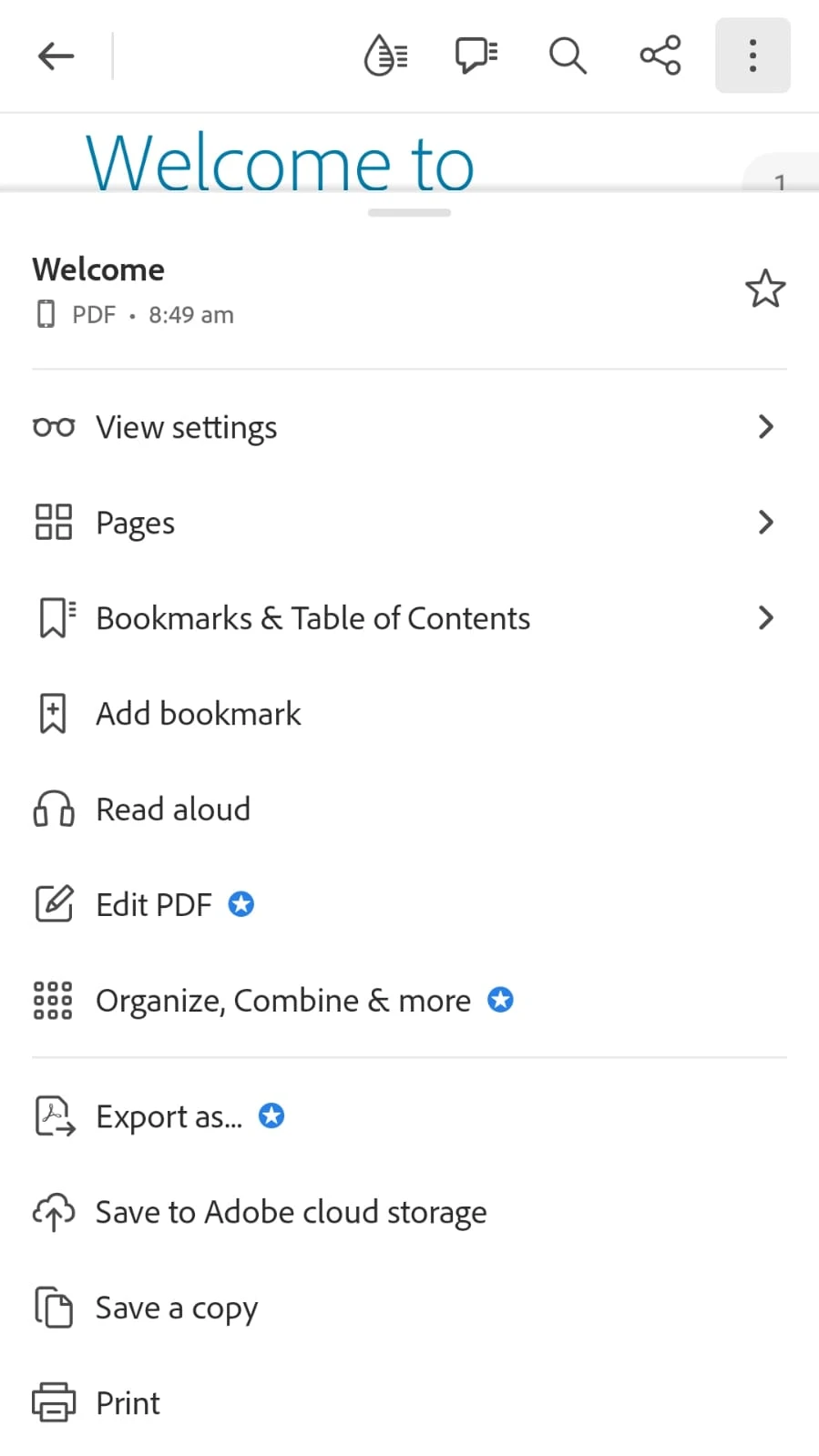
Adobe Acrobat Reader offers additional features like highlighting text, adding comments, filling out forms, and more. You can explore the toolbar for these options by clicking the 3 dots on the right top menu.
If needed, you can rotate pages by tapping the rotate icon usually found in the toolbar.
Adobe Acrobat Reader allows you to customize your reading experience. You can adjust the view mode, brightness, and other settings through the app's preferences.
If you want to share the PDF or print it, use the sharing options available within the Adobe Acrobat Reader app.
If you want to review the app, you can go to the 'Provide feedback on Acrobat' page in the additional features.
By following these steps, you can view PDF files on your Android phone using Adobe Acrobat Reader, with ease and efficiency.
IronPDF Viewer is a simple and fast library from Iron Software to read and write PDF documents.
IronPDF Viewer can be installed using the NuGet package manager console or using the Visual Studio package manager. The complete guide can be found here.
dotnet add package IronPdf.Viewer.Mauidotnet add package IronPdf.Viewer.Maui'INSTANT VB TODO TASK: The following line uses invalid syntax:
'dotnet add package IronPdf.Viewer.MauiThe NuGet can also be installed from Visual Studio Package Manager.
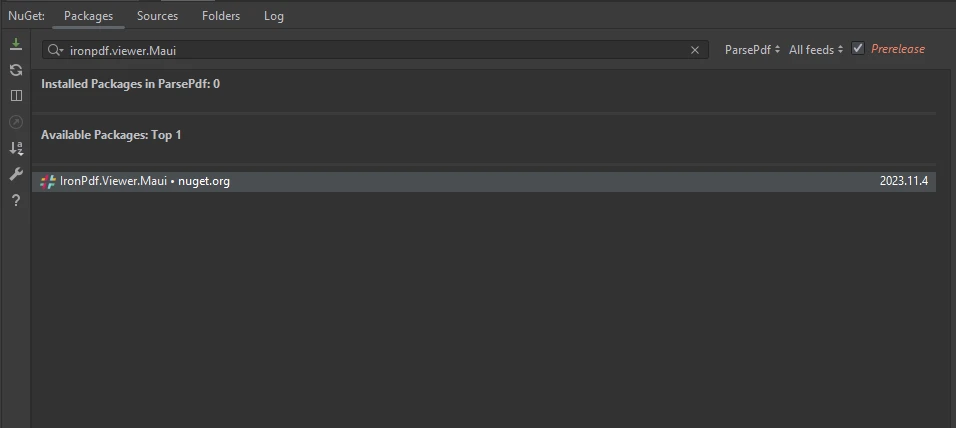
Create a project in Visual Studio
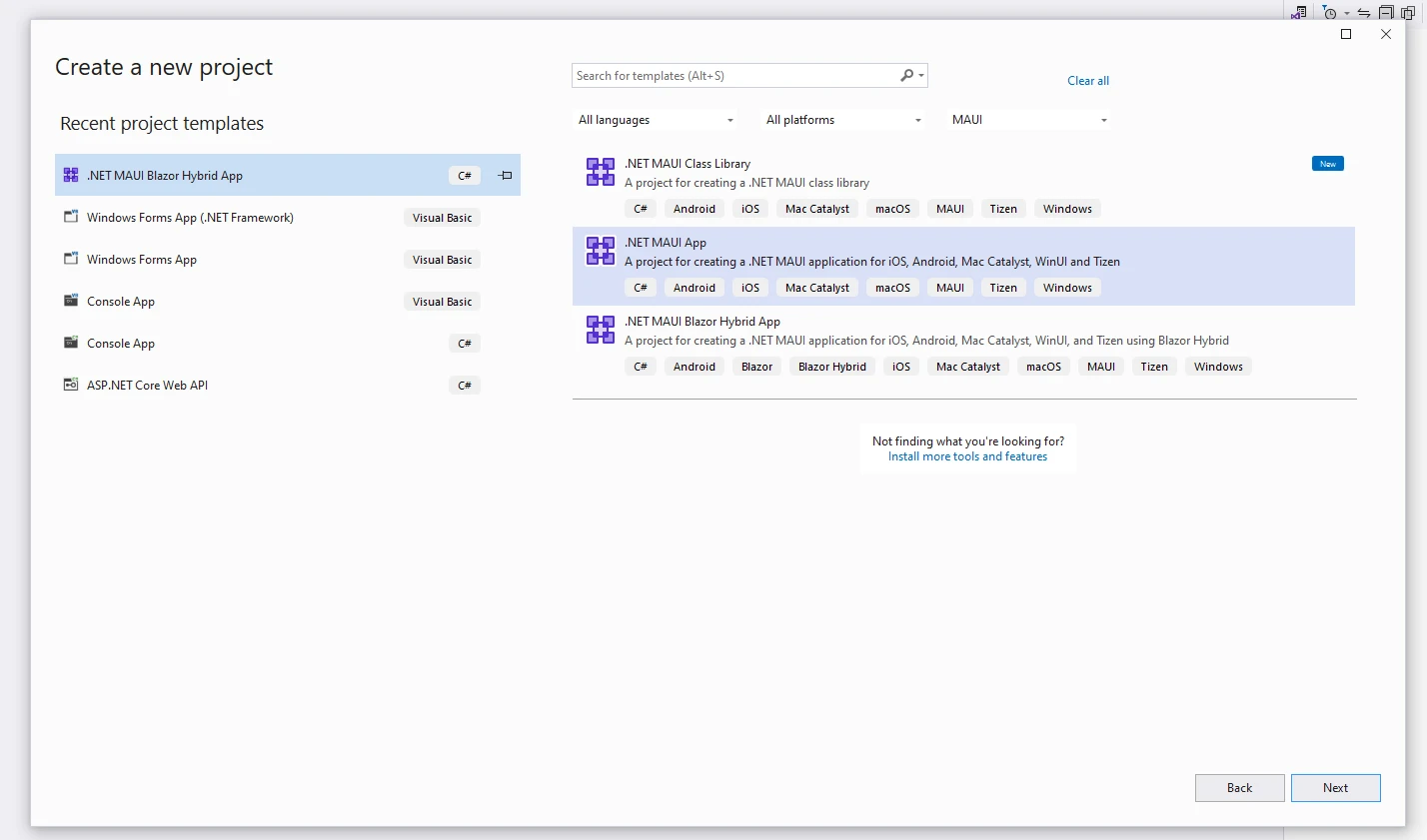
Select the project name and path, then create the project.

Once created, copy the below code to your new app:
using IronPdf.Viewer.Maui;
namespace PdfViewApp;
public class PdfViewerPage : ContentPage
{
private readonly IronPdfView pdfView;
public PdfViewerPage()
{
this.pdfView = new IronPdfView { Options = IronPdfViewOptions.All };
Content = this.pdfView;
}
}using IronPdf.Viewer.Maui;
namespace PdfViewApp;
public class PdfViewerPage : ContentPage
{
private readonly IronPdfView pdfView;
public PdfViewerPage()
{
this.pdfView = new IronPdfView { Options = IronPdfViewOptions.All };
Content = this.pdfView;
}
}Imports IronPdf.Viewer.Maui
Namespace PdfViewApp
Public Class PdfViewerPage
Inherits ContentPage
Private ReadOnly pdfView As IronPdfView
Public Sub New()
Me.pdfView = New IronPdfView With {.Options = IronPdfViewOptions.All}
Content = Me.pdfView
End Sub
End Class
End NamespaceAfter you launch the app, you should be able to see the below PDF viewer:
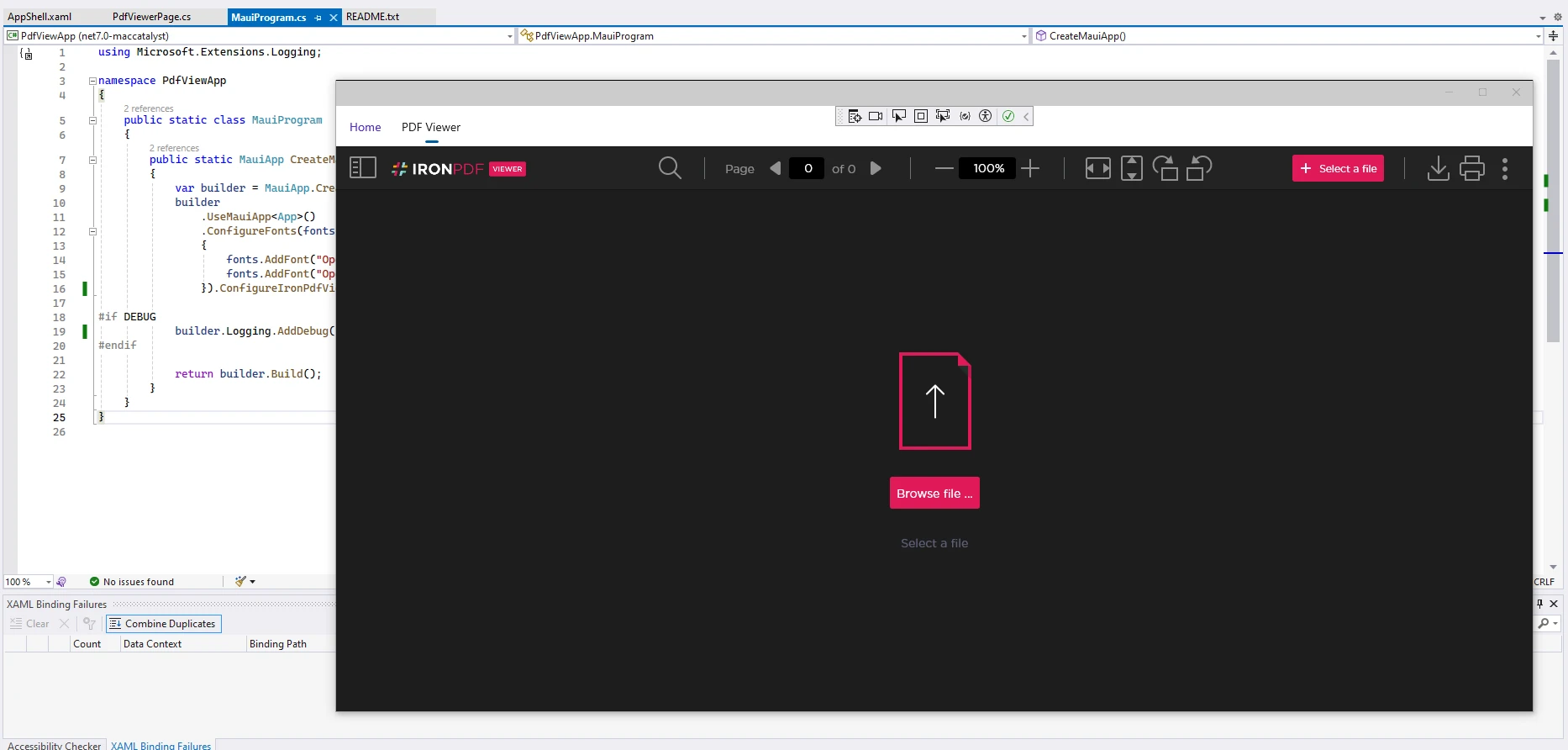
Select a PDF file by clicking on the Browse file button.

Now you can see the contents of the PDF. For a complete tutorial, click here.
The code above requires a license key. This key needs to be placed in appsettings.json
"IronPdf.LicenseKey": "your license key here""IronPdf.LicenseKey": "your license key here"'INSTANT VB TODO TASK: The following line uses invalid syntax:
'"IronPdf.LicenseKey": "your license key here"A trial license can be availed from here. Provide the necessary email ID and name and the license will be sent to the email ID.
Adobe Acrobat Reader is a powerful and user-friendly application for viewing PDFs on your Android phone. With a rich array of features and seamless integration with Adobe Document Cloud, it ensures that your PDF viewing experience is both efficient and enjoyable. Whether you're reading documents, filling out forms, or collaborating on projects, Adobe Acrobat Reader has you covered.
Now that you're equipped with the knowledge of how to view PDFs on your Android phone using Adobe Acrobat Reader, make the most of this versatile tool for all your document viewing needs.
IronPDF is a great library and a good skill set to have for developers who want to read and write from PDF documents.