Test in production without watermarks.
Works wherever you need it to.
Get 30 days of fully functional product.
Have it up and running in minutes.
Full access to our support engineering team during your product trial
I've spent much time working with computer files and learned a few things about PDFs. Today, I want to share what I learned about PDF and PDF/A. At first, these file formats might seem the same, but trust me, there's more to it! I'll also discuss the IronPDF C# library later in the article.
PDF, or Portable Document Format, has been my go-to for as long as I can remember. I've used PDF files to share quarterly reports and send out party invitations. The beauty of the PDF document lies in its versatility. It doesn't matter if you're viewing it on a sleek MacBook or an old Windows desktop; the electronic document looks just as intended.
PDF/A entered my life when I needed to archive some crucial business documents. The 'A' stands for Archive and takes its job very seriously. This self-contained format includes all the fonts, images, and color information within the digital file. No more missing fonts or wonky layouts when you open an old document.
As I dug deeper into these formats, I uncovered some key distinctions highlighting why choosing between PDF and PDF/A matters.
PDFs are like digital containers that hold lots of information. Embedded files, Videos, interactive buttons, executable files, scanned documents, links to websites—you name it, PDF format can handle it. But in PDF/A format? It's more like a strict diet plan. There are no videos, no fancy interactive elements, and no links to external content.
At first, I thought PDF/A was taking all the fun out of documents. But then I had an 'aha' moment. Imagine trying to open a file with embedded videos 50 years from now. Will that video format even exist? PDF/A strips away these potentially problematic elements to ensure that what you see today is exactly what someone will see in the distant future. It's not about being boring; it's about being future-proof.
Font issues used to be the bane of my existence with regular PDFs. I'd create a beautiful document on my computer, only to have it look like a jumbled mess on someone else's screen because they didn't have the same fonts installed. PDF/A said, "Enough is enough" to this font problem. All fonts must be embedded right into the file. So, using embedded fonts, you can open a PDF file on any device without having a problem with fonts.
This means that the text will look strictly as intended if you're opening the file on a brand-new computer in 2024 or a dusty old machine in 2054. No more missing characters! It's like pDF/A carries its little font suitcase wherever it goes to ensure it always looks its best.
Colors in digital files can be trickier than you might think. Regular PDFs are pretty relaxed about color management. They'll use whatever color settings you throw at them, leading to interesting (and sometimes unintended) results on different screens. PDF/A, on the other hand, is like a strict color coordinator.
PDF/A is big on documentation - not just the content you see but also the hidden info about the file itself. It's like each PDF/A file comes with its detailed diary. When was the creation date? Who created it? When was it last modified? All this information is mandatory in PDF/A.
PDF/A comes in different versions (PDF/A-1, PDF/A-2, PDF/A-3), each with its own rules and capabilities. Regular PDFs don't have these distinctions, offering more flexibility but less standardization.
Because PDF/A files need to be self-contained with all necessary components embedded, they tend to be larger than regular PDFs.
While regular PDFs can be password-protected or encrypted, PDF/A doesn't allow encryption. This restriction ensures the document remains accessible in the future, even if passwords are lost, or encryption methods become obsolete.
PDF/A doesn't support transparent objects. This might seem limited, but it is necessary to ensure that what you see is what will be preserved without any rendering issues in the future.
After years of working with both formats, I've learned when to use each. It's not always a clear-cut decision, but understanding the strengths of each format has saved me countless headaches.
Regular PDFs are my go-to for day-to-day work. I use them for reports that will be read soon, not stored for ages. They're perfect for flashy presentations where I want to embed videos or add interactive elements. I remember creating a PDF brochure for a new product launch—it had clickable sections, embedded product videos, and even a form for interested customers to fill out. The marketing team loved it because it was engaging and easy to share.
But when it comes to legal documents that need to stand the test of time, PDF/A is my champion. I learned this lesson the hard way when I couldn't open some old company records from the early 2000s. Now, for anything that has legal implications or needs to be preserved for the long haul, I always opt for PDF/A. Tax documents, contracts, and historical records get the PDF/A treatment in my office.
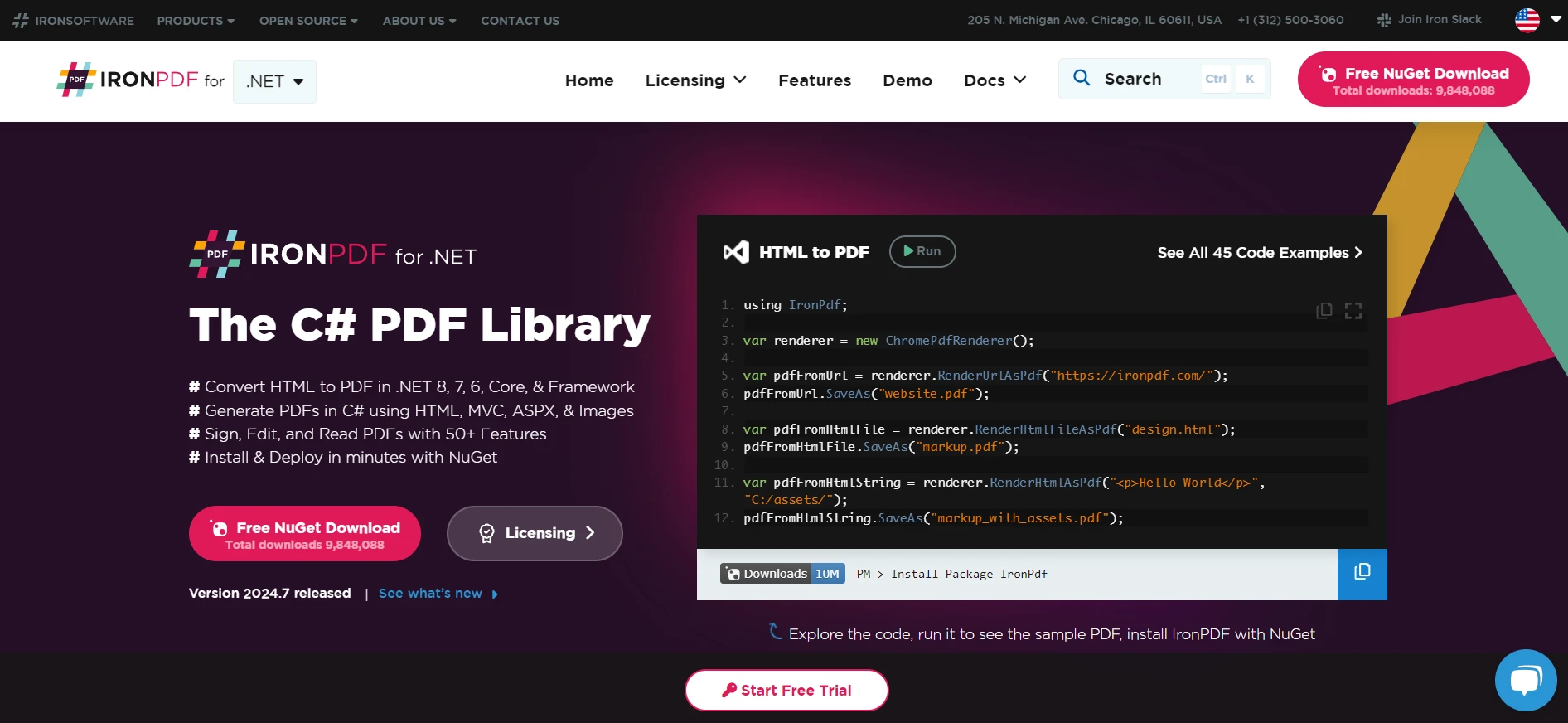
Creating PDFs and PDF/As isn't just about clicking a 'save as' button - at least not if you want to do it right. While Adobe Acrobat is a popular choice, I've found that IronPDF, a .NET library, made my life so much easier regarding PDF manipulation, especially for PDF to PDF/A conversion. It's become my go-to tool for these tasks. Let me show you a simple example of how I use it to convert PDF to PDF/A:
using IronPdf;
// Create a PdfDocument object or open any PDF File
PdfDocument pdf = PdfDocument.FromFile("archive.pdf");
// Use the SaveAsPdfA method to save to file
pdf.SaveAsPdfA("pdf-a3-archive.pdf", PdfAVersions.PdfA3);using IronPdf;
// Create a PdfDocument object or open any PDF File
PdfDocument pdf = PdfDocument.FromFile("archive.pdf");
// Use the SaveAsPdfA method to save to file
pdf.SaveAsPdfA("pdf-a3-archive.pdf", PdfAVersions.PdfA3);Imports IronPdf
' Create a PdfDocument object or open any PDF File
Private pdf As PdfDocument = PdfDocument.FromFile("archive.pdf")
' Use the SaveAsPdfA method to save to file
pdf.SaveAsPdfA("pdf-a3-archive.pdf", PdfAVersions.PdfA3)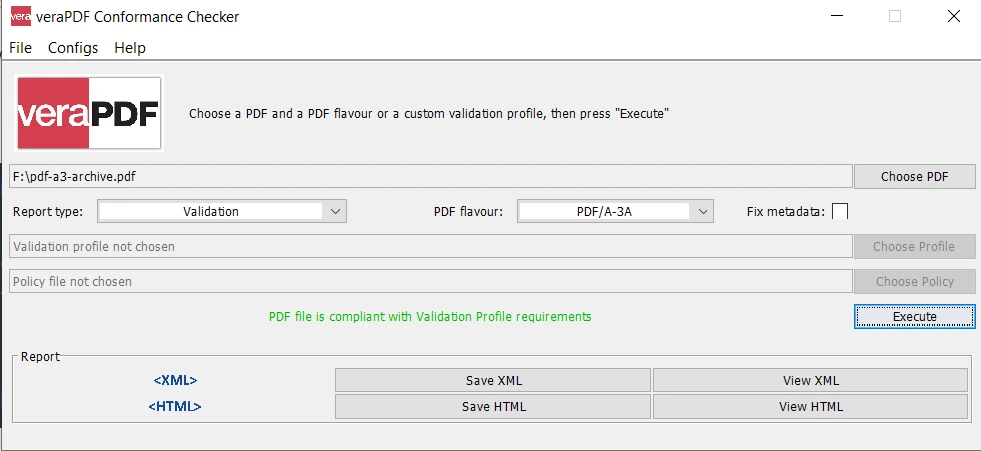
This snippet of code does in seconds what used to take me hours of manual work. It handles all the complexities of PDF/A conversion - embedding fonts, adjusting color profiles, and making sure the compliance with the PDF/A standard. It can even convert PDF from other file extensions like a DOCX file.
The world of digital documents is constantly evolving, which is exciting. There's talk about new PDF standards that might bridge the gap between the flexibility of regular PDFs and the longevity of PDF/A. I'm watching developments in areas like enhanced security features - imagine a PDF that could prove its authenticity!
3D and CAD data in archival formats is another area that fascinates me. As someone who occasionally works with engineering teams, I find the idea of preserving complex 3D models in a format that will be readable decades from now mind-blowing.
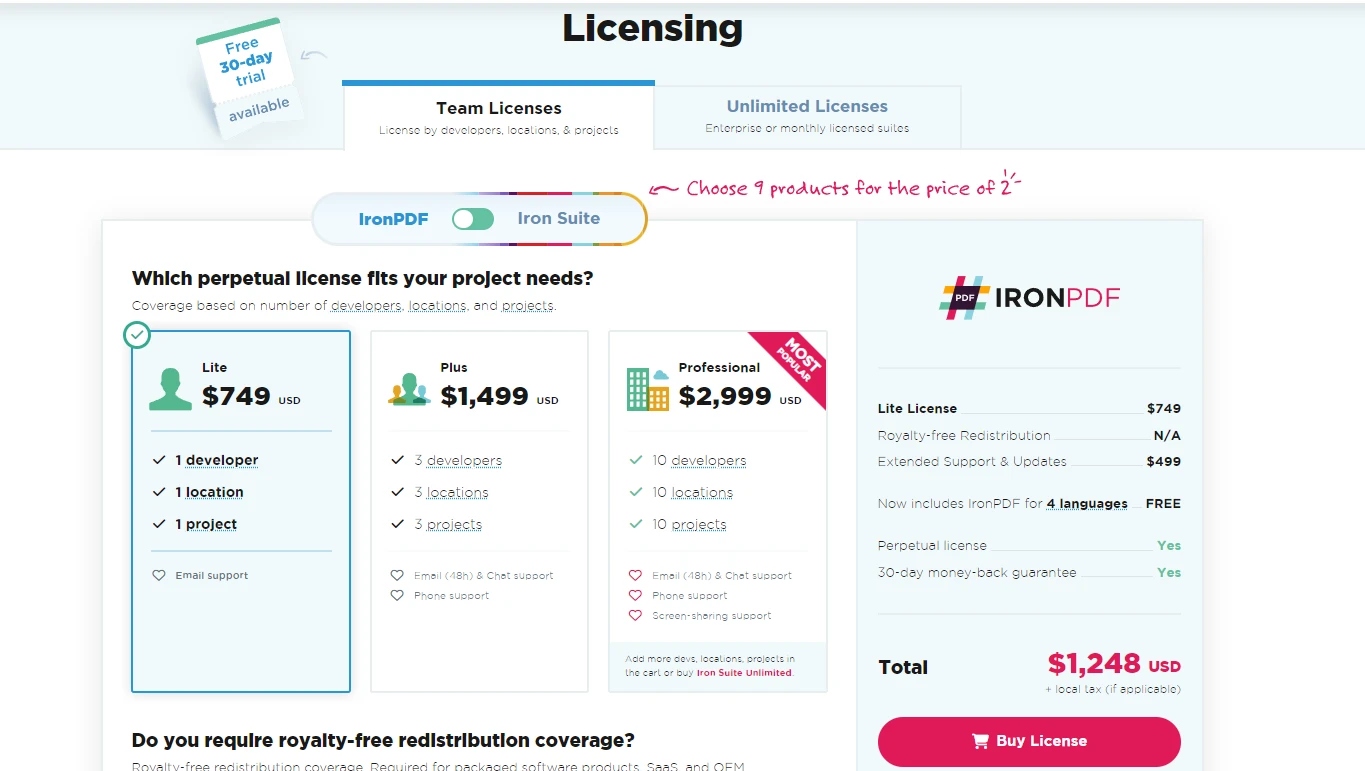
After all these years working with PDFs and PDF/As, I've learned that there's no one-size-fits-all solution. Understanding your requirements and selecting the appropriate tool is vital to getting the job done.
For everyday electronic documents—reports, presentations, brochures—regular PDF is still king. It's flexible, widely compatible, and can handle various interactive elements, including embedded electronic signatures. However, for documents that need to stand the test of time—legal papers, historical records, and long-term business plans—PDF/A is the way to go for archiving documents.
For the creation of PDF and PDF/A programmatically, IronPDF offers a free trial, and licenses start from $749, making it a cost-effective solution for businesses of all sizes.
Understanding these differences has improved my job and ensured that the critical work we do today will still be accessible tomorrow. Whether you're dealing with a simple memo or a complex legal document, knowing the ins and outs of PDF and PDF/A puts you in control of your digital legacy.