Test in a live environment
Test in production without watermarks.
Works wherever you need it to.
Portable Document Format (PDF) files are a widely used format for sharing and distributing documents due to their reliability and versatility. However, large PDF file sizes can pose challenges, hindering storage, transmission, and overall efficiency. Finding a way to reduce file size without compromising quality is crucial. While Adobe Acrobat offers solutions for this, several alternative tools are available, offering an efficient PDF compressor to reduce the file size without losing quality. In this article, we will delve into two such tools and provide detailed steps to help you effectively reduce PDF file size, while preserving the file quality.
SmallPDF, a leading online platform in the realm of document management, offers a comprehensive suite of tools designed to simplify and enhance PDF-related tasks. Renowned for its user-friendly interface and efficiency, Smallpdf provides a range of services, including a PDF file compressor tool, file conversion, editing, and more. The platform's PDF file compression tool stands out for its advanced algorithms which significantly shrink PDF file size without losing quality. Whether you need to compress multiple PDF files for easier sharing or reduce PDF file size to optimize it for storage, Smallpdf delivers a seamless experience, making file management a breeze for users around the globe.
To use Smallpdf for compressing PDF files:
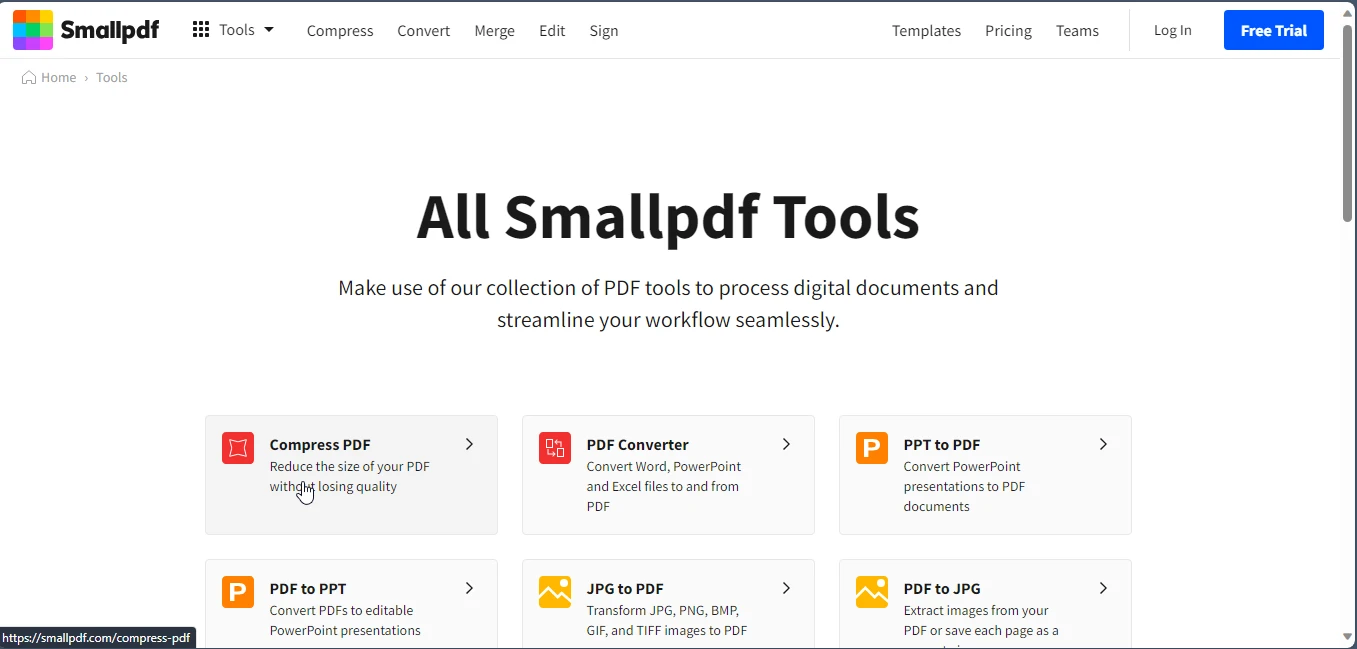
Select the "Choose File" option and upload the PDF file you wish to compress.
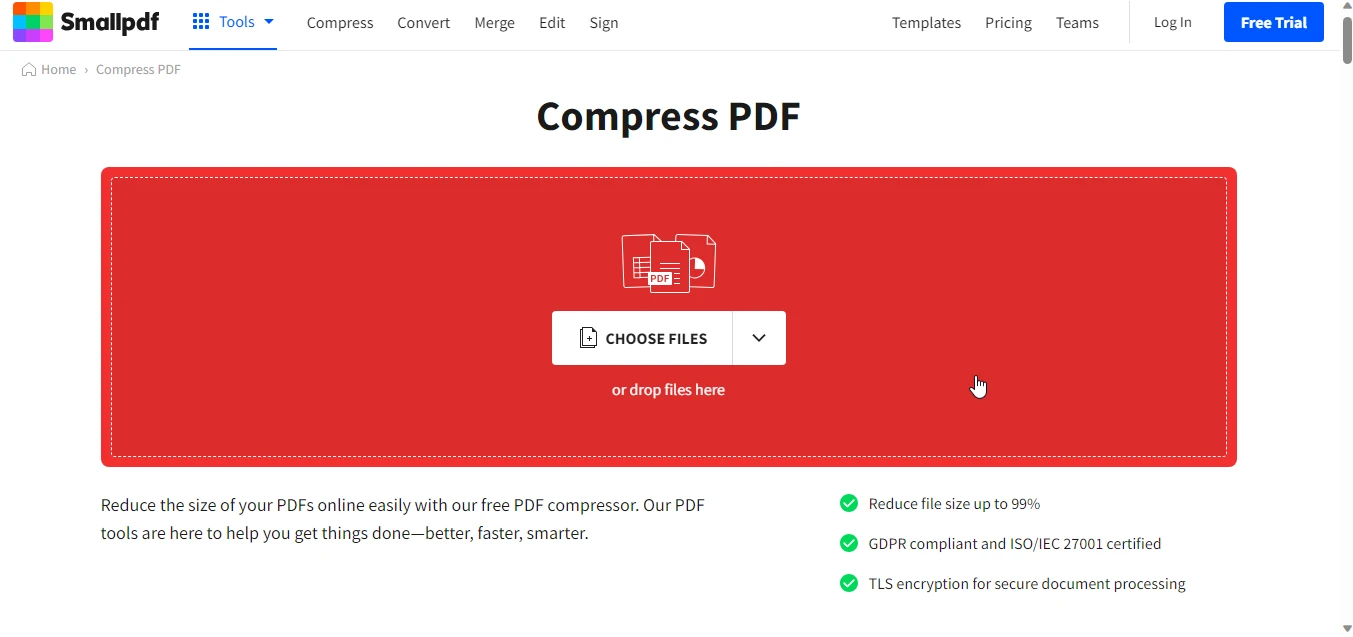
Smallpdf automatically initiates PDF compression. However, you can opt for specific compression presets or modify resolution preferences for additional customization.
Click on "Choose Option" to begin compressing the PDF file.
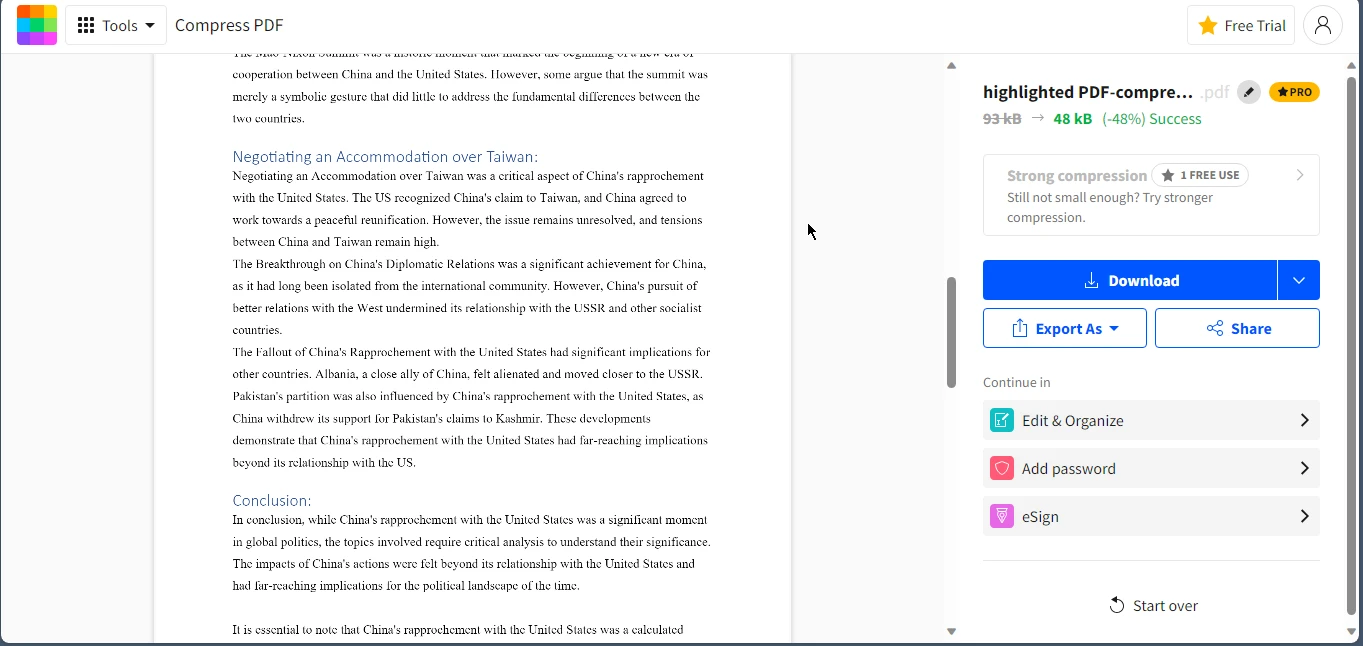
After compression completion, hit "Download" to save the compressed PDF file to your device.

PDFelement, an innovative PDF editor software crafted by Wondershare, offers a wealth of tools to revolutionize the way PDF files are created, edited, converted, and organized. This dynamic software is characterized by its intuitive interface and an extensive range of advanced features throughout, making it an indispensable PDF tool for both professionals and everyday users. PDFelement provides a seamless experience for users looking to effortlessly modify PDFs, encompassing tasks such as text and image alterations, intricate form design, and efficient data extraction. Its user-centric design coupled with its potent functionalities positions PDFelement as a premier choice for anyone looking to optimize their PDF document management workflow, ensuring the document's original structure and content remain unaltered.
To utilize PDFelement for reducing PDF file size:
Launch PDFelement and open the PDF file you intend to compress.

Navigate to the "File" menu at the top and select "Optimize PDF."

In the optimization dialog box, tailor settings to suit your requirements, such as adjusting image quality, resolution, and font embedding. Striking the right balance between quality and file size is key.
Once the settings are fine-tuned, click "Apply" to initiate the compression process.
Save the compressed PDF file with a new name to avoid overwriting the original PDF, preserving both versions.

By following these comprehensive steps using Smallpdf or PDFelement, you can successfully reduce PDF file size while maintaining the same quality. Choose the PDF compression tool that aligns best with your preferences and requirements to efficiently manage and share PDF files. Achieving optimized PDF file size, while preserving document integrity is now readily attainable with these powerful alternative tools.
These tools are good for single use or for use once in a while. What if you want to automate the entire compression process? With the help of IronPDF File Compression Library, it is easily achievable.
IronPDF File Compression Library is a cutting-edge PDF file compression library that revolutionizes the way PDF documents are managed and optimized. Leveraging advanced optimization algorithms and state-of-the-art techniques, IronPDF empowers developers to drastically reduce PDF file size without losing quality. This robust library integrates into various applications, providing a seamless and efficient solution for compressing PDF files to reduce file size, enhancing document performance, and streamlining storage and transmission processes. Its comprehensive set of features, including customizable, compression level options and fine-grained control over the compression mode, makes IronPDF a versatile tool for optimizing PDFs across a diverse range of industries and use cases.
To install IronPDF on your computer, simply run the following command. This will install the necessary dependencies.
Install-Package IronPdf
Let's see how you can easily compress PDF files using C# programming language in just a few lines of code.
using IronPdf;
var pdf = new PdfDocument("Watermarked.pdf");
pdf.CompressImages(90, true);
pdf.SaveAs("document_scaled_compressed.pdf");using IronPdf;
var pdf = new PdfDocument("Watermarked.pdf");
pdf.CompressImages(90, true);
pdf.SaveAs("document_scaled_compressed.pdf");Imports IronPdf
Private pdf = New PdfDocument("Watermarked.pdf")
pdf.CompressImages(90, True)
pdf.SaveAs("document_scaled_compressed.pdf")It initializes a PDF document object and utilizes the CompressImages method to reduce PDF file size by 90% while scaling them to their visible dimensions. The resulting reduced-size optimized PDF is then saved as "document_scaled_compressed.pdf." IronPDF's capabilities in image compression empower developers to efficiently manage PDFs, minimizing file size without compromising visual quality.
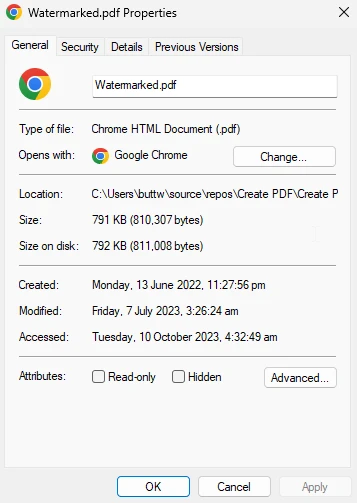
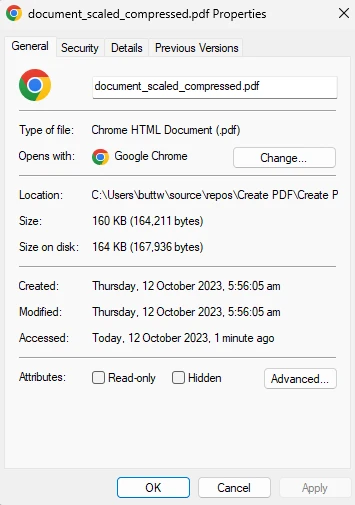
In this detailed exploration, we've covered various strategies to further reduce PDF file size without losing quality. We began by introducing Smallpdf, a user-friendly online platform offering efficient PDF compressor tools. The steps to compress a PDF file using SmallPDF were outlined, emphasizing its intuitive interface and advanced compression algorithms. Next, we delved into PDFelement, a versatile PDF editing software by Wondershare, highlighting its comprehensive features and easy-to-use interface for optimizing PDFs.
Lastly, we introduced IronPDF File Compression Library, an innovative PDF compression library that provides developers with the means to significantly reduce PDF file size while preserving content and visual integrity. A concise code snippet demonstrated how IronPDF compression mode can be utilized to compress images within a PDF document, showcasing its efficiency in streamlining PDF file size management and optimization through automation. Overall, this overview presents a range of approaches to suit different user preferences and use cases for effectively managing PDF file size.
The complete article on compressing PDF files using IronPDF can be found in the IronPDF Compression Tutorial. For code examples on IronPDF compress PDF please visit the IronPDF Compression Examples Page. IronPDF currently offers a free trial period to explore all its features for commercial use.
10 .NET API products for your office documents
