Test in production without watermarks.
Works wherever you need it to.
Get 30 days of fully functional product.
Have it up and running in minutes.
Full access to our support engineering team during your product trial
In today's digital age, Portable Document Format (PDF) files have become a standard for sharing and preserving documents across various platforms and devices. Whether it's a business report, an academic paper, or a legal contract, PDFs offer a consistent layout and font presentation that ensures your documents appear as intended on any screen. However, what happens when you need to change the content within a PDF? Fear not, for in this article, we will guide you through editing text in PDFs, ensuring that you maintain the document's integrity while making necessary revisions.
Editing text within a PDF might seem like a daunting task at first glance, but there are several methods and tools available that can simplify the process. Here, we'll explore some of the most commonly used methods.
Many dedicated PDF editing software solutions, such as Adobe Acrobat, provide comprehensive tools for editing text within PDFs. These tools often include features like text insertion, deletion, and formatting changes. Here's a simple step-by-step guide:
Open the PDF file in the PDF editing software.
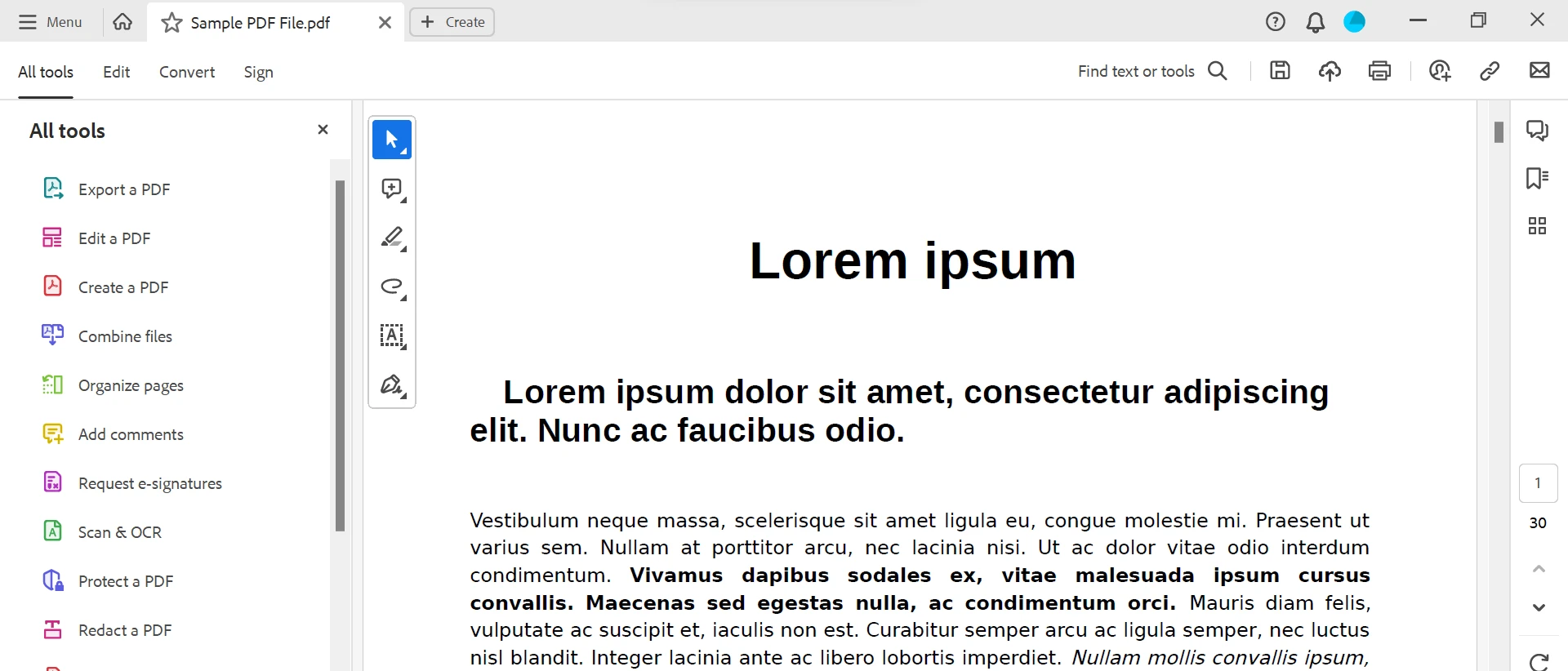
Locate the text you wish to edit and click on it.

We can also edit PDFs online. Several online platforms offer PDF editing capabilities without the need to download or install the software. Platforms like PDFFiller, Smallpdf, PDFescape, and Sejda allow you to upload your PDF and edit PDF documents directly within your browser. The process usually involves uploading the file, selecting the text, and applying the desired changes before saving the modified PDF.
Search for a PDF Editor in your search engine. Open any suitable PDF Editor. PDFFiller will be used in this example to edit a PDF. Open PDFFiller and upload your PDF file.
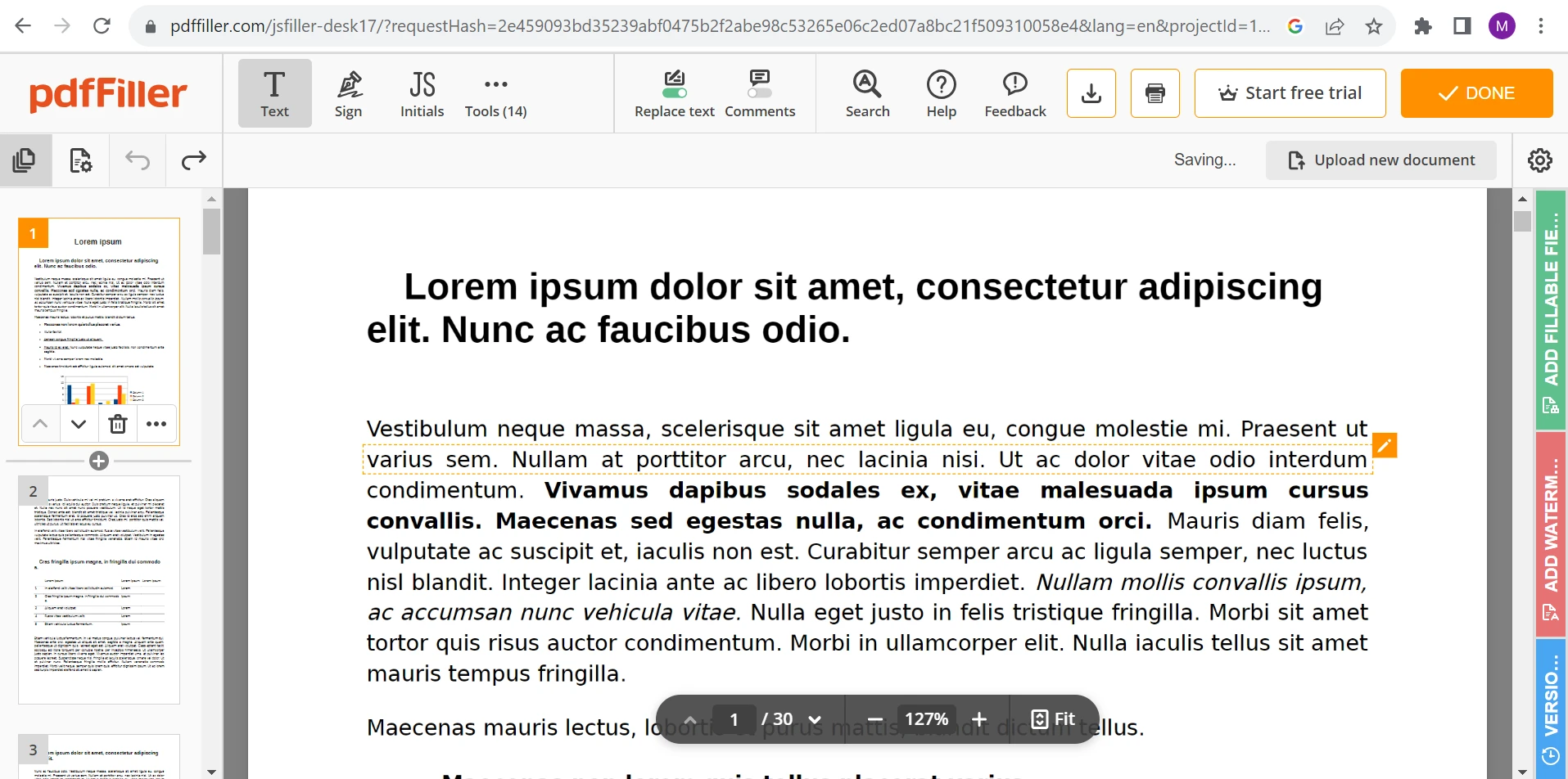
Hover over the line you want to edit; a dotted text box will appear. Click on the pencil icon on top of the dotted text box. Edit the text as shown below.
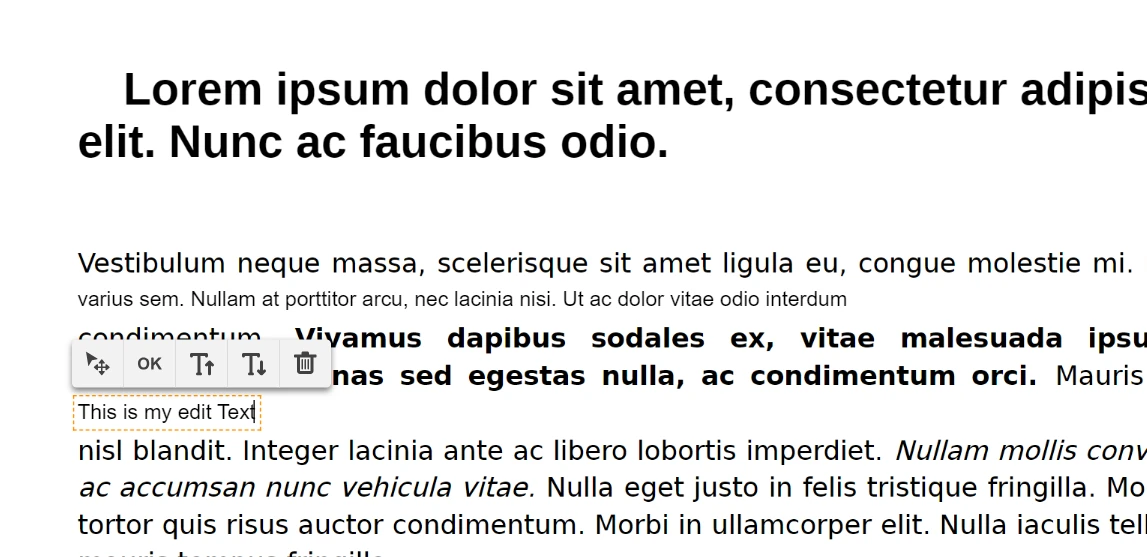
Click the Done button in the top right corner once you are done editing the PDF document.

After that, you can download or send the edited PDF online as shown below.
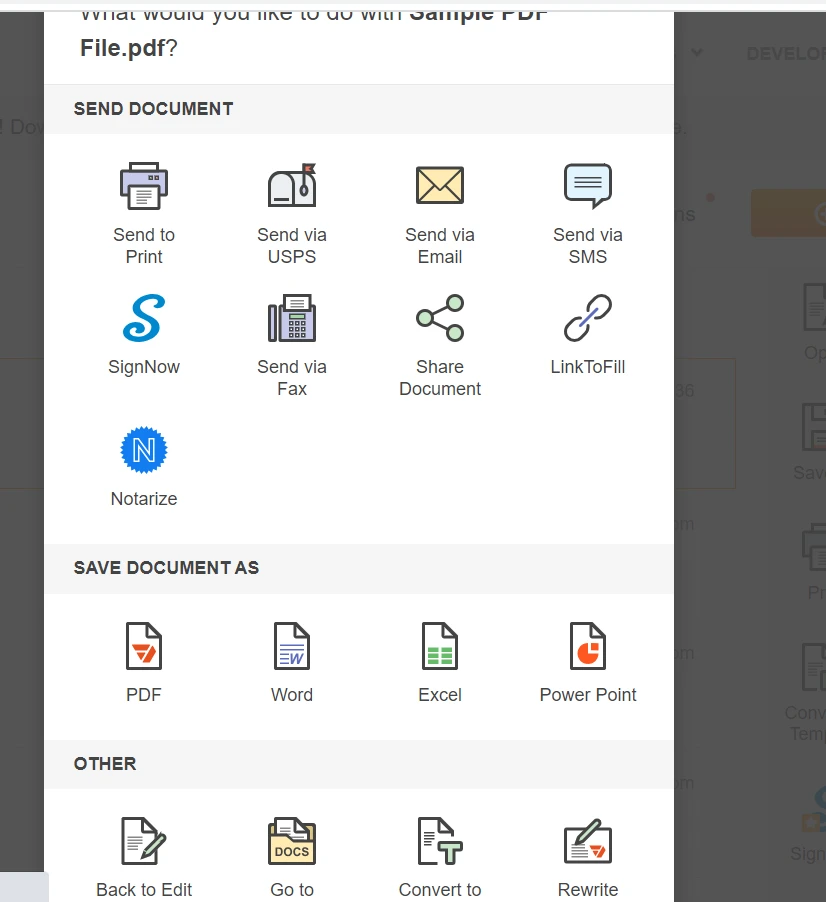
If your PDF contains editable text, you can convert it to a Microsoft Word document, make the changes, and then convert it back to a PDF. This method is suitable when dealing with extensive edits or complex formatting.
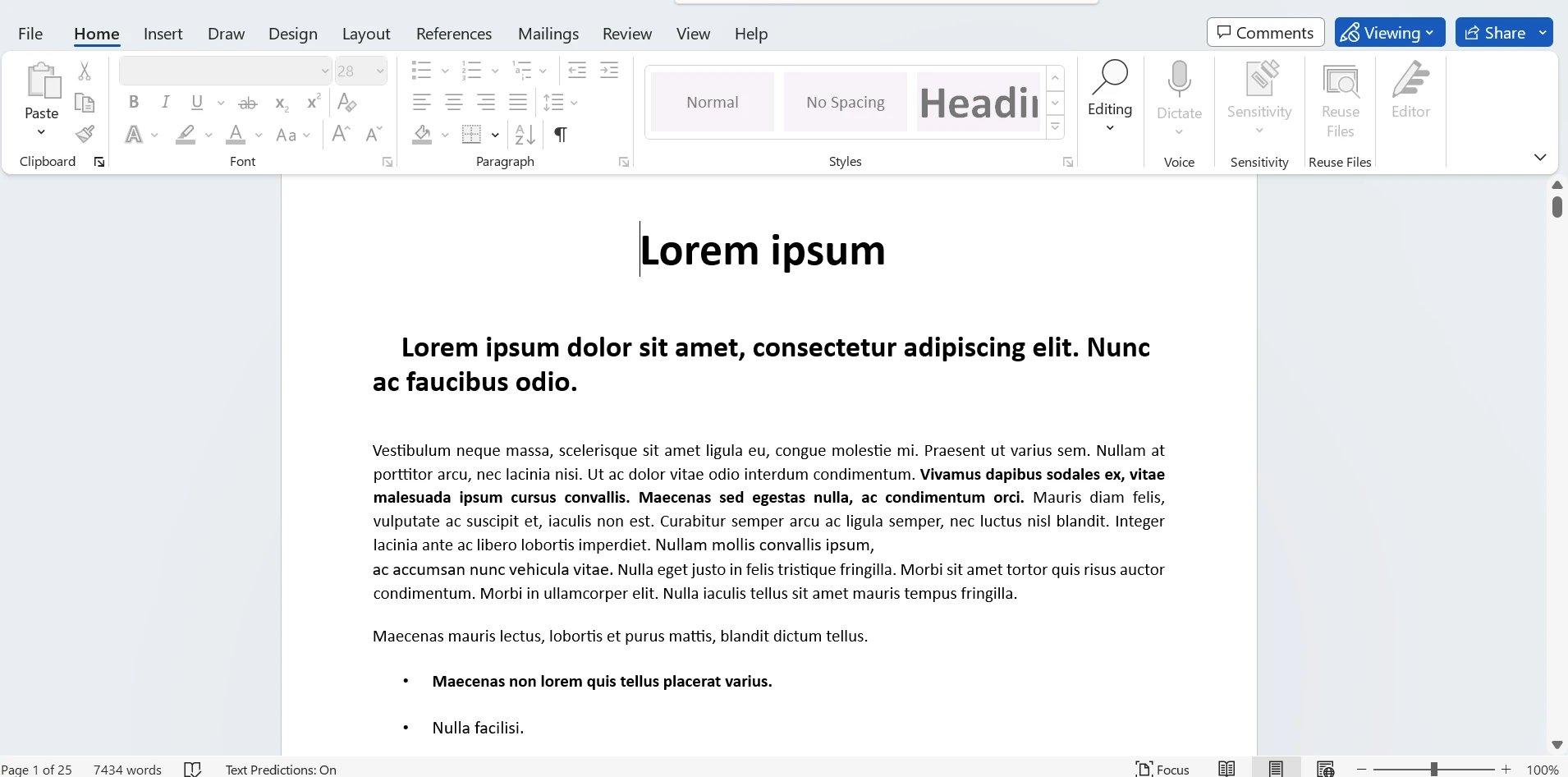
When editing text in PDFs, it's crucial to follow some best practices ensuring the document's integrity and appearance are maintained.
Before making any edits, create a backup copy of the original PDF. This way, you can revert to the original version if needed.
When editing text, try to maintain font consistency to ensure the document's professional appearance. Stick to the original font style and size as much as possible.
Use text boxes to insert new text or make significant changes. Text boxes help you maintain the layout and structure of the document.
After making edits, thoroughly proofread the document to catch any errors or inconsistencies that may have arisen during the editing process.
For more advanced users or those dealing with numerous documents, programmatic editing provides an efficient solution. Libraries and frameworks like IronPDF for C# .NET, PyPDF2 for Python, iText for Java, or PDFKit for JavaScript allow you to manipulate PDFs programmatically. You can extract text, make edits, insert new content, and format text using code. This method is particularly useful for automating repetitive tasks or making batch edits to multiple PDF files. In this article, we will edit a PDF file in C#.
Explore IronPDF Documentation for .NET Library is a versatile .NET library that enables developers to easily generate, manipulate, and process PDF documents programmatically. It offers a user-friendly API for tasks like creating PDFs from scratch, converting HTML to PDF, and extracting content from existing PDFs. With support for advanced formatting, fonts, images, and interactivity, IronPDF empowers developers to seamlessly integrate professional-grade PDF capabilities into their applications.
Create a new project or open an existing project. Type the following code in the Package Manager Console:
Install-Package IronPdf
Write the following code to edit the text in a PDF file:
static void Main(string [] args)
{
PdfDocument pdfDocument = new PdfDocument(@"D:/Sample PDF File.pdf");
int pageIndex = 0;
string oldText = "Lorem"; // Old text to remove
string newText = "Edit"; // New text to add
// Replace Text on Page
pdfDocument.ReplaceTextOnPage(pageIndex, oldText, newText);
pdfDocument.SaveAs(@"D:/Sample PDF File update.pdf");
}static void Main(string [] args)
{
PdfDocument pdfDocument = new PdfDocument(@"D:/Sample PDF File.pdf");
int pageIndex = 0;
string oldText = "Lorem"; // Old text to remove
string newText = "Edit"; // New text to add
// Replace Text on Page
pdfDocument.ReplaceTextOnPage(pageIndex, oldText, newText);
pdfDocument.SaveAs(@"D:/Sample PDF File update.pdf");
}Shared Sub Main(ByVal args() As String)
Dim pdfDocument As New PdfDocument("D:/Sample PDF File.pdf")
Dim pageIndex As Integer = 0
Dim oldText As String = "Lorem" ' Old text to remove
Dim newText As String = "Edit" ' New text to add
' Replace Text on Page
pdfDocument.ReplaceTextOnPage(pageIndex, oldText, newText)
pdfDocument.SaveAs("D:/Sample PDF File update.pdf")
End SubIn the above example, we have replaced the existing text "Lorem" with the new text "Edit" as shown in the output PDF file.

IronPDF also provides other PDF editing options such as editing existing text, adding a header, footer, cover page, digital signature, and more.
In conclusion, whether you're a developer crafting web applications, desktop software, or backend systems, IronPDF stands as a powerful and flexible .NET library that simplifies PDF generation, manipulation, and processing. Its intuitive API facilitates tasks ranging from creating PDFs from scratch to converting HTML content and extracting information from existing PDFs. By providing support for advanced formatting, fonts, images, and interactive elements, IronPDF empowers developers to seamlessly integrate professional-grade PDF capabilities into their applications, making it an indispensable asset in the toolkit of any developer. Explore IronPDF Licensing Options available with a Free Trial of IronPDF at a very low cost.