Test in production without watermarks.
Works wherever you need it to.
Get 30 days of fully functional product.
Have it up and running in minutes.
Full access to our support engineering team during your product trial
In this article, we are going to look at PDF editing tools for Mac. With many types of available applications for Mac, we will be focusing on Mac's built-in preview app as well as on IronPDF.
An application that enables the editing of PDF files is known as a PDF editor. You might use it to fill out forms, add your signature, highlight text, add or remove images from PDFs, and more. On a Mac, using the integrated preview software is the simplest way to edit a PDF. There are other possibilities as well, such as online and third-party PDF editors, which-- depending on what you need the PDF editor to do--might be more advantageous to you.
Mac comes with an application called Preview that can edit PDFs. With the exception of the inability to alter already-created content, it is about as comprehensive as any other PDF editor. It does have the advantage that you don't need to install anything in order to use it. You can simply open the PDF and begin editing right away.
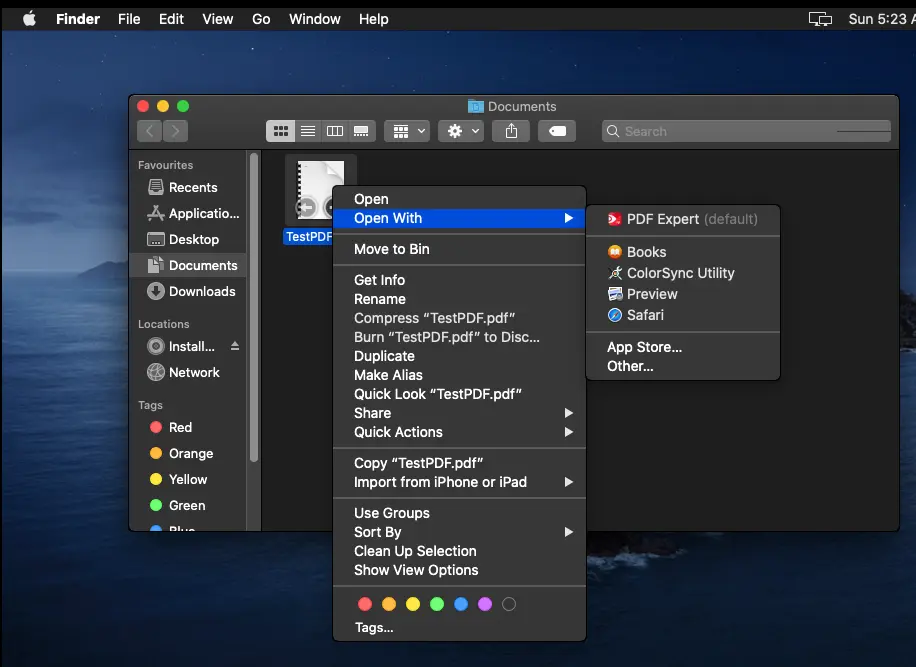
Although it would seem logical, the Edit menu is not where you can discover all of Preview's PDF editing features. Instead, this menu will allow you to remove pages from the PDF and add pages from other PDFs (or make blank pages).
Additionally, Preview allows you to reorder PDF pages by dragging them up or down from the sidebar. You can make the last page the first page, the second page the first page, etc. You can enable the sidebar from the View menu if it isn't visible in Preview. The markup toolbar has a list of options that allow us to set the app to editing mode and alter PDFs on MAC.

Most of Preview's other PDF editing options are in the markup Tools menu. It's here that you can add a bookmark to the PDF or rotate pages. The Tools >Annotations toolbar menu allows us to edit existing text, highlight text, underline text, strikethrough text, insert a note, rectangle, oval, line, arrow, and other shapes, and type on the PDF (anywhere or in form fields), use speech bubbles, and more.
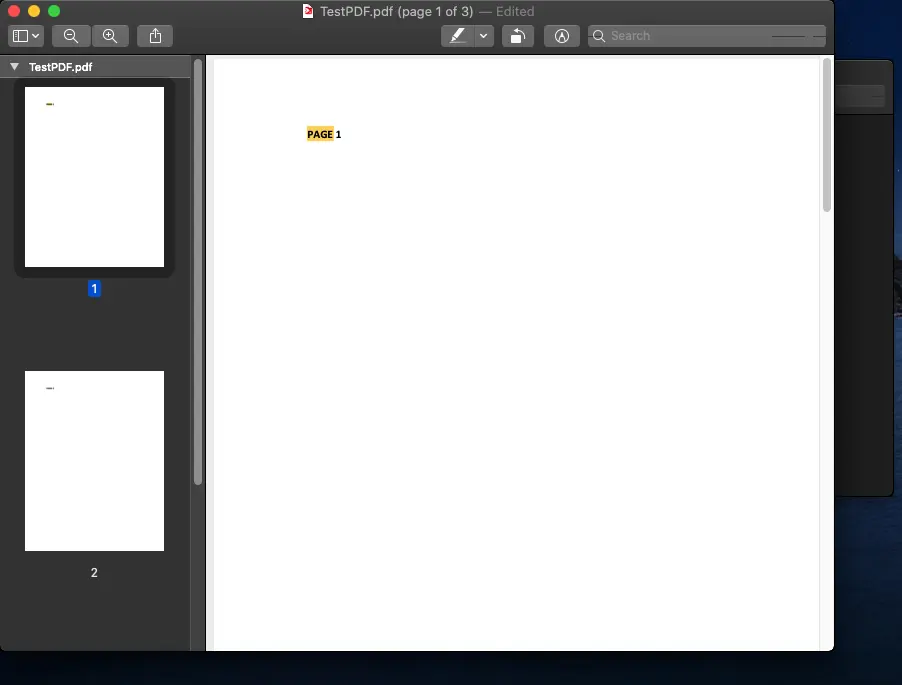
We can also use Preview to add your signature to the PDF if your Mac is equipped with a trackpad or an iSight camera. Additionally, a freehand drawing tool is offered so that you can create shapes or your signature on the document directly.
When you open a PDF in Preview that contains editable fields, you can make changes by simply clicking on the form's components. These typically take the form of interactable text boxes or checkboxes. For example, if you click on a text box that can be filled in, you can start typing there to add the information to your file.
Save the document after editing it by selecting File > Save.
Use Preview to add more text to a PDF document using text boxes. To achieve this, select the Text button after pressing the Markup button.
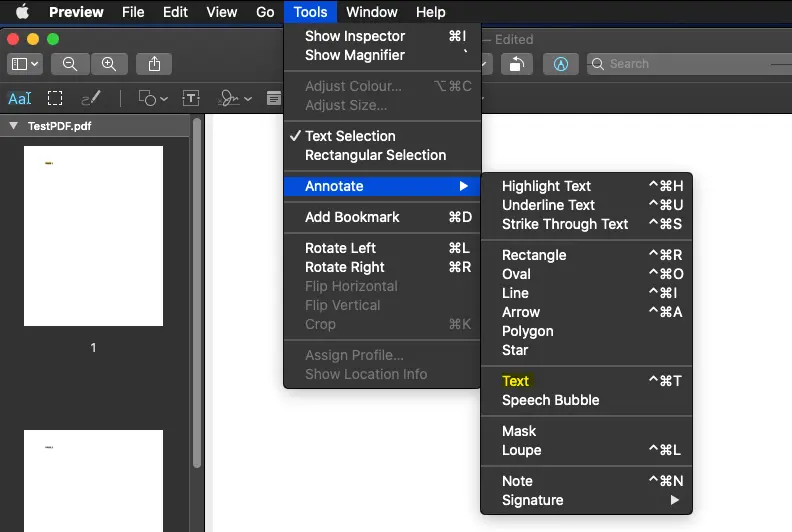
There will be a text box in your document. Double-click the text box to begin modifying it after moving it with your cursor to a new location. You can format your text box utilizing the Text Style options at the top right.
As a powerful PDF converter, IronPDF can convert from HTML to PDF with minimal loss of the original formatting shown in browsers. Developers can easily produce, read, and edit PDF files thanks to this PDF library.
HTML is transformed into a PDF file by IronPDF using the Chrome engine. Xamarin, Blazor, Unity, and HoloLense applications are among the web technologies that IronPDF supports, along with Windows forms, HTML, ASPX, Razer HTML, .NET Core, ASP.NET framework compatibility, Windows Forms, and WPF. Support for Microsoft.NET and .NET Core apps is provided by IronPDF. IronPDF can also be used to create visually appealing PDFs.
IronPDF also has a powerful HTML-to-PDF conversion engine. With the aid of IronPDF, PDF documents can be produced using HTML5, Javascript, CSS, and graphics. A header and footer may also be included in the files. It can also make reading PDFs easy to use. Furthermore, it is independent of outside sources.
IronPDF allows us to edit PDF forms. This can help in filling multiple forms quickly. Once the Viewer has been installed to your WinForms project, users will have the ability to edit any PDF that contains form field data. The Viewer displays each field in accordance with the type of form to which it belongs. This includes text boxes, radio buttons, combo boxes with (auto-complete), checkboxes, and lists.
If your PDF contains Acroform data, you can import from or export to the following formats: FDF, XFDF, XML, and TXT.
PdfDocument doc = PdfDocument.FromFile(@"D:\Test.pdf");
var form = doc.Form;
var field = form.FindFormField("First Name");
// or
var field = form.Fields [0];
field.Value = "MAC";
doc.SaveAs(@"D:\Test.pdf");PdfDocument doc = PdfDocument.FromFile(@"D:\Test.pdf");
var form = doc.Form;
var field = form.FindFormField("First Name");
// or
var field = form.Fields [0];
field.Value = "MAC";
doc.SaveAs(@"D:\Test.pdf");Dim doc As PdfDocument = PdfDocument.FromFile("D:\Test.pdf")
Dim form = doc.Form
Dim field = form.FindFormField("First Name")
' or
Dim field = form.Fields (0)
field.Value = "MAC"
doc.SaveAs("D:\Test.pdf")PDF files can be merged easily using IronPDF without installing additional software. We can merge any number of PDF pages into a single document. Below is sample code for merging PDF documents.
var Renderer = new IronPdf.ChromePdfRenderer();
var PDFs = new List<PdfDocument>();
PDFs.Add(PdfDocument.FromFile("AAA.pdf"));
PDFs.Add(PdfDocument.FromFile("BBB.pdf"));
PDFs.Add(PdfDocument.FromFile("CCC.pdf"));
PdfDocument PDF = PdfDocument.Merge(PDFs);
PDF.SaveAs("merged.pdf");var Renderer = new IronPdf.ChromePdfRenderer();
var PDFs = new List<PdfDocument>();
PDFs.Add(PdfDocument.FromFile("AAA.pdf"));
PDFs.Add(PdfDocument.FromFile("BBB.pdf"));
PDFs.Add(PdfDocument.FromFile("CCC.pdf"));
PdfDocument PDF = PdfDocument.Merge(PDFs);
PDF.SaveAs("merged.pdf");Dim Renderer = New IronPdf.ChromePdfRenderer()
Dim PDFs = New List(Of PdfDocument)()
PDFs.Add(PdfDocument.FromFile("AAA.pdf"))
PDFs.Add(PdfDocument.FromFile("BBB.pdf"))
PDFs.Add(PdfDocument.FromFile("CCC.pdf"))
Dim PDF As PdfDocument = PdfDocument.Merge(PDFs)
PDF.SaveAs("merged.pdf")With the help of the Preview feature, Mac users can edit the PDF document referenced above. Outside of this feature, however, there aren't many in-built options available. On the other hand, C# programmers can utilize the handy IronPDF library to edit PDFs.
IronPDF makes programmatic PDF editing easy and can be incorporated in applications for various environments. In order to use the IronPDF library, however, some basic knowledge is needed. Also, it is not open-source. We can initially access it using the free trial version from Iron Software. The software is available for licensing from the IronPDF Licensing Page.