Test in a live environment
Test in production without watermarks.
Works wherever you need it to.
Microsoft Excel workbook files can be difficult to share because they are easily altered and do not work with all devices and programs. In contrast, PDFs, which is a Portable Document Format, are compatible on different platforms but cannot be edited without specialized software. As a result, many businesses require software developers to programmatically convert Excel files (.xls or .xlsx) to standardized versions of PDF format.
This is important for many reasons. Firstly, it ensures that the data inside the Excel workbook is preserved in formatting, style, and not changed. Secondly, it makes the file viewable on any device. Finally, it also allows you to password protect the converted file to prevent unauthorized access. Overall, Excel files to PDF format conversion is an important method to protect data. Let's have a look at some tools which help convert excel spreadsheets to PDF files.
Microsoft Office Excel is a tool for creating and opening Excel files on Windows and other platforms. This is the easiest offline tool to save Excel Files as PDF. Once your Microsoft Excel spreadsheets are ready and you want to share them online, open the save as dialog and save it as a PDF file. You can access Save As from the File menu or simply use the keyboard shortcut "F12".
In the screenshot below you can see how easy it is to save as a PDF document.
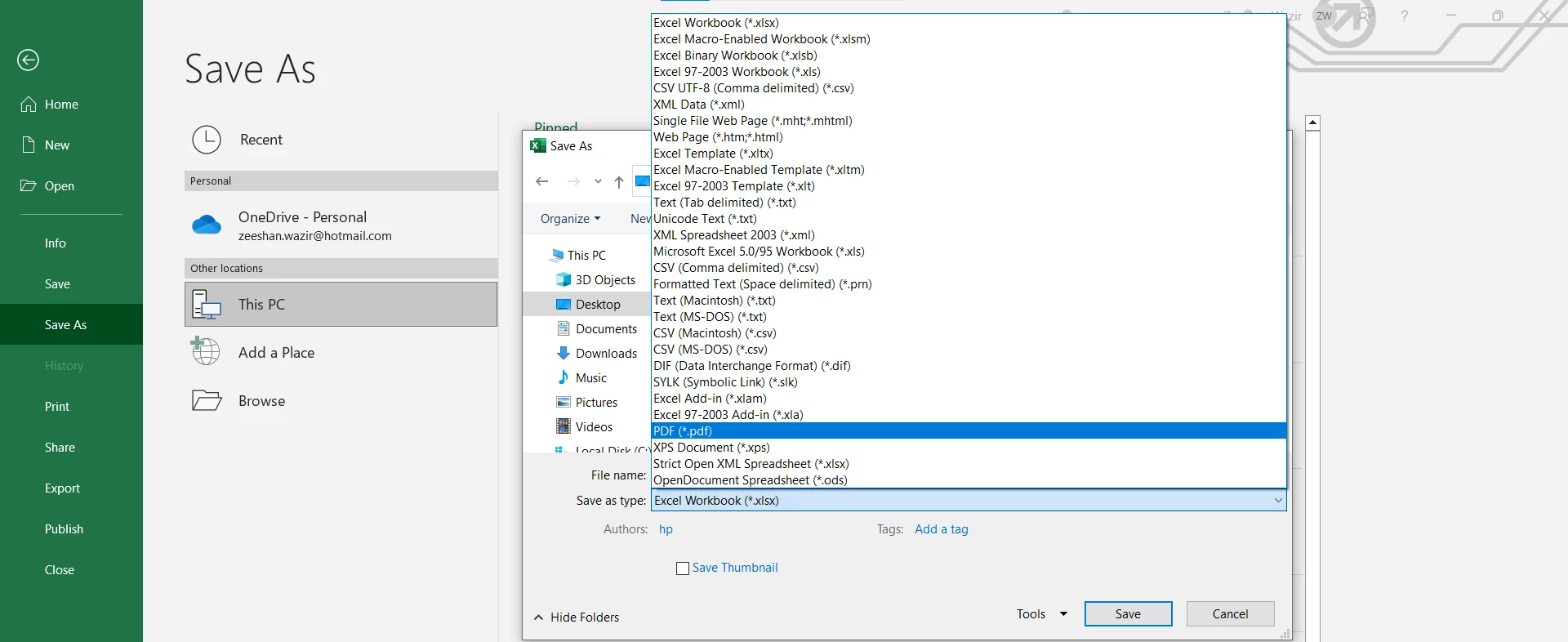
Soda PDF is an online tool that provides an Excel to PDF converter. With this online PDF converter, you can convert Excel to PDF online in just one click. When you convert Excel to PDF online with the Soda Excel to PDF Converter, the original styling and content formatting of your Excel spreadsheet will be preserved. Each excel spreadsheet can separately be saved to a different PDF and there will be no bars or odd proportions in your files. Soda PDF utilities make document conversion simple, saving you time while converting Excel to PDF online.
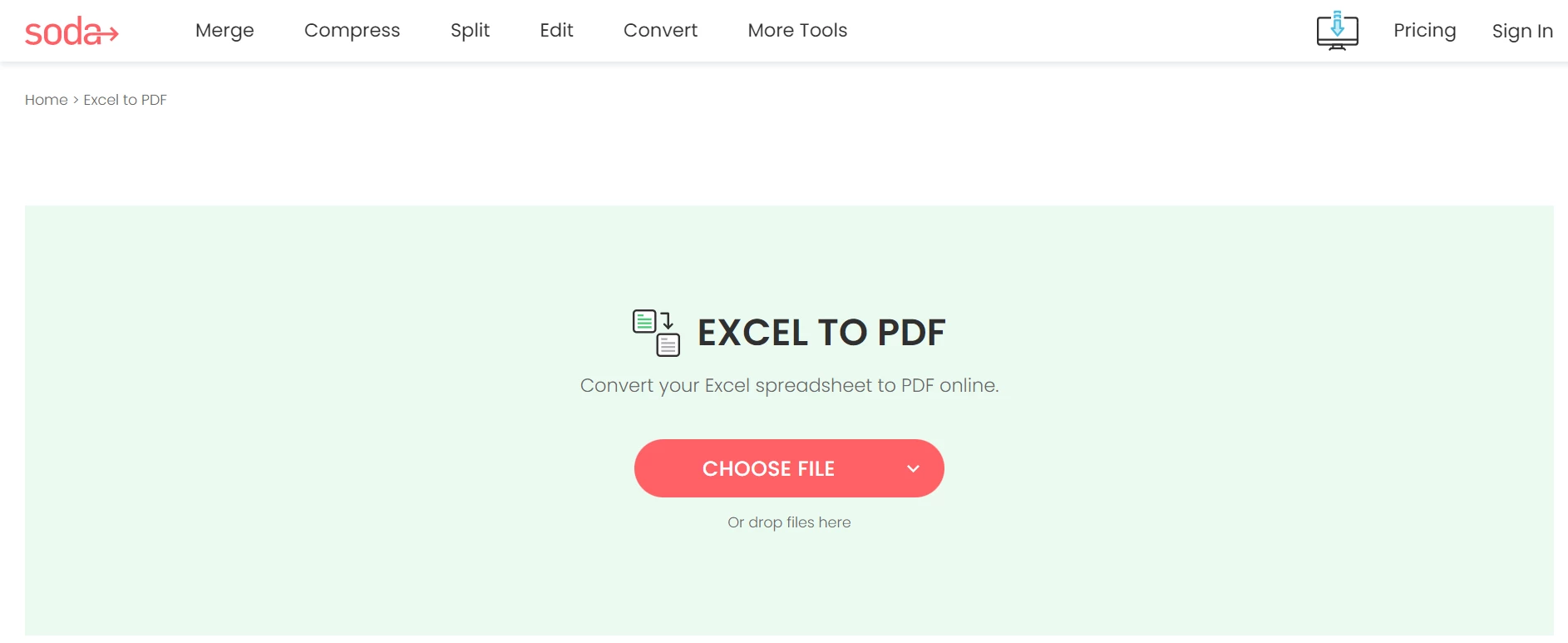
Simply upload a Microsoft Excel Spreadsheets file from local storage or cloud storage using Choose File, click Convert to Excel and after conversion download PDF or send a link to an email account.
Adobe Acrobat Reader provides a bunch of online tools to work with PDF documents. It also provides an Excel to PDF Converter. You can confidently share your Excel workbooks with others by using Adobe's Excel to PDF converter, which creates high-quality PDF documents. When you use Adobe Acrobat Reader's Excel to PDF converter, the actual styling and formatting are preserved and moreover data is not changed. Everyone who views the file will see the exact same version of your file.
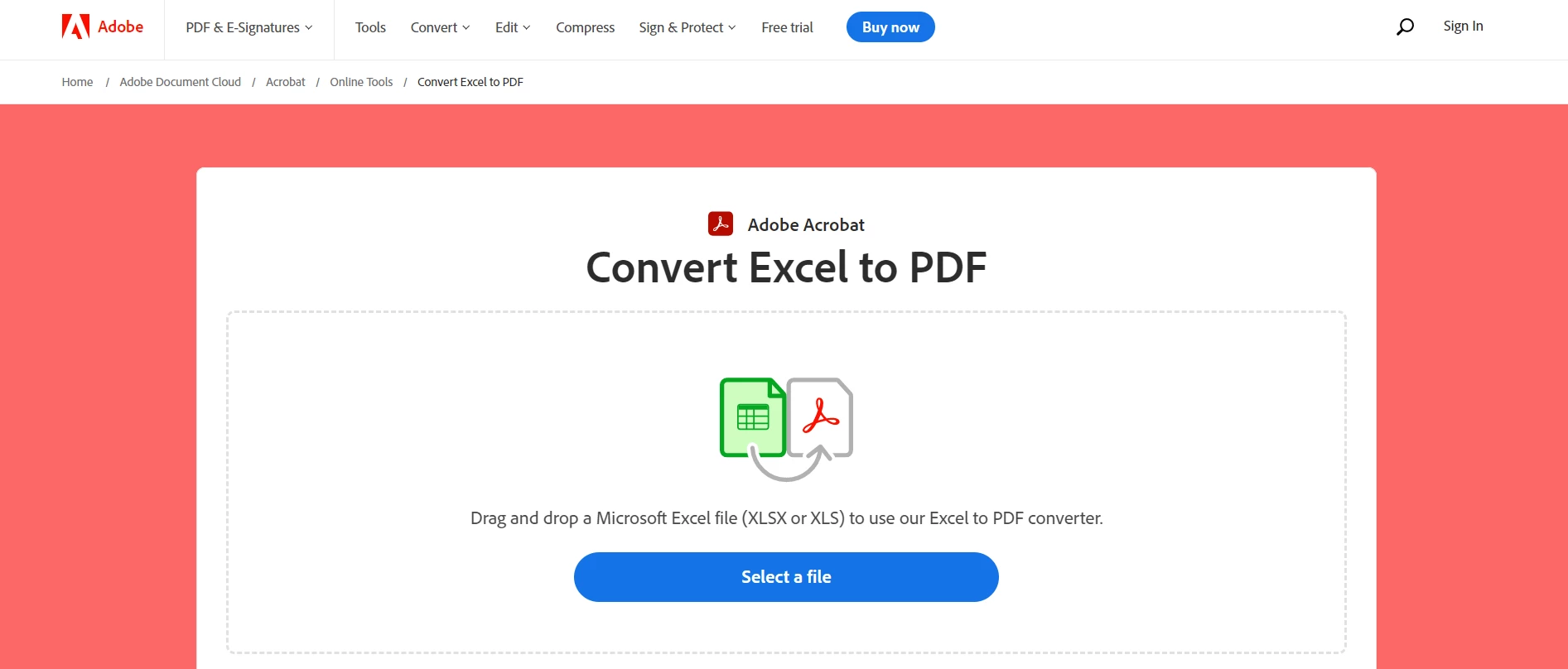
The following steps help to convert Microsoft Excel into a PDF Document:
Note: You need to sign in to download your converted PDF file.
SmallPDF is also an online tool that makes working with documents easy. Its Excel to PDF converter helps convert your Excel Spreadsheets to PDF documents for simple data sharing. The formatting and layout will be preserved throughout all spreadsheets. SmallPDF is concerned about security. All of your files will be completely erased from their systems once they have been converted from Excel to PDF. Moreover, the online Excel to PDF converter can be used across any platform.
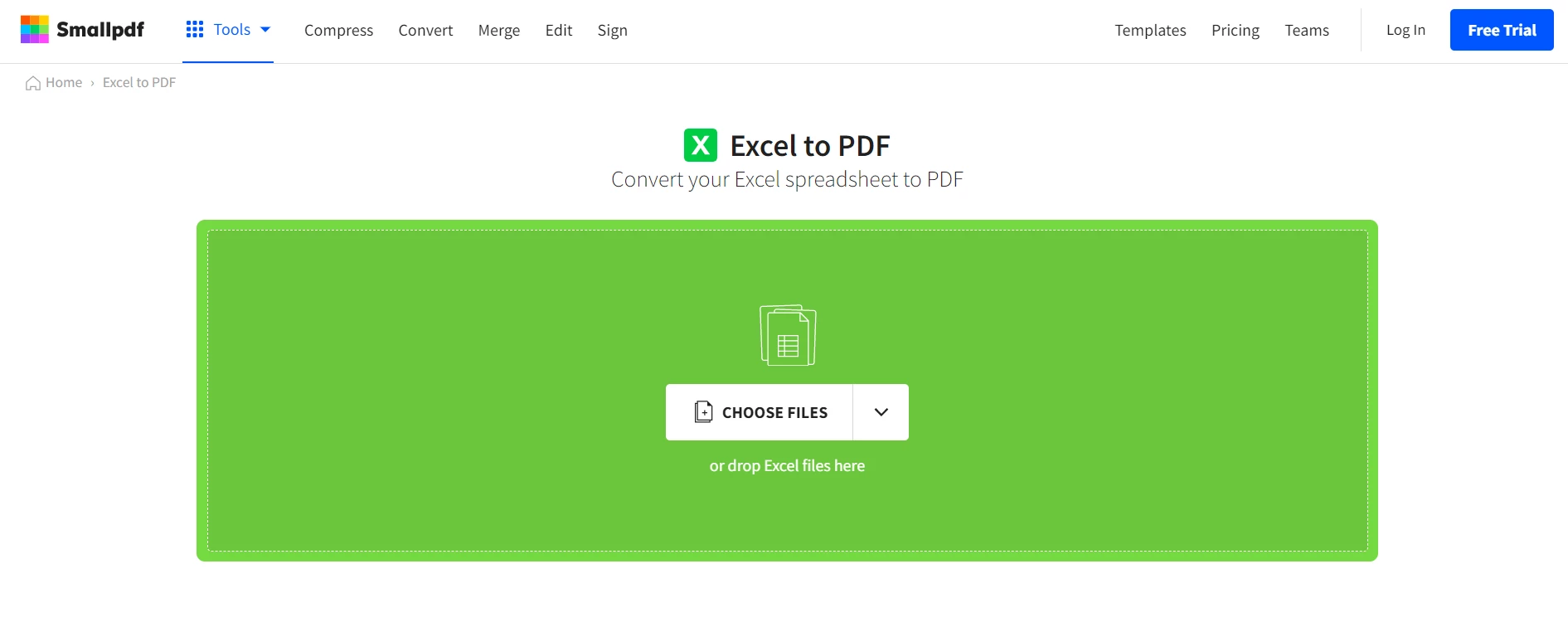
Have you ever thought of creating your own Excel to PDF converter? It can be done programmatically in C# using IronPDF. Let's see how to convert Excel to PDF programmatically step by step.
C# developers can easily create, edit, and modify PDF documents inside of .NET programs thanks to the IronPDF for .NET C# PDF library. Excellent rendering capabilities are offered by IronPDF, which also supports HTML to PDF, URL to PDF, SVG to Image, HTML File to PDF, and many other formats. IronPDF can create PDFs from web pages or existing HTML/CSS templates for reports, invoices, statements, and receipts.
IronPDF library can be used to fill out existing PDF forms or create new PDF forms from scratch, which is a critical feature. Businesses can streamline their document workflow by automating the creation and completion of forms. You can also add headers, footers, page numbers, and watermarks to the PDF file. This makes it an excellent choice for producing professional-looking PDFs. Let's look at how to use the IronPDF .NET library to convert an Excel to a PDF file.
Following are some prerequisites for converting an Excel file to a PDF document.
We will have to convert Excel files to HTML, as IronPDF renders a pixel-perfect PDF Document from HTML.
To convert your .XLS or XLSX file to an HTML file, follow the below steps:

It'll convert the Excel file to HTML on your specified path.
IronPDF can be downloaded and installed from Visual Studio NuGet Package Manager or the NuGet Package Manager console. Let's use the NuGet Package Manager console method to install IronPDF.
Go to "Tools" in the menu toolbar and select the "Package Manage Console" option from NuGet Package Manager and type the following command:
Install-Package IronPdf
In the first step, we converted an Excel file to an HTML file, so now we will use that HTML file to convert it to a PDF file using IronPDF.
First, add the following code to the top of the Program.cs source file to import IronPDF.
using IronPdf;using IronPdf;Imports IronPdfNow, create an object of ChromePdfRenderer. It'll help to create the PDF file.
ChromePdfRenderer renderer = new ChromePdfRenderer();ChromePdfRenderer renderer = new ChromePdfRenderer();Dim renderer As New ChromePdfRenderer()RenderHtmlFileAsPdf method is used to convert the HTML file to a PDF file.
var pdf = renderer.RenderHtmlFileAsPdf(@"C:\Excel\Excel.html");var pdf = renderer.RenderHtmlFileAsPdf(@"C:\Excel\Excel.html");Dim pdf = renderer.RenderHtmlFileAsPdf("C:\Excel\Excel.html")We've successfully converted the Excel file to PDF but we need to save it to view it.
Now it's time to save the PDF file on our system with a valid path. The SaveAs method is used to save the PDF file.
pdf.SaveAs("C:\\ExcelToPdf.pdf");pdf.SaveAs("C:\\ExcelToPdf.pdf");pdf.SaveAs("C:\ExcelToPdf.pdf")You can find more detailed code examples from the Excel to PDF Converter Guide.
The following Excel was converted to a PDF file.
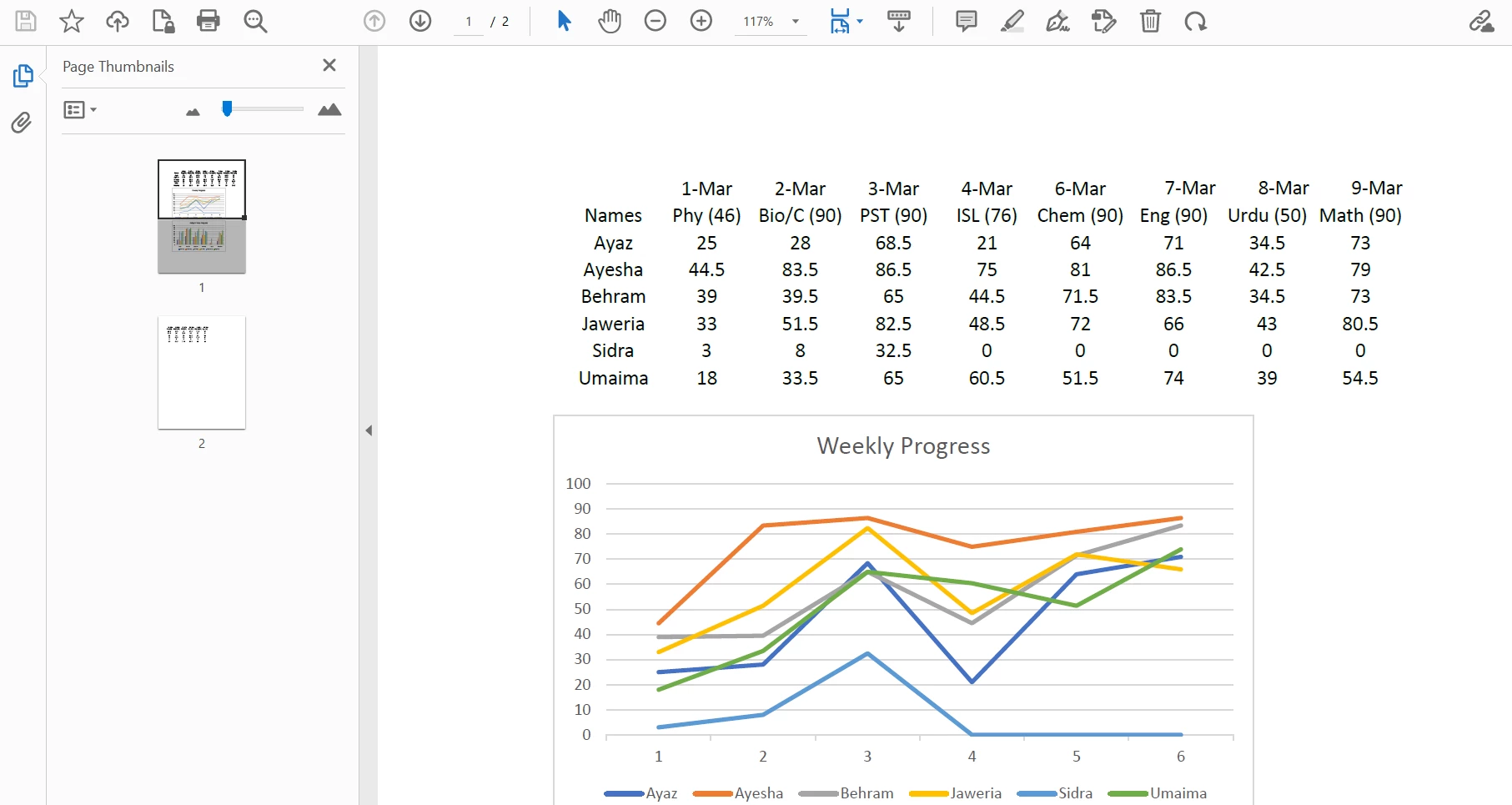
For more information about working with PDFs in C# using IronPDF, please visit the PDF Editing Examples.
In this article, we reviewed free online tools for converting Excel to PDF files. Every tool has its own pros and cons. These online tools help to convert Excel to PDF and save the PDF document with preserved formatting for easy sharing.
IronPDF is a C# PDF library that helps developers create their own PDF Tools. It allows conversion between other file formats and allows PDF optimizer options. It also allows you to create PDFs with HTML string or URL. IronPDF helps in converting the PDF file and also allows you to edit the PDF while preserving the structure of the original PDF document.
IronPDF provides a free trial to test its full functionality. During the free trial period, users can access all the features and functionalities of the software and determine if it meets their specific needs and requirements. You can get more information on IronPDF licensing and download the software product from the IronPDF Licensing Page.
10 .NET API products for your office documents
