Test in production without watermarks.
Works wherever you need it to.
Get 30 days of fully functional product.
Have it up and running in minutes.
Full access to our support engineering team during your product trial
In the world of .NET development, efficient handling of XML documents is essential for a wide range of applications. From data storage to configuration files, XML serves as a versatile format for structuring and organizing information.
In this article, we'll explore how developers can leverage the power of XDocument and IronPDF to streamline XML document handling within their .NET applications.
XML, or Extensible Markup Language, is a versatile format commonly used for storing and exchanging structured data. XML documents are structured as a hierarchical tree, consisting of a single root node that contains child nodes representing various elements and attributes. Each element in the XML tree can have child elements, forming a nested structure that organizes data logically. The XML declaration, typically found at the beginning of an XML file, specifies the XML version being used and any additional encoding information.
For an XML document to be considered valid, it must adhere to the syntax rules defined by the XML specification, including having only one root element. Developers can parse XML documents using various programming languages and libraries to extract and manipulate data effectively. Overall, a valid XML document provides a flexible and standardized approach to representing structured data, facilitating interoperability and data exchange across different systems and platforms.
XDocument ClassXDocument, part of the System.Xml Linq namespace in .NET, is a powerful API for working with XML documents. It provides a comprehensive set of features for parsing, querying, modifying, and creating XML documents by adopting a simpler programming model. With its intuitive interface and rich functionality, XDocument simplifies the process of interacting with XML data, making it an essential tool for .NET developers.
XDocumentXDocument enables developers to load, parse, and manipulate XML documents easily, allowing for seamless integration of XML data into .NET applications.XDocument leverages LINQ to XML, a set of extensions to the LINQ query syntax, for querying and transforming XML data efficiently.XDocument provides a fluent API for building and modifying XML documents, making it easy to add elements, attributes, and content to XML structures.XDocument supports XML namespaces, allowing developers to work with XML documents that adhere to complex namespace schemas.XDocument offers built-in support for XML validation, enabling developers to validate XML documents against DTDs or XSD schemas easily.Open Visual Studio and create a new C# project.
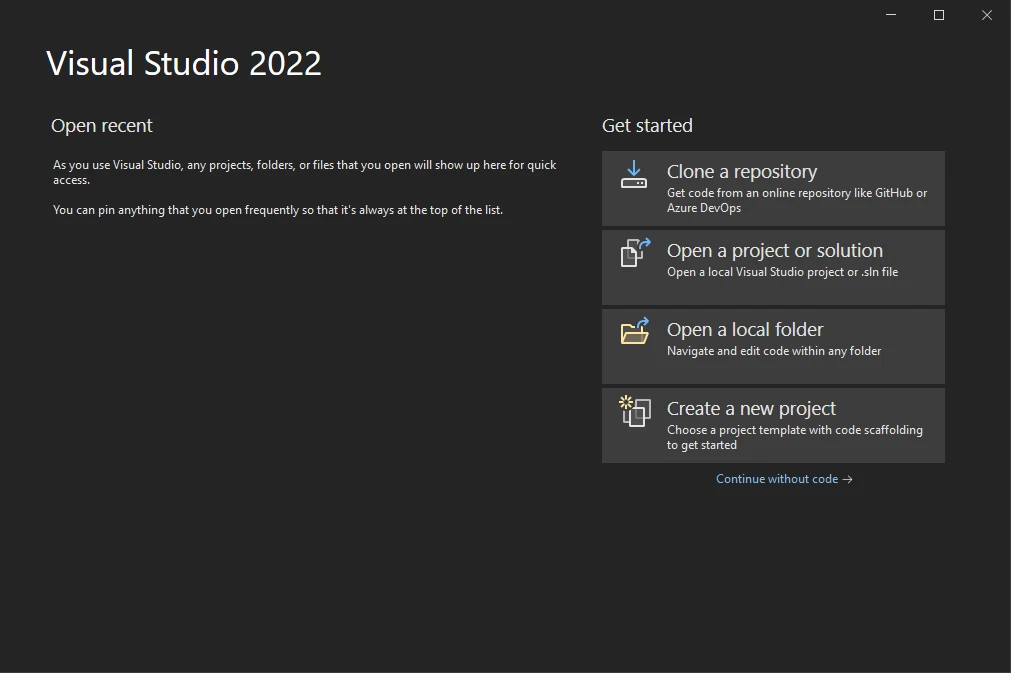
Choose the appropriate project template based on your requirements (e.g., Console Application, Windows Forms Application).
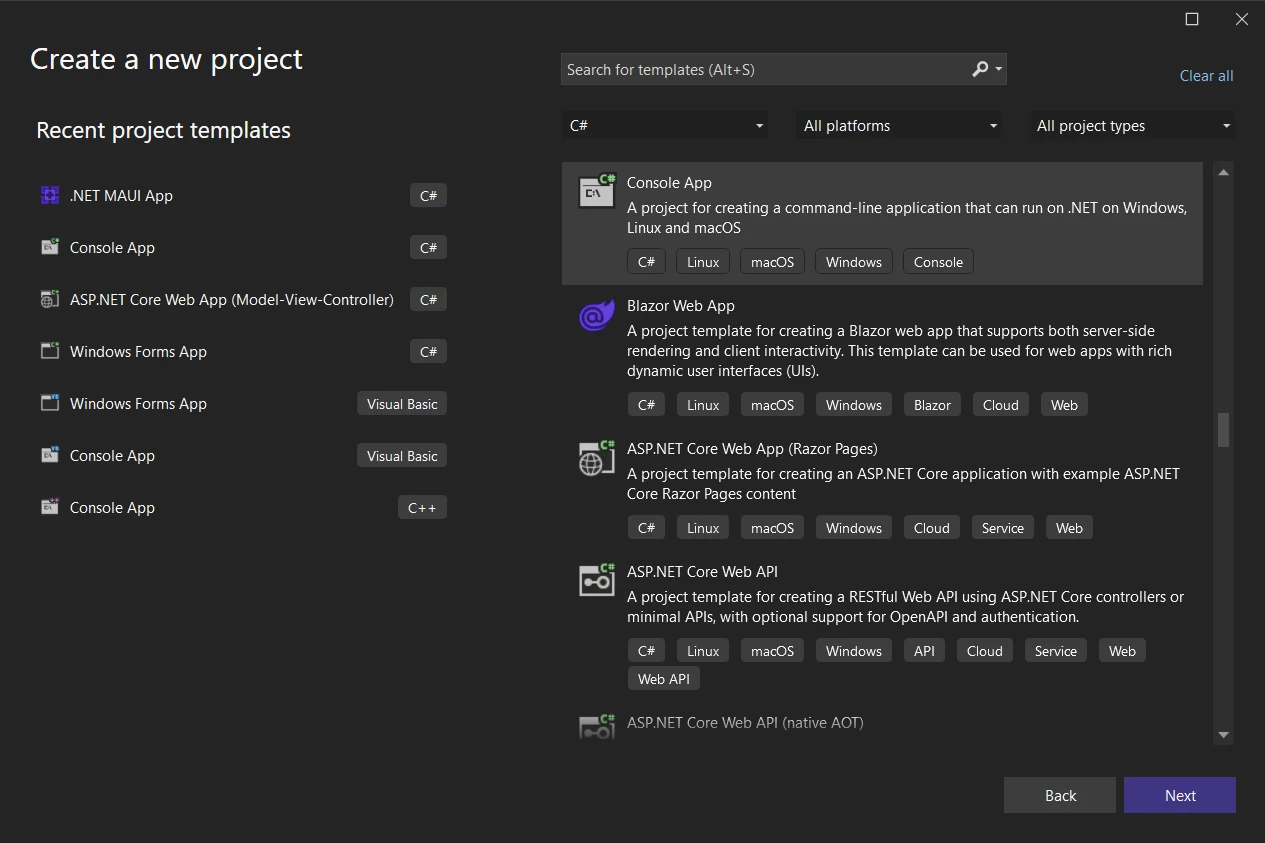
Specify the project name and location, then click "Next".
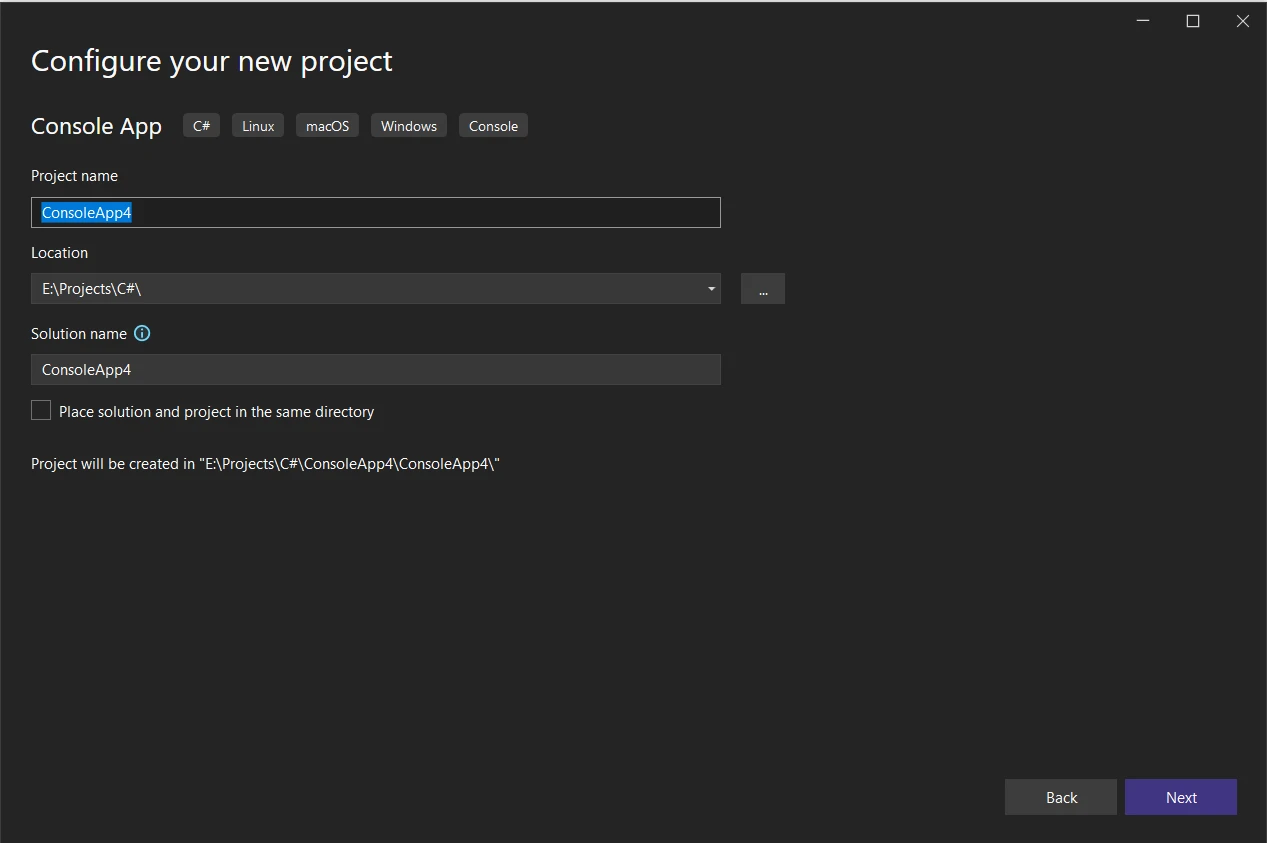
XDocument is included as part of the .NET Framework and does not require any additional installation steps. Developers can start using XDocument in their .NET applications immediately without the need for separate installation or configuration.
You can simply use it by adding it as reference at the top of the Program.cs file:
using System.Xml.Linq;using System.Xml.Linq;Imports System.Xml.LinqSystem.Xml.Linq contains the XDocument class that can now be used to work directly with XML tree structure files.
XDocumentUsing XDocument to create XML files is straightforward and intuitive. Here's a basic example of how to create an XML file with a root element and its child nodes programmatically using XDocument:
using System.Xml.Linq;
class Program
{
static void Main(string[] args)
{
// Create a new XML document
XDocument doc = new XDocument(
new XElement("root",
new XElement("child", "Hello, World!")
)
);
// Save the XML document to a file
doc.Save("SampleDocument.xml");
}
}using System.Xml.Linq;
class Program
{
static void Main(string[] args)
{
// Create a new XML document
XDocument doc = new XDocument(
new XElement("root",
new XElement("child", "Hello, World!")
)
);
// Save the XML document to a file
doc.Save("SampleDocument.xml");
}
}Imports System.Xml.Linq
Friend Class Program
Shared Sub Main(ByVal args() As String)
' Create a new XML document
Dim doc As New XDocument(New XElement("root", New XElement("child", "Hello, World!")))
' Save the XML document to a file
doc.Save("SampleDocument.xml")
End Sub
End ClassHere, the following output shows the structure of the generated XML file:
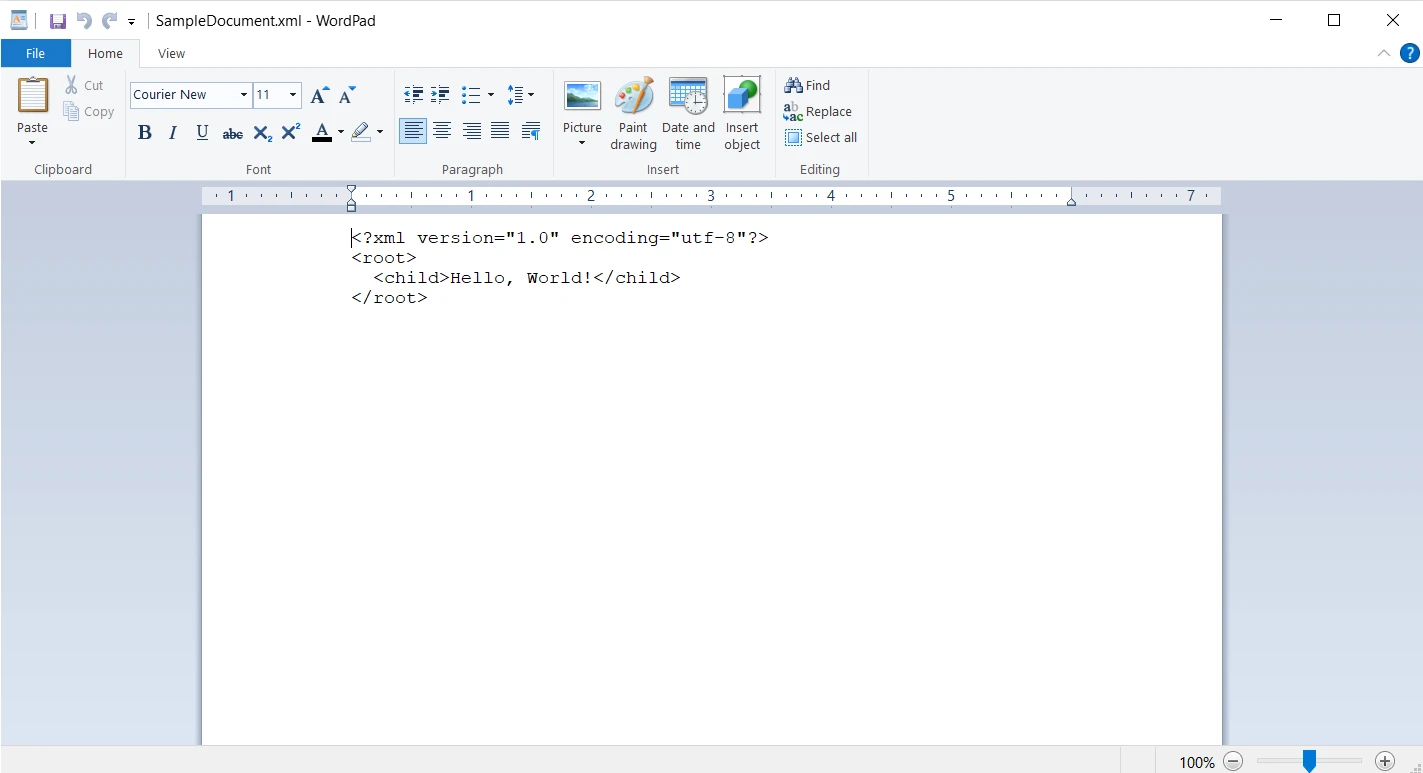
XDocument with IronPDFIntegrating XDocument with IronPDF allows developers to convert XML documents into PDF format seamlessly.
IronPDF is a powerful .NET library that simplifies PDF generation, manipulation, and rendering tasks within .NET applications. With IronPDF, developers can easily create, modify, and render PDF documents programmatically, streamlining document-related workflows. Whether it's generating PDFs from HTML, Word documents, or images, IronPDF provides a comprehensive set of features for handling PDF-related tasks with ease. Additionally, IronPDF offers cross-platform compatibility and flexible licensing options, making it a versatile solution for a wide range of applications.
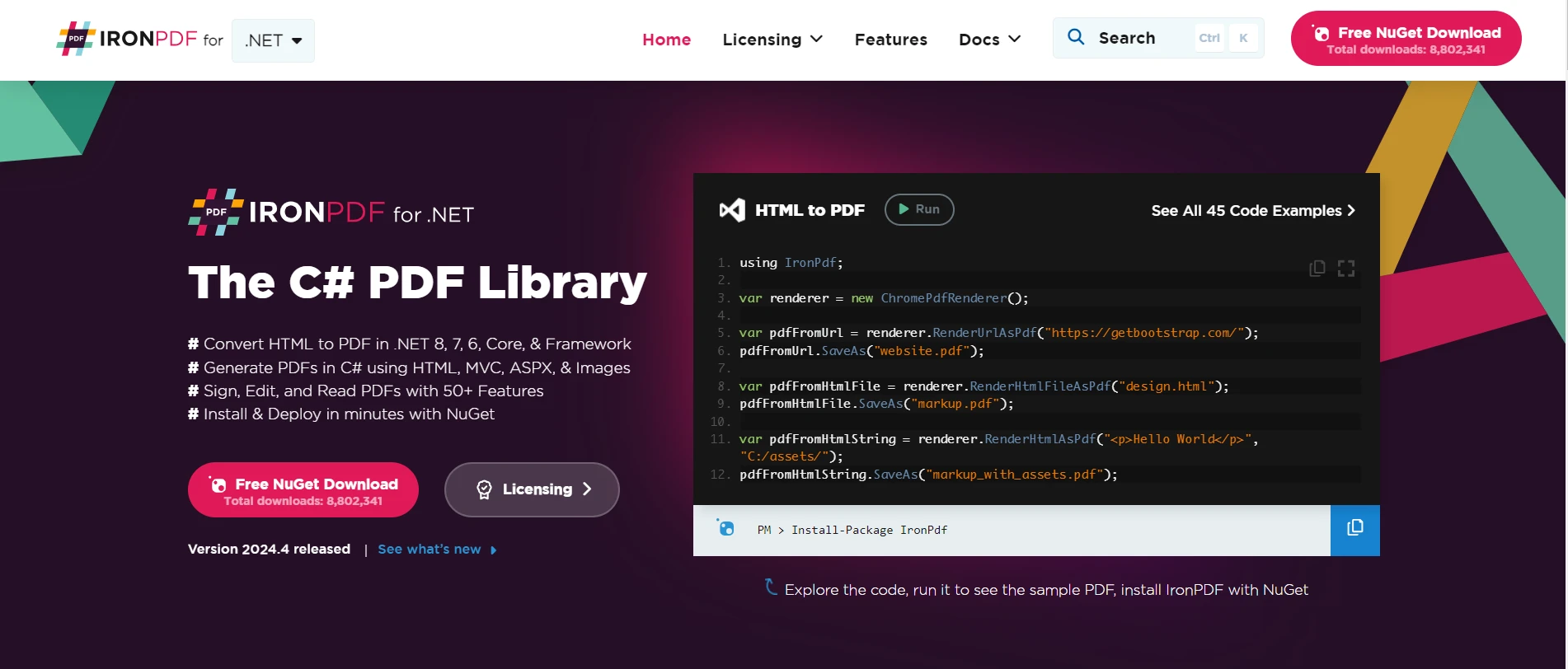
Here are some key features of IronPDF:
Here are the steps to integrate XDocument with IronPDF:
Run the following command to install the IronPDF package:
Install-Package IronPdf
Select IronPDF from NuGet browse tab and click install
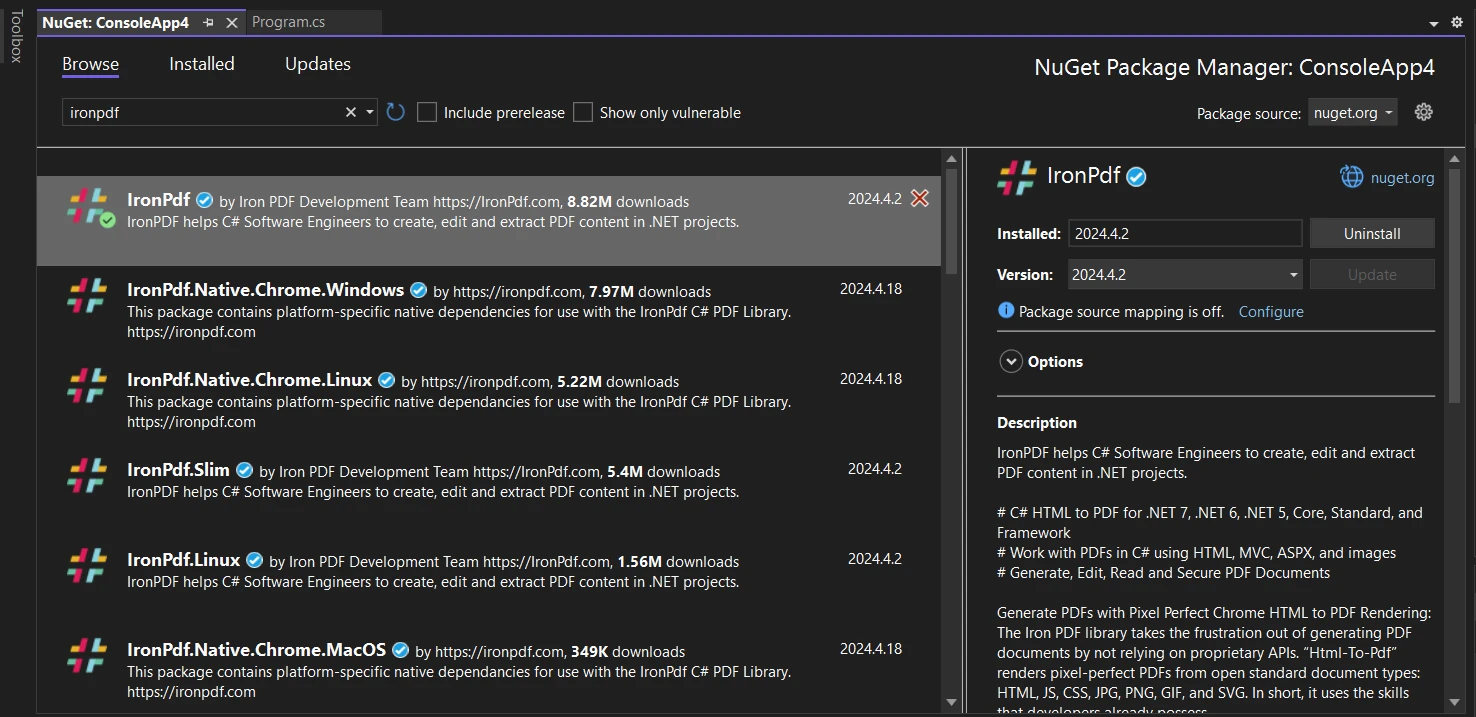
XDocument to load the XML document.Here's a code example demonstrating how to convert an XML document to PDF using XDocument and IronPDF:
using IronPdf;
using System.Xml.Linq;
class Program
{
static void Main(string[] args)
{
// Load XML document using XDocument
XDocument doc = XDocument.Load("SampleDocument.xml");
// Generate PDF document from XML data using IronPDF
ChromePdfRenderer renderer = new ChromePdfRenderer();
PdfDocument pdf = renderer.RenderHtmlAsPdf(doc.ToString());
// Save the PDF document
pdf.SaveAs("SampleDocument.pdf");
}
}using IronPdf;
using System.Xml.Linq;
class Program
{
static void Main(string[] args)
{
// Load XML document using XDocument
XDocument doc = XDocument.Load("SampleDocument.xml");
// Generate PDF document from XML data using IronPDF
ChromePdfRenderer renderer = new ChromePdfRenderer();
PdfDocument pdf = renderer.RenderHtmlAsPdf(doc.ToString());
// Save the PDF document
pdf.SaveAs("SampleDocument.pdf");
}
}Imports IronPdf
Imports System.Xml.Linq
Friend Class Program
Shared Sub Main(ByVal args() As String)
' Load XML document using XDocument
Dim doc As XDocument = XDocument.Load("SampleDocument.xml")
' Generate PDF document from XML data using IronPDF
Dim renderer As New ChromePdfRenderer()
Dim pdf As PdfDocument = renderer.RenderHtmlAsPdf(doc.ToString())
' Save the PDF document
pdf.SaveAs("SampleDocument.pdf")
End Sub
End ClassFirstly, a sample XML document "SampleDocument.xml" is loaded using the XDocument.Load() method. Next, we create an instance "renderer" of IronPDF's ChromePdfRenderer class. Then using the renderer.RenderHtmlAsPdf() method, we render the XML string to a PDF and store it inside a PdfDocument instance "pdf". Lastly, we save the generated PDF using pdf.SavesAs() method.
Here, you can see that the contents of the XML file are successfully saved in a PDF document. The data from the children nodes is converted to the string and then rendered as HTML to PDF.
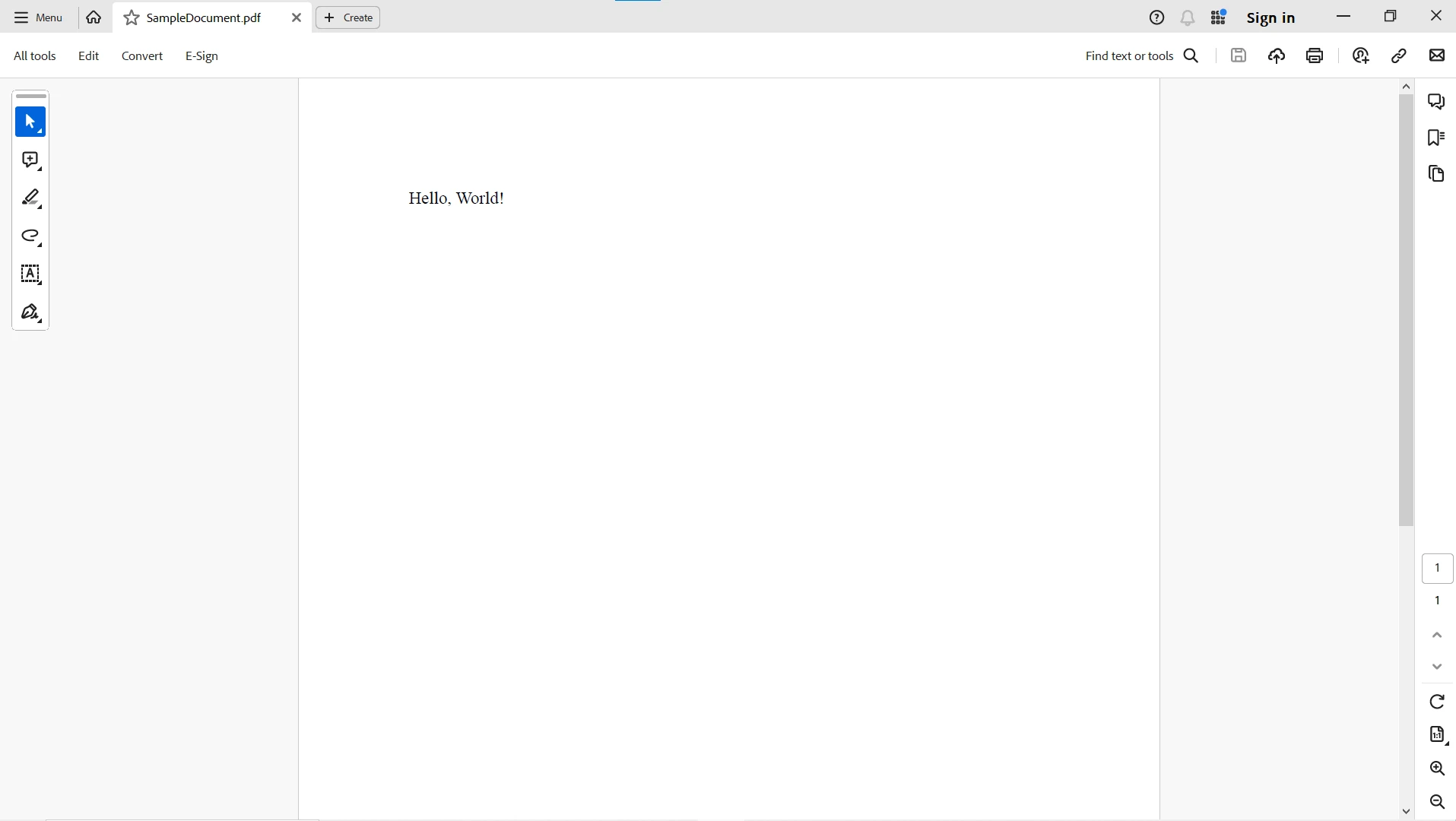
For more information on IronPDF and its capabilities, please visit this IronPDF Documentation page. Explore ready-to-use code examples to create PDFs from HTML and get started with PDF manipulation in your .NET Framework console or web applications.
In conclusion, XDocument and IronPDF offer powerful solutions for XML document handling and conversion in .NET applications. XDocument simplifies the process of working with XML data by providing a rich set of features for parsing, querying, and modifying XML documents. By integrating XDocument with IronPDF, developers can seamlessly convert XML documents into PDF format, expanding the versatility and accessibility of their applications. Whether you're dealing with data storage, configuration files, or document generation, XDocument and IronPDF empower developers to streamline XML standard document handling within their .NET applications with ease.
IronPDF Licensing Details is required for deployment in commercial projects. Download the library from IronPDF Official Website and give it a try.