Test in production without watermarks.
Works wherever you need it to.
Get 30 days of fully functional product.
Have it up and running in minutes.
Full access to our support engineering team during your product trial
In the robust environment of .NET development, the seamless handling of document generation and conversion tasks is essential for a myriad of applications. Whether it's generating dynamic reports, creating invoices, or converting documents between formats, having the right tools at your disposal can significantly streamline your workflow and enhance productivity.
In this article, we'll explore how Xceed.Document.NET and IronPDF, two powerful libraries for document manipulation in .NET, can simplify these processes and empower developers to create versatile and efficient applications.
Xceed.Document.NET, developed by Xceed, is a comprehensive .NET assembly that facilitates the creation, manipulation, and formatting of Word documents (DOCX files) programmatically without the need to install Microsoft Word or Office InterOp. Developed with simplicity and versatility in mind, Xceed.Document.NET provides developers with an intuitive API for seamlessly integrating document generation capabilities into their .NET applications.
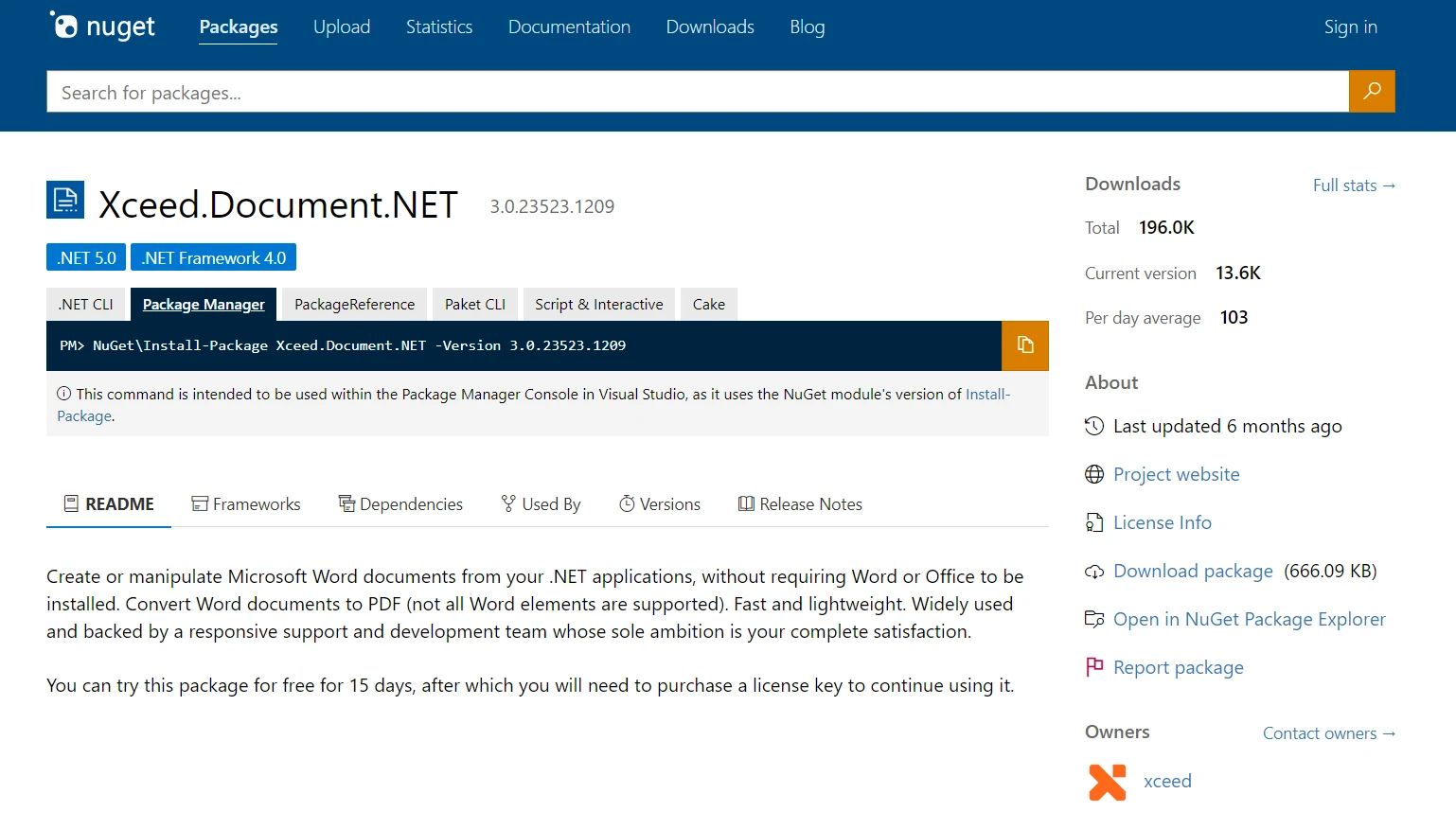
Leveraging the power of Xceed.Document.NET, developers can effortlessly manipulate various elements of Word documents, including paragraphs, tables, images, and styles, to create rich and customizable documents tailored to their specific requirements. You can also set the document properties, sign digitally, and ensure digital signatures for MS Word document integrity.
Xceed offers various libraries tailored for different document formats such as text documents, various text formats, .NET document to PDF.
Open Visual Studio and create a new C# project.
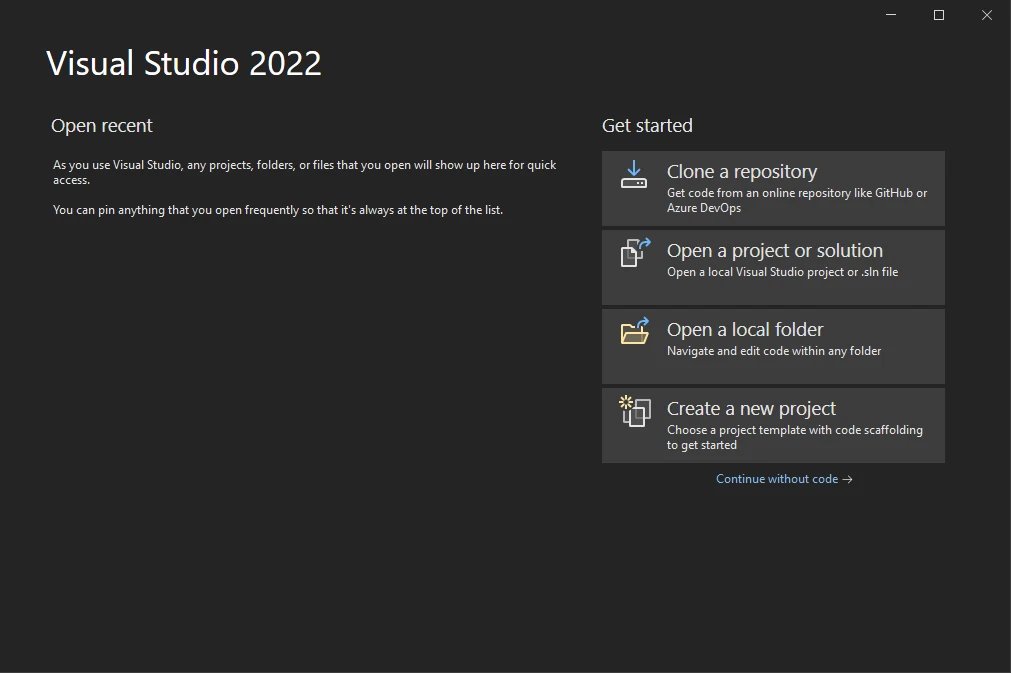
Choose the appropriate project template based on your requirements (e.g., Console Application, Windows Forms Application).
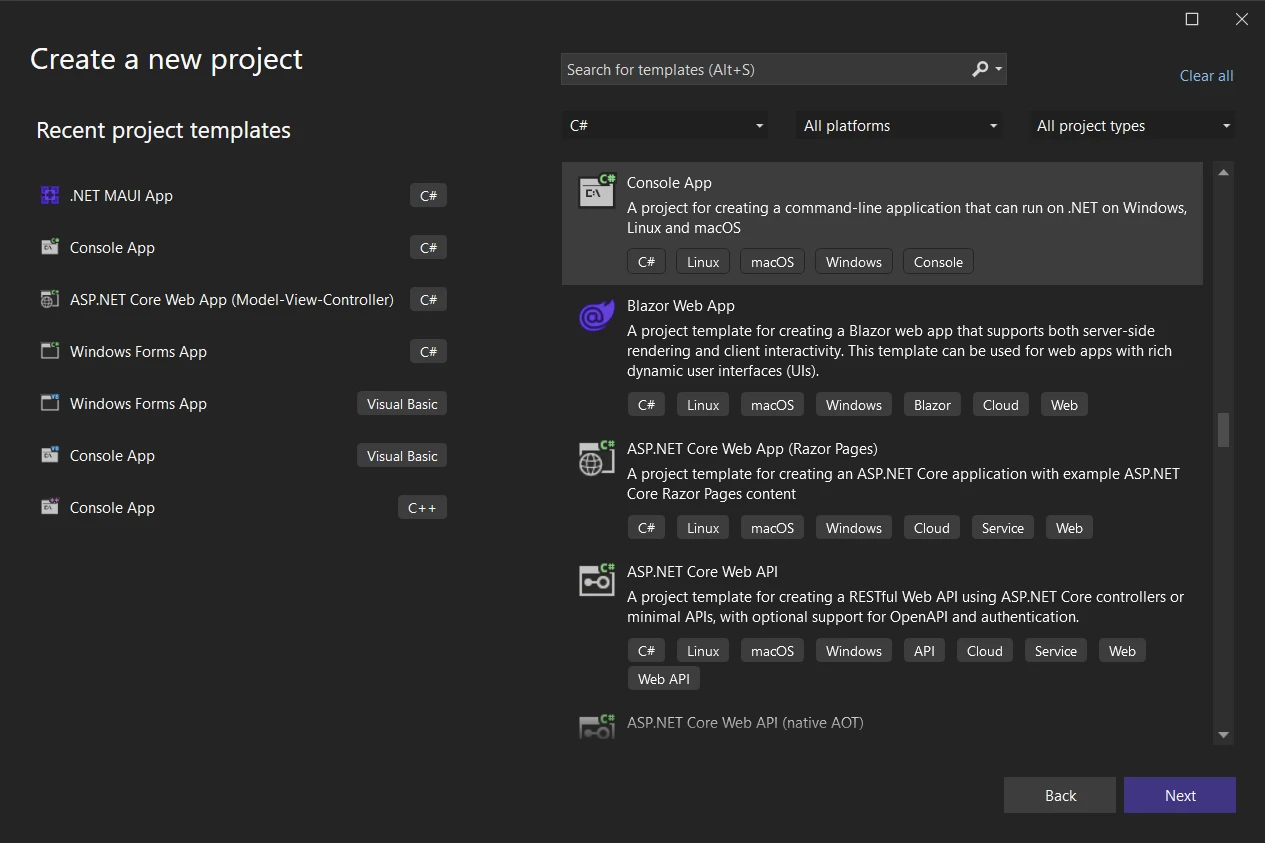
Specify the project name and location, then click "Next".
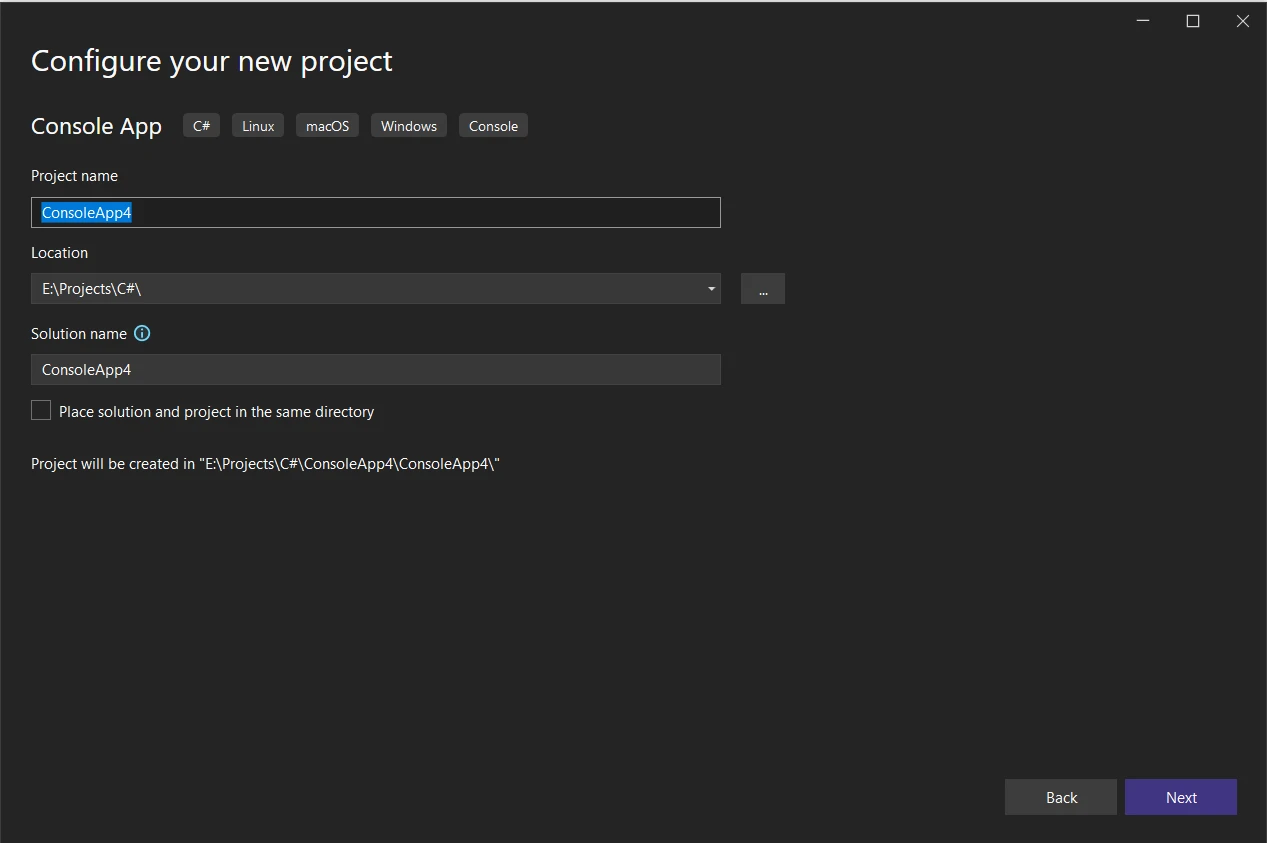
Installing Xceed.Document.NET is a straightforward process:
Run the following command to install the Xceed.Document.NET package:
Install-Package Xceed.Document.NET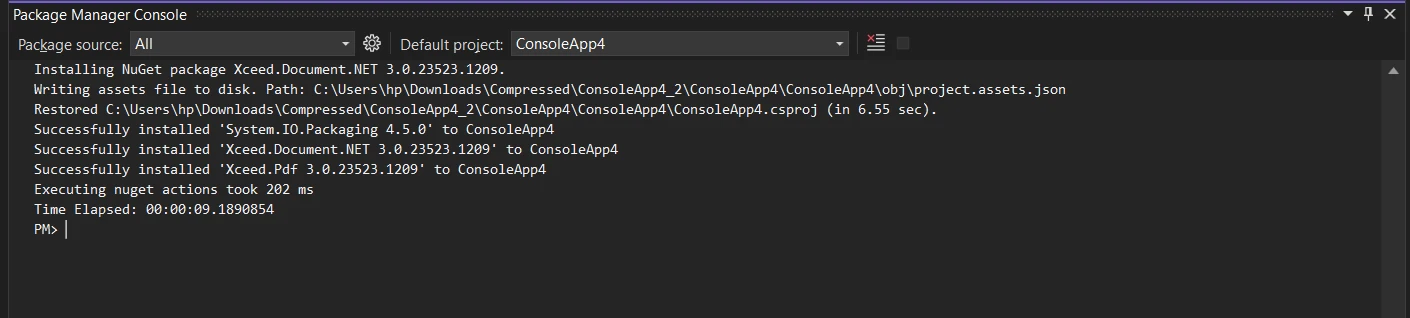
Note: It's essential to understand that Xceed.Words.NET is necessary for creating DOCX formats, utilizing Xceed.Document.NET to incorporate elements into them.
Install-Package Xceed.Words.NET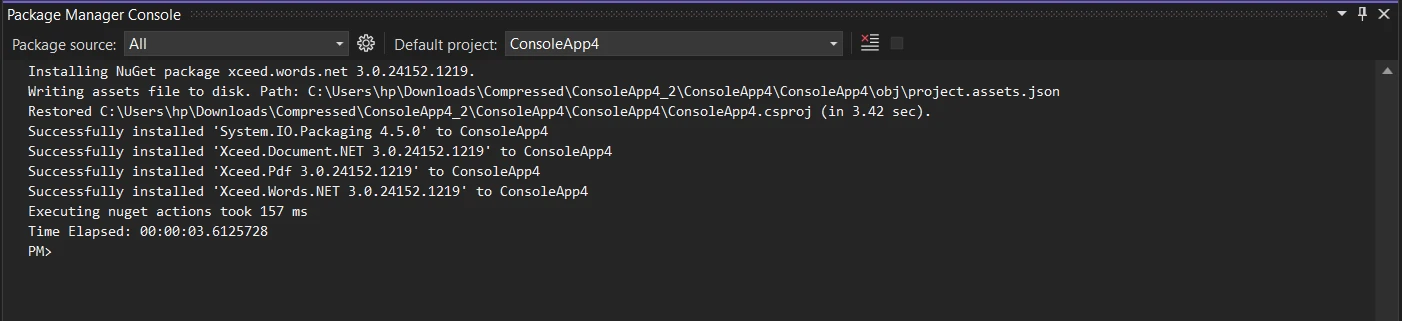
Using Xceed.Document.NET to create DOCX files is simple and intuitive. Here's a basic example of how to create a Word document programmatically:
using Xceed.Words.NET;
class Program
{
static void Main(string[] args)
{
// Create a new document
using (DocX document = DocX.Create("SampleDocument.docx"))
{
// Add content to the document
document.InsertParagraph("Hello, World!")
.FontSize(12)
.Bold()
.Alignment = Alignment.center;
// Save the document
document.Save();
}
}
}using Xceed.Words.NET;
class Program
{
static void Main(string[] args)
{
// Create a new document
using (DocX document = DocX.Create("SampleDocument.docx"))
{
// Add content to the document
document.InsertParagraph("Hello, World!")
.FontSize(12)
.Bold()
.Alignment = Alignment.center;
// Save the document
document.Save();
}
}
}Imports Xceed.Words.NET
Friend Class Program
Shared Sub Main(ByVal args() As String)
' Create a new document
Using document As DocX = DocX.Create("SampleDocument.docx")
' Add content to the document
document.InsertParagraph("Hello, World!").FontSize(12).Bold().Alignment = Alignment.center
' Save the document
document.Save()
End Using
End Sub
End ClassHere is the output of the above code. The DOCX file created can be opened using the Microsoft Office Word application.
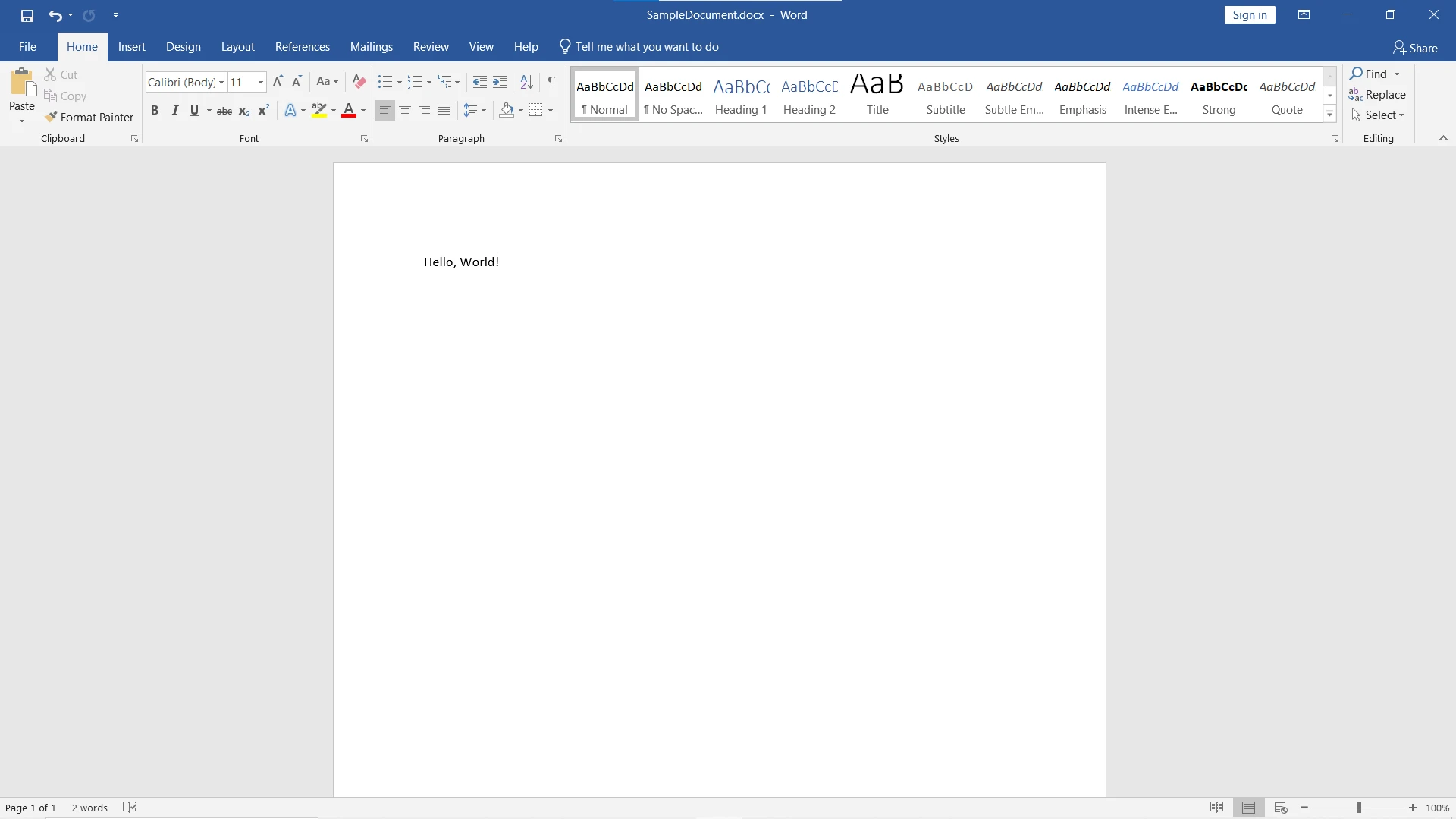
Integrating Xceed.Document.NET with IronPDF allows developers to seamlessly convert Word documents (DOCX files) generated using Xceed.Document.NET into PDF format.
IronPDF is a robust .NET library designed to simplify PDF generation, manipulation, and rendering tasks within .NET applications. With its comprehensive set of features and intuitive API, IronPDF empowers developers to create, modify, and render PDF files programmatically with ease without the need to install Adobe Acrobat Reader.
IronPDF is a great tool for converting webpages, URLs, and HTML into PDFs that perfectly resemble the original source. This is ideal for generating PDFs of online content such as reports and invoices. If you need to create a PDF from a webpage, IronPDF is the solution for you!
using IronPdf;
class Program
{
static void Main(string[] args)
{
var renderer = new ChromePdfRenderer();
// 1. Convert HTML String to PDF
var htmlContent = "<h1>Hello, IronPDF!</h1><p>This is a PDF from an HTML string.</p>";
var pdfFromHtmlString = renderer.RenderHtmlAsPdf(htmlContent);
pdfFromHtmlString.SaveAs("HTMLStringToPDF.pdf");
// 2. Convert HTML File to PDF
var htmlFilePath = "path_to_your_html_file.html"; // Specify the path to your HTML file
var pdfFromHtmlFile = renderer.RenderHtmlFileAsPdf(htmlFilePath);
pdfFromHtmlFile.SaveAs("HTMLFileToPDF.pdf");
// 3. Convert URL to PDF
var url = "http://ironpdf.com"; // Specify the URL
var pdfFromUrl = renderer.RenderUrlAsPdf(url);
pdfFromUrl.SaveAs("URLToPDF.pdf");
}
}using IronPdf;
class Program
{
static void Main(string[] args)
{
var renderer = new ChromePdfRenderer();
// 1. Convert HTML String to PDF
var htmlContent = "<h1>Hello, IronPDF!</h1><p>This is a PDF from an HTML string.</p>";
var pdfFromHtmlString = renderer.RenderHtmlAsPdf(htmlContent);
pdfFromHtmlString.SaveAs("HTMLStringToPDF.pdf");
// 2. Convert HTML File to PDF
var htmlFilePath = "path_to_your_html_file.html"; // Specify the path to your HTML file
var pdfFromHtmlFile = renderer.RenderHtmlFileAsPdf(htmlFilePath);
pdfFromHtmlFile.SaveAs("HTMLFileToPDF.pdf");
// 3. Convert URL to PDF
var url = "http://ironpdf.com"; // Specify the URL
var pdfFromUrl = renderer.RenderUrlAsPdf(url);
pdfFromUrl.SaveAs("URLToPDF.pdf");
}
}Imports IronPdf
Friend Class Program
Shared Sub Main(ByVal args() As String)
Dim renderer = New ChromePdfRenderer()
' 1. Convert HTML String to PDF
Dim htmlContent = "<h1>Hello, IronPDF!</h1><p>This is a PDF from an HTML string.</p>"
Dim pdfFromHtmlString = renderer.RenderHtmlAsPdf(htmlContent)
pdfFromHtmlString.SaveAs("HTMLStringToPDF.pdf")
' 2. Convert HTML File to PDF
Dim htmlFilePath = "path_to_your_html_file.html" ' Specify the path to your HTML file
Dim pdfFromHtmlFile = renderer.RenderHtmlFileAsPdf(htmlFilePath)
pdfFromHtmlFile.SaveAs("HTMLFileToPDF.pdf")
' 3. Convert URL to PDF
Dim url = "http://ironpdf.com" ' Specify the URL
Dim pdfFromUrl = renderer.RenderUrlAsPdf(url)
pdfFromUrl.SaveAs("URLToPDF.pdf")
End Sub
End Class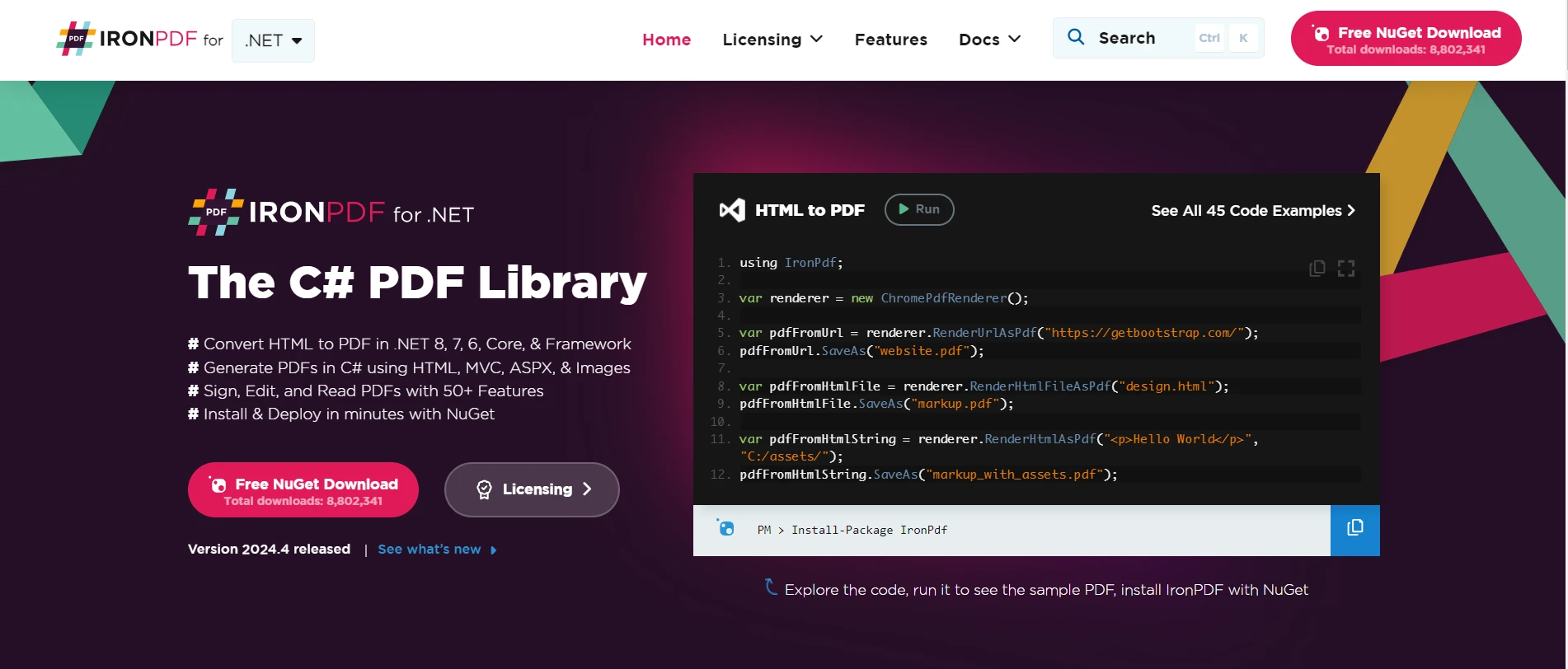
Some top features of IronPDF include:
Here are the steps to integrate Xceed.Document.NET with IronPDF:
Run the following command to install the IronPDF package:
Install-Package IronPdf
Select IronPDF from the NuGet browse tab and click install.
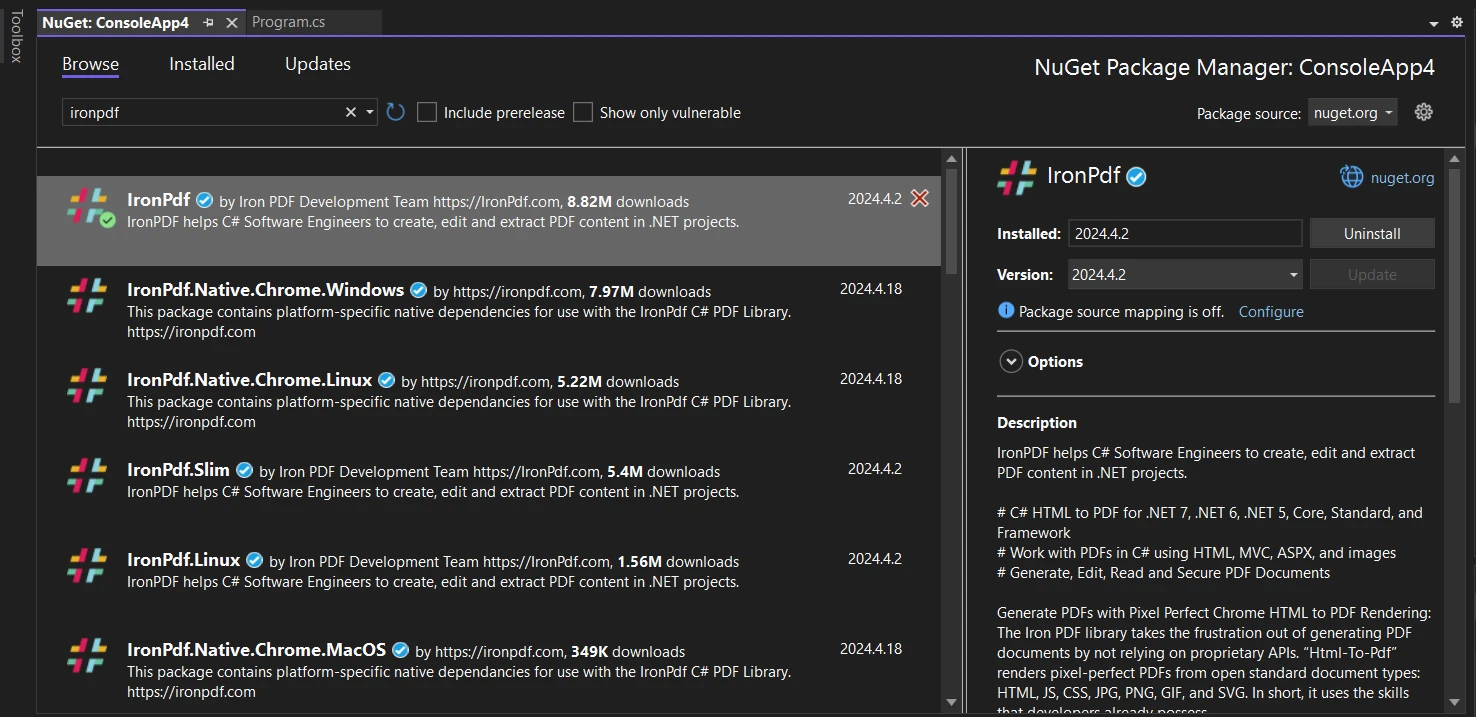
DocxToPdfRenderer class from IronPDF.RenderDocxAsPdf method to render the DOCX file generated using Xceed.Document.NET as a PDF document.Here's a sample code snippet demonstrating how to convert a DOCX file to PDF using IronPDF:
using IronPdf;
class Program
{
static void Main(string[] args)
{
// Instantiate Renderer
DocxToPdfRenderer renderer = new DocxToPdfRenderer();
// Render from DOCX file
PdfDocument pdf = renderer.RenderDocxAsPdf("SampleDocument.docx");
// Save the PDF
pdf.SaveAs("SampleDocument.pdf");
}
}using IronPdf;
class Program
{
static void Main(string[] args)
{
// Instantiate Renderer
DocxToPdfRenderer renderer = new DocxToPdfRenderer();
// Render from DOCX file
PdfDocument pdf = renderer.RenderDocxAsPdf("SampleDocument.docx");
// Save the PDF
pdf.SaveAs("SampleDocument.pdf");
}
}Imports IronPdf
Friend Class Program
Shared Sub Main(ByVal args() As String)
' Instantiate Renderer
Dim renderer As New DocxToPdfRenderer()
' Render from DOCX file
Dim pdf As PdfDocument = renderer.RenderDocxAsPdf("SampleDocument.docx")
' Save the PDF
pdf.SaveAs("SampleDocument.pdf")
End Sub
End ClassThe DOCX file is effortlessly converted to a PDF file to preserve formatted text as it was in the original document.
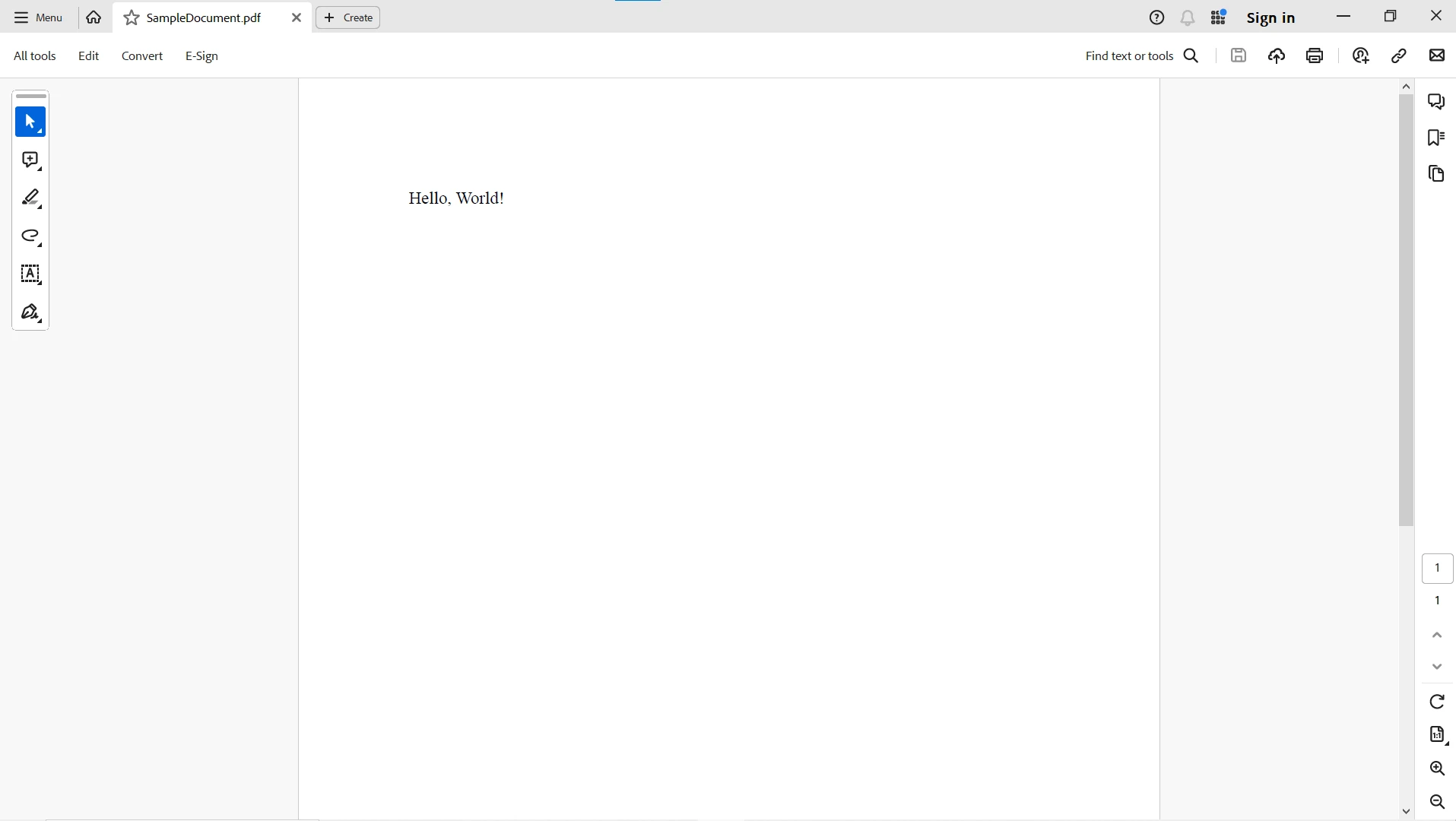
For more information on IronPDF and its capabilities, please visit this IronPDF documentation page. Explore ready-to-use HTML to PDF example and get started with PDF manipulation in your .NET Framework console or web applications.
In conclusion, Xceed.Document.NET and IronPDF offer powerful solutions for document generation and conversion in .NET applications. By leveraging the capabilities of Xceed.Document.NET, developers can create dynamic and visually appealing Word documents with ease. With seamless integration with IronPDF, developers can effortlessly convert these Word documents to PDF format, enhancing the versatility and accessibility of their applications. Whether you're creating reports, generating invoices, or converting documents between formats, Xceed.Document.NET and IronPDF empower developers to streamline document-related workflows and deliver exceptional results in their .NET applications.
IronPDF by Iron Software offers a free trial and is required for deployment in commercial projects. Download the library from the IronPDF download page and give it a try.