Test in production without watermarks.
Works wherever you need it to.
Get 30 days of fully functional product.
Have it up and running in minutes.
Full access to our support engineering team during your product trial
WebClient is a powerful class in C# designed for sending and receiving data over the web. It's part of the .NET Framework's System.Net namespace and is suitable for various applications, from simple file downloads to posting data to a web server.
This tutorial covers how to effectively use the WebClient class, focusing on its core functionalities and how to handle common scenarios like downloading files and posting data. We'll also explore the IronPDF library in the context of using WebClient with it.
To start using WebClient, you need to create an instance of it. This instance acts as your gateway to making HTTP requests.
Here's a simple way to instantiate a WebClient:
WebClient client = new WebClient();WebClient client = new WebClient();Dim client As New WebClient()This new WebClient() is a basic setup. It prepares your application to interact with HTTP servers. By creating this instance, you gain access to a variety of methods that the WebClient class offers for downloading and uploading data.
Before you begin making requests, you might want to customize the behavior of your WebClient instance. For example, you can set a user agent header to tell the server about the client making the request:
// Adding user-agent to the HTTP headers
client.Headers["User-Agent"] = "Mozilla/5.0 (Windows NT 10.0; Win64; x64)";// Adding user-agent to the HTTP headers
client.Headers["User-Agent"] = "Mozilla/5.0 (Windows NT 10.0; Win64; x64)";' Adding user-agent to the HTTP headers
client.Headers("User-Agent") = "Mozilla/5.0 (Windows NT 10.0; Win64; x64)"Setting the user agent header is important because some servers check this header to see if the request comes from a recognized browser or device. This can affect how servers respond to your requests.
WebClient provides a simple method to download files directly from a URL to a local file. This is useful for applications that need to operate with external resources, like downloading configuration files or updates.
// Download file from the specified URI address
string address = "http://example.com/file.zip";
string localFile = "C:\\Downloads\\file.zip";
try
{
client.DownloadFile(address, localFile);
Console.WriteLine("Download complete.");
}
catch (Exception ex)
{
Console.WriteLine("Download failed: " + ex.Message);
}// Download file from the specified URI address
string address = "http://example.com/file.zip";
string localFile = "C:\\Downloads\\file.zip";
try
{
client.DownloadFile(address, localFile);
Console.WriteLine("Download complete.");
}
catch (Exception ex)
{
Console.WriteLine("Download failed: " + ex.Message);
}' Download file from the specified URI address
Dim address As String = "http://example.com/file.zip"
Dim localFile As String = "C:\Downloads\file.zip"
Try
client.DownloadFile(address, localFile)
Console.WriteLine("Download complete.")
Catch ex As Exception
Console.WriteLine("Download failed: " & ex.Message)
End TryIn this example, DownloadFile is used to retrieve a file from a string address and save it as a local file. The process is wrapped in a try-catch block to handle any potential errors, such as an internal server error or connectivity issues.
Sometimes, you may want to handle the downloaded data directly in memory without saving it to a disk. This can be done using the DownloadData method, which returns a byte array:
string uriAddress = "http://example.com/data.json";
try
{
byte[] data = client.DownloadData(uriAddress);
string json = System.Text.Encoding.UTF8.GetString(data);
Console.WriteLine("Data received: " + json);
}
catch (Exception ex)
{
Console.WriteLine("Error receiving data: " + ex.Message);
}string uriAddress = "http://example.com/data.json";
try
{
byte[] data = client.DownloadData(uriAddress);
string json = System.Text.Encoding.UTF8.GetString(data);
Console.WriteLine("Data received: " + json);
}
catch (Exception ex)
{
Console.WriteLine("Error receiving data: " + ex.Message);
}Dim uriAddress As String = "http://example.com/data.json"
Try
Dim data() As Byte = client.DownloadData(uriAddress)
Dim json As String = System.Text.Encoding.UTF8.GetString(data)
Console.WriteLine("Data received: " & json)
Catch ex As Exception
Console.WriteLine("Error receiving data: " & ex.Message)
End TryHere, the data from uriAddress is downloaded into a byte array. It's then converted into a string assuming the data is in JSON format. Handling data in memory is particularly useful when dealing with APIs that return data in JSON format.
WebClient can also be used to post data to a server. This is commonly done using the HTTP POST method, where you send data as part of the request body.
string postAddress = "http://example.com/api/post";
// Prepare string data for POST request
string stringData = "name=John&age=30";
byte[] postData = System.Text.Encoding.ASCII.GetBytes(stringData);
try
{
byte[] response = client.UploadData(postAddress, "POST", postData);
// Log response headers and content
Console.WriteLine("Response received: " + System.Text.Encoding.ASCII.GetString(response));
}
catch (Exception ex)
{
Console.WriteLine("Post failed: " + ex.Message);
}string postAddress = "http://example.com/api/post";
// Prepare string data for POST request
string stringData = "name=John&age=30";
byte[] postData = System.Text.Encoding.ASCII.GetBytes(stringData);
try
{
byte[] response = client.UploadData(postAddress, "POST", postData);
// Log response headers and content
Console.WriteLine("Response received: " + System.Text.Encoding.ASCII.GetString(response));
}
catch (Exception ex)
{
Console.WriteLine("Post failed: " + ex.Message);
}Dim postAddress As String = "http://example.com/api/post"
' Prepare string data for POST request
Dim stringData As String = "name=John&age=30"
Dim postData() As Byte = System.Text.Encoding.ASCII.GetBytes(stringData)
Try
Dim response() As Byte = client.UploadData(postAddress, "POST", postData)
' Log response headers and content
Console.WriteLine("Response received: " & System.Text.Encoding.ASCII.GetString(response))
Catch ex As Exception
Console.WriteLine("Post failed: " & ex.Message)
End TryThis code snippet sends postData to the server. The data is first encoded into a byte array before sending. WebClient handles the content type header automatically for byte array data, but if you need to send data in a different format, such as JSON, you might need to set the content type header manually.
IronPDF is a .NET library that helps developers create, edit, and manage PDF files easily. It uses a Chrome Rendering Engine for precise HTML to PDF conversion. This library allows converting web content, HTML, and images into PDFs and includes features like digital signatures and form handling.
It works with various .NET versions and supports multiple operating systems, making it versatile for different development environments. IronPDF offers comprehensive documentation and strong support to assist developers in integrating PDF functionalities smoothly.
IronPDF excels in HTML to PDF conversion, ensuring precise preservation of original layouts and styles. It's perfect for creating PDFs from web-based content such as reports, invoices, and documentation. With support for HTML files, URLs, and raw HTML strings, IronPDF easily produces high-quality PDF documents.
using IronPdf;
class Program
{
static void Main(string[] args)
{
var renderer = new ChromePdfRenderer();
// 1. Convert HTML String to PDF
var htmlContent = "<h1>Hello, IronPDF!</h1><p>This is a PDF from an HTML string.</p>";
var pdfFromHtmlString = renderer.RenderHtmlAsPdf(htmlContent);
pdfFromHtmlString.SaveAs("HTMLStringToPDF.pdf");
// 2. Convert HTML File to PDF
var htmlFilePath = "path_to_your_html_file.html"; // Specify the path to your HTML file
var pdfFromHtmlFile = renderer.RenderHtmlFileAsPdf(htmlFilePath);
pdfFromHtmlFile.SaveAs("HTMLFileToPDF.pdf");
// 3. Convert URL to PDF
var url = "http://ironpdf.com"; // Specify the URL
var pdfFromUrl = renderer.RenderUrlAsPdf(url);
pdfFromUrl.SaveAs("URLToPDF.pdf");
}
}using IronPdf;
class Program
{
static void Main(string[] args)
{
var renderer = new ChromePdfRenderer();
// 1. Convert HTML String to PDF
var htmlContent = "<h1>Hello, IronPDF!</h1><p>This is a PDF from an HTML string.</p>";
var pdfFromHtmlString = renderer.RenderHtmlAsPdf(htmlContent);
pdfFromHtmlString.SaveAs("HTMLStringToPDF.pdf");
// 2. Convert HTML File to PDF
var htmlFilePath = "path_to_your_html_file.html"; // Specify the path to your HTML file
var pdfFromHtmlFile = renderer.RenderHtmlFileAsPdf(htmlFilePath);
pdfFromHtmlFile.SaveAs("HTMLFileToPDF.pdf");
// 3. Convert URL to PDF
var url = "http://ironpdf.com"; // Specify the URL
var pdfFromUrl = renderer.RenderUrlAsPdf(url);
pdfFromUrl.SaveAs("URLToPDF.pdf");
}
}Imports IronPdf
Friend Class Program
Shared Sub Main(ByVal args() As String)
Dim renderer = New ChromePdfRenderer()
' 1. Convert HTML String to PDF
Dim htmlContent = "<h1>Hello, IronPDF!</h1><p>This is a PDF from an HTML string.</p>"
Dim pdfFromHtmlString = renderer.RenderHtmlAsPdf(htmlContent)
pdfFromHtmlString.SaveAs("HTMLStringToPDF.pdf")
' 2. Convert HTML File to PDF
Dim htmlFilePath = "path_to_your_html_file.html" ' Specify the path to your HTML file
Dim pdfFromHtmlFile = renderer.RenderHtmlFileAsPdf(htmlFilePath)
pdfFromHtmlFile.SaveAs("HTMLFileToPDF.pdf")
' 3. Convert URL to PDF
Dim url = "http://ironpdf.com" ' Specify the URL
Dim pdfFromUrl = renderer.RenderUrlAsPdf(url)
pdfFromUrl.SaveAs("URLToPDF.pdf")
End Sub
End ClassHere's a basic example of using IronPDF with C# to convert HTML content to a PDF using the WebClient class. This sample code demonstrates how to fetch HTML from a URL and then use IronPDF to generate a PDF file from that HTML.
using IronPdf;
using System.Net;
class Program
{
static void Main()
{
License.LicenseKey = "License-Key";
// Create a new WebClient instance to download HTML
using (WebClient client = new WebClient())
{
// Specify the URL of the HTML page
string url = "http://example.com";
string htmlString = client.DownloadString(url);
// Create a new HTML to PDF converter instance
var renderer = new ChromePdfRenderer();
// Convert HTML string to PDF
var pdf = renderer.RenderHtmlAsPdf(htmlString);
// Save the PDF to a file
pdf.SaveAs("output.pdf");
}
}
}using IronPdf;
using System.Net;
class Program
{
static void Main()
{
License.LicenseKey = "License-Key";
// Create a new WebClient instance to download HTML
using (WebClient client = new WebClient())
{
// Specify the URL of the HTML page
string url = "http://example.com";
string htmlString = client.DownloadString(url);
// Create a new HTML to PDF converter instance
var renderer = new ChromePdfRenderer();
// Convert HTML string to PDF
var pdf = renderer.RenderHtmlAsPdf(htmlString);
// Save the PDF to a file
pdf.SaveAs("output.pdf");
}
}
}Imports IronPdf
Imports System.Net
Friend Class Program
Shared Sub Main()
License.LicenseKey = "License-Key"
' Create a new WebClient instance to download HTML
Using client As New WebClient()
' Specify the URL of the HTML page
Dim url As String = "http://example.com"
Dim htmlString As String = client.DownloadString(url)
' Create a new HTML to PDF converter instance
Dim renderer = New ChromePdfRenderer()
' Convert HTML string to PDF
Dim pdf = renderer.RenderHtmlAsPdf(htmlString)
' Save the PDF to a file
pdf.SaveAs("output.pdf")
End Using
End Sub
End ClassMake sure to add the IronPDF library to your project. You can typically do this via NuGet in your development environment, using a command like:
Install-Package IronPdf
Here is the generated PDF file:
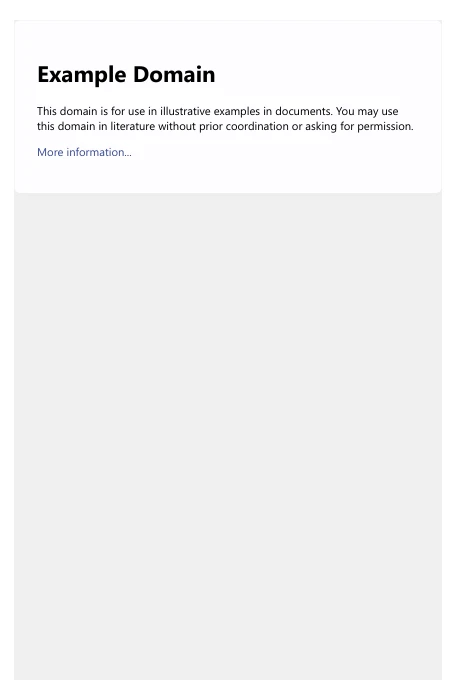
WebClient is a versatile class in the .NET Framework ideal for various network operations, including downloading and uploading files. This tutorial covered how to initiate a WebClient, customize its headers, manage data downloads and uploads, and handle errors effectively.
As you become more familiar with WebClient, you can explore more advanced features and consider moving to more robust solutions like HttpClient for more complex scenarios. IronPDF allows developers to explore its features with a license options and pricing details with licenses available from $749.