Test in a live environment
Test in production without watermarks.
Works wherever you need it to.
Modern software programs must be able to send data over networks reliably and efficiently in the linked world of today. The internet's primary networking protocol, TCP/IP, offers a stable framework for data transfer in a variety of network conditions. Device communication is made possible by this suite of protocols, which supports a number of use cases including file transmission, remote access, and real-time communication.
Conversely, IronPDF is a feature-rich .NET library for creating and modifying PDF files. IronPDF is a useful tool for document generating, reporting, and data visualization activities since it allows developers to dynamically create PDF files from HTML content, URLs, or raw data.
In this post, we explore how to integrate IronPDF with TCP .Net to facilitate effective document generation in .NET applications. By merging these technologies, programmers can increase productivity and scalability in their applications by using network communication to obtain data, work with distant systems, and create dynamic PDF pages.
A set of communication protocols known as TCP/IP (Transmission Control Protocol/Internet Protocol) regulates the sending and receiving of data via networks, mainly the Internet. A standardized framework for computer and device communication is provided by TCP/IP, allowing data to be sent across networks that are connected. There are various layers of TCP/IP, and each one is in charge of handling particular facets of communication.
The Internet Protocol (IP), which manages data packet addressing and routing between devices on a network, is the fundamental component of TCP/IP. Each device connected to the network is given a unique IP address, or network address, by IP, which enables data to be transferred to and received from specified locations.
Sequence numbers, acknowledgments, and retransmissions are only a few of the techniques that TCP uses to guarantee dependable data delivery. A sender delivers data packets and then waits for the recipient to acknowledge the packet as successfully delivered. To make sure the data packet is delivered, the sender retransmits it if an acknowledgment is not received in a predetermined amount of time. This reliability mechanism aids in avoiding transmission-related data loss or corruption.
Before sending data, TCP protocol creates a connection between the sender and the recipient. In order to establish synchronization and decide on communication settings, the sender and receiver engage in a three-way handshake process during the connection setup. Data can be transferred back and forth between the parties until the connection is broken.
To manage the speed at which data is sent from the sender to the recipient, TCP uses flow control methods. Flow control uses sliding window methods to stop the sender from sending too much data to the recipient. The sender can modify its transmission rate by responding to the receiver's advertisement of its available buffer space. By doing this, network resources are used effectively and congestion or buffer overflow is avoided.
To open the Visual Studio application, select the File menu. After selecting "New Project," choose "Console application."
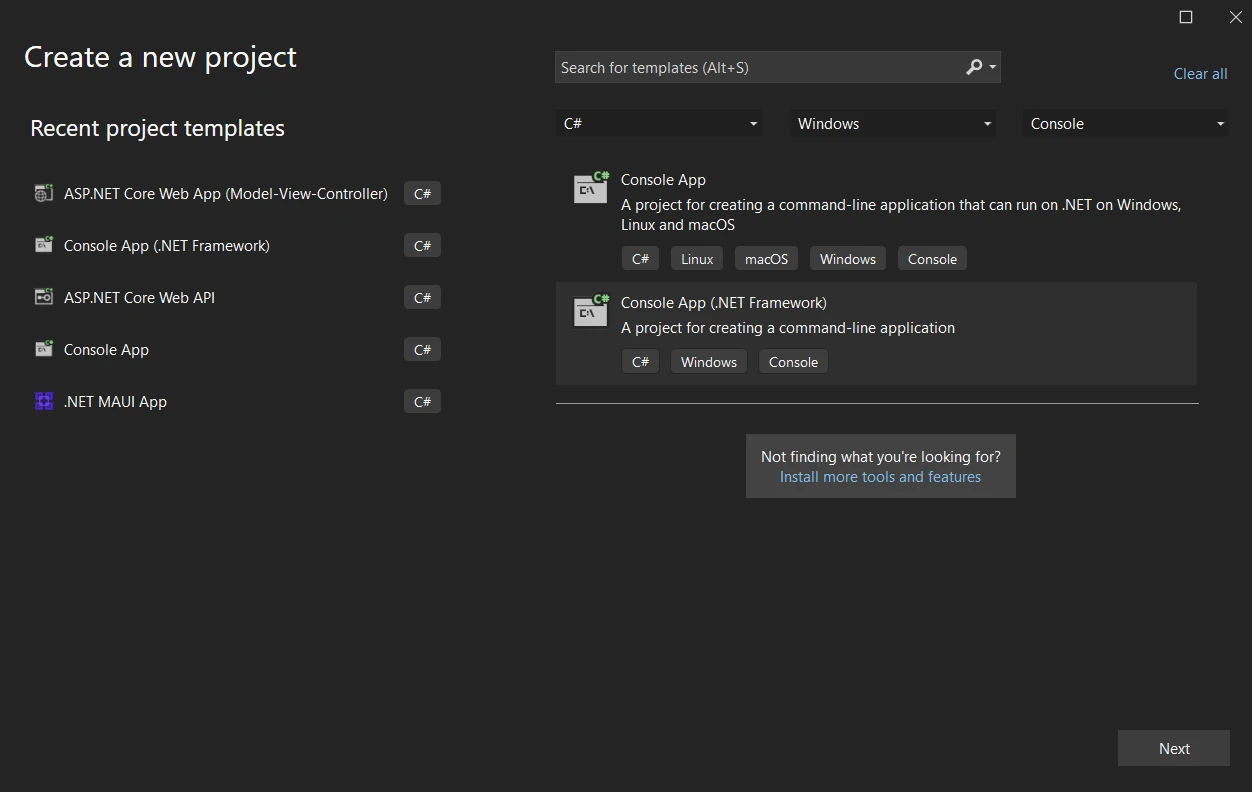
After choosing the file location, type the project name in the assigned text field. Next, click the Create button after choosing the required .NET Framework, as seen in the sample below.
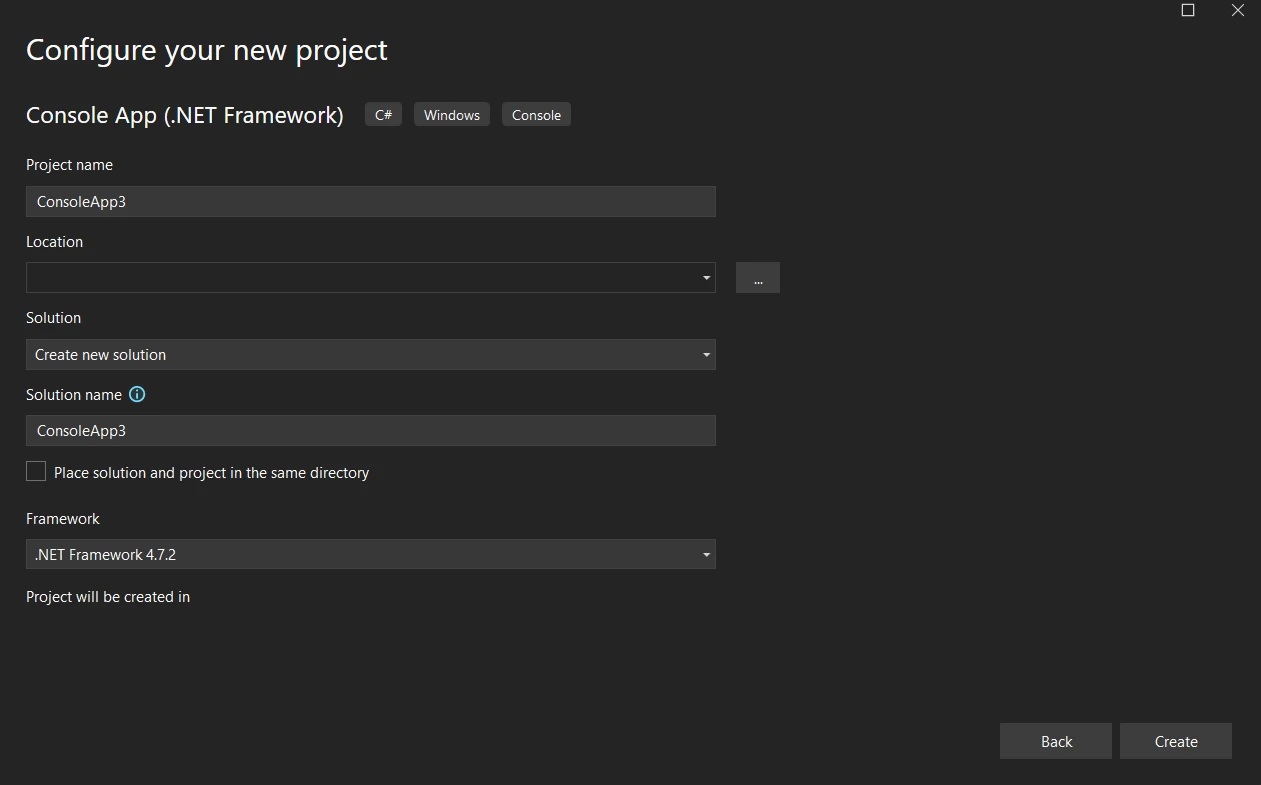
The Network System.NET Base Class Library includes the sockets namespace, which should be available by default in your C# project. It offers classes on how to operate with sockets, which are network communication endpoints.
TCP is supported by a number of C# application types, including Windows Forms (WinForms) and Windows Console. Although each framework has a different implementation, the basic concept is always the same: TCP/IP acts as a container for communication between your application's client and server.
TCP code is divided into two parts: one is the server, and another is the client. The server code sends the message to the client using the IP address and port, and the client receives the data and processes accordingly.
using System.Net;
using System.Net.Sockets;
System.Net.ServicePointManager.Expect100Continue = false;
System.Net.ServicePointManager.SecurityProtocol = SecurityProtocolType.Tls | SecurityProtocolType.Tls11 | SecurityProtocolType.Tls12;
var endPoint = new IPEndPoint(IPAddress.Parse("127.0.0.1"), 57472);
TcpClient client = new TcpClient();
client.Connect(endPoint);
NetworkStream stream = client.GetStream();
StreamWriter writer = new StreamWriter(stream);
writer.WriteLine("Hello, Ironpdf");
writer.Flush();
Console.WriteLine("Message sent");
Console.ReadKey();using System.Net;
using System.Net.Sockets;
System.Net.ServicePointManager.Expect100Continue = false;
System.Net.ServicePointManager.SecurityProtocol = SecurityProtocolType.Tls | SecurityProtocolType.Tls11 | SecurityProtocolType.Tls12;
var endPoint = new IPEndPoint(IPAddress.Parse("127.0.0.1"), 57472);
TcpClient client = new TcpClient();
client.Connect(endPoint);
NetworkStream stream = client.GetStream();
StreamWriter writer = new StreamWriter(stream);
writer.WriteLine("Hello, Ironpdf");
writer.Flush();
Console.WriteLine("Message sent");
Console.ReadKey();Imports System.Net
Imports System.Net.Sockets
System.Net.ServicePointManager.Expect100Continue = False
System.Net.ServicePointManager.SecurityProtocol = SecurityProtocolType.Tls Or SecurityProtocolType.Tls11 Or SecurityProtocolType.Tls12
Dim endPoint = New IPEndPoint(IPAddress.Parse("127.0.0.1"), 57472)
Dim client As New TcpClient()
client.Connect(endPoint)
Dim stream As NetworkStream = client.GetStream()
Dim writer As New StreamWriter(stream)
writer.WriteLine("Hello, Ironpdf")
writer.Flush()
Console.WriteLine("Message sent")
Console.ReadKey()Server code: we are creating a TCP server code that will send the data packets to the connected client. The above example shows that we are creating an object for the TCPClient class. To connect to the client, we pass the IP addresses and remote port number. It will create a socket connection with the TCP connection. Then the TCP servers send a message through the TCP socket.
// TCP client code
using System.Net;
using System.Net.Sockets;
Console.WriteLine("Message from server : Hello, Ironpdf");
System.Net.ServicePointManager.Expect100Continue = false;
System.Net.ServicePointManager.SecurityProtocol = SecurityProtocolType.Tls | SecurityProtocolType.Tls11 | SecurityProtocolType.Tls12;
TcpClient client = new TcpClient();
var endPoint = new IPEndPoint(IPAddress.Parse("127.0.0.1"), 57472);
client.Connect(endPoint);
await using NetworkStream stream = client.GetStream();
StreamReader reader = new StreamReader(stream);
string response = reader.ReadLine();
Console.WriteLine(response);
Console.ReadKey();// TCP client code
using System.Net;
using System.Net.Sockets;
Console.WriteLine("Message from server : Hello, Ironpdf");
System.Net.ServicePointManager.Expect100Continue = false;
System.Net.ServicePointManager.SecurityProtocol = SecurityProtocolType.Tls | SecurityProtocolType.Tls11 | SecurityProtocolType.Tls12;
TcpClient client = new TcpClient();
var endPoint = new IPEndPoint(IPAddress.Parse("127.0.0.1"), 57472);
client.Connect(endPoint);
await using NetworkStream stream = client.GetStream();
StreamReader reader = new StreamReader(stream);
string response = reader.ReadLine();
Console.WriteLine(response);
Console.ReadKey();' TCP client code
Imports System.Net
Imports System.Net.Sockets
Console.WriteLine("Message from server : Hello, Ironpdf")
System.Net.ServicePointManager.Expect100Continue = False
System.Net.ServicePointManager.SecurityProtocol = SecurityProtocolType.Tls Or SecurityProtocolType.Tls11 Or SecurityProtocolType.Tls12
Dim client As New TcpClient()
Dim endPoint = New IPEndPoint(IPAddress.Parse("127.0.0.1"), 57472)
client.Connect(endPoint)
Await using NetworkStream stream = client.GetStream()
Dim reader As New StreamReader(stream)
Dim response As String = reader.ReadLine()
Console.WriteLine(response)
Console.ReadKey()In the above client code, which connects to the TCP socket and reads the string message received from the TCP server-internal buffering, and displays the entire message on the console. There is no default value for the idle timeout. We can set this, which helps us to close the connection after a specific time. Else it will wait until it receives any response from the server/client.
In the above code snippet, show the communication between the client and server and display the response on the console.
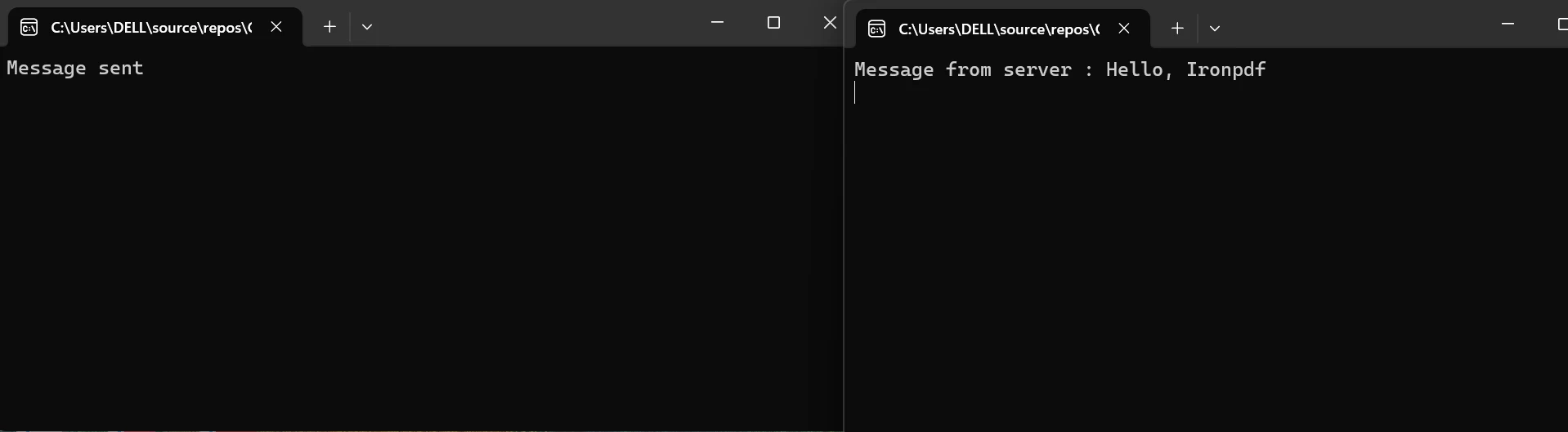
To connect and exchange data between endpoints, TCP sockets are utilized. To interact over TCP, applications must create, bind, listen on, accept, connect, and close sockets as needed.
Data transported over a network can be encrypted using TCP and security protocols like TLS/SSL to guarantee confidentiality and integrity.
Using flow control methods, TCP makes sure the sender doesn't send too much data to the recipient. In order to do this, the amount of data that can be transferred before receiving an acknowledgment is constantly adjusted via TCP windowing.
To connect to a TCP server, you can build a TCP client. For this, use the TcpClient class.
TcpClient client = new TcpClient();
var endPoint = new IPEndPoint(IPAddress.Parse("127.0.0.1"), 57472);
client.Connect(endPoint);TcpClient client = new TcpClient();
var endPoint = new IPEndPoint(IPAddress.Parse("127.0.0.1"), 57472);
client.Connect(endPoint);Dim client As New TcpClient()
Dim endPoint = New IPEndPoint(IPAddress.Parse("127.0.0.1"), 57472)
client.Connect(endPoint)When TCP/IP networking and PDF generation are integrated with IronPDF in a .NET application, developers can create PDF documents dynamically based on data received via a TCP/IP connection. Because this interface allows for real-time document creation and customization, it can be used for a variety of purposes, including the generation of statements, invoices, and reports based on real-time data streams.
Choose "Tools" > "NuGet Package Manager" > "Package Manager Console".
Install-Package IronPdf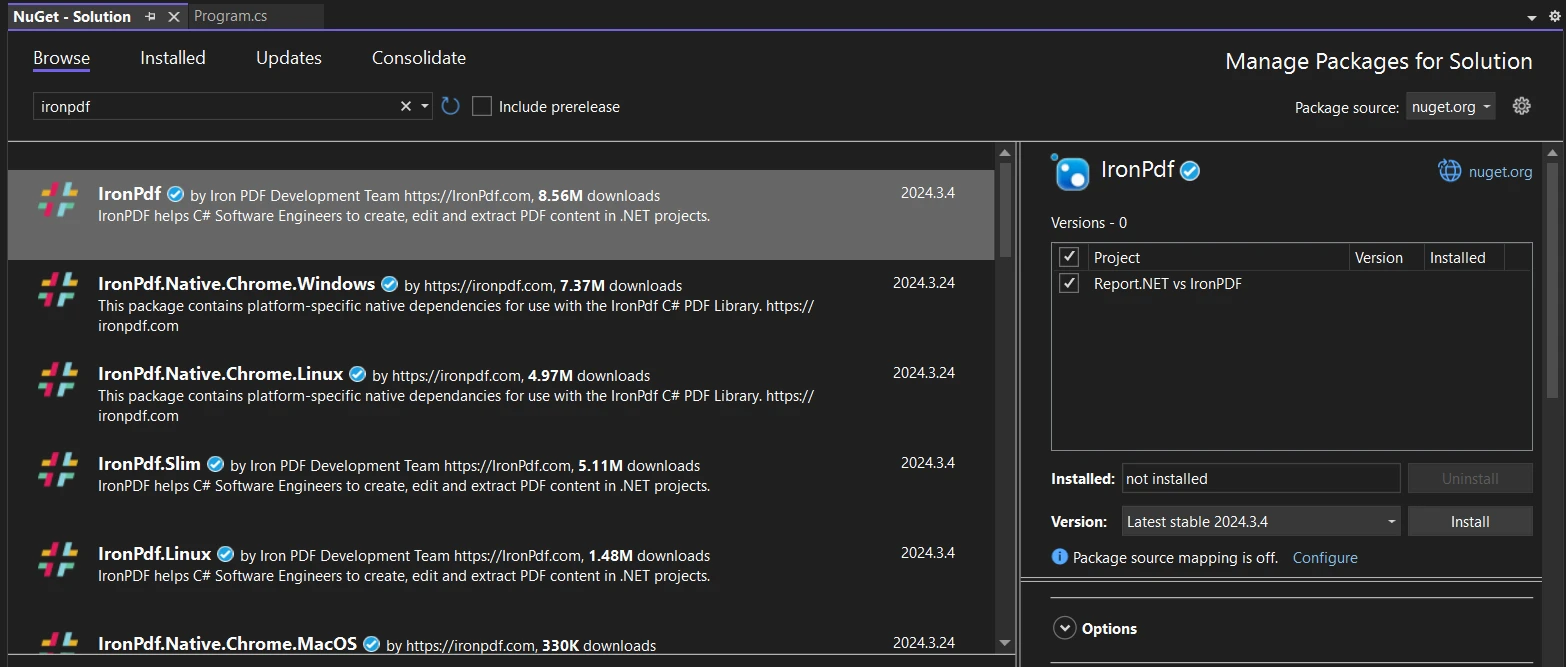
Visit the IronPDF page on the NuGet website to learn more about IronPDF's features, compatibility, and other download options.
Alternatively, you can incorporate IronPDF directly into your project by using its DLL file. To download the ZIP file containing the DLL, click on the IronPDF ZIP file download page. Once it has been unzipped, include the DLL in your project.
This integration enables real-time document creation and customization, making it suitable for various use cases such as generating reports, invoices, and statements based on live data streams.
// IronPDF code here
var Renderer = new ChromePdfRenderer();
Renderer.RenderHtmlAsPdf("<h1>Dynamic PDF Document</h1><p>Data from network: "+ response+"</p>").SaveAs("document.pdf");
Console.ReadKey();// IronPDF code here
var Renderer = new ChromePdfRenderer();
Renderer.RenderHtmlAsPdf("<h1>Dynamic PDF Document</h1><p>Data from network: "+ response+"</p>").SaveAs("document.pdf");
Console.ReadKey();' IronPDF code here
Dim Renderer = New ChromePdfRenderer()
Renderer.RenderHtmlAsPdf("<h1>Dynamic PDF Document</h1><p>Data from network: " & response & "</p>").SaveAs("document.pdf")
Console.ReadKey()To know more about the code example, refer to the IronPDF Documentation for Creating PDFs from HTML.
Below is the execution output:
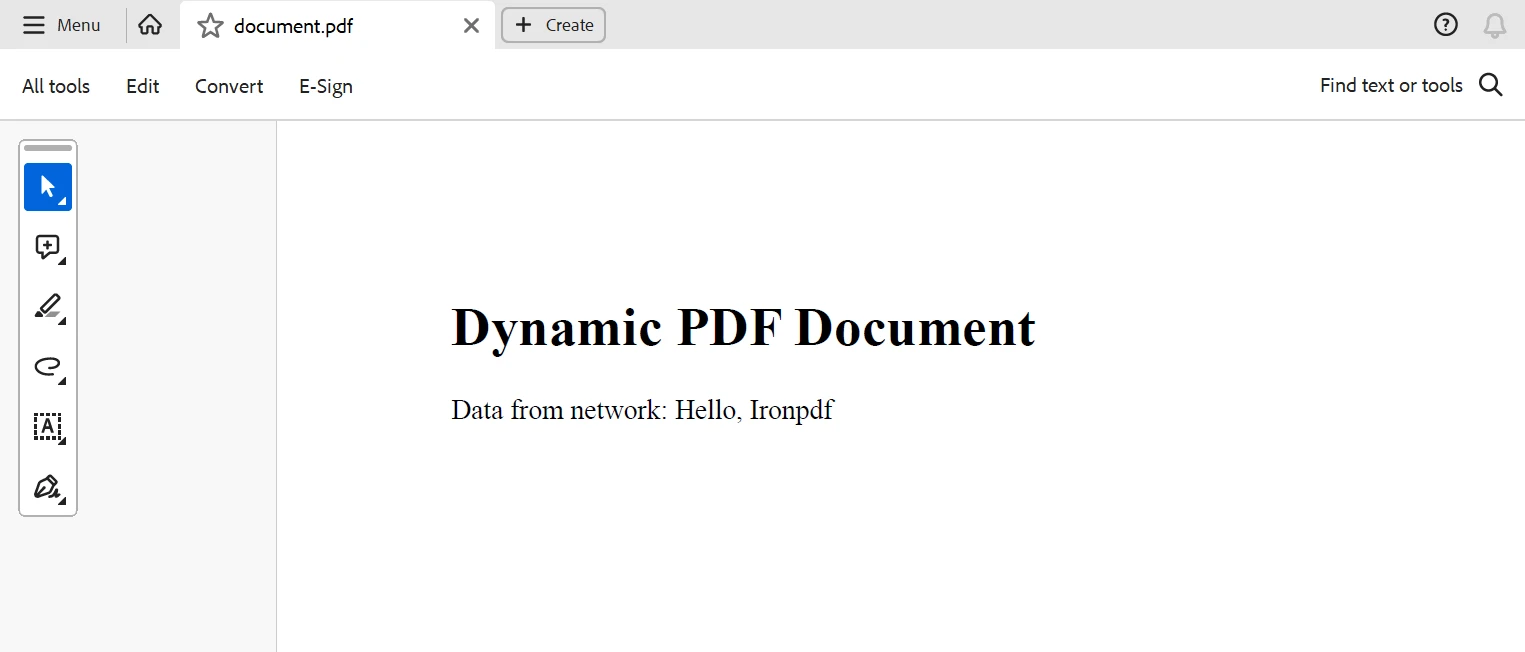
In conclusion, a strong method for dynamically creating PDF documents based on real-time data received via a network connection is provided by the integration of TCP/IP networking with IronPDF in .NET applications. With this method, developers may construct document creation systems that are effective and adaptable to a wide range of industries and use cases.
Developers may reliably connect to distant servers or devices over TCP/IP networking, allowing them to receive real-time data streams that IronPDF can easily include in PDF publications. With the help of this integration, developers can create personalized reports, bills, statements, and other documents instantly and without the need for human involvement.
The $749 Lite bundle includes a perpetual license, one year of software maintenance, and a library upgrade for IronPDF. Check out the Iron Software website to find out more about Iron Software libraries.
10 .NET API products for your office documents
