Test in production without watermarks.
Works wherever you need it to.
Get 30 days of fully functional product.
Have it up and running in minutes.
Full access to our support engineering team during your product trial
Specflow C# is an open-source testing framework that supports behavior-driven development (BDD) and allows you to create feature files for your test scenarios. It integrates seamlessly with .NET Framework projects.
You can describe tests in plain language. This method facilitates collaboration between developers and non-developers. Everyone can contribute to the test scenarios. Specflow primarily uses feature files to manage and execute all the tests in the features folder.
IronPDF, on the other hand, is a library focused on PDF manipulation within .NET. It allows you to create, edit, and read PDF files easily. You can convert HTML directly into PDFs. This feature is particularly useful for generating reports or documents within your applications. IronPDF is compatible with various versions of .NET, including Core, Framework, and Standard.
Although Specflow C# and IronPDF serve distinct purposes, they are valuable tools in a developer’s toolkit. They can be combined effectively within a project. For instance, you could use Specflow C# to define and test a feature where data is retrieved and processed, and then employ IronPDF to generate a report based on the test results. This Specflow and IronPDF Integration Tutorial shows how these tools can work together to enhance your application development process.
To start using Specflow in your .NET projects, you first need to install the Specflow NuGet package to set up your test framework, create feature files, and define test scenarios.
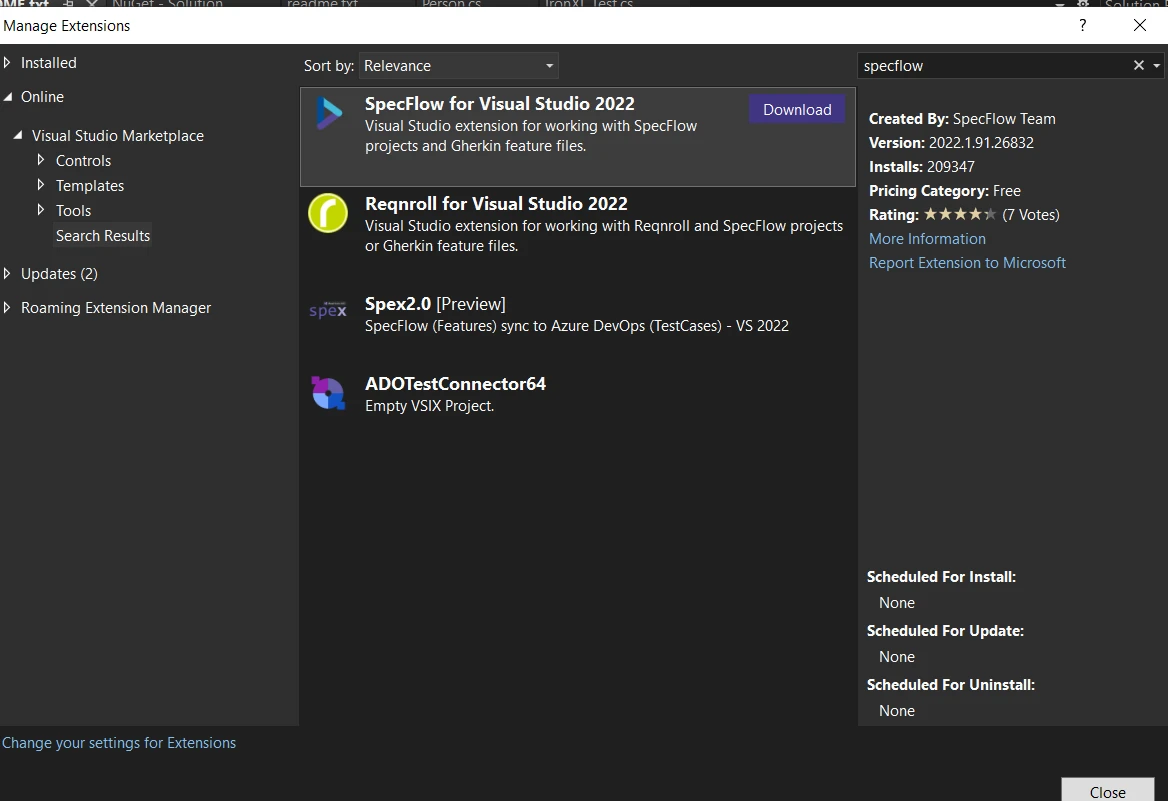
Once Specflow is set up, you can create your first feature file, which will reside in the features folder. A feature file in Specflow outlines the behaviors you want to test in a readable format. Here’s a simple example of how to create a new feature file and define scenarios:
Feature: Login Feature
Scenario: Successful Login with Valid Credentials
Given I am on the login page
When I enter valid credentials
Then I should be redirected to the dashboardFeature: Login Feature
Scenario: Successful Login with Valid Credentials
Given I am on the login page
When I enter valid credentials
Then I should be redirected to the dashboardFeature:
'INSTANT VB TODO TASK: The following line uses invalid syntax:
'Login Feature Scenario: Successful Login @with Valid Credentials Given I am on the login page @When I enter valid credentials @Then I should be redirected @to the dashboardThis feature file describes a basic login process. Given sets the scene for the test. When describes the action. Then defines the expected outcome. You write these statements in plain English. This makes it easy to understand the flow and purpose of the test.
In Specflow, tests are driven by scenarios outlined in feature files. To make these scenarios executable, you need step definitions. Step definitions bind the plain language steps to C# code. Here is how you define step definitions:
[Binding]
public class LoginSteps
{
[Given(@"I am on the login page")]
public void GivenIAmOnTheLoginPage()
{
// Code to navigate to the login page
}
[When(@"I enter valid credentials")]
public void WhenIEnterValidCredentials()
{
// Code to input username and password
}
[Then(@"I should be redirected to the dashboard")]
public void ThenIShouldBeRedirectedToTheDashboard()
{
// Code to verify the dashboard is displayed
}
}[Binding]
public class LoginSteps
{
[Given(@"I am on the login page")]
public void GivenIAmOnTheLoginPage()
{
// Code to navigate to the login page
}
[When(@"I enter valid credentials")]
public void WhenIEnterValidCredentials()
{
// Code to input username and password
}
[Then(@"I should be redirected to the dashboard")]
public void ThenIShouldBeRedirectedToTheDashboard()
{
// Code to verify the dashboard is displayed
}
}<Binding>
Public Class LoginSteps
<Given("I am on the login page")>
Public Sub GivenIAmOnTheLoginPage()
' Code to navigate to the login page
End Sub
<[When]("I enter valid credentials")>
Public Sub WhenIEnterValidCredentials()
' Code to input username and password
End Sub
<[Then]("I should be redirected to the dashboard")>
Public Sub ThenIShouldBeRedirectedToTheDashboard()
' Code to verify the dashboard is displayed
End Sub
End ClassThis C# class represents the steps of the login scenario. Each method is tagged with a Specflow attribute corresponding to the step type, such as a string key for identifying specific steps.
Specflow supports data-driven testing by allowing you to utilize various sets of test data in your scenarios. This allows you to test scenarios with various sets of data. Here is an example using a table in a feature file:
Scenario: Login with multiple users
Given I am on the login page
When I login with the following credentials:
| Username | Password |
| user1 | pass1 |
| user2 | pass2 |
Then I should see user specific dashboardScenario: Login with multiple users
Given I am on the login page
When I login with the following credentials:
| Username | Password |
| user1 | pass1 |
| user2 | pass2 |
Then I should see user specific dashboardScenario:
'INSTANT VB TODO TASK: The following line uses invalid syntax:
'Login @with multiple users Given I am on the login page @When I login @with the following credentials: | Username | Password | | user1 | pass1 | | user2 | pass2 | @Then I should see user specific dashboardIn your step definitions, you can access this data as follows:
[When(@"I login with the following credentials:")]
public void WhenILoginWithTheFollowingCredentials(Table table)
{
foreach(var row in table.Rows)
{
string username = row["Username"];
string password = row["Password"];
// Code to perform login
}
}[When(@"I login with the following credentials:")]
public void WhenILoginWithTheFollowingCredentials(Table table)
{
foreach(var row in table.Rows)
{
string username = row["Username"];
string password = row["Password"];
// Code to perform login
}
}<[When]("I login with the following credentials:")>
Public Sub WhenILoginWithTheFollowingCredentials(ByVal table As Table)
For Each row In table.Rows
Dim username As String = row("Username")
Dim password As String = row("Password")
' Code to perform login
Next row
End SubSpecflow integrates with Visual Studio's Test Explorer, where you can run and manage all the tests efficiently. This makes it easy to run and manage your tests. Ensure your project is configured correctly. Your tests will appear in Test Explorer once you build the project. You can run individual tests or all tests at once.
Specflow supports running parallel tests to reduce the overall execution time. This reduces the time it takes to execute all tests. You need to configure your specflow.json file or AssemblyInfo.cs to enable parallel execution:
{
"specFlow": {
"runtime": {
"testThreadCount": 4,
"testSchedulingMode": "Parallel"
}
}
}This configuration allows up to four tests to run at the same time.
Specflow allows you to define custom hooks. These hooks can execute code at various points in the test lifecycle. Here’s how you can define a hook for setting up a database before any tests run:
[BeforeTestRun]
public static void SetUpDatabase()
{
// Code to set up database
}[BeforeTestRun]
public static void SetUpDatabase()
{
// Code to set up database
}<BeforeTestRun>
Public Shared Sub SetUpDatabase()
' Code to set up database
End SubCustom hooks are a powerful feature. They help you manage test setup and teardown processes.
This section covered five key features of Specflow that can enhance your testing framework in .NET projects. Each feature is designed to improve the flexibility and efficiency of your test automation efforts.
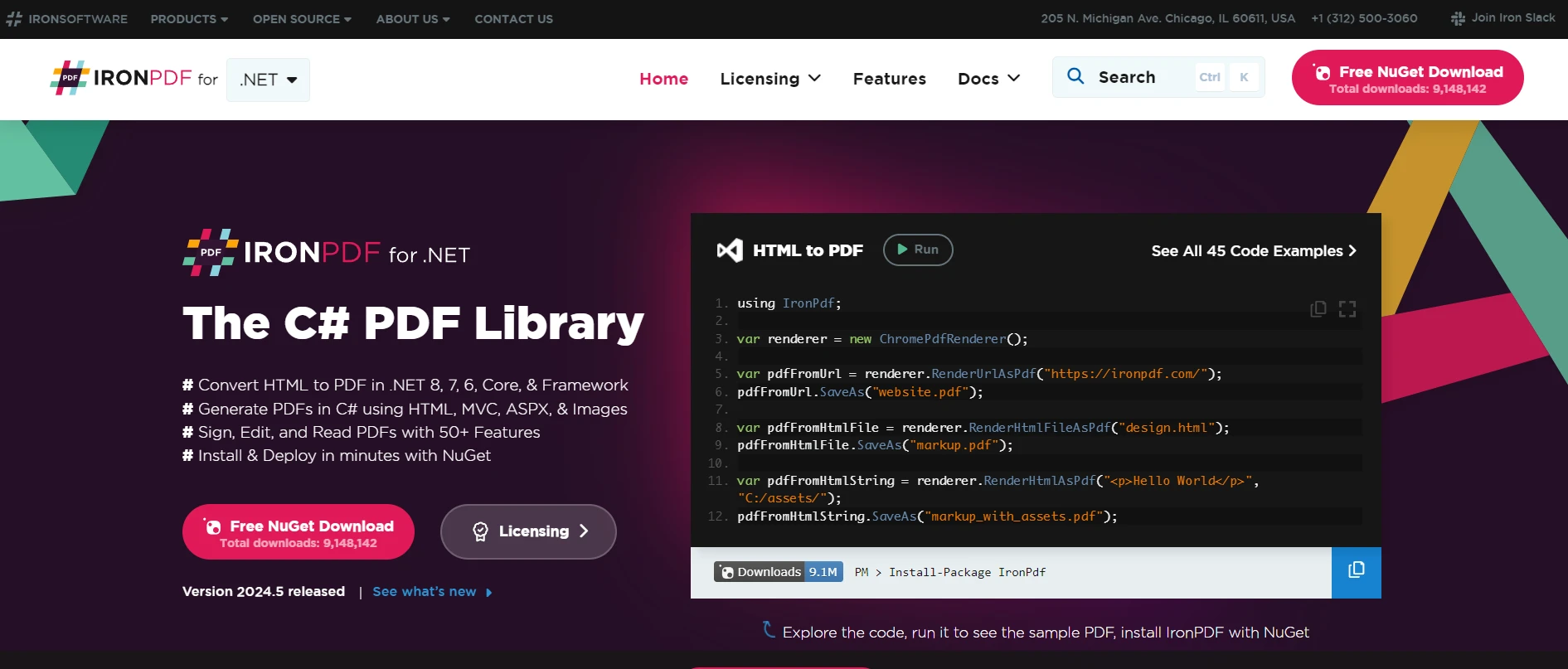
IronPDF is a library for C# that allows developers to generate, manipulate, and render PDF files within .NET applications. This powerful tool can be a valuable addition to your testing arsenal when used with Specflow, the Behavior-Driven Development (BDD) framework for .NET.
By integrating IronPDF, you can automate the testing of PDF outputs in your applications, ensuring they meet the required specifications.
A practical use case for combining IronPDF with Specflow is to validate the contents and formatting of a PDF report generated by your application. For instance, you can automatically test whether a report contains the correct data, adheres to the expected layout, and is accessible within the stipulated requirements. This integration proves especially useful in scenarios where accurate documentation, such as invoices or compliance reports, is crucial.
Make sure that you've installed IronPDF. You can install it using the NuGet Package console:
Install-Package IronPdf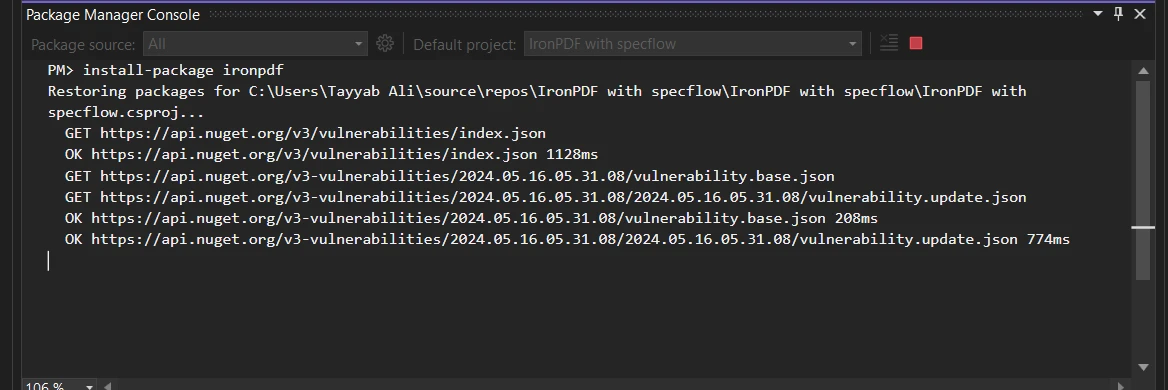
Here's a complete code example that demonstrates how to set up a SpecFlow step definition to test PDF content using IronPDF. This example assumes you are testing a PDF document generated by your application that should contain specific text:
using IronPdf;
using TechTalk.SpecFlow;
[Binding]
public class PdfContentSteps
{
private string? _pdfPath;
private PdfDocument? _pdfDocument;
[Given(@"a PDF file generated at '(.*)'")]
public void GivenAPDFFileGeneratedAt(string pdfPath)
{
_pdfPath = pdfPath;
_pdfDocument = new PdfDocument(_pdfPath);
}
[Then(@"the PDF should contain the text '(.*)'")]
public void ThenThePDFShouldContainTheText(string expectedText)
{
var textContent = _pdfDocument.ExtractAllText();
if (!textContent.Contains(expectedText))
{
throw new Exception("PDF content does not contain the expected text.");
}
}
}using IronPdf;
using TechTalk.SpecFlow;
[Binding]
public class PdfContentSteps
{
private string? _pdfPath;
private PdfDocument? _pdfDocument;
[Given(@"a PDF file generated at '(.*)'")]
public void GivenAPDFFileGeneratedAt(string pdfPath)
{
_pdfPath = pdfPath;
_pdfDocument = new PdfDocument(_pdfPath);
}
[Then(@"the PDF should contain the text '(.*)'")]
public void ThenThePDFShouldContainTheText(string expectedText)
{
var textContent = _pdfDocument.ExtractAllText();
if (!textContent.Contains(expectedText))
{
throw new Exception("PDF content does not contain the expected text.");
}
}
}Imports IronPdf
Imports TechTalk.SpecFlow
<Binding>
Public Class PdfContentSteps
'INSTANT VB WARNING: Nullable reference types have no equivalent in VB:
'ORIGINAL LINE: private string? _pdfPath;
Private _pdfPath As String
Private _pdfDocument? As PdfDocument
<Given("a PDF file generated at '(.*)'")>
Public Sub GivenAPDFFileGeneratedAt(ByVal pdfPath As String)
_pdfPath = pdfPath
_pdfDocument = New PdfDocument(_pdfPath)
End Sub
<[Then]("the PDF should contain the text '(.*)'")>
Public Sub ThenThePDFShouldContainTheText(ByVal expectedText As String)
Dim textContent = _pdfDocument.ExtractAllText()
If Not textContent.Contains(expectedText) Then
Throw New Exception("PDF content does not contain the expected text.")
End If
End Sub
End ClassIn this code, we define a Specflow step that first loads a PDF from a specified path and then verifies that this PDF contains the expected text. The IronPdf.PdfDocument class is used to load and manipulate the PDF file. This setup allows you to integrate PDF validation into your automated tests, making it easier to catch errors.
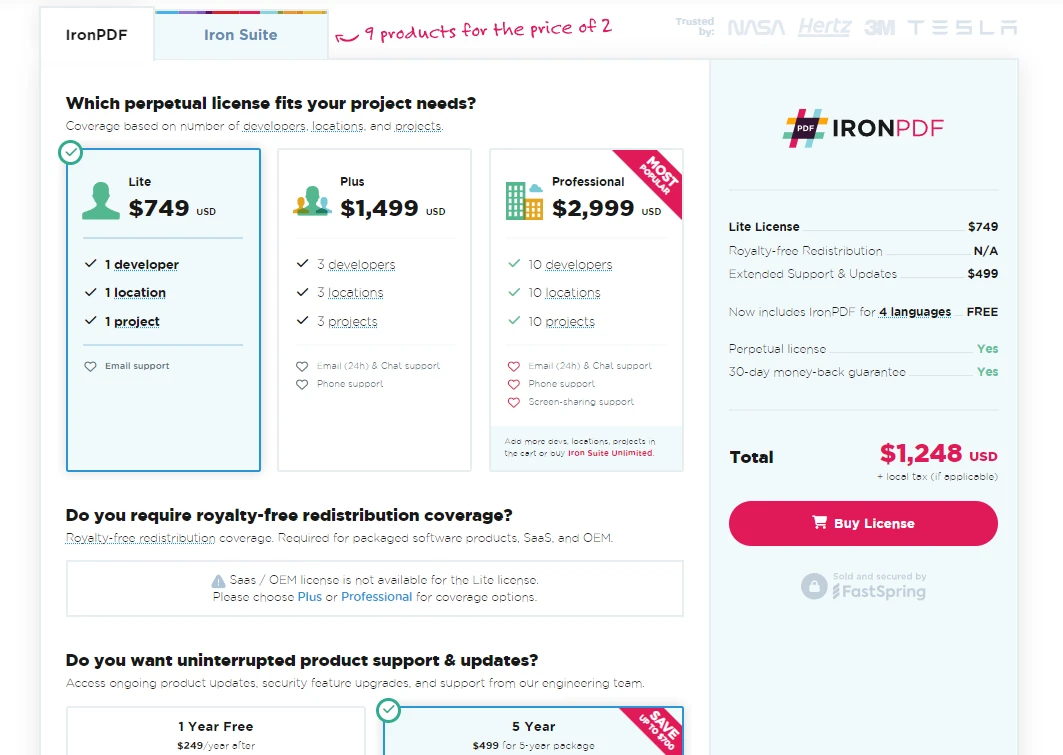
In summary, combining Specflow C# and IronPDF enhances the capabilities of your .NET projects, especially when dealing with PDF documents. Specflow excels in defining and executing detailed test scenarios using plain language.
IronPDF complements this by providing robust PDF manipulation capabilities. By integrating these two powerful tools, you can streamline your testing process. If you’re looking to experiment with these features, try IronPDF for free.