Test in production without watermarks.
Works wherever you need it to.
Get 30 days of fully functional product.
Have it up and running in minutes.
Full access to our support engineering team during your product trial
In the past, when users wanted to share files, Soulseek was the top choice. However, since the official client has been left unmaintained, users nowadays must look for alternative clients to succeed in its place; one such alternative is Soulseek.NET.
Soulseek.NET is a file-sharing application primarily operating on Windows, that stands as a prominent alternative client to the original Soulseek, offering a modern solution for users to share files and entire contents. It facilitates the exchange of all the files among other users, ranging from music to other forms of digital content, catering especially to independent artists and enthusiasts seeking rare, unique, or hard-to-find music tracks. Unlike the original client, Soulseek.NET offers a modern interface and enhanced features while maintaining the core functionality that has made Soulseek a favorite among music lovers.
Now, while Soulseek.NET is all about navigating the depths of file sharing, IronPDF for .NET enters as a different player, focusing on PDF management within .NET applications. Both are powerful, and both serve distinct purposes in your development toolkit.
In this journey, you're not just learning about a library. You're unlocking a new realm of possibilities for your .NET projects, from file sharing with Soulseek.NET to document management with IronPDF.
Imagine having the entire Soulseek network, a treasure trove of digital content, accessible through your C# code. That's Soulseek.NET for you. Developed as a .NET Standard client library, it equips you with the power to tap into the Soulseek file-sharing network programmatically. What sets it apart is its focus on the Soulseek protocol, enabling interactions that were once confined to the official Soulseek client.
At its core, Soulseek.NET is about removing barriers. It lets developers search, share, and download files over the Soulseek network directly within their .NET applications. This opens up a realm of possibilities for creating custom file-sharing solutions, or integrating unique content-sourcing features into existing software.
Soulseek.NET acts like a search engine for music, allowing users to find all the files they're looking for, whether they're seeking copyrighted materials for which they've received permission or rare tracks shared by other users.
The first step is integrating this powerful library into your .NET projects. The process is straightforward, thanks to NuGet. NuGet is a package manager that simplifies adding libraries to your project, and Soulseek.NET is readily available there.
Start by opening your project in Visual Studio. Then, navigate to the Solution Explorer, right-click on your project, and select "Manage NuGet Packages." In the "NuGet Package Manager," search for "Soulseek.NET" and install it. This single action equips your project with the capabilities of Soulseek.NET, including connecting to the network, searching for files, and initiating downloads.
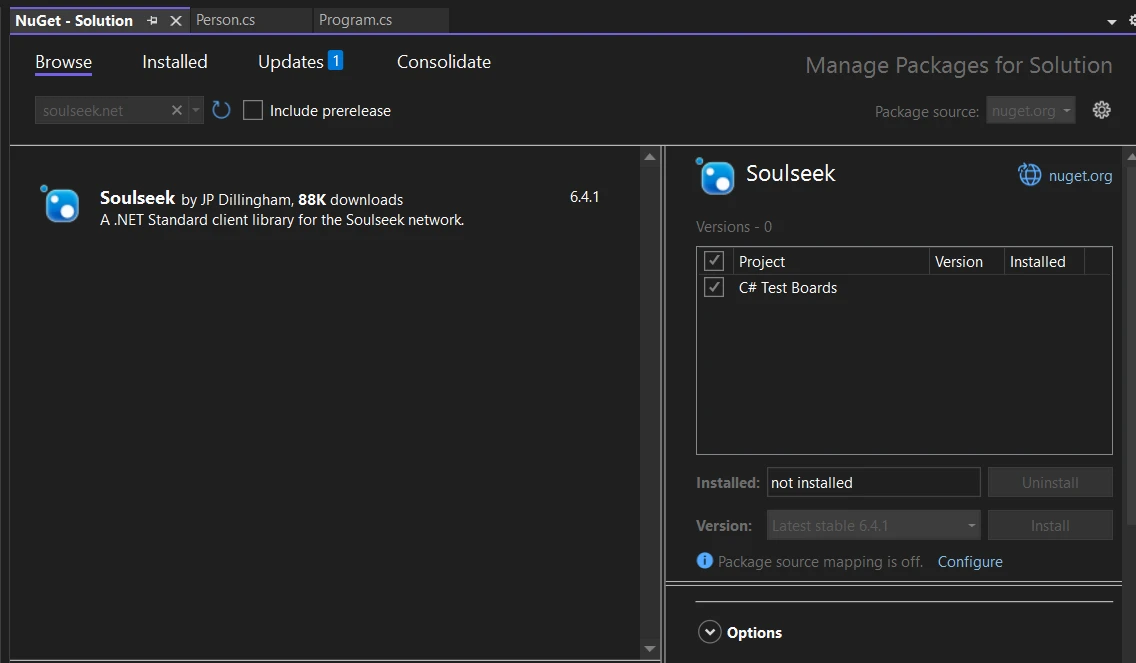
Once Soulseek.NET is part of your project, you're set to write some code. Let's run through a basic example where we connect to the Soulseek network and perform a file search. This example highlights the simplicity and power of Soulseek.NET.
using Soulseek;
// Initialize the Soulseek client
var client = new SoulseekClient();
// Connect to the Soulseek server with your credentials
await client.ConnectAsync("YourUsername", "YourPassword");
// Perform a search for a specific file
// Assuming the method returns a tuple, deconstruct it to get the responses part.
var (search, responses) = await client.SearchAsync(SearchQuery.FromText("your search query"));
// Iterate through the search responses
foreach (var response in responses)
{
Console.WriteLine($"Found file: {response.Files.FirstOrDefault()?.Filename}");
}using Soulseek;
// Initialize the Soulseek client
var client = new SoulseekClient();
// Connect to the Soulseek server with your credentials
await client.ConnectAsync("YourUsername", "YourPassword");
// Perform a search for a specific file
// Assuming the method returns a tuple, deconstruct it to get the responses part.
var (search, responses) = await client.SearchAsync(SearchQuery.FromText("your search query"));
// Iterate through the search responses
foreach (var response in responses)
{
Console.WriteLine($"Found file: {response.Files.FirstOrDefault()?.Filename}");
}Imports Soulseek
' Initialize the Soulseek client
Private client = New SoulseekClient()
' Connect to the Soulseek server with your credentials
Await client.ConnectAsync("YourUsername", "YourPassword")
' Perform a search for a specific file
' Assuming the method returns a tuple, deconstruct it to get the responses part.
'INSTANT VB TODO TASK: VB has no equivalent to C# deconstruction declarations:
var(search, responses) = await client.SearchAsync(SearchQuery.FromText("your search query"))
' Iterate through the search responses
For Each response In responses
Console.WriteLine($"Found file: {response.Files.FirstOrDefault()?.Filename}")
Next responseThis code snippet demonstrates how to connect to the Soulseek network and execute a search. The SearchAsync method showcases the flexibility of Soulseek.NET, allowing for detailed queries to find exactly what you're looking for.
Diving deeper into Soulseek.NET reveals a suite of features that transform how you interact with the Soulseek network. Let's explore some of these features, demonstrating each with a snippet of C# code to get you started.
The first step in leveraging Soulseek.NET is establishing a connection to the Soulseek server. This connection enables your application to interact with the network for searches and downloads.
var client = new SoulseekClient();
await client.ConnectAsync("YourUsername", "YourPassword");var client = new SoulseekClient();
await client.ConnectAsync("YourUsername", "YourPassword");Dim client = New SoulseekClient()
Await client.ConnectAsync("YourUsername", "YourPassword")This snippet initializes a new Soulseek client and connects to the server using your Soulseek credentials. Simple, right?
Once connected, you can search the network for files. Soulseek.NET provides a flexible search interface, allowing you to specify detailed criteria.
IEnumerable<SearchResponse> responses = await client.SearchAsync(SearchQuery.FromText("search term"));
foreach (var response in responses)
{
Console.WriteLine($"Files found: {response.FileCount}");
}IEnumerable<SearchResponse> responses = await client.SearchAsync(SearchQuery.FromText("search term"));
foreach (var response in responses)
{
Console.WriteLine($"Files found: {response.FileCount}");
}Dim responses As IEnumerable(Of SearchResponse) = Await client.SearchAsync(SearchQuery.FromText("search term"))
For Each response In responses
Console.WriteLine($"Files found: {response.FileCount}")
Next responseThis code searches the network for files matching the term "search term" and prints the number of files found in each response.
Finding files is one thing; downloading them is where the real action begins. Here's how you can download a file once you've found it.
var file = responses.SelectMany(r => r.Files).FirstOrDefault();
if (file != null)
{
byte [] fileData = await client.DownloadAsync(file.Username, file.Filename, file.Size);
// Save fileData to a file
}var file = responses.SelectMany(r => r.Files).FirstOrDefault();
if (file != null)
{
byte [] fileData = await client.DownloadAsync(file.Username, file.Filename, file.Size);
// Save fileData to a file
}Dim file = responses.SelectMany(Function(r) r.Files).FirstOrDefault()
If file IsNot Nothing Then
Dim fileData() As Byte = Await client.DownloadAsync(file.Username, file.Filename, file.Size)
' Save fileData to a file
End IfThis snippet demonstrates downloading the first file from your search results, assuming you have found at least one file.
With recent updates, Soulseek began sending a list of excluded search phrases to help filter searches. Handling these can ensure your searches comply with network policies.
client.ExcludedSearchPhrasesReceived += (sender, e) =>
{
Console.WriteLine("Excluded phrases: " + string.Join(", ", e.Phrases));
// Adjust your search queries based on these phrases
};client.ExcludedSearchPhrasesReceived += (sender, e) =>
{
Console.WriteLine("Excluded phrases: " + string.Join(", ", e.Phrases));
// Adjust your search queries based on these phrases
};AddHandler client.ExcludedSearchPhrasesReceived, Sub(sender, e)
Console.WriteLine("Excluded phrases: " & String.Join(", ", e.Phrases))
' Adjust your search queries based on these phrases
End SubThis event handler logs excluded phrases sent by the server, allowing you to refine your searches accordingly.
This enhanced feature set not only maintains the core functionality beloved by music lovers but also expands the ability to share files seamlessly with legality, ensuring a rich, user-friendly experience.
The IronPDF Library is a versatile library that enables developers to create, edit, and extract PDF content within .NET applications. It allows you to create PDFs from HTML. It simplifies the PDF creation process and adds options to make it visually appealing. It's a go-to for many because it simplifies complex PDF tasks into manageable C# code. Think of it as your all-in-one toolkit for PDF manipulation, without needing to dive into the intricacies of PDF file structure.
Imagine you're working on Soulseek, a project that requires generating reports or documents based on user activity or data analytics. By incorporating IronPDF, you can directly generate these documents in PDF format. This is especially useful for applications where you need to share or store reports in a universally accessible format without worrying about compatibility issues.
First things first, you need to add IronPDF to your project. If you're using Visual Studio, you can do this via NuGet Package Manager. Just run the following command in your Package Manager Console:
Install-Package IronPdfThis command fetches and installs the latest version of IronPDF, setting up all necessary dependencies in your project.
Soulseek needs to generate a PDF report from user data and then merge this report with an existing summary document. This scenario will give us a chance to see how Soulseek might interact with IronPDF in a real-world application.
using IronPdf;
using System;
using System.Linq;
namespace SoulSneekWithIronPDF
{
public class SoulSneekPDFReportGenerator
{
public void GenerateAndMergeUserReport(int userId)
{
// Example data retrieval from SoulSneek's data store
var userData = GetUserActivityData(userId);
// Convert user data to HTML for PDF generation
var htmlContent = ConvertUserDataToHtml(userData);
// Generate PDF from HTML content
var renderer = new ChromePdfRenderer();
var monthlyReportPdf = renderer.RenderHtmlAsPdf(htmlContent);
// Save the new PDF temporarily
var tempPdfPath = $"tempReportForUser{userId}.pdf";
monthlyReportPdf.SaveAs(tempPdfPath);
// Assume there's an existing yearly summary PDF we want to append this report to
var yearlySummaryPdfPath = $"yearlySummaryForUser{userId}.pdf";
// Merge the new report with the yearly summary
var yearlySummaryPdf = new PdfDocument(yearlySummaryPdfPath);
var updatedYearlySummary = PdfDocument.Merge(monthlyReportPdf, yearlySummaryPdf);
// Save the updated yearly summary
var updatedYearlySummaryPath = $"updatedYearlySummaryForUser{userId}.pdf";
updatedYearlySummary.SaveAs(updatedYearlySummaryPath);
// Clean up the temporary file
System.IO.File.Delete(tempPdfPath);
Console.WriteLine($"Updated yearly summary report for user {userId} has been generated and saved to {updatedYearlySummaryPath}.");
}
private string ConvertUserDataToHtml(dynamic userData)
{
// Simulating converting user data to HTML string
// In a real application, this would involve HTML templating based on user data
return $"<h1>Monthly Activity Report</h1><p>User {userData.UserId} watched {userData.MoviesWatched} movies and listened to {userData.SongsListened} songs last month.</p>";
}
private dynamic GetUserActivityData(int userId)
{
// In a real app, this will be query a database
return new
{
UserId = userId,
MoviesWatched = new Random().Next(1, 20), // Simulated data
SongsListened = new Random().Next(20, 100) // Simulated data
};
}
}
}using IronPdf;
using System;
using System.Linq;
namespace SoulSneekWithIronPDF
{
public class SoulSneekPDFReportGenerator
{
public void GenerateAndMergeUserReport(int userId)
{
// Example data retrieval from SoulSneek's data store
var userData = GetUserActivityData(userId);
// Convert user data to HTML for PDF generation
var htmlContent = ConvertUserDataToHtml(userData);
// Generate PDF from HTML content
var renderer = new ChromePdfRenderer();
var monthlyReportPdf = renderer.RenderHtmlAsPdf(htmlContent);
// Save the new PDF temporarily
var tempPdfPath = $"tempReportForUser{userId}.pdf";
monthlyReportPdf.SaveAs(tempPdfPath);
// Assume there's an existing yearly summary PDF we want to append this report to
var yearlySummaryPdfPath = $"yearlySummaryForUser{userId}.pdf";
// Merge the new report with the yearly summary
var yearlySummaryPdf = new PdfDocument(yearlySummaryPdfPath);
var updatedYearlySummary = PdfDocument.Merge(monthlyReportPdf, yearlySummaryPdf);
// Save the updated yearly summary
var updatedYearlySummaryPath = $"updatedYearlySummaryForUser{userId}.pdf";
updatedYearlySummary.SaveAs(updatedYearlySummaryPath);
// Clean up the temporary file
System.IO.File.Delete(tempPdfPath);
Console.WriteLine($"Updated yearly summary report for user {userId} has been generated and saved to {updatedYearlySummaryPath}.");
}
private string ConvertUserDataToHtml(dynamic userData)
{
// Simulating converting user data to HTML string
// In a real application, this would involve HTML templating based on user data
return $"<h1>Monthly Activity Report</h1><p>User {userData.UserId} watched {userData.MoviesWatched} movies and listened to {userData.SongsListened} songs last month.</p>";
}
private dynamic GetUserActivityData(int userId)
{
// In a real app, this will be query a database
return new
{
UserId = userId,
MoviesWatched = new Random().Next(1, 20), // Simulated data
SongsListened = new Random().Next(20, 100) // Simulated data
};
}
}
}'INSTANT VB NOTE: 'Option Strict Off' is used here since dynamic typing is used:
Option Strict Off
Imports IronPdf
Imports System
Imports System.Linq
Namespace SoulSneekWithIronPDF
Public Class SoulSneekPDFReportGenerator
Public Sub GenerateAndMergeUserReport(ByVal userId As Integer)
' Example data retrieval from SoulSneek's data store
Dim userData = GetUserActivityData(userId)
' Convert user data to HTML for PDF generation
Dim htmlContent = ConvertUserDataToHtml(userData)
' Generate PDF from HTML content
Dim renderer = New ChromePdfRenderer()
Dim monthlyReportPdf = renderer.RenderHtmlAsPdf(htmlContent)
' Save the new PDF temporarily
Dim tempPdfPath = $"tempReportForUser{userId}.pdf"
monthlyReportPdf.SaveAs(tempPdfPath)
' Assume there's an existing yearly summary PDF we want to append this report to
Dim yearlySummaryPdfPath = $"yearlySummaryForUser{userId}.pdf"
' Merge the new report with the yearly summary
Dim yearlySummaryPdf = New PdfDocument(yearlySummaryPdfPath)
Dim updatedYearlySummary = PdfDocument.Merge(monthlyReportPdf, yearlySummaryPdf)
' Save the updated yearly summary
Dim updatedYearlySummaryPath = $"updatedYearlySummaryForUser{userId}.pdf"
updatedYearlySummary.SaveAs(updatedYearlySummaryPath)
' Clean up the temporary file
System.IO.File.Delete(tempPdfPath)
Console.WriteLine($"Updated yearly summary report for user {userId} has been generated and saved to {updatedYearlySummaryPath}.")
End Sub
'INSTANT VB NOTE: In the following line, Instant VB substituted 'Object' for 'dynamic' - this will work in VB with Option Strict Off:
Private Function ConvertUserDataToHtml(ByVal userData As Object) As String
' Simulating converting user data to HTML string
' In a real application, this would involve HTML templating based on user data
Return $"<h1>Monthly Activity Report</h1><p>User {userData.UserId} watched {userData.MoviesWatched} movies and listened to {userData.SongsListened} songs last month.</p>"
End Function
'INSTANT VB NOTE: In the following line, Instant VB substituted 'Object' for 'dynamic' - this will work in VB with Option Strict Off:
Private Function GetUserActivityData(ByVal userId As Integer) As Object
' In a real app, this will be query a database
Return New With {
Key .UserId = userId,
Key .MoviesWatched = (New Random()).Next(1, 20),
Key .SongsListened = (New Random()).Next(20, 100)
}
End Function
End Class
End NamespaceThis code demonstrates how IronPDF can be integrated into a project like Soulseek to add PDF generation and manipulation capabilities, enhancing the platform's ability to report and document user activities in a meaningful way.
Soulseek.NET and IronPDF serve distinct yet complementary roles in enhancing .NET applications. Soulseek.NET facilitates direct file sharing within the Soulseek network. Conversely, IronPDF focuses on PDF management, offering capabilities to generate, modify, and merge PDF documents with ease. Together, they broaden the scope of what can be achieved in .NET development, offering solutions from complex file sharing to detailed document management. IronPDF provides a free trial of IronPDF, which starts at $749, catering to diverse development needs and budgets.