Test in production without watermarks.
Works wherever you need it to.
Get 30 days of fully functional product.
Have it up and running in minutes.
Full access to our support engineering team during your product trial
In today's digital landscape, where data management is paramount, having efficient tools for compression and decompression is crucial. One such tool that stands out in the .NET ecosystem is SharpZipLib. In this article, we'll take a deep dig at SharpZipLib, exploring its features, applications, and how to integrate it into your .NET projects.
SharpZipLib is a feature-rich, open-source compression library for .NET, written entirely in C#. It provides comprehensive support for various compression formats, including ZIP, GZip, and Tar. Developed by a dedicated community, SharpZipLib offers a wide range of functionalities for compressing and decompressing files efficiently.
Choose the appropriate project template based on your requirements (e.g., Console Application, Windows Forms Application).
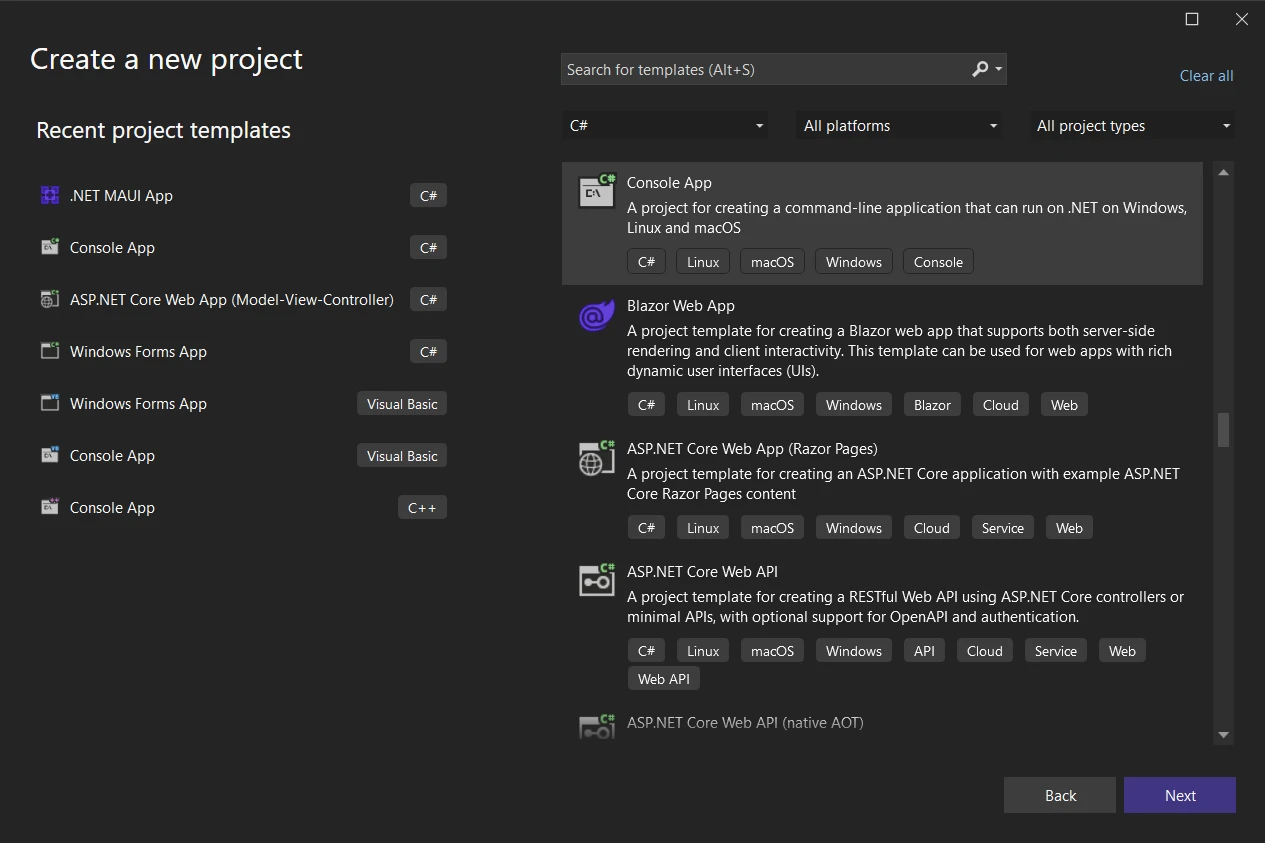
Specify the project name and location, then click "Next".
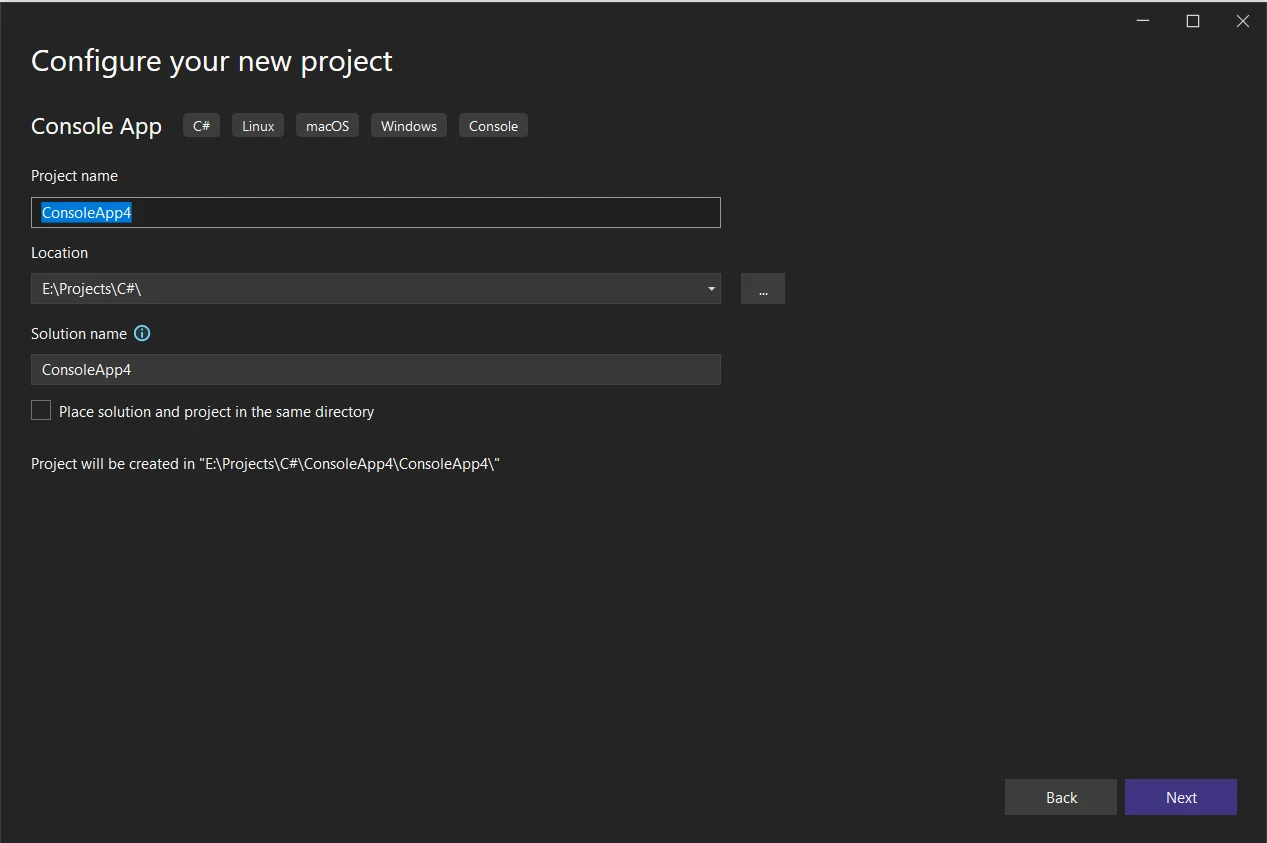
To integrate SharpZipLib into your .NET project:
In the NuGet Package Manager window, search for "SharpZipLib".
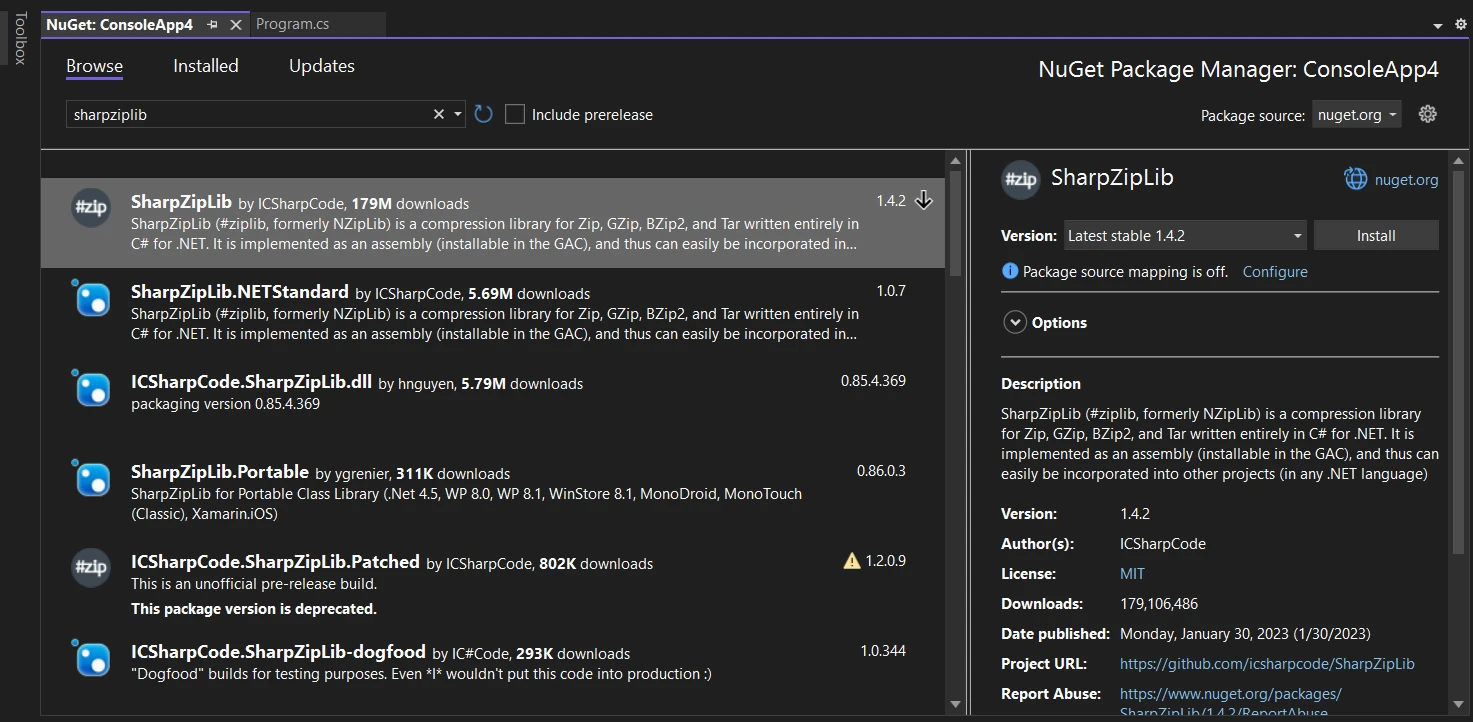
Here's a simplified example demonstrating how to use SharpZipLib to compress and decompress files:
using ICSharpCode.SharpZipLib.Zip;
using System;
using System.IO;
namespace SharpZipLibExample
{
class Program
{
static void Main(string[] args)
{
string sourceDirectory = @"C:\SourceDirectory";
string zipFilePath = @"C:\OutputDirectory\compressed.zip";
// Compress files
CompressDirectory(sourceDirectory, zipFilePath);
Console.WriteLine("Files compressed successfully.");
string extractPath = @"C:\OutputDirectory\extracted";
// Decompress files
Decompress(zipFilePath, extractPath);
Console.WriteLine("Files decompressed successfully.");
}
static void CompressDirectory(string sourceDirectory, string zipFilePath)
{
using (var zipOutputStream = new ZipOutputStream(File.Create(zipFilePath)))
{
zipOutputStream.SetLevel(5); // Compression level (0-9)
// Recursively add files in the source directory to the ZIP file
AddDirectoryFilesToZip(sourceDirectory, zipOutputStream);
zipOutputStream.Finish();
zipOutputStream.Close();
}
}
static void AddDirectoryFilesToZip(string sourceDirectory, ZipOutputStream zipOutputStream)
{
string[] files = Directory.GetFiles(sourceDirectory);
foreach (string file in files)
{
var entry = new ZipEntry(Path.GetFileName(file));
zipOutputStream.PutNextEntry(entry);
using (var fileStream = File.OpenRead(file))
{
byte[] buffer = new byte[4096];
int sourceBytes;
while ((sourceBytes = fileStream.Read(buffer, 0, buffer.Length)) > 0)
{
zipOutputStream.Write(buffer, 0, sourceBytes);
}
}
}
string[] subdirectories = Directory.GetDirectories(sourceDirectory);
foreach (string subdirectory in subdirectories)
{
AddDirectoryFilesToZip(subdirectory, zipOutputStream);
}
}
static void Decompress(string zipFilePath, string extractPath)
{
using (var zipInputStream = new ZipInputStream(File.OpenRead(zipFilePath)))
{
ZipEntry entry;
while ((entry = zipInputStream.GetNextEntry()) != null)
{
string entryPath = Path.Combine(extractPath, entry.Name);
if (entry.IsFile)
{
string directoryName = Path.GetDirectoryName(entryPath);
if (!Directory.Exists(directoryName))
Directory.CreateDirectory(directoryName);
using (var fileStream = File.Create(entryPath))
{
byte[] buffer = new byte[4096];
int bytesRead;
while ((bytesRead = zipInputStream.Read(buffer, 0, buffer.Length)) > 0)
{
fileStream.Write(buffer, 0, bytesRead);
}
}
}
else if (entry.IsDirectory)
{
Directory.CreateDirectory(entryPath);
}
}
}
}
}
}using ICSharpCode.SharpZipLib.Zip;
using System;
using System.IO;
namespace SharpZipLibExample
{
class Program
{
static void Main(string[] args)
{
string sourceDirectory = @"C:\SourceDirectory";
string zipFilePath = @"C:\OutputDirectory\compressed.zip";
// Compress files
CompressDirectory(sourceDirectory, zipFilePath);
Console.WriteLine("Files compressed successfully.");
string extractPath = @"C:\OutputDirectory\extracted";
// Decompress files
Decompress(zipFilePath, extractPath);
Console.WriteLine("Files decompressed successfully.");
}
static void CompressDirectory(string sourceDirectory, string zipFilePath)
{
using (var zipOutputStream = new ZipOutputStream(File.Create(zipFilePath)))
{
zipOutputStream.SetLevel(5); // Compression level (0-9)
// Recursively add files in the source directory to the ZIP file
AddDirectoryFilesToZip(sourceDirectory, zipOutputStream);
zipOutputStream.Finish();
zipOutputStream.Close();
}
}
static void AddDirectoryFilesToZip(string sourceDirectory, ZipOutputStream zipOutputStream)
{
string[] files = Directory.GetFiles(sourceDirectory);
foreach (string file in files)
{
var entry = new ZipEntry(Path.GetFileName(file));
zipOutputStream.PutNextEntry(entry);
using (var fileStream = File.OpenRead(file))
{
byte[] buffer = new byte[4096];
int sourceBytes;
while ((sourceBytes = fileStream.Read(buffer, 0, buffer.Length)) > 0)
{
zipOutputStream.Write(buffer, 0, sourceBytes);
}
}
}
string[] subdirectories = Directory.GetDirectories(sourceDirectory);
foreach (string subdirectory in subdirectories)
{
AddDirectoryFilesToZip(subdirectory, zipOutputStream);
}
}
static void Decompress(string zipFilePath, string extractPath)
{
using (var zipInputStream = new ZipInputStream(File.OpenRead(zipFilePath)))
{
ZipEntry entry;
while ((entry = zipInputStream.GetNextEntry()) != null)
{
string entryPath = Path.Combine(extractPath, entry.Name);
if (entry.IsFile)
{
string directoryName = Path.GetDirectoryName(entryPath);
if (!Directory.Exists(directoryName))
Directory.CreateDirectory(directoryName);
using (var fileStream = File.Create(entryPath))
{
byte[] buffer = new byte[4096];
int bytesRead;
while ((bytesRead = zipInputStream.Read(buffer, 0, buffer.Length)) > 0)
{
fileStream.Write(buffer, 0, bytesRead);
}
}
}
else if (entry.IsDirectory)
{
Directory.CreateDirectory(entryPath);
}
}
}
}
}
}Imports ICSharpCode.SharpZipLib.Zip
Imports System
Imports System.IO
Namespace SharpZipLibExample
Friend Class Program
Shared Sub Main(ByVal args() As String)
Dim sourceDirectory As String = "C:\SourceDirectory"
Dim zipFilePath As String = "C:\OutputDirectory\compressed.zip"
' Compress files
CompressDirectory(sourceDirectory, zipFilePath)
Console.WriteLine("Files compressed successfully.")
Dim extractPath As String = "C:\OutputDirectory\extracted"
' Decompress files
Decompress(zipFilePath, extractPath)
Console.WriteLine("Files decompressed successfully.")
End Sub
Private Shared Sub CompressDirectory(ByVal sourceDirectory As String, ByVal zipFilePath As String)
Using zipOutputStream As New ZipOutputStream(File.Create(zipFilePath))
zipOutputStream.SetLevel(5) ' Compression level (0-9)
' Recursively add files in the source directory to the ZIP file
AddDirectoryFilesToZip(sourceDirectory, zipOutputStream)
zipOutputStream.Finish()
zipOutputStream.Close()
End Using
End Sub
Private Shared Sub AddDirectoryFilesToZip(ByVal sourceDirectory As String, ByVal zipOutputStream As ZipOutputStream)
Dim files() As String = Directory.GetFiles(sourceDirectory)
For Each file As String In files
Dim entry = New ZipEntry(Path.GetFileName(file))
zipOutputStream.PutNextEntry(entry)
Using fileStream = System.IO.File.OpenRead(file)
Dim buffer(4095) As Byte
Dim sourceBytes As Integer
sourceBytes = fileStream.Read(buffer, 0, buffer.Length)
'INSTANT VB WARNING: An assignment within expression was extracted from the following statement:
'ORIGINAL LINE: while ((sourceBytes = fileStream.Read(buffer, 0, buffer.Length)) > 0)
Do While sourceBytes > 0
zipOutputStream.Write(buffer, 0, sourceBytes)
sourceBytes = fileStream.Read(buffer, 0, buffer.Length)
Loop
End Using
Next file
Dim subdirectories() As String = Directory.GetDirectories(sourceDirectory)
For Each subdirectory As String In subdirectories
AddDirectoryFilesToZip(subdirectory, zipOutputStream)
Next subdirectory
End Sub
Private Shared Sub Decompress(ByVal zipFilePath As String, ByVal extractPath As String)
Using zipInputStream As New ZipInputStream(File.OpenRead(zipFilePath))
Dim entry As ZipEntry
entry = zipInputStream.GetNextEntry()
'INSTANT VB WARNING: An assignment within expression was extracted from the following statement:
'ORIGINAL LINE: while ((entry = zipInputStream.GetNextEntry()) != null)
Do While entry IsNot Nothing
Dim entryPath As String = Path.Combine(extractPath, entry.Name)
If entry.IsFile Then
Dim directoryName As String = Path.GetDirectoryName(entryPath)
If Not Directory.Exists(directoryName) Then
Directory.CreateDirectory(directoryName)
End If
Using fileStream = File.Create(entryPath)
Dim buffer(4095) As Byte
Dim bytesRead As Integer
bytesRead = zipInputStream.Read(buffer, 0, buffer.Length)
'INSTANT VB WARNING: An assignment within expression was extracted from the following statement:
'ORIGINAL LINE: while ((bytesRead = zipInputStream.Read(buffer, 0, buffer.Length)) > 0)
Do While bytesRead > 0
fileStream.Write(buffer, 0, bytesRead)
bytesRead = zipInputStream.Read(buffer, 0, buffer.Length)
Loop
End Using
ElseIf entry.IsDirectory Then
Directory.CreateDirectory(entryPath)
End If
entry = zipInputStream.GetNextEntry()
Loop
End Using
End Sub
End Class
End NamespaceSharpZipLib has long been a staple in the .NET language development community, providing essential functionality for working with compressed archives such as ZIP, GZip, Tar, and BZip2. However, as technology evolves and developers seek more advanced solutions, certain limitations of SharpZipLib have become apparent.
IronZIP Documentation, developed by Iron Software Overview, is a modern and efficient solution for managing ZIP archives in .NET applications. With its intuitive API, developers can easily create, read, and manipulate ZIP files. IronZIP offers advanced features like customizable compression levels and password protection, ensuring flexibility and data security. Compatible with the latest .NET versions and optimized for performance, IronZIP streamlines archive management tasks with ease and efficiency.
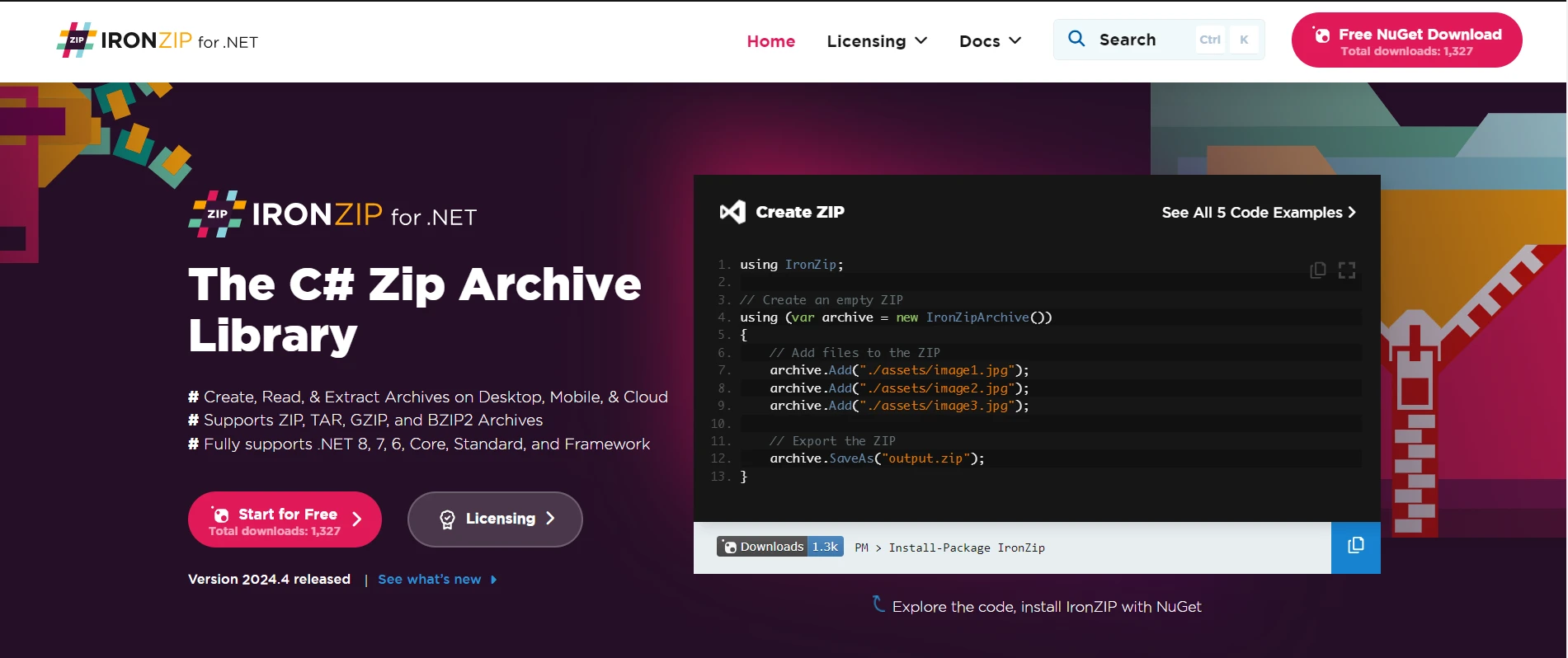
IronZIP Features emerges as a robust and modern solution that addresses the shortcomings of SharpZipLib. Here's how IronZIP fills the gaps:
Explore IronZIP Documentation for more information on getting started with IronZIP. The IronZIP Code Examples help you to start without any hassle.
Here are the steps to integrate XDocument with IronPDF:
Run the following command to install the IronZIP package:
Install-Package IronZip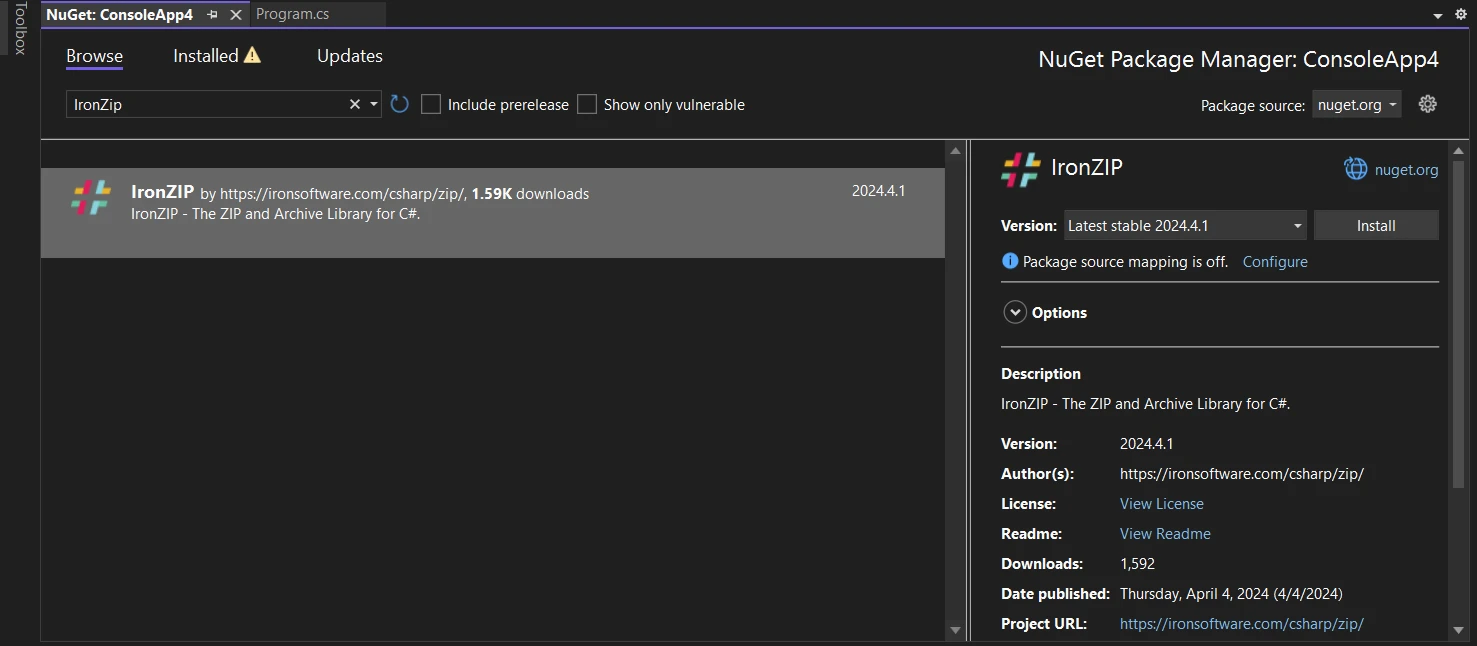
The following source code shows how IronZIP efficiently creates a ZIP file with IronZIP with ease and with just a few lines of code. Here, you can add multiple files to the password-protected ZIP archive by providing the filenames in the specified folder. While creating the IronZipArchive object you can also specify the compression level to reduce the space size of the output file.
using IronZip;
using IronZip.Enum;
class Program
{
static void Main()
{
// Create an empty ZIP with the highest compression
using (var archive = new IronZipArchive(9))
{
// Password protect the ZIP (Support AES128 & AES256)
archive.SetPassword("P@ssw0rd", EncryptionMethods.Traditional);
archive.AddArchiveEntry("./assets/file1.txt");
archive.AddArchiveEntry("./assets/file2.txt");
// Export the ZIP
archive.SaveAs("output.zip");
}
}
}using IronZip;
using IronZip.Enum;
class Program
{
static void Main()
{
// Create an empty ZIP with the highest compression
using (var archive = new IronZipArchive(9))
{
// Password protect the ZIP (Support AES128 & AES256)
archive.SetPassword("P@ssw0rd", EncryptionMethods.Traditional);
archive.AddArchiveEntry("./assets/file1.txt");
archive.AddArchiveEntry("./assets/file2.txt");
// Export the ZIP
archive.SaveAs("output.zip");
}
}
}Imports IronZip
Imports IronZip.Enum
Friend Class Program
Shared Sub Main()
' Create an empty ZIP with the highest compression
Using archive = New IronZipArchive(9)
' Password protect the ZIP (Support AES128 & AES256)
archive.SetPassword("P@ssw0rd", EncryptionMethods.Traditional)
archive.AddArchiveEntry("./assets/file1.txt")
archive.AddArchiveEntry("./assets/file2.txt")
' Export the ZIP
archive.SaveAs("output.zip")
End Using
End Sub
End Class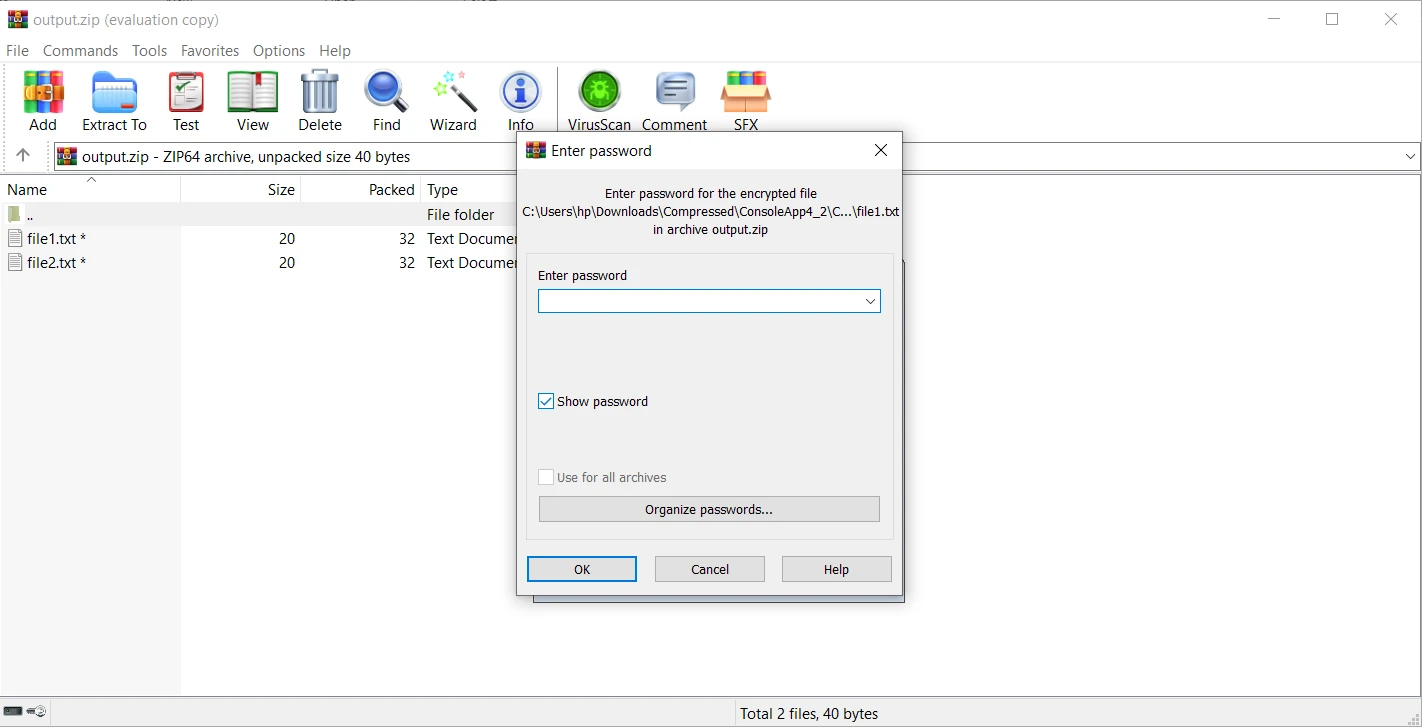
SharpZipLib Overview emerges as a powerful compression library for .NET, offering a rich set of features and capabilities for handling compressed files efficiently. Whether it's compressing data for storage, archiving files, or optimizing bandwidth usage in web services, SharpZipLib provides the necessary tools to streamline compression and decompression operations. With its open-source nature, cross-platform compatibility, and robust functionality, SharpZipLib remains a top choice for developers seeking a reliable solution for compression tasks in their .NET applications.
While SharpZipLib has been a reliable choice for working with compressed archives in .NET applications, its limitations have become increasingly apparent in today's development landscape. Explore IronZIP API steps in to fill the gaps left by SharpZipLib, offering a modern and feature-rich alternative that prioritizes ease of use, performance, and compatibility. With IronZIP, developers can unlock new possibilities in archive management and streamline their development workflow with advanced capabilities and intuitive API.
IronZIP provides a free trial licensing overview. Download the library from IronZIP Downloads and give it a try.