Test in production without watermarks.
Works wherever you need it to.
Get 30 days of fully functional product.
Have it up and running in minutes.
Full access to our support engineering team during your product trial
SendGrid, part of Twilio SendGrid, offers a cloud-based service to help customers send emails simply, streamlining communication processes. When you create a SendGrid account, you gain access to features like SMTP relay and API keys. It makes sending email messages efficient. The SMTP relay is the core of this process as it allows your emails to be sent from your server through SendGrid's system. The authenticated domain feature verifies your domain. As SendGrid is open source, you can access its GitHub repo and help to modify it.
In this guide, we aim to unpack the features and functionalities of SendGrid .NET, guiding you through the initial setup, basic operations, and more advanced features. Whether you’re looking to send your first email through code or optimize your email campaigns, this article is your starting point to mastering SendGrid .NET and its integration with IronPDF for PDF manipulation.
First, you need to set up SendGrid .NET in your project. Start by installing the SendGrid .NET package. Use NuGet Package Manager for this. Open Visual Studio, then open the Package Manager Console. Type the following command:
Install-Package SendGrid
This command adds SendGrid to your project. After installation, set up your SendGrid account. You need an API key. Go to the SendGrid website. Create an account if you don't have one. Once logged in, navigate to Settings. Find API Keys. Click Create API Key. Give it a name and select the access level. Copy the API key. You will use this in your application.
Now, let's send an email. Create a new instance of the SendGridClient. Pass your API key to the constructor. Then, create a SendGridMessage. Set the sender and recipient email addresses. Add a subject and the email content. Finally, use SendGridClient to send the message. Here is a basic example:
var client = new SendGridClient("your_api_key");
var message = new SendGridMessage()
{
From = new EmailAddress("your_email@example.com", "Your Name"),
Subject = "Hello World from SendGrid",
PlainTextContent = "This is a test email.",
HtmlContent = "<strong>This is a test email.</strong>"
};
message.AddTo(new EmailAddress("recipient_email@example.com", "Recipient Name"));
var response = await client.SendEmailAsync(message);var client = new SendGridClient("your_api_key");
var message = new SendGridMessage()
{
From = new EmailAddress("your_email@example.com", "Your Name"),
Subject = "Hello World from SendGrid",
PlainTextContent = "This is a test email.",
HtmlContent = "<strong>This is a test email.</strong>"
};
message.AddTo(new EmailAddress("recipient_email@example.com", "Recipient Name"));
var response = await client.SendEmailAsync(message);Dim client = New SendGridClient("your_api_key")
Dim message = New SendGridMessage() With {
.From = New EmailAddress("your_email@example.com", "Your Name"),
.Subject = "Hello World from SendGrid",
.PlainTextContent = "This is a test email.",
.HtmlContent = "<strong>This is a test email.</strong>"
}
message.AddTo(New EmailAddress("recipient_email@example.com", "Recipient Name"))
Dim response = Await client.SendEmailAsync(message)This code sends a simple email. It shows the basics of using SendGrid .NET. You can expand from here to use more features.
To send an email with HTML content, you first create your HTML. Then, use SendGridMessage to set HtmlContent. This lets you design rich emails. Here's how:
var client = new SendGridClient("your_api_key");
var message = new SendGridMessage()
{
From = new EmailAddress("your_email@example.com", "Your Name"),
Subject = "Custom HTML Content",
HtmlContent = "<html><body><h1>This is a Heading</h1><p>This is a paragraph.</p></body></html>"
};
message.AddTo(new EmailAddress("recipient_email@example.com", "Recipient Name"));
var response = await client.SendEmailAsync(message);var client = new SendGridClient("your_api_key");
var message = new SendGridMessage()
{
From = new EmailAddress("your_email@example.com", "Your Name"),
Subject = "Custom HTML Content",
HtmlContent = "<html><body><h1>This is a Heading</h1><p>This is a paragraph.</p></body></html>"
};
message.AddTo(new EmailAddress("recipient_email@example.com", "Recipient Name"));
var response = await client.SendEmailAsync(message);Dim client = New SendGridClient("your_api_key")
Dim message = New SendGridMessage() With {
.From = New EmailAddress("your_email@example.com", "Your Name"),
.Subject = "Custom HTML Content",
.HtmlContent = "<html><body><h1>This is a Heading</h1><p>This is a paragraph.</p></body></html>"
}
message.AddTo(New EmailAddress("recipient_email@example.com", "Recipient Name"))
Dim response = Await client.SendEmailAsync(message)Sometimes, you might prefer SMTP to send emails. SendGrid supports this too. Configure your SMTP settings in SendGrid. Then, use these settings in your application. This method requires setting up an SMTP client with SendGrid's server details. Here's a basic setup:
var client = new SmtpClient("smtp.sendgrid.net")
{
Port = 587,
Credentials = new NetworkCredential("apikey", "your_sendgrid_apikey"),
EnableSsl = true,
};
var mailMessage = new MailMessage
{
From = new MailAddress("your_email@example.com"),
Subject = "Test SMTP Email",
Body = "This is a test email sent via SMTP.",
IsBodyHtml = true,
};
mailMessage.To.Add("recipient_email@example.com");
client.Send(mailMessage);var client = new SmtpClient("smtp.sendgrid.net")
{
Port = 587,
Credentials = new NetworkCredential("apikey", "your_sendgrid_apikey"),
EnableSsl = true,
};
var mailMessage = new MailMessage
{
From = new MailAddress("your_email@example.com"),
Subject = "Test SMTP Email",
Body = "This is a test email sent via SMTP.",
IsBodyHtml = true,
};
mailMessage.To.Add("recipient_email@example.com");
client.Send(mailMessage);Dim client = New SmtpClient("smtp.sendgrid.net") With {
.Port = 587,
.Credentials = New NetworkCredential("apikey", "your_sendgrid_apikey"),
.EnableSsl = True
}
Dim mailMessage As New MailMessage With {
.From = New MailAddress("your_email@example.com"),
.Subject = "Test SMTP Email",
.Body = "This is a test email sent via SMTP.",
.IsBodyHtml = True
}
mailMessage.To.Add("recipient_email@example.com")
client.Send(mailMessage)SendGrid .NET allows managing email campaigns. Create, send, and track campaigns through the API. For detailed campaign management, refer to SendGrid's API documentation. This feature is beyond basic email sending but is valuable for marketing efforts.
Handling bounces and spam reports is crucial. SendGrid .NET provides webhooks for these events. Set up webhooks in your SendGrid dashboard. Then, process these events in your application. This keeps your email list clean and improves deliverability.
Domain authentication is important for email deliverability. It verifies your domain's ownership. In SendGrid, set up domain authentication via the dashboard. This involves adding DNS records. Once verified, emails appear more trustworthy to recipients and email providers.
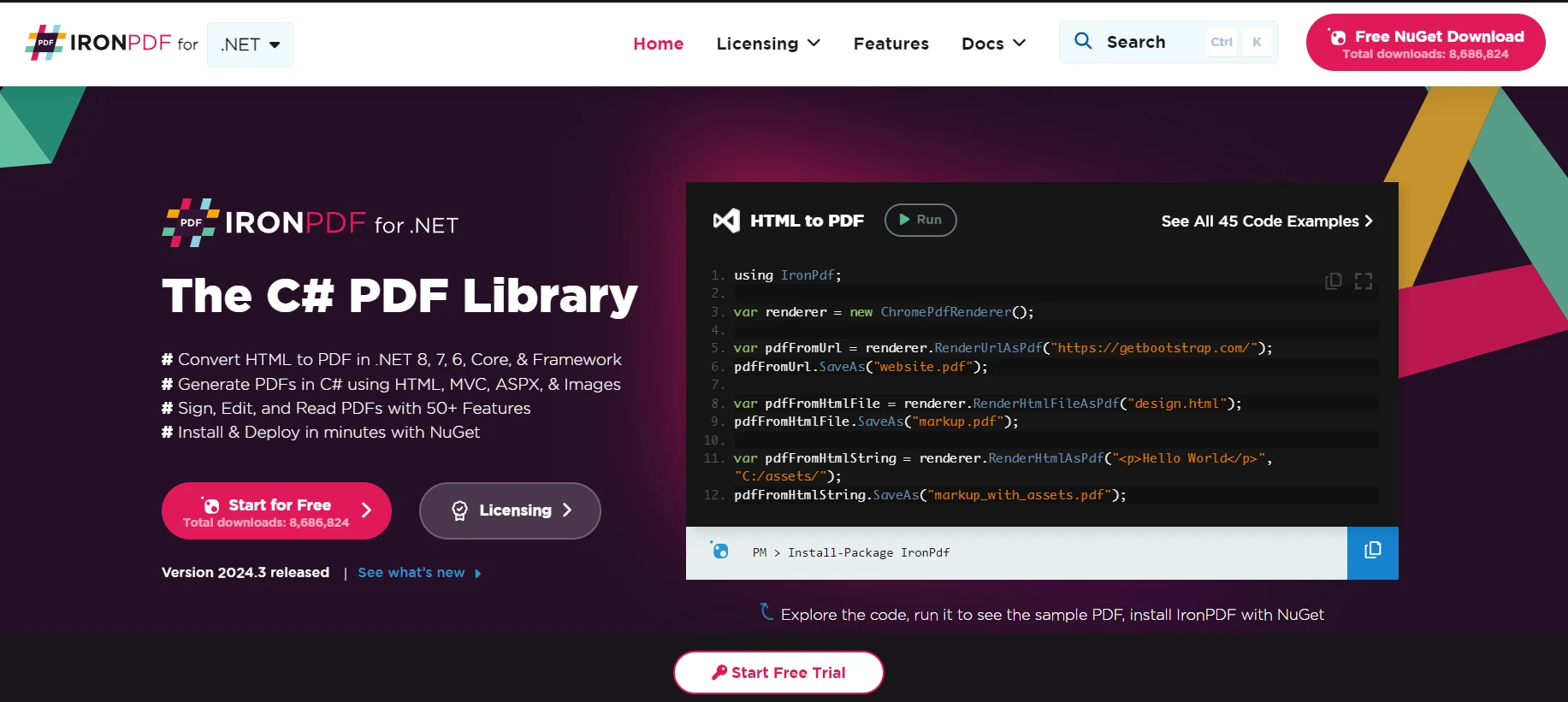
Explore IronPDF capabilities is a library that allows developers to create, edit, and extract PDF content within .NET applications. It provides a straightforward approach to dealing with PDF files programmatically. It makes it easier to work with PDF files without needing deep knowledge of PDF specifications. With IronPDF, developers can convert HTML to PDF using IronPDF anchors, edit existing PDFs, and extract content.
In a business application, financial reports, invoices, or personalized documents need to be generated dynamically and sent to clients or stakeholders via email. IronPDF can be used to create these documents from templates or data sources, converting them into PDF format. Subsequently, using SendGrid's C# client, these PDF documents can be attached to emails and dispatched automatically to the intended recipients.
IronPDF excels in HTML to PDF conversion, ensuring precise preservation of original layouts and styles. It's perfect for creating PDFs from web-based content such as reports, invoices, and documentation. With support for HTML files, URLs, and raw HTML strings, IronPDF easily produces high-quality PDF documents.
using IronPdf;
class Program
{
static void Main(string[] args)
{
var renderer = new ChromePdfRenderer();
// 1. Convert HTML String to PDF
var htmlContent = "<h1>Hello, IronPDF!</h1><p>This is a PDF from an HTML string.</p>";
var pdfFromHtmlString = renderer.RenderHtmlAsPdf(htmlContent);
pdfFromHtmlString.SaveAs("HTMLStringToPDF.pdf");
// 2. Convert HTML File to PDF
var htmlFilePath = "path_to_your_html_file.html"; // Specify the path to your HTML file
var pdfFromHtmlFile = renderer.RenderHtmlFileAsPdf(htmlFilePath);
pdfFromHtmlFile.SaveAs("HTMLFileToPDF.pdf");
// 3. Convert URL to PDF
var url = "http://ironpdf.com"; // Specify the URL
var pdfFromUrl = renderer.RenderUrlAsPdf(url);
pdfFromUrl.SaveAs("URLToPDF.pdf");
}
}using IronPdf;
class Program
{
static void Main(string[] args)
{
var renderer = new ChromePdfRenderer();
// 1. Convert HTML String to PDF
var htmlContent = "<h1>Hello, IronPDF!</h1><p>This is a PDF from an HTML string.</p>";
var pdfFromHtmlString = renderer.RenderHtmlAsPdf(htmlContent);
pdfFromHtmlString.SaveAs("HTMLStringToPDF.pdf");
// 2. Convert HTML File to PDF
var htmlFilePath = "path_to_your_html_file.html"; // Specify the path to your HTML file
var pdfFromHtmlFile = renderer.RenderHtmlFileAsPdf(htmlFilePath);
pdfFromHtmlFile.SaveAs("HTMLFileToPDF.pdf");
// 3. Convert URL to PDF
var url = "http://ironpdf.com"; // Specify the URL
var pdfFromUrl = renderer.RenderUrlAsPdf(url);
pdfFromUrl.SaveAs("URLToPDF.pdf");
}
}Imports IronPdf
Friend Class Program
Shared Sub Main(ByVal args() As String)
Dim renderer = New ChromePdfRenderer()
' 1. Convert HTML String to PDF
Dim htmlContent = "<h1>Hello, IronPDF!</h1><p>This is a PDF from an HTML string.</p>"
Dim pdfFromHtmlString = renderer.RenderHtmlAsPdf(htmlContent)
pdfFromHtmlString.SaveAs("HTMLStringToPDF.pdf")
' 2. Convert HTML File to PDF
Dim htmlFilePath = "path_to_your_html_file.html" ' Specify the path to your HTML file
Dim pdfFromHtmlFile = renderer.RenderHtmlFileAsPdf(htmlFilePath)
pdfFromHtmlFile.SaveAs("HTMLFileToPDF.pdf")
' 3. Convert URL to PDF
Dim url = "http://ironpdf.com" ' Specify the URL
Dim pdfFromUrl = renderer.RenderUrlAsPdf(url)
pdfFromUrl.SaveAs("URLToPDF.pdf")
End Sub
End ClassTo use IronPDF, you first need to install the NuGet package. First, open the NuGet Package Manager console, then run this command:
Install-Package IronPdfFirst, we generate a PDF document. We'll create a simple PDF from an HTML string as an example.
using IronPdf;
var Renderer = new HtmlToPdf();
var PDF = Renderer.RenderHtmlAsPdf("<h1>Hello World</h1>");
var outputPath = "example.pdf";
PDF.SaveAs(outputPath);using IronPdf;
var Renderer = new HtmlToPdf();
var PDF = Renderer.RenderHtmlAsPdf("<h1>Hello World</h1>");
var outputPath = "example.pdf";
PDF.SaveAs(outputPath);Imports IronPdf
Private Renderer = New HtmlToPdf()
Private PDF = Renderer.RenderHtmlAsPdf("<h1>Hello World</h1>")
Private outputPath = "example.pdf"
PDF.SaveAs(outputPath)Ensure you have the SendGrid NuGet package installed:
Install-Package SendGridThen, configure SendGrid in your application. You'll need an API key from your SendGrid account.
using SendGrid;
using SendGrid.Helpers.Mail;
var apiKey = "your_sendgrid_api_key";
var client = new SendGridClient(apiKey);using SendGrid;
using SendGrid.Helpers.Mail;
var apiKey = "your_sendgrid_api_key";
var client = new SendGridClient(apiKey);Imports SendGrid
Imports SendGrid.Helpers.Mail
Private apiKey = "your_sendgrid_api_key"
Private client = New SendGridClient(apiKey)Now, create an email message and attach the previously generated PDF. Finally, send the email through SendGrid.
var from = new EmailAddress("your_email@example.com", "Your Name");
var subject = "Sending with SendGrid is Fun";
var to = new EmailAddress("recipient_email@example.com", "Recipient Name");
var plainTextContent = "Hello, Email!";
var htmlContent = "<strong>Hello, Email!</strong>";
var msg = MailHelper.CreateSingleEmail(from, to, subject, plainTextContent, htmlContent);
// Attach the PDF
var bytes = File.ReadAllBytes(outputPath);
var file = Convert.ToBase64String(bytes);
msg.AddAttachment("example.pdf", file);
var response = await client.SendEmailAsync(msg);var from = new EmailAddress("your_email@example.com", "Your Name");
var subject = "Sending with SendGrid is Fun";
var to = new EmailAddress("recipient_email@example.com", "Recipient Name");
var plainTextContent = "Hello, Email!";
var htmlContent = "<strong>Hello, Email!</strong>";
var msg = MailHelper.CreateSingleEmail(from, to, subject, plainTextContent, htmlContent);
// Attach the PDF
var bytes = File.ReadAllBytes(outputPath);
var file = Convert.ToBase64String(bytes);
msg.AddAttachment("example.pdf", file);
var response = await client.SendEmailAsync(msg);Dim from = New EmailAddress("your_email@example.com", "Your Name")
Dim subject = "Sending with SendGrid is Fun"
Dim [to] = New EmailAddress("recipient_email@example.com", "Recipient Name")
Dim plainTextContent = "Hello, Email!"
Dim htmlContent = "<strong>Hello, Email!</strong>"
Dim msg = MailHelper.CreateSingleEmail(from, [to], subject, plainTextContent, htmlContent)
' Attach the PDF
Dim bytes = File.ReadAllBytes(outputPath)
Dim file = Convert.ToBase64String(bytes)
msg.AddAttachment("example.pdf", file)
Dim response = Await client.SendEmailAsync(msg)This code example illustrates generating a simple PDF document, attaching it to an email, and sending it through SendGrid. It's a straightforward process that integrates the document generation and email capabilities of IronPDF and SendGrid, respectively, in a .NET application.
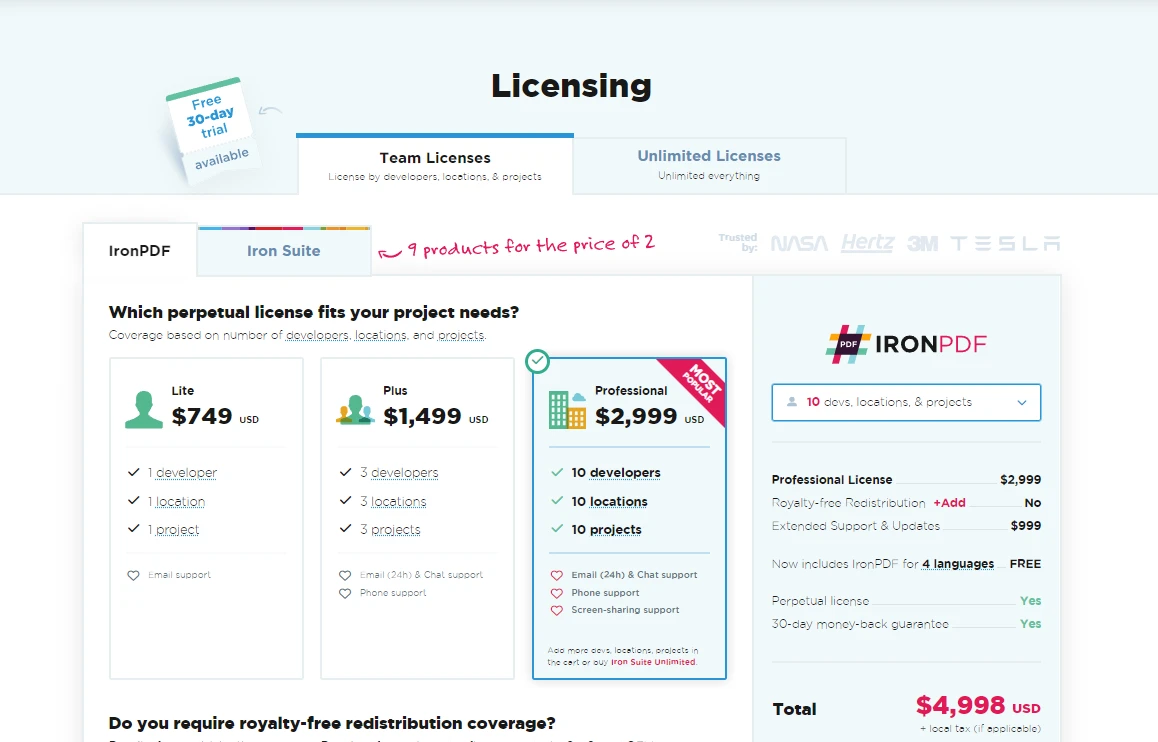
In conclusion, this guide provides a comprehensive overview of integrating SendGrid .NET for email services and IronPDF for PDF document management within .NET applications. By following the outlined steps, developers can efficiently implement email-sending functionalities with customizable HTML content and SMTP service options, and manage email campaigns.
Additionally, the integration of IronPDF allows for the dynamic generation and emailing of PDF documents, such as financial reports or invoices, showcasing a practical use case of merging these powerful libraries. Developers interested in exploring these functionalities can leverage the IronPDF free trial before committing to a license. IronPDF license details and pricing options start from $749.