Test in production without watermarks.
Works wherever you need it to.
Get 30 days of fully functional product.
Have it up and running in minutes.
Full access to our support engineering team during your product trial
RabbitMQ, a robust message broker, plays a pivotal role in building scalable and distributed systems. It facilitates asynchronous communication between various components of an application, enabling seamless data exchange.
Whether you want to publish messages, send messages, or create a new message consumer, the RabbitMQ service serves the purpose best.
In this article, we'll explore deeply RabbitMQ in the context of C# development, exploring its key concepts, installation, integration, and use cases.
RabbitMQ follows the Advanced Message Queuing Protocol (AMQP) and acts as a mediator between different components of a distributed system. It allows for the asynchronous exchange of messages between producers and consumers.
Before diving into C# integration, let's set up RabbitMQ on your machine.

Management Plugin: For a user-friendly interface, enable the RabbitMQ Management Plugin. Run the following command:
rabbitmq-plugins enable rabbitmq_managementrabbitmq-plugins enable rabbitmq_management'INSTANT VB TODO TASK: The following line uses invalid syntax:
'rabbitmq-plugins enable rabbitmq_managementC# developers can seamlessly integrate RabbitMQ service into their console application using the official RabbitMQ .NET Core API Client library. This library simplifies the process of producing and consuming messages using a message queue and routing keys to ensure perfect delivery.
Install the RabbitMQ Client library via NuGet Package Manager Console:
Install-Package RabbitMQ.ClientOr you can use NuGet Package Manager for Solutions to browse and install RabbitMQ.Client:

var factory = new ConnectionFactory { HostName = "localhost" };var factory = new ConnectionFactory { HostName = "localhost" };Dim factory = New ConnectionFactory With {.HostName = "localhost"}Here, a ConnectionFactory object is created with the HostName set to "localhost." This object is used to configure the connection to the RabbitMQ server.
using var connection = factory.CreateConnection();
using var channel = connection.CreateModel();using var connection = factory.CreateConnection();
using var channel = connection.CreateModel();Dim connection = factory.CreateConnection()
Dim channel = connection.CreateModel()A connection to the RabbitMQ server is established using the CreateConnection method of the ConnectionFactory. Then, a channel is created using the CreateModel method of the connection. Channels are used for communication between applications and the RabbitMQ server.
Queues play a crucial role in handling large message buffer and providing a buffer mechanism in distributed systems. Here's the QueueDeclare method for this purpose:
channel.QueueDeclare(queue: "hello", durable: false, exclusive: false, autoDelete: false, arguments: null);channel.QueueDeclare(queue: "hello", durable: false, exclusive: false, autoDelete: false, arguments: null);channel.QueueDeclare(queue:= "hello", durable:= False, exclusive:= False, autoDelete:= False, arguments:= Nothing)The code declares a queue named "hello" with specific properties:
var message = "Hello World!";
var body = Encoding.UTF8.GetBytes(message);var message = "Hello World!";
var body = Encoding.UTF8.GetBytes(message);Dim message = "Hello World!"
Dim body = Encoding.UTF8.GetBytes(message)A simple message, "Hello World!," is prepared, and its binary representation (UTF-8 encoded) is stored in the body variable.
channel.BasicPublish(exchange: string.Empty, routingKey: "hello", basicProperties: null, body: body);channel.BasicPublish(exchange: string.Empty, routingKey: "hello", basicProperties: null, body: body);channel.BasicPublish(exchange:= String.Empty, routingKey:= "hello", basicProperties:= Nothing, body:= body)The BasicPublish method is used to publish the message to the specified exchange ("string.Empty" indicates the default exchange) with the routing key "hello." The basicProperties parameter is set to null, and the body contains the actual message.
Console.WriteLine($" [x] Sent {message}");Console.WriteLine($" [x] Sent {message}");Console.WriteLine($" [x] Sent {message}")A message is printed to the console window indicating that the message has been sent.
Console.WriteLine(" Press [enter] to exit."); Console.ReadLine();Console.WriteLine(" Press [enter] to exit."); Console.ReadLine();Console.WriteLine(" Press [enter] to exit.")
Console.ReadLine()The application waits for the user to press Enter before exiting. This allows the message to be published and ensures that the application doesn't terminate immediately.
This code sets up a connection to a RabbitMQ server, declares a queue, prepares a message, publishes the message to the specified queue, and then waits for user input before exiting. RabbitMQ servers can also receive messages in the same way as described above. In this context, the server acts as a message broker.
RabbitMQ facilitates loose coupling between microservices. Each microservice can act as either a producer or consumer, exchanging messages to achieve communication without direct dependencies.
Use RabbitMQ to implement background job processing. Producers push jobs into a queue, and consumers (workers) process these jobs asynchronously, ensuring efficient utilization of resources.
Implement event-driven architectures where components communicate through events. Events are produced and consumed, enabling dynamic and responsive systems.
RabbitMQ aids in scaling applications horizontally by distributing workloads across multiple instances. It ensures efficient utilization of resources and maintains system reliability.
IronPDF Overview is a feature-rich C# library designed to simplify the creation, manipulation, and rendering of PDF documents. It empowers developers to generate PDFs from various sources, including HTML, images, and other formats.

To begin using IronPDF in your C# application, you need to install the IronPDF NuGet package:
Install-Package IronPdf
Once installed, you can utilize the library to perform various PDF-related tasks.
Creating a PDF from HTML with IronPDF is straightforward with IronPDF. Here's the source code of a basic HTML String to PDF example:
using IronPdf;
var htmlContent = "<h1>Hello, IronPDF!</h1>";
var renderer = new ChromePdfRenderer();
// Create a PDF from an HTML string using C#
var pdf = renderer.RenderHtmlAsPdf(htmlContent);
// Export to a file or Stream
pdf.SaveAs("output.pdf");using IronPdf;
var htmlContent = "<h1>Hello, IronPDF!</h1>";
var renderer = new ChromePdfRenderer();
// Create a PDF from an HTML string using C#
var pdf = renderer.RenderHtmlAsPdf(htmlContent);
// Export to a file or Stream
pdf.SaveAs("output.pdf");Imports IronPdf
Private htmlContent = "<h1>Hello, IronPDF!</h1>"
Private renderer = New ChromePdfRenderer()
' Create a PDF from an HTML string using C#
Private pdf = renderer.RenderHtmlAsPdf(htmlContent)
' Export to a file or Stream
pdf.SaveAs("output.pdf")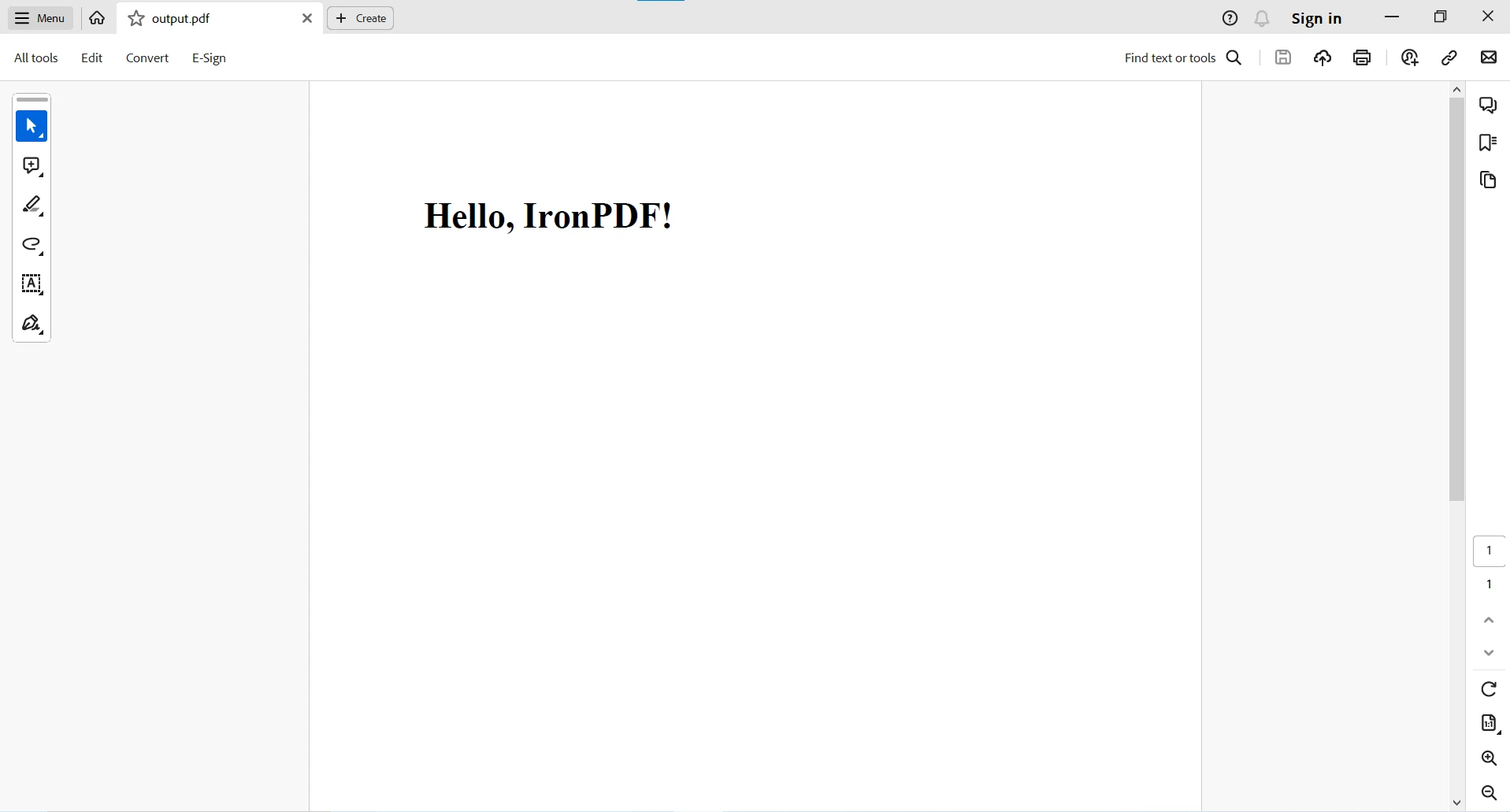
For more PDF-related functionalities in C# using IronPDF, please visit this IronPDF Code Examples page.
IronPDF primarily focuses on PDF generation and manipulation and does not have built-in capabilities for direct integration with RabbitMQ. However, it's important to note that these technologies can complement each other within a larger application architecture.
For example, suppose you have a scenario where PDF generation is triggered by an event, and you want to use RabbitMQ for asynchronous communication.
You could have a RabbitMQ producer that sends a message when a PDF generation event occurs and a RabbitMQ consumer that handles the message and triggers the PDF generation using IronPDF.
Here's a simplified conceptual example:
// RabbitMQ Producer (Event Trigger)
var pdfGenerationEvent = new { DocumentName = "example.pdf", Content = "<h1>Hello, IronPDF!</h1>" };
rabbitMQProducer.SendMessage("pdf_generation_queue", pdfGenerationEvent);
// RabbitMQ Consumer (PDF Generation)
var pdfEvent = rabbitMQConsumer.ReceiveMessage("pdf_generation_queue");
var pdfContent = pdfEvent.Content;
var pdfRenderer = new ChromePdfRenderer();
var pdf = pdfRenderer.RenderHtmlAsPdf(pdfContent);
pdf.SaveAs(pdfEvent.DocumentName);// RabbitMQ Producer (Event Trigger)
var pdfGenerationEvent = new { DocumentName = "example.pdf", Content = "<h1>Hello, IronPDF!</h1>" };
rabbitMQProducer.SendMessage("pdf_generation_queue", pdfGenerationEvent);
// RabbitMQ Consumer (PDF Generation)
var pdfEvent = rabbitMQConsumer.ReceiveMessage("pdf_generation_queue");
var pdfContent = pdfEvent.Content;
var pdfRenderer = new ChromePdfRenderer();
var pdf = pdfRenderer.RenderHtmlAsPdf(pdfContent);
pdf.SaveAs(pdfEvent.DocumentName);' RabbitMQ Producer (Event Trigger)
Dim pdfGenerationEvent = New With {
Key .DocumentName = "example.pdf",
Key .Content = "<h1>Hello, IronPDF!</h1>"
}
rabbitMQProducer.SendMessage("pdf_generation_queue", pdfGenerationEvent)
' RabbitMQ Consumer (PDF Generation)
Dim pdfEvent = rabbitMQConsumer.ReceiveMessage("pdf_generation_queue")
Dim pdfContent = pdfEvent.Content
Dim pdfRenderer = New ChromePdfRenderer()
Dim pdf = pdfRenderer.RenderHtmlAsPdf(pdfContent)
pdf.SaveAs(pdfEvent.DocumentName)In this example, RabbitMQ is used to trigger PDF generation events asynchronously. IronPDF, in turn, processes these events, generating PDFs based on the provided content.
For more information on IronPDF and its complete functionality, please visit the IronPDF Documentation and API Reference.
RabbitMQ is a powerful message broker that enhances the scalability, reliability, and responsiveness of distributed systems. In the C# ecosystem, the RabbitMQ .NET client library simplifies integration, allowing developers to leverage the benefits of asynchronous messaging.
By understanding RabbitMQ's key concepts, setting up the broker, and exploring integration with C#, developers can unlock new possibilities for building robust and scalable applications. Whether working with microservices, a Web API project, background processing, or event-driven architectures, RabbitMQ proves to be an invaluable tool for modern C# development.
IronPDF is a powerful tool for handling PDF-related tasks in C# applications, offering capabilities for PDF generation, manipulation, and rendering. While IronPDF itself does not have direct integration with RabbitMQ, the two technologies can be effectively used together within a broader application architecture.
By understanding the strengths of each tool, developers can leverage RabbitMQ for asynchronous communication and IronPDF for robust PDF generation, creating applications that seamlessly handle diverse tasks.
IronPDF offers a free trial of IronPDFpage. Download the library from IronPDF Download Page and give it a try.