Test in production without watermarks.
Works wherever you need it to.
Get 30 days of fully functional product.
Have it up and running in minutes.
Full access to our support engineering team during your product trial
Console applications, despite their lack of a graphical user interface, often require robust logging mechanisms to track errors, monitor application performance, and debug issues efficiently. Prism.Plugin.Logging, an extension of the Prism Logging framework, offers a comprehensive logging solution for .NET applications, including support for various logging providers.
In this article, we explore how to integrate Prism Logging into console applications using IronPDF, a powerful .NET library for working with PDF documents. By combining these tools, developers can implement advanced logging functionality in their console applications, enhancing maintenance and troubleshooting capabilities.
Prism.Plugin.Logging extends Prism, a popular framework for building XAML applications, by providing comprehensive logging capabilities. With support for multiple logging providers such as NLog, Serilog, and Microsoft.Extensions.Logging, Prism.Plugin.Logging offers flexibility and customization options to suit various application requirements.
Flexible Logging Configuration: Prism.Plugin.Logging allows developers to configure various logging providers seamlessly, including popular options like NLog, Serilog, and Microsoft.Extensions.Logging.
Structured Logging Support: Developers can log-structured data with their messages using Prism.Plugin.Logging. This function is especially helpful in scenarios involving console applications where comprehensive context data, including timestamps, error codes, or user activities, must be recorded and added to log reports produced by IronPDF.
Integrating Prism into a C# project is easy. Utilizing NuGet, Microsoft's .NET package manager is necessary in order to add Prism. The tools and libraries needed to incorporate Prism Logs into your projects are provided by this library.
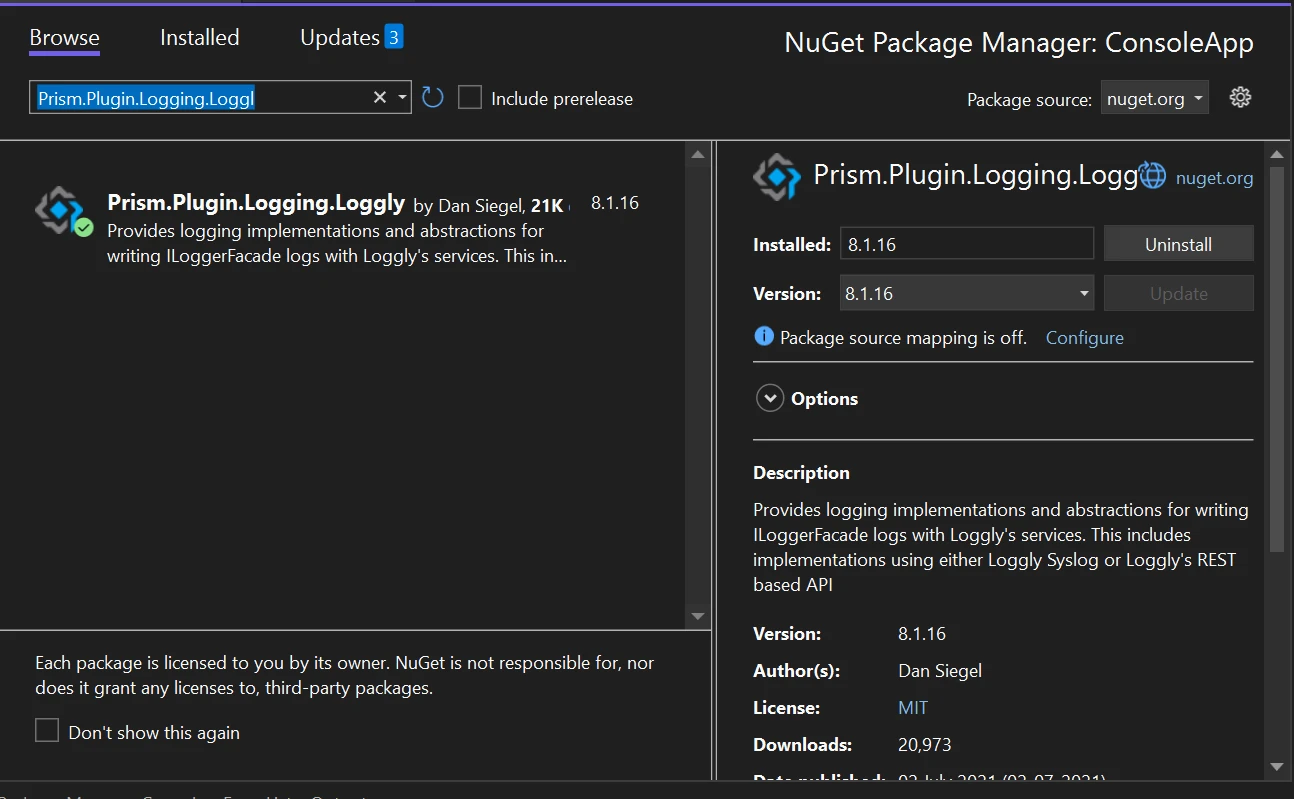
Prism is compatible with a number of Dot .NET application types, including Windows Forms (WinForms) and Windows Console. Although each framework is implemented differently, the basic concept is always the same, assisting us in logging the data related to your application.
Choose the File menu in the Visual Studio application. Click "New Project," then choose "Console application."
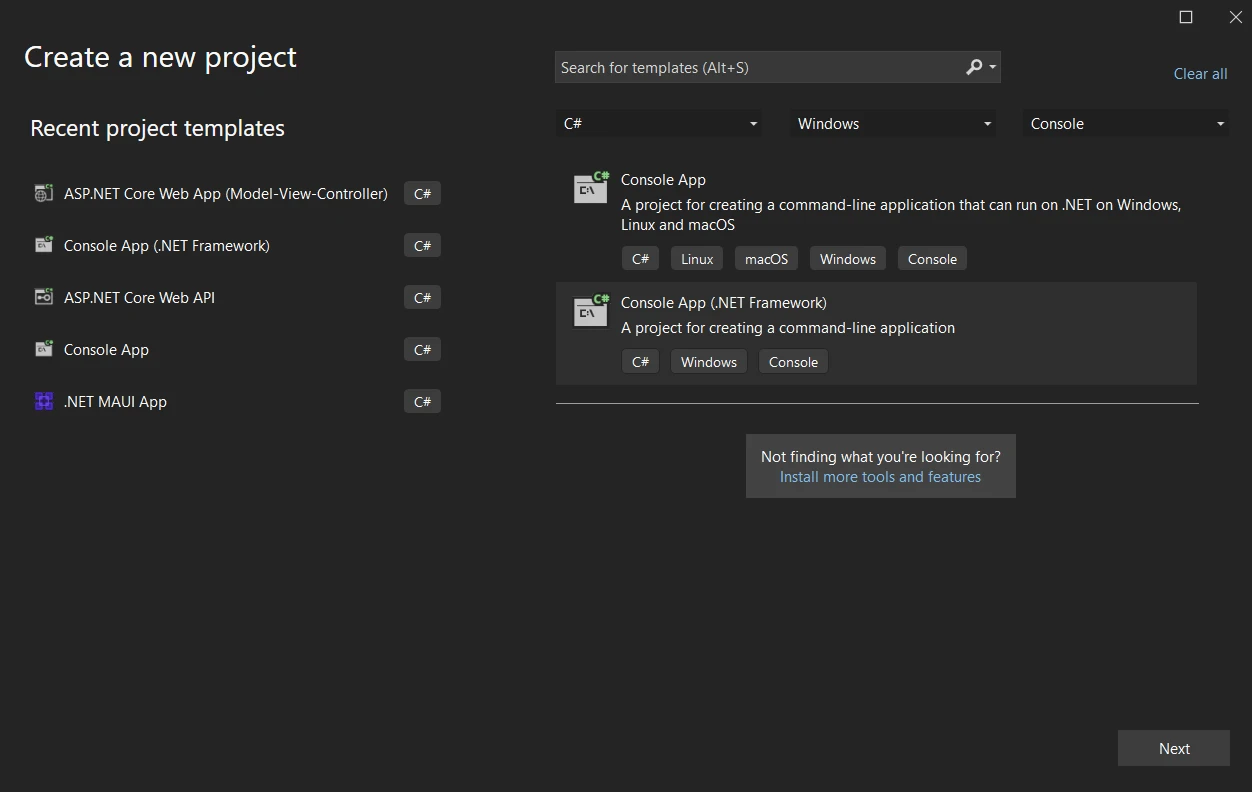
Enter the project name in the designated text area after selecting the file location. Then, as shown in the sample below, select the necessary .NET Framework by clicking the Create button.
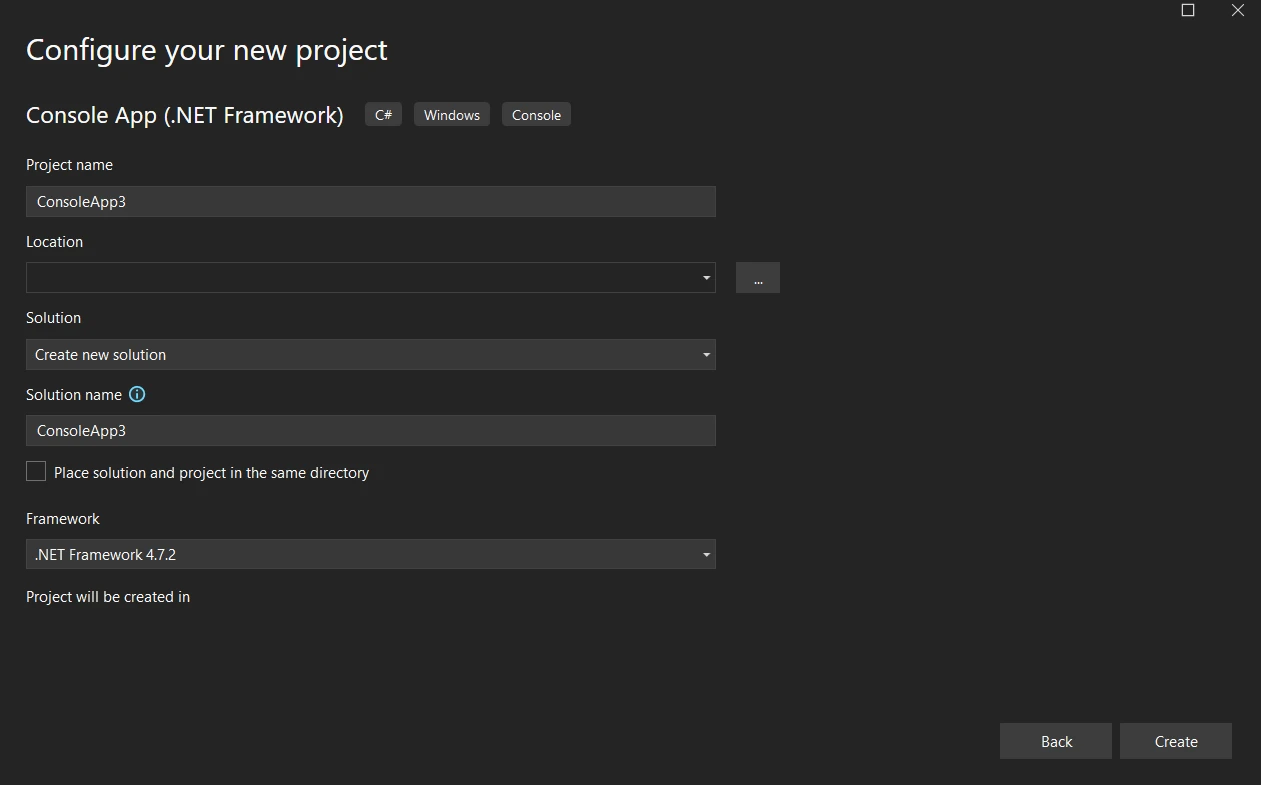
The chosen application will then determine how the Visual Studio project is organized. Simply open the program.cs file to begin adding code to the application and building it. You can use Windows, the console, or the web application.
After this, the library may be added and the code tested.
In the below code example, we launch the prism log object and then we add different logging levels one by one into the Prism logs and Save all the logs and criticality into a list.
using Prism.Logging.Syslog;
class Program
{
public class Demo
{
public string name { get; set; }
public int age { get; set; }
static Options genOptions = new Options
{
HostNameOrIp = "127.0.0.1",
Port = 514,
AppNameOrTag = "LoggingDemo"
};
static SyslogLogger logger = new SyslogLogger(genOptions);
static IList<LogData> Loglst = new List<LogData>();
static async Task Main(string [] args)
{
MessageLog("Application started.", Prism.Logging.Syslog.Level.Information);
PerformApplicationLogic();
MessageLog("Application started.", Prism.Logging.Syslog.Level.Information);
}
static void PerformApplicationLogic()
{
// Example application logic
Console.WriteLine("Performing application logic...");
// Simulate error
try
{
throw new Exception();// This will throw an exception
}
catch (Exception ex)
{
MessageLog($"Error occurred: {ex.Message}", Prism.Logging.Syslog.Level.Error);
}
}
static void MessageLog(string Message, Prism.Logging.Syslog.Level _level)
{
Loglst.Add(new LogData { message = Message, Level = _level.ToString() });
logger.Log(Message, _level);
}
public class LogData
{
public string message { get; set; }
public string Level { get; set; }
}
public class Options : ISyslogOptions
{
public string HostNameOrIp { get; set; }
public int? Port { get; set; }
public string AppNameOrTag { get; set; }
}
}
}using Prism.Logging.Syslog;
class Program
{
public class Demo
{
public string name { get; set; }
public int age { get; set; }
static Options genOptions = new Options
{
HostNameOrIp = "127.0.0.1",
Port = 514,
AppNameOrTag = "LoggingDemo"
};
static SyslogLogger logger = new SyslogLogger(genOptions);
static IList<LogData> Loglst = new List<LogData>();
static async Task Main(string [] args)
{
MessageLog("Application started.", Prism.Logging.Syslog.Level.Information);
PerformApplicationLogic();
MessageLog("Application started.", Prism.Logging.Syslog.Level.Information);
}
static void PerformApplicationLogic()
{
// Example application logic
Console.WriteLine("Performing application logic...");
// Simulate error
try
{
throw new Exception();// This will throw an exception
}
catch (Exception ex)
{
MessageLog($"Error occurred: {ex.Message}", Prism.Logging.Syslog.Level.Error);
}
}
static void MessageLog(string Message, Prism.Logging.Syslog.Level _level)
{
Loglst.Add(new LogData { message = Message, Level = _level.ToString() });
logger.Log(Message, _level);
}
public class LogData
{
public string message { get; set; }
public string Level { get; set; }
}
public class Options : ISyslogOptions
{
public string HostNameOrIp { get; set; }
public int? Port { get; set; }
public string AppNameOrTag { get; set; }
}
}
}Imports Prism.Logging.Syslog
Friend Class Program
Public Class Demo
Public Property name() As String
Public Property age() As Integer
Private Shared genOptions As New Options With {
.HostNameOrIp = "127.0.0.1",
.Port = 514,
.AppNameOrTag = "LoggingDemo"
}
Private Shared logger As New SyslogLogger(genOptions)
Private Shared Loglst As IList(Of LogData) = New List(Of LogData)()
Shared Async Function Main(ByVal args() As String) As Task
MessageLog("Application started.", Prism.Logging.Syslog.Level.Information)
PerformApplicationLogic()
MessageLog("Application started.", Prism.Logging.Syslog.Level.Information)
End Function
Private Shared Sub PerformApplicationLogic()
' Example application logic
Console.WriteLine("Performing application logic...")
' Simulate error
Try
Throw New Exception() ' This will throw an exception
Catch ex As Exception
MessageLog($"Error occurred: {ex.Message}", Prism.Logging.Syslog.Level.Error)
End Try
End Sub
Private Shared Sub MessageLog(ByVal Message As String, ByVal _level As Prism.Logging.Syslog.Level)
Loglst.Add(New LogData With {
.message = Message,
.Level = _level.ToString()
})
logger.Log(Message, _level)
End Sub
Public Class LogData
Public Property message() As String
Public Property Level() As String
End Class
Public Class Options
Implements ISyslogOptions
Public Property HostNameOrIp() As String
Public Property Port() As Integer?
Public Property AppNameOrTag() As String
End Class
End Class
End ClassLog reports are generated from Prism Logging. We are using a tool called Kiwi Syslog service Manager to monitor the prism logs.
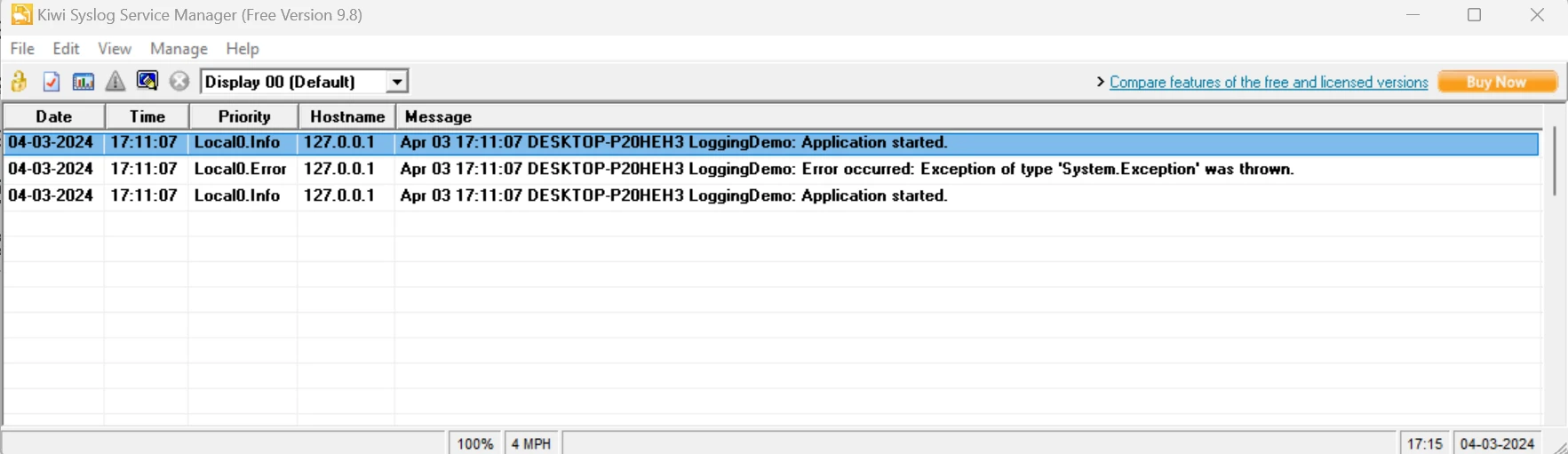
Prism.Plugin.Prism's logging capabilities are expanded via logging, which provides more functionality and flexibility. It offers a range of configuration options to adjust log levels, log targets, and other variables to meet the logging needs of your application.
You may route log messages to a variety of locations, including the console, files, databases, and other logging services, with Prism.Plugin.Logging. Because of this flexibility, you can select the best logging targets for the requirements and environment of your application.
With the plugin, you can implement Prism's ILoggerFacade interface to construct custom loggers. This lets you construct custom logging capabilities based on the needs of your application or interface with third-party logging frameworks.
Prism logs can be easily created with a few lines of code. Below is the sample to create a log.
static Options genOptions = new Options
{
HostNameOrIp = "127.0.0.1",
Port = 514,
AppNameOrTag = "LoggingDemo"
};
static SyslogLogger logger = new SyslogLogger(genOptions);
logger.Log(Message, _level);static Options genOptions = new Options
{
HostNameOrIp = "127.0.0.1",
Port = 514,
AppNameOrTag = "LoggingDemo"
};
static SyslogLogger logger = new SyslogLogger(genOptions);
logger.Log(Message, _level);Private Shared genOptions As New Options With {
.HostNameOrIp = "127.0.0.1",
.Port = 514,
.AppNameOrTag = "LoggingDemo"
}
Private Shared logger As New SyslogLogger(genOptions)
logger.Log(Message, _level)Combining Prism with IronPDF in a C# project opens some exciting possibilities. IronPDF is a fantastic tool for converting this content into PDFs, even though Prism is a great tool for working with logs. Programmers can create apps that log the item into a custom-designed PDF document because of this connectivity.
By creating a Windows console application that utilizes Prism Logs, users can engage with the Logs inside your program. This control should fit on the console with plenty of room left over to make logs. Add server log operations and HTTP logs.
Choose "Tools" > "NuGet Package Manager" > "Package Manager Console".
Install-Package IronPdf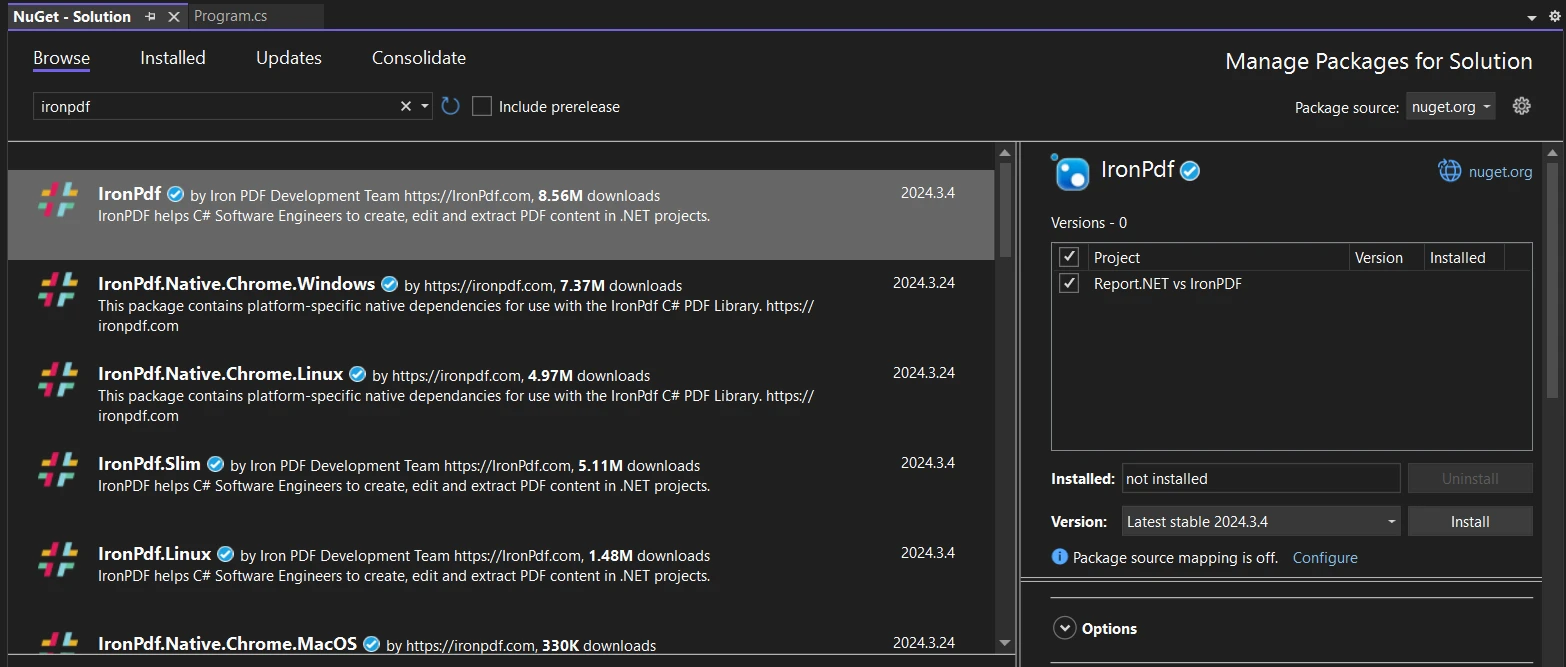
Visit the IronPDF page at https://www.nuget.org/packages/IronPdf on the NuGet website to learn more about IronPDF's features, compatibility, and other download options.
Alternatively, you can incorporate IronPDF directly into your project by using its DLL file. To download the ZIP file containing the DLL, click this link. Once it has been unzipped, include the DLL in your project.
Extending the previously defined code to integrate IronPDF code:
using IronPdf;
static void GeneratePdfLogReport(ChromePdfRenderer Renderer)
{
var Renderer = new ChromePdfRenderer(); // Instantiates Chrome Renderer
// Generate HTML content for PDF report
string htmlContent = "<h1>Log Report</h1><ul>";
foreach (var log in Loglst)
{
htmlContent += $"<li><strong>{log.message}:</strong> {log.Level}</li>";
}
htmlContent += "</ul>";
// Generate PDF document
var pdfDocument = Renderer.RenderHtmlAsPdf(htmlContent);
// Save PDF file
string filePath = "log_report.pdf";
pdfDocument.SaveAs(filePath);
Console.WriteLine($"PDF log report generated: {filePath}");
}using IronPdf;
static void GeneratePdfLogReport(ChromePdfRenderer Renderer)
{
var Renderer = new ChromePdfRenderer(); // Instantiates Chrome Renderer
// Generate HTML content for PDF report
string htmlContent = "<h1>Log Report</h1><ul>";
foreach (var log in Loglst)
{
htmlContent += $"<li><strong>{log.message}:</strong> {log.Level}</li>";
}
htmlContent += "</ul>";
// Generate PDF document
var pdfDocument = Renderer.RenderHtmlAsPdf(htmlContent);
// Save PDF file
string filePath = "log_report.pdf";
pdfDocument.SaveAs(filePath);
Console.WriteLine($"PDF log report generated: {filePath}");
}Imports IronPdf
Shared Sub GeneratePdfLogReport(ByVal Renderer As ChromePdfRenderer)
Dim Renderer = New ChromePdfRenderer() ' Instantiates Chrome Renderer
' Generate HTML content for PDF report
Dim htmlContent As String = "<h1>Log Report</h1><ul>"
For Each log In Loglst
htmlContent &= $"<li><strong>{log.message}:</strong> {log.Level}</li>"
Next log
htmlContent &= "</ul>"
' Generate PDF document
Dim pdfDocument = Renderer.RenderHtmlAsPdf(htmlContent)
' Save PDF file
Dim filePath As String = "log_report.pdf"
pdfDocument.SaveAs(filePath)
Console.WriteLine($"PDF log report generated: {filePath}")
End SubBelow is the image log report generated from IronPDF
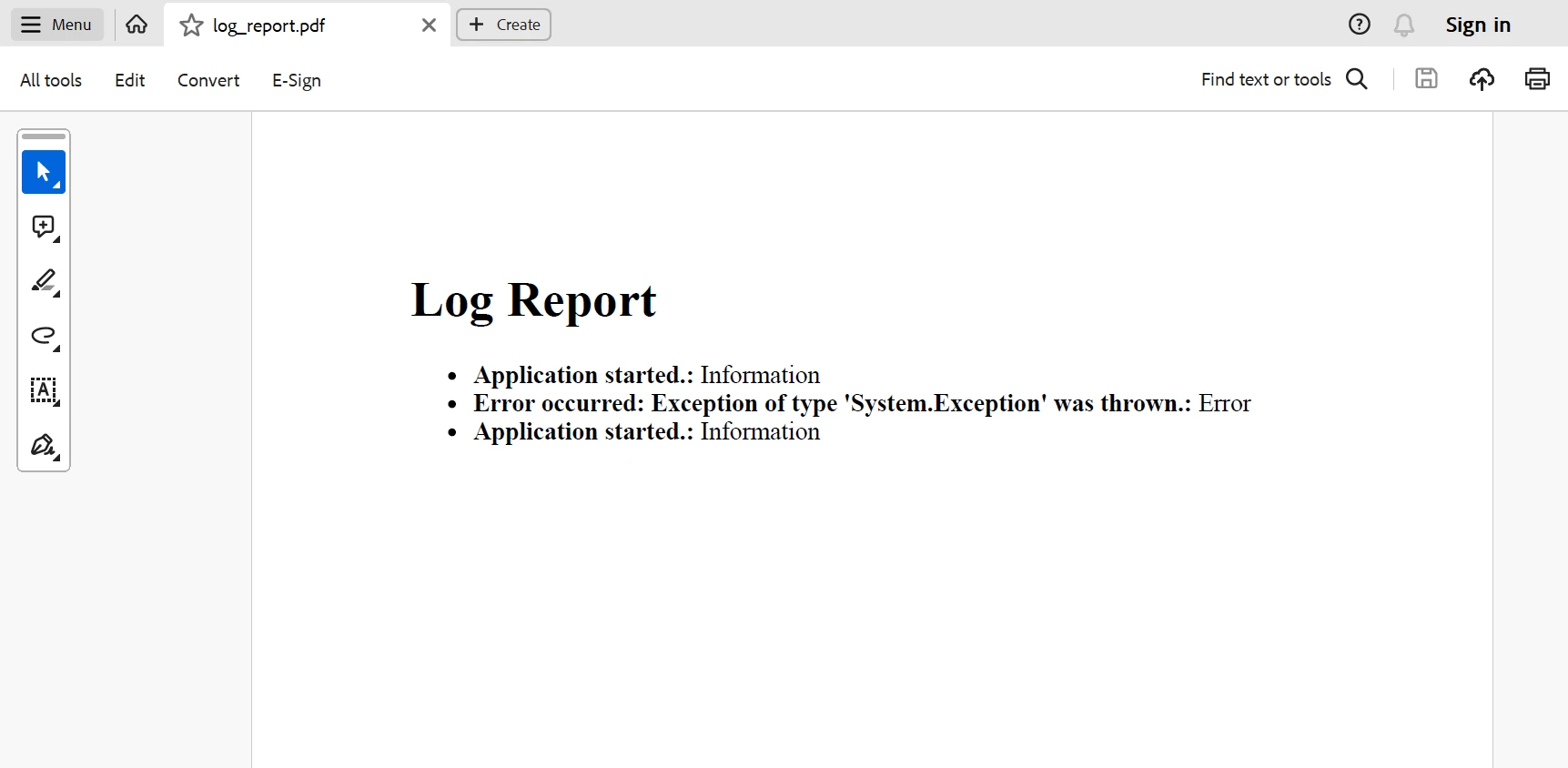
To know more about the IronPDF code references refer here.
Prism.Plugin.Logging integration with IronPDF allows developers to easily incorporate extensive logging capability into terminal apps. Developers can improve overall program maintenance, optimize debugging capabilities, and speed logging operations by utilizing the features of both tools. Prism.Plugin.Logging enables console applications to obtain complete logging coverage, guaranteeing strong monitoring and troubleshooting capabilities, with the right implementation and setup.
IronPDF offers a perpetual license of $749 Lite bundle that comes with a permanent license, a year of software maintenance, and an upgrade of the library. IronPDF offers free licensing for development purposes, subject to restrictions on time and redistribution. To acquire the free trial. To find out more about the various Iron Software products, please visit their website link.