Test in production without watermarks.
Works wherever you need it to.
Get 30 days of fully functional product.
Have it up and running in minutes.
Full access to our support engineering team during your product trial
SMTP (Simple Mail Transfer Protocol) is a critical component for email communication. Developers often need a reliable way to test email message functionalities within their applications. This is where Papercut SMTP shines. It is a lightweight, easy-to-use simplified SMTP server designed to capture emails for local testing without sending them to the actual recipients. Papercut SMTP for C# is particularly useful for C# developers as it integrates seamlessly with .NET applications. We will also see IronPDF integration with the SMTP server.
To integrate Papercut SMTP with a C# application system, follow these steps:
using System.Net;
using System.Net.Mail;
public void ConfigureSmtpClient()
{
SmtpClient smtpClient = new SmtpClient("localhost", 25)
{
Credentials = new NetworkCredential("username", "password"), // if needed
EnableSsl = false // Papercut doesn't support SSL
};
MailMessage mailMessage = new MailMessage
{
From = new MailAddress("test@example.com"),
Subject = "Test Email",
Body = "This is a test email sent using Papercut SMTP.",
IsBodyHtml = true,
};
mailMessage.To.Add("recipient@example.com");
smtpClient.Send(mailMessage);
System.Console.WriteLine("Message sent successfully");
}using System.Net;
using System.Net.Mail;
public void ConfigureSmtpClient()
{
SmtpClient smtpClient = new SmtpClient("localhost", 25)
{
Credentials = new NetworkCredential("username", "password"), // if needed
EnableSsl = false // Papercut doesn't support SSL
};
MailMessage mailMessage = new MailMessage
{
From = new MailAddress("test@example.com"),
Subject = "Test Email",
Body = "This is a test email sent using Papercut SMTP.",
IsBodyHtml = true,
};
mailMessage.To.Add("recipient@example.com");
smtpClient.Send(mailMessage);
System.Console.WriteLine("Message sent successfully");
}Imports System.Net
Imports System.Net.Mail
Public Sub ConfigureSmtpClient()
Dim smtpClient As New SmtpClient("localhost", 25) With {
.Credentials = New NetworkCredential("username", "password"),
.EnableSsl = False
}
Dim mailMessage As New MailMessage With {
.From = New MailAddress("test@example.com"),
.Subject = "Test Email",
.Body = "This is a test email sent using Papercut SMTP.",
.IsBodyHtml = True
}
mailMessage.To.Add("recipient@example.com")
smtpClient.Send(mailMessage)
System.Console.WriteLine("Message sent successfully")
End Sub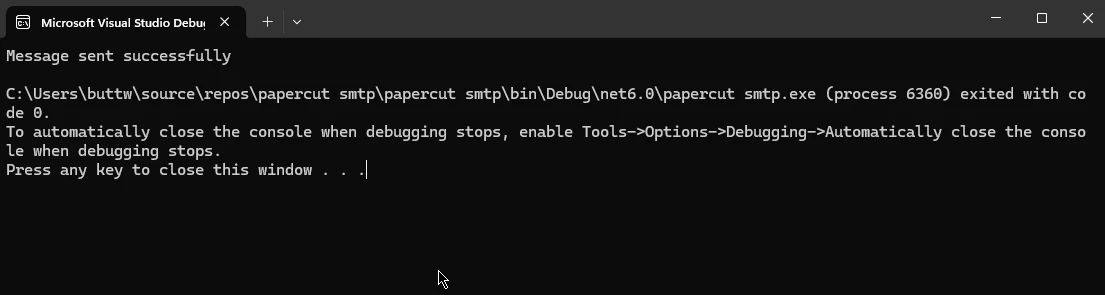
IronPDF is a powerful PDF library for C# that allows developers to create, edit, and extract content from PDF documents. It is designed to integrate seamlessly with .NET applications and web, providing a wide range of functionalities, including rendering HTML to PDF, merging documents, adding watermarks, and more.
To install IronPDF in Visual Studio, follow these steps:
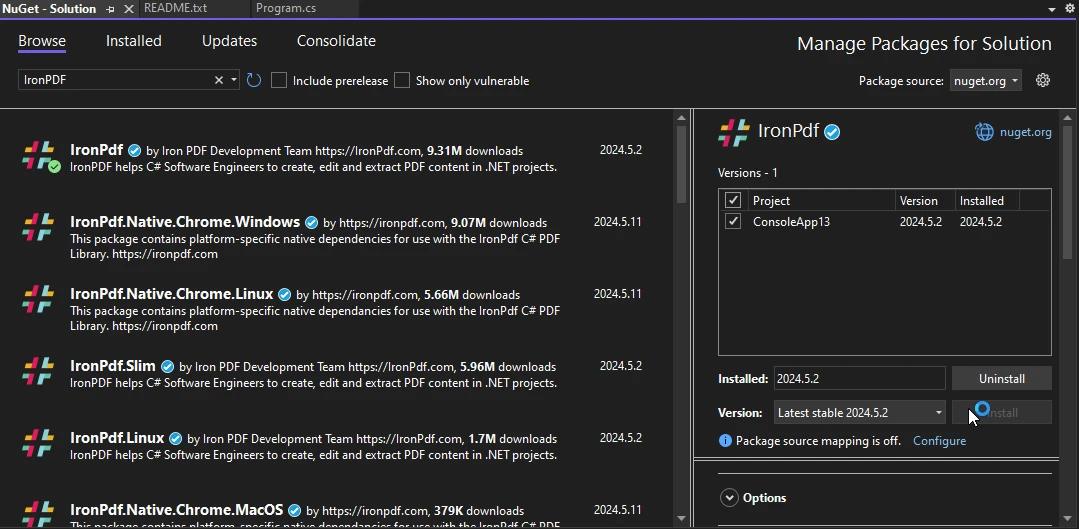
Another alternative to install IronPDF is using the NuGet Package Manager Console and adding the following command:
Install-Package IronPdfCombining IronPDF with Papercut SMTP can be very effective, especially for generating and sending PDF reports or documents via email during app development. Below is an example of how to use IronPDF to generate a PDF and send it using Papercut SMTP.
Here is a full example combining PDF generation code and sending it via email using Papercut SMTP:
using System.Net;
using System.Net.Mail;
using IronPdf;
public class EmailPdfSender
{
public void GenerateAndSendPdfEmail()
{
// Generate PDF
var Renderer = new ChromePdfRenderer();
var PDF = Renderer.RenderHtmlAsPdf("<h1>Hello World</h1><p>This is a test PDF generated by IronPDF to send as attachment with mail using SMTP.</p>");
string pdfPath = "test.pdf";
PDF.SaveAs(pdfPath);
System.Console.WriteLine("PDF Created");
// Configure SMTP Client for Papercut
SmtpClient smtpClient = new SmtpClient("localhost", 25)
{
Credentials = new NetworkCredential("username", "password"), // if needed
EnableSsl = false // Papercut doesn't support SSL
};
// Create Mail Message
MailMessage mailMessage = new MailMessage
{
From = new MailAddress("test@example.com"),
Subject = "Test PDF Email",
Body = "Please find the attached PDF document.",
IsBodyHtml = true,
};
mailMessage.To.Add("recipient@example.com");
// Attach PDF
Attachment attachment = new Attachment(pdfPath);
mailMessage.Attachments.Add(attachment);
// Send Email
smtpClient.Send(mailMessage);
System.Console.WriteLine("Message sent successfully with Attachment");
}
}using System.Net;
using System.Net.Mail;
using IronPdf;
public class EmailPdfSender
{
public void GenerateAndSendPdfEmail()
{
// Generate PDF
var Renderer = new ChromePdfRenderer();
var PDF = Renderer.RenderHtmlAsPdf("<h1>Hello World</h1><p>This is a test PDF generated by IronPDF to send as attachment with mail using SMTP.</p>");
string pdfPath = "test.pdf";
PDF.SaveAs(pdfPath);
System.Console.WriteLine("PDF Created");
// Configure SMTP Client for Papercut
SmtpClient smtpClient = new SmtpClient("localhost", 25)
{
Credentials = new NetworkCredential("username", "password"), // if needed
EnableSsl = false // Papercut doesn't support SSL
};
// Create Mail Message
MailMessage mailMessage = new MailMessage
{
From = new MailAddress("test@example.com"),
Subject = "Test PDF Email",
Body = "Please find the attached PDF document.",
IsBodyHtml = true,
};
mailMessage.To.Add("recipient@example.com");
// Attach PDF
Attachment attachment = new Attachment(pdfPath);
mailMessage.Attachments.Add(attachment);
// Send Email
smtpClient.Send(mailMessage);
System.Console.WriteLine("Message sent successfully with Attachment");
}
}Imports System.Net
Imports System.Net.Mail
Imports IronPdf
Public Class EmailPdfSender
Public Sub GenerateAndSendPdfEmail()
' Generate PDF
Dim Renderer = New ChromePdfRenderer()
Dim PDF = Renderer.RenderHtmlAsPdf("<h1>Hello World</h1><p>This is a test PDF generated by IronPDF to send as attachment with mail using SMTP.</p>")
Dim pdfPath As String = "test.pdf"
PDF.SaveAs(pdfPath)
System.Console.WriteLine("PDF Created")
' Configure SMTP Client for Papercut
Dim smtpClient As New SmtpClient("localhost", 25) With {
.Credentials = New NetworkCredential("username", "password"),
.EnableSsl = False
}
' Create Mail Message
Dim mailMessage As New MailMessage With {
.From = New MailAddress("test@example.com"),
.Subject = "Test PDF Email",
.Body = "Please find the attached PDF document.",
.IsBodyHtml = True
}
mailMessage.To.Add("recipient@example.com")
' Attach PDF
Dim attachment As New Attachment(pdfPath)
mailMessage.Attachments.Add(attachment)
' Send Email
smtpClient.Send(mailMessage)
System.Console.WriteLine("Message sent successfully with Attachment")
End Sub
End Class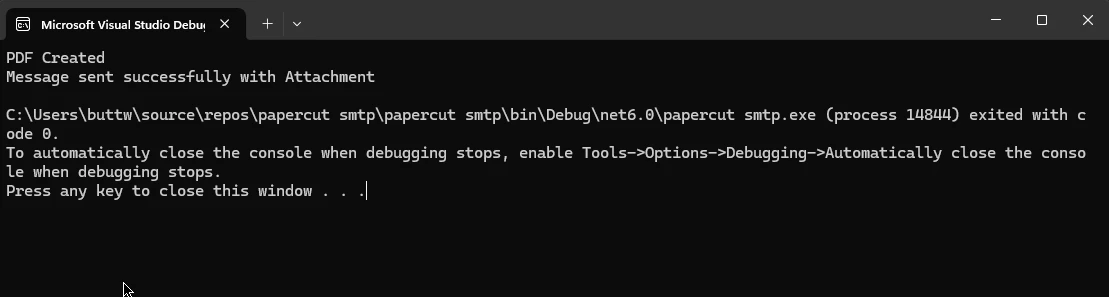
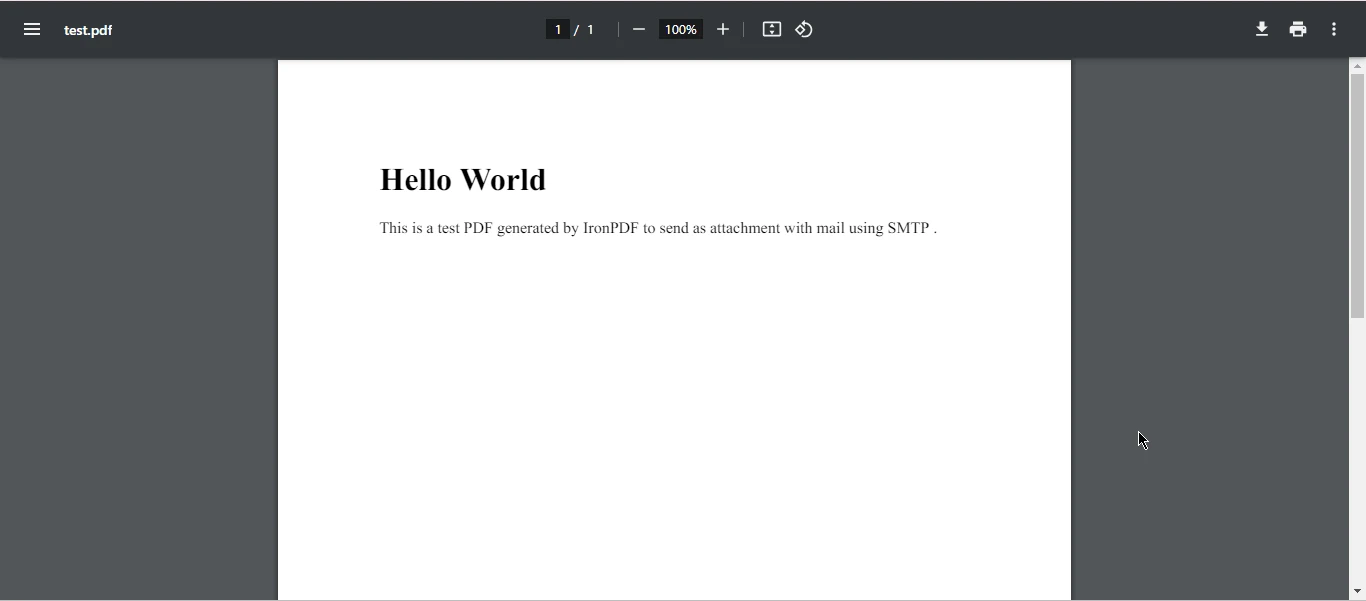
Papercut SMTP and IronPDF are powerful tools for C# developers. Papercut SMTP ensures safe and efficient email testing, while IronPDF offers robust PDF file generation and manipulation capabilities. By integrating these tools, developers can streamline their workflows, particularly in scenarios requiring the creation and email distribution of PDF documents during development and testing phases. This combination enhances productivity, safety, and reliability in software development projects.
For detailed licensing information, refer to the IronPDF licensing details. Additionally, you can explore our in-depth tutorial on the HTML to PDF Conversion Guide for further information.