Test in production without watermarks.
Works wherever you need it to.
Get 30 days of fully functional product.
Have it up and running in minutes.
Full access to our support engineering team during your product trial
NServiceBus is a powerful and adaptable service bus designed for the .NET Framework that streamlines distributed system development. The strong messaging patterns it offers guarantee dependable message handling and delivery across several microservices and applications. NServiceBus abstracts the underlying messaging architecture, allowing developers to concentrate on business logic instead of the intricacies of building distributed systems.
In contrast, IronPDF is a well-liked .NET library for generating, viewing, and modifying PDF files. It is well-known for being easy to use and very efficient at creating PDFs from various sources, such as ASPX files and HTML.
Developers may build dependable, scalable, and maintainable software systems that can generate and manage PDF documents as part of their business operations by combining NServiceBus and IronPDF.
We will look at how to set up a simple C# NServiceBus project and integrate it with IronPDF in this article, so you can build a streamlined workflow for managing and producing PDF documents in a distributed application architecture. After reading this introduction tutorial, you ought to know exactly how these two effective technologies can cooperate to simplify your PDF-related tasks in a distributed setting.
NServiceBus is a powerful and adaptable framework that makes it easy to create distributed systems and service-oriented .NET architectures. By utilizing NServiceBus, you can easily manage various message types and ensure reliable communication. This is crucial, particularly in a web application and similar architectures where seamless message routing and processing are essential. NServiceBus's message handlers effectively deal with receiving messages, ensuring that every logical component interacts smoothly. NServiceBus has the following important features:
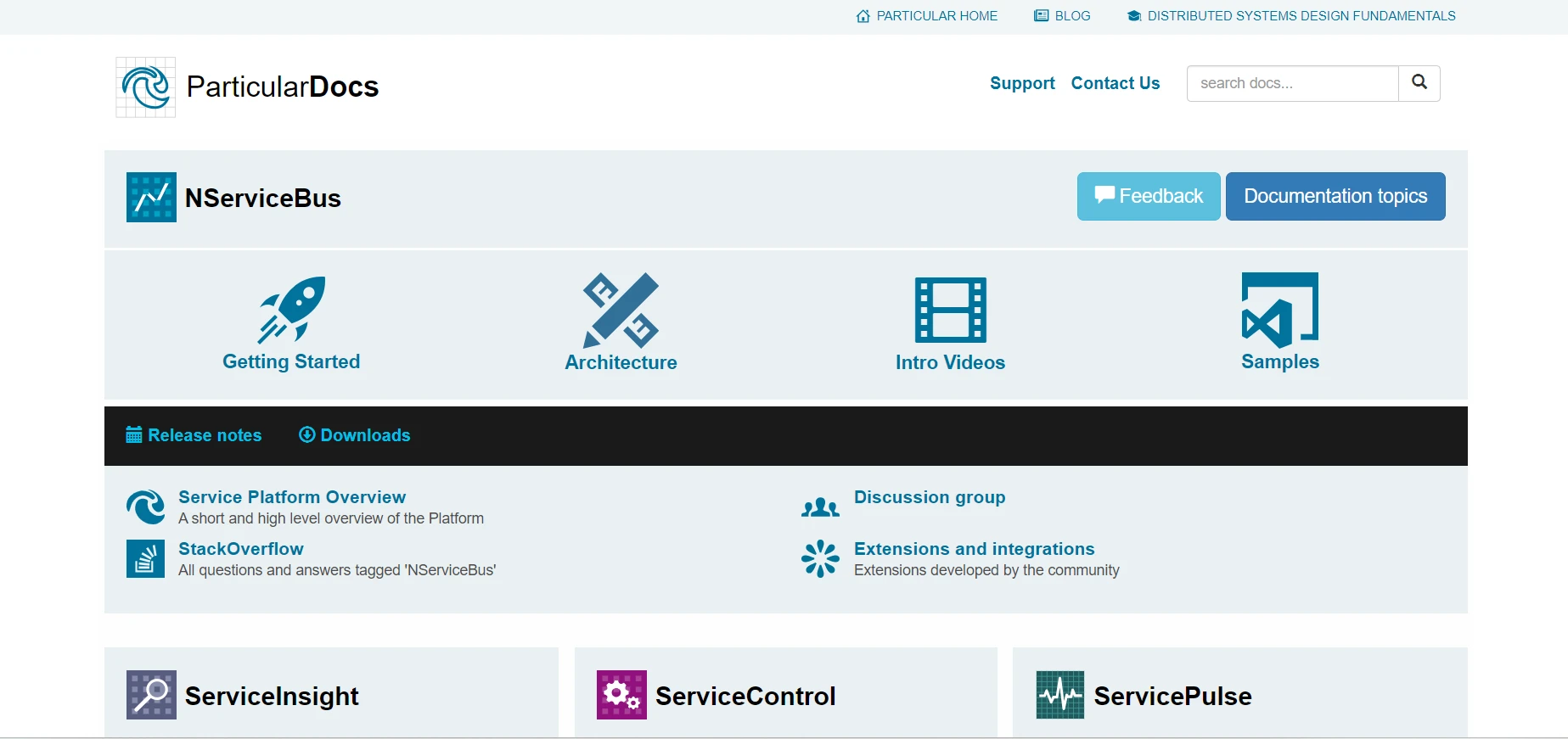
NServiceBus encourages message-based communication between different services or components in a system. By decoupling components, this method creates designs that are easier to scale and manage.
By automatically managing retries, dead-letter queues, and other fault tolerance techniques, it guarantees dependable message delivery. In distributed systems, where network outages and other problems of failure are frequent, this dependability is essential.
The publish/subscribe pattern is supported by NServiceBus, enabling services to publish events and let other services subscribe to these events. This makes event-driven architectures possible, in which modifications made to events in one component of the system can cause responses in other components.
Long-running business processes may be managed with NServiceBus thanks to its integrated support for sagas. Sagas make it possible for the service platform to manage state and coordinate intricate operations among several services.
It offers an exceptional level of extensibility, enabling developers to personalize the handling, processing, and transportation process of messages. Because of its adaptability, it can be used in a variety of scenarios.
Numerous messaging systems, including MSMQ, RabbitMQ, Azure Service Bus, Amazon SQS, and others, can be integrated with NServiceBus. This enables developers to select the communications infrastructure solution that best suits their requirements.
You must first set up your development environment, create a basic project, and build a basic messaging service and scenario before you can begin using NServiceBus in a C# project. Here's a step-by-step guide to get you going.
In Visual Studio, the process of creating a console project is simple. Use these easy steps in the Visual Studio environment to launch a Console Application:
Make sure you have installed Visual Studio on your PC before using it.
Click File, then select New, and finally Project.
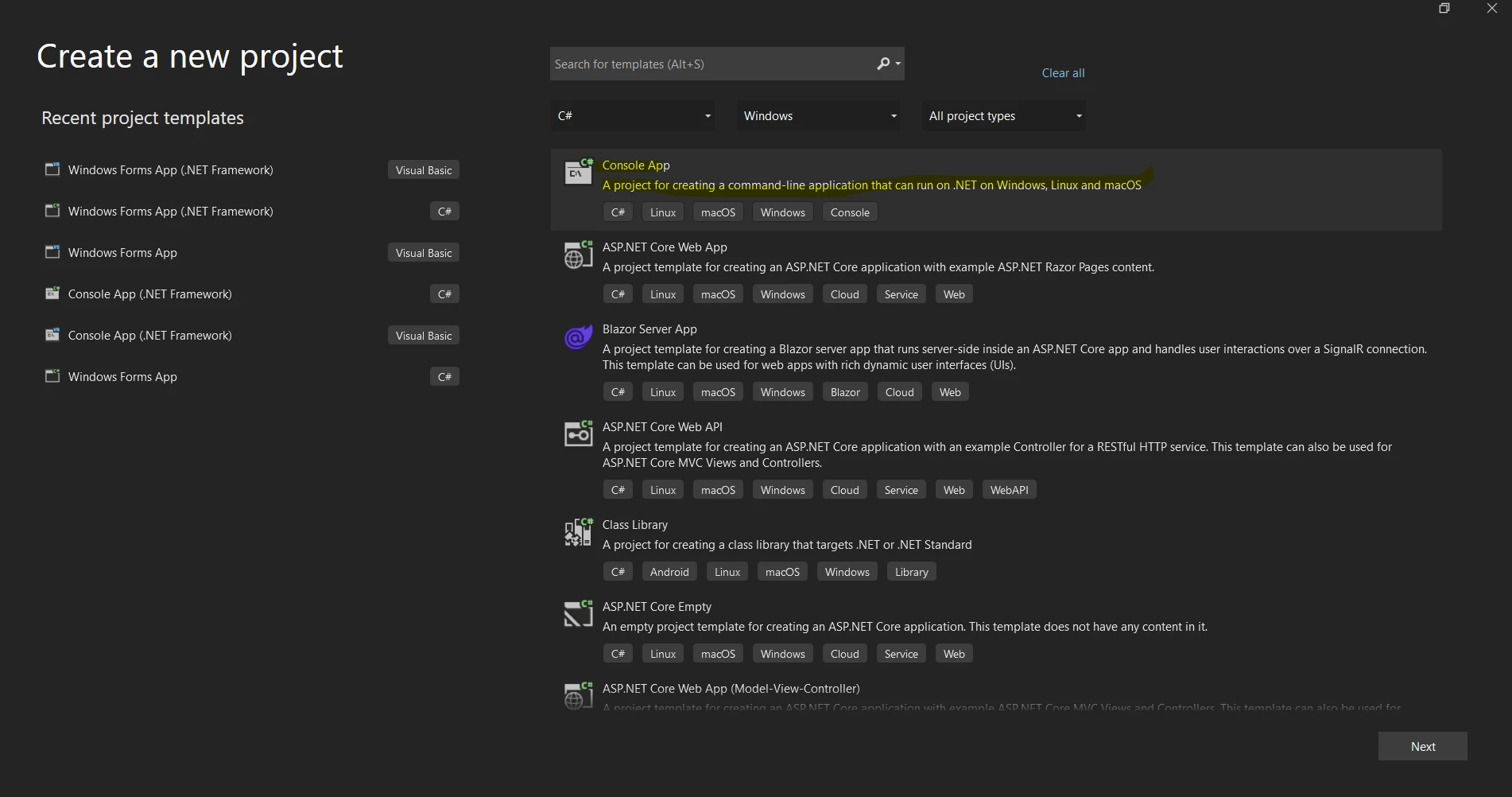
You can select the "Console App" or "Console App (.NET Core)" template from the list of project template references below.
Provide a name for your project in the "Name" field.

Choose a storage location for the project.
Clicking "Create" will start the Console application project.
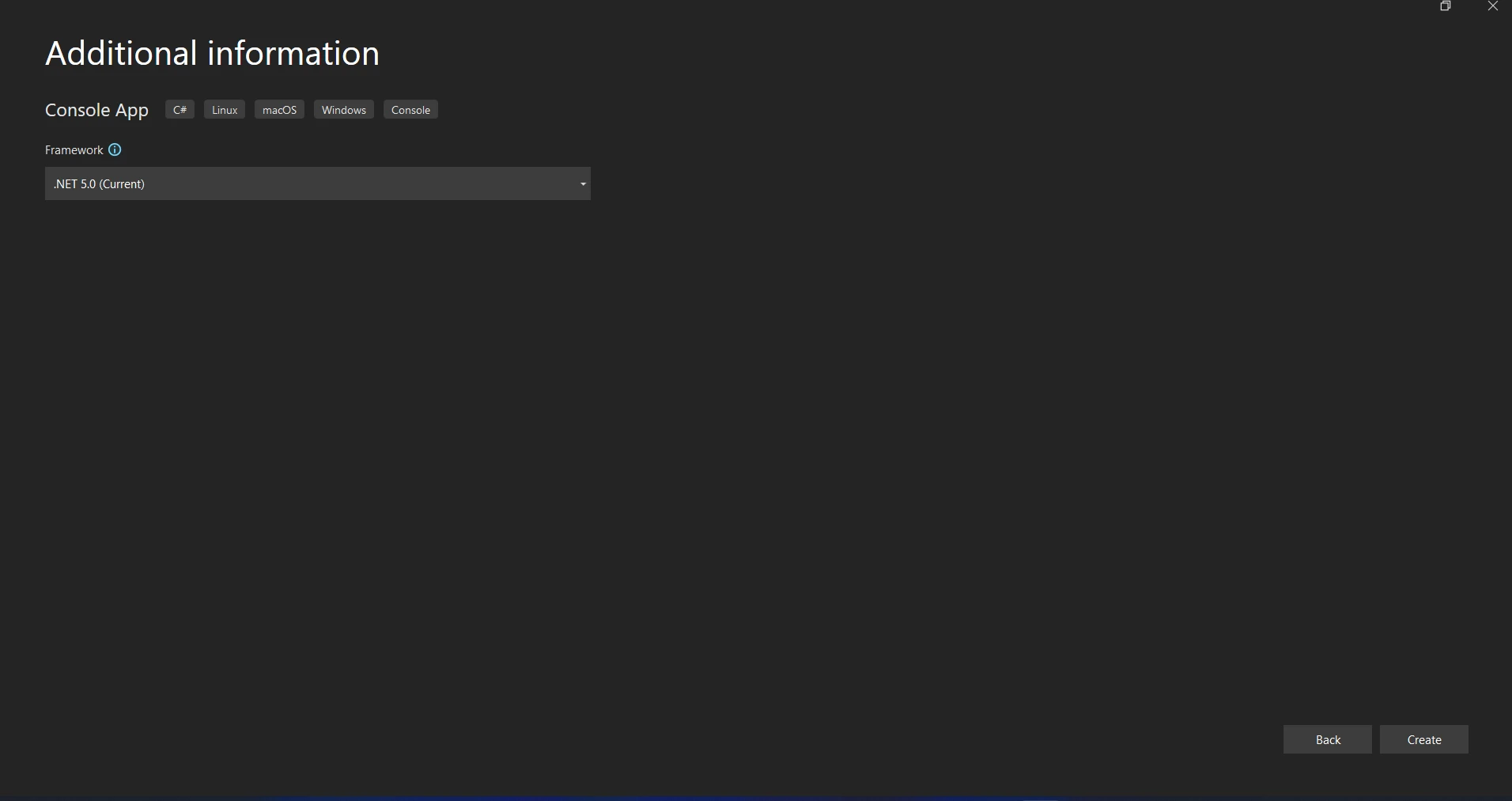
Navigate to Tools > NuGet Package Manager > Package Manager Console to open the NuGet Package Manager Console.
Run the following command to install the NServiceBus NuGet package.
Install-Package NServiceBusInstall-Package NServiceBusIRON VB CONVERTER ERROR developers@ironsoftware.comTransport is needed by NServiceBus to receive and send messages. We'll stick with the Learning Transport since it's easy to use and works well for testing and development.
Install the package for Learning Transport by executing.
Install-Package NServiceBus.RabbitMQInstall-Package NServiceBus.RabbitMQIRON VB CONVERTER ERROR developers@ironsoftware.comSet the NServiceBus endpoint configuration in your Program.cs file:
using NServiceBus;
using System;
using System.Threading.Tasks;
using Messages;
class Program
{
static async Task Main()
{
Console.Title = "Sender";
var endpointConfiguration = new EndpointConfiguration("SenderEndpoint");
// Use RabbitMQ Transport
var transport = endpointConfiguration.UseTransport<RabbitMQTransport>();
transport.ConnectionString("host=localhost");
// Set up error queue
endpointConfiguration.SendFailedMessagesTo("error");
// Set up audit queue
endpointConfiguration.AuditProcessedMessagesTo("audit");
// Start the endpoint
var endpointInstance = await Endpoint.Start(endpointConfiguration)
.ConfigureAwait(false);
Console.WriteLine("Press Enter to send a message...");
Console.ReadLine();
// Send a message
var message = new MyMessage
{
Content = "Hello, NServiceBus with RabbitMQ!"
};
await endpointInstance.Send("ReceiverEndpoint", message)
.ConfigureAwait(false);
Console.WriteLine("Message sent. Press Enter to exit...");
Console.ReadLine();
// Stop the endpoint
await endpointInstance.Stop()
.ConfigureAwait(false);
}
}using NServiceBus;
using System;
using System.Threading.Tasks;
using Messages;
class Program
{
static async Task Main()
{
Console.Title = "Sender";
var endpointConfiguration = new EndpointConfiguration("SenderEndpoint");
// Use RabbitMQ Transport
var transport = endpointConfiguration.UseTransport<RabbitMQTransport>();
transport.ConnectionString("host=localhost");
// Set up error queue
endpointConfiguration.SendFailedMessagesTo("error");
// Set up audit queue
endpointConfiguration.AuditProcessedMessagesTo("audit");
// Start the endpoint
var endpointInstance = await Endpoint.Start(endpointConfiguration)
.ConfigureAwait(false);
Console.WriteLine("Press Enter to send a message...");
Console.ReadLine();
// Send a message
var message = new MyMessage
{
Content = "Hello, NServiceBus with RabbitMQ!"
};
await endpointInstance.Send("ReceiverEndpoint", message)
.ConfigureAwait(false);
Console.WriteLine("Message sent. Press Enter to exit...");
Console.ReadLine();
// Stop the endpoint
await endpointInstance.Stop()
.ConfigureAwait(false);
}
}IRON VB CONVERTER ERROR developers@ironsoftware.com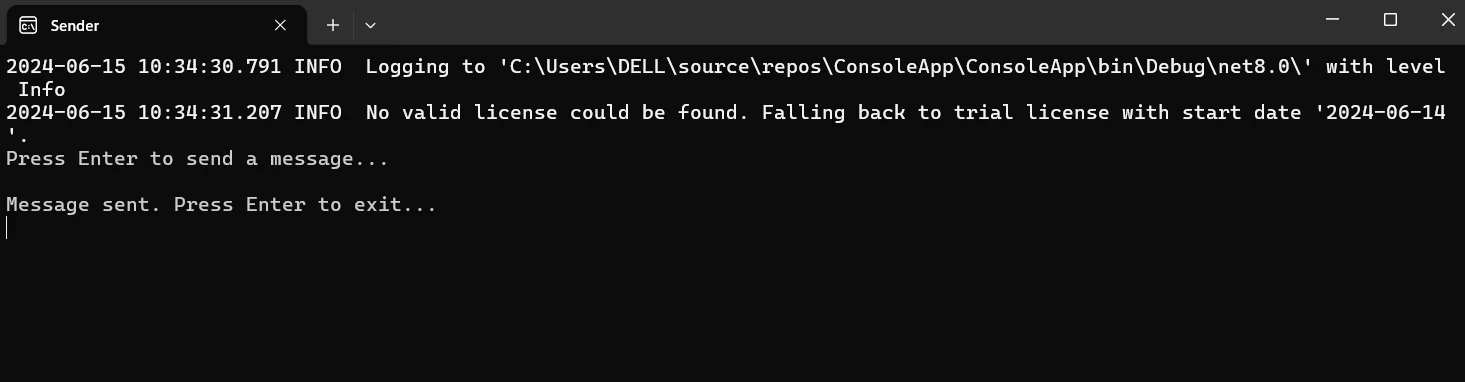
To represent the message, add a new class.
public class MyMessage : IMessage
{
public string Content { get; set; }
}public class MyMessage : IMessage
{
public string Content { get; set; }
}IRON VB CONVERTER ERROR developers@ironsoftware.comTo handle the message, add a new class.
using NServiceBus;
using System.Threading.Tasks;
public class MyMessageHandler : IHandleMessages<MyMessage>
{
public Task Handle(MyMessage message, IMessageHandlerContext context)
{
Console.WriteLine($"Received message: {message.Content}");
return Task.CompletedTask;
}
}using NServiceBus;
using System.Threading.Tasks;
public class MyMessageHandler : IHandleMessages<MyMessage>
{
public Task Handle(MyMessage message, IMessageHandlerContext context)
{
Console.WriteLine($"Received message: {message.Content}");
return Task.CompletedTask;
}
}IRON VB CONVERTER ERROR developers@ironsoftware.comSend a Message from the Endpoint. Adapt your primary way to transmit a message with the help of the handler.
using NServiceBus;
using System;
using System.Threading.Tasks;
class Program
{
static async Task Main()
{
Console.Title = "Receiver";
var endpointConfiguration = new EndpointConfiguration("ReceiverEndpoint");
endpointConfiguration.UseSerialization<NewtonsoftJsonSerializer>();
// Use RabbitMQ Transport
var transport = endpointConfiguration.UseTransport<RabbitMQTransport>();
transport.UseConventionalRoutingTopology(QueueType.Quorum);
transport.ConnectionString("host=localhost");
// Set up error queue
endpointConfiguration.SendFailedMessagesTo("error");
// Set up audit queue
endpointConfiguration.AuditProcessedMessagesTo("audit");
endpointConfiguration.EnableInstallers();
// Start the endpoint
var endpointInstance = await Endpoint.Start(endpointConfiguration)
.ConfigureAwait(false);
Console.WriteLine("Press Enter to exit...");
Console.ReadLine();
// Stop the endpoint
await endpointInstance.Stop()
.ConfigureAwait(false);
}
}using NServiceBus;
using System;
using System.Threading.Tasks;
class Program
{
static async Task Main()
{
Console.Title = "Receiver";
var endpointConfiguration = new EndpointConfiguration("ReceiverEndpoint");
endpointConfiguration.UseSerialization<NewtonsoftJsonSerializer>();
// Use RabbitMQ Transport
var transport = endpointConfiguration.UseTransport<RabbitMQTransport>();
transport.UseConventionalRoutingTopology(QueueType.Quorum);
transport.ConnectionString("host=localhost");
// Set up error queue
endpointConfiguration.SendFailedMessagesTo("error");
// Set up audit queue
endpointConfiguration.AuditProcessedMessagesTo("audit");
endpointConfiguration.EnableInstallers();
// Start the endpoint
var endpointInstance = await Endpoint.Start(endpointConfiguration)
.ConfigureAwait(false);
Console.WriteLine("Press Enter to exit...");
Console.ReadLine();
// Stop the endpoint
await endpointInstance.Stop()
.ConfigureAwait(false);
}
}IRON VB CONVERTER ERROR developers@ironsoftware.com
Launch the application and build the project. The console should display the message "Received message: Hello, NServiceBus!"
In a C# project, integrating NServiceBus with RabbitMQ and IronPDF entails configuring messages between NServiceBus and RabbitMQ as well as using IronPDF to create PDFs. Here is a thorough how-to to get you going:
IronPDF is a .NET library designed for creating, reading, editing, and converting PDF files. With it, programmers may work with PDF files in C# or VB.NET applications with a powerful and intuitive tool. The characteristics and capabilities of IronPDF are fully described below:
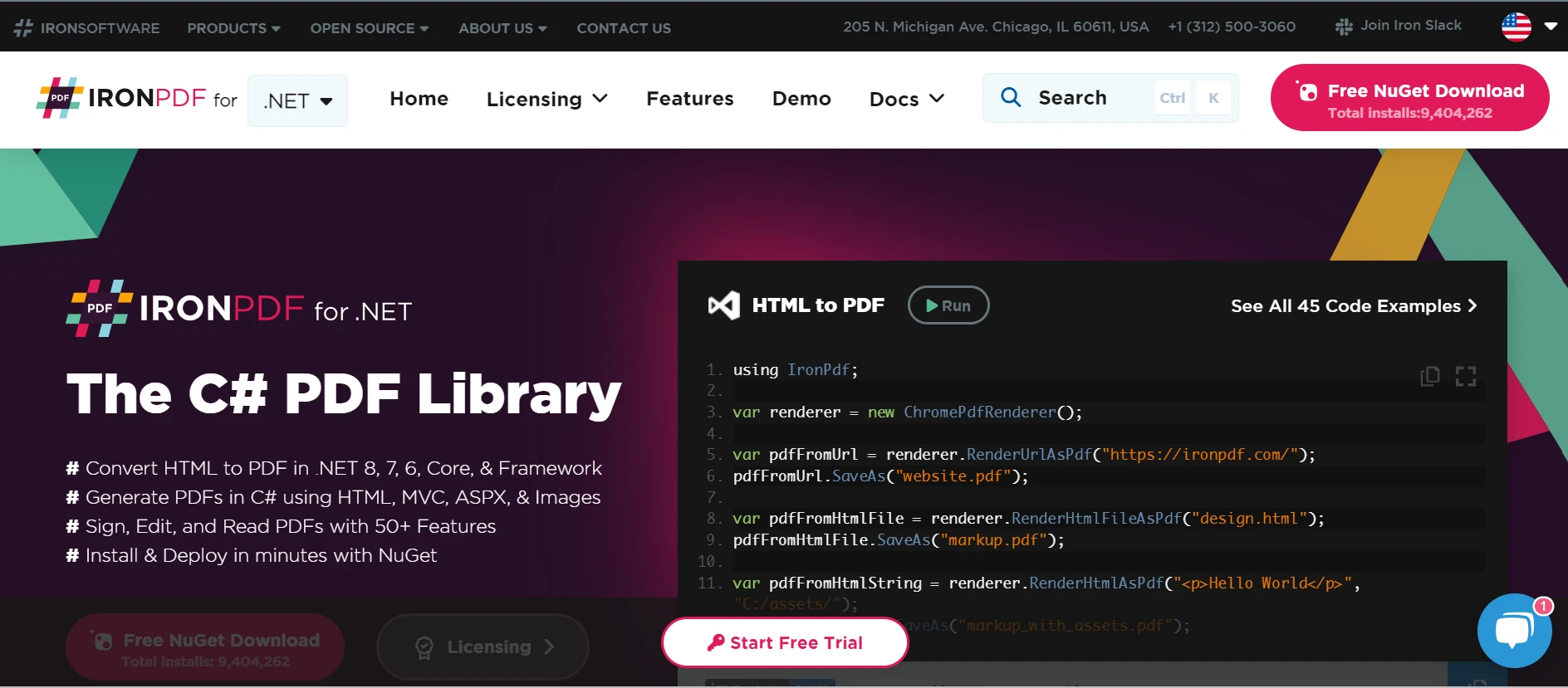
PDF Generation from HTML
Convert JavaScript, HTML, and CSS to PDF. Supports media queries and responsive design, two contemporary web standards. Useful for producing dynamically styled PDF documents, invoices, and reports using HTML and CSS.
PDF Editing
To already existing PDFs, add text, pictures, and other material. Take text and pictures out of PDF files. Combine several PDFs into one file. Divide PDF files into several documents. Include annotations, footers, headers, and watermarks.
PDF Conversion
Convert Word, Excel, image, and other file formats to PDF. PDF to image conversion (PNG, JPEG, etc.).
Performance and Reliability
High performance and dependability are the design goals in production settings. Efficiently manages huge documents.
Install IronPDF by opening the NuGet Package Manager Console.
Install-Package IronPdfInstall-Package IronPdf'INSTANT VB TODO TASK: The following line uses invalid syntax:
'Install-Package IronPdfMessages is a shared project (class library) that the sender and the recipient will both use. Define the message class in the Messages project. Create a new Class Library project called Messages and add it to the solution.
Define the Message:
Inside the Messages project, create a new class called GeneratePdfMessage.cs:
using NServiceBus;
public class GeneratePdfMessage : IMessage
{
public string Content { get; set; }
public string OutputPath { get; set; }
}using NServiceBus;
public class GeneratePdfMessage : IMessage
{
public string Content { get; set; }
public string OutputPath { get; set; }
}IRON VB CONVERTER ERROR developers@ironsoftware.comIn both the Sender and Receiver projects, include a reference to the Messages project.
Set up the NServiceBus endpoint in the Sender project to use RabbitMQ for message delivery.
using NServiceBus;
using System;
using System.Threading.Tasks;
using Messages;
class Program
{
static async Task Main()
{
Console.Title = "Sender";
var endpointConfiguration = new EndpointConfiguration("SenderEndpoint");
// Use RabbitMQ Transport
var transport = endpointConfiguration.UseTransport<RabbitMQTransport>();
transport.ConnectionString("host=localhost");
// Set up error queue
endpointConfiguration.SendFailedMessagesTo("error");
// Set up audit queue
endpointConfiguration.AuditProcessedMessagesTo("audit");
endpointConfiguration.EnableInstallers();
// Start the endpoint
var endpointInstance = await Endpoint.Start(endpointConfiguration)
.ConfigureAwait(false);
Console.WriteLine("Press Enter to send a message...");
Console.ReadLine();
// Send a message
var message = new GeneratePdfMessage
{
Content = "<h1>Hello, NServiceBus with RabbitMQ and IronPDF!</h1>",
OutputPath = "output.pdf"
};
await endpointInstance.Send("ReceiverEndpoint", message)
.ConfigureAwait(false);
Console.WriteLine("Message sent. Press Enter to exit...");
Console.ReadLine();
// Stop the endpoint
await endpointInstance.Stop()
.ConfigureAwait(false);
}
}using NServiceBus;
using System;
using System.Threading.Tasks;
using Messages;
class Program
{
static async Task Main()
{
Console.Title = "Sender";
var endpointConfiguration = new EndpointConfiguration("SenderEndpoint");
// Use RabbitMQ Transport
var transport = endpointConfiguration.UseTransport<RabbitMQTransport>();
transport.ConnectionString("host=localhost");
// Set up error queue
endpointConfiguration.SendFailedMessagesTo("error");
// Set up audit queue
endpointConfiguration.AuditProcessedMessagesTo("audit");
endpointConfiguration.EnableInstallers();
// Start the endpoint
var endpointInstance = await Endpoint.Start(endpointConfiguration)
.ConfigureAwait(false);
Console.WriteLine("Press Enter to send a message...");
Console.ReadLine();
// Send a message
var message = new GeneratePdfMessage
{
Content = "<h1>Hello, NServiceBus with RabbitMQ and IronPDF!</h1>",
OutputPath = "output.pdf"
};
await endpointInstance.Send("ReceiverEndpoint", message)
.ConfigureAwait(false);
Console.WriteLine("Message sent. Press Enter to exit...");
Console.ReadLine();
// Stop the endpoint
await endpointInstance.Stop()
.ConfigureAwait(false);
}
}IRON VB CONVERTER ERROR developers@ironsoftware.comEndpoint Configuration: the endpoint is initialized with the name "SenderEndpoint" by calling new EndpointConfiguration("SenderEndpoint").
endpointConfiguration is the transport configuration. By connecting to a local RabbitMQ instance, the method UseTransport() sets up NServiceBus to use RabbitMQ as the transport mechanism.
Audit and Error Queues Where to send failed messages and audit processed messages is configured using SendFailedMessagesTo("error") and AuditProcessedMessagesTo("audit"), respectively.
Message Sent: endpointInstance.A GeneratePdfMessage is sent to the "ReceiverEndpoint" via the Send("ReceiverEndpoint", message) function.
Set up the NServiceBus endpoint in the Receiver project to accept messages over RabbitMQ and produce PDFs using IronPDF.
using NServiceBus;
using System;
using System.Threading.Tasks;
class Program
{
static async Task Main()
{
Console.Title = "Receiver";
var endpointConfiguration = new EndpointConfiguration("ReceiverEndpoint");
// Use RabbitMQ Transport
var transport = endpointConfiguration.UseTransport<RabbitMQTransport>();
transport.ConnectionString("host=localhost");
// Set up error queue
endpointConfiguration.SendFailedMessagesTo("error");
// Set up audit queue
endpointConfiguration.AuditProcessedMessagesTo("audit");
// Start the endpoint
var endpointInstance = await Endpoint.Start(endpointConfiguration)
.ConfigureAwait(false);
Console.WriteLine("Press Enter to exit...");
Console.ReadLine();
// Stop the endpoint
await endpointInstance.Stop()
.ConfigureAwait(false);
}
}using NServiceBus;
using System;
using System.Threading.Tasks;
class Program
{
static async Task Main()
{
Console.Title = "Receiver";
var endpointConfiguration = new EndpointConfiguration("ReceiverEndpoint");
// Use RabbitMQ Transport
var transport = endpointConfiguration.UseTransport<RabbitMQTransport>();
transport.ConnectionString("host=localhost");
// Set up error queue
endpointConfiguration.SendFailedMessagesTo("error");
// Set up audit queue
endpointConfiguration.AuditProcessedMessagesTo("audit");
// Start the endpoint
var endpointInstance = await Endpoint.Start(endpointConfiguration)
.ConfigureAwait(false);
Console.WriteLine("Press Enter to exit...");
Console.ReadLine();
// Stop the endpoint
await endpointInstance.Stop()
.ConfigureAwait(false);
}
}IRON VB CONVERTER ERROR developers@ironsoftware.comThis setup, for the "ReceiverEndpoint" receiver endpoint, is comparable to the Sender configuration.
In the Receiver project, create a new class called GeneratePdfMessageHandler.cs.
using NServiceBus;
using System;
using System.Threading.Tasks;
using Messages;
using IronPdf;
public class GeneratePdfMessageHandler : IHandleMessages<GeneratePdfMessage>
{
public Task Handle(GeneratePdfMessage message, IMessageHandlerContext context)
{
Console.WriteLine($"Received message to generate PDF with content: {message.Content}");
// Generate PDF
var renderer = new HtmlToPdf();
var pdf = renderer.RenderHtmlAsPdf(message.Content);
pdf.SaveAs(message.OutputPath);
Console.WriteLine($"PDF generated and saved to: {message.OutputPath}");
return Task.CompletedTask;
}
}using NServiceBus;
using System;
using System.Threading.Tasks;
using Messages;
using IronPdf;
public class GeneratePdfMessageHandler : IHandleMessages<GeneratePdfMessage>
{
public Task Handle(GeneratePdfMessage message, IMessageHandlerContext context)
{
Console.WriteLine($"Received message to generate PDF with content: {message.Content}");
// Generate PDF
var renderer = new HtmlToPdf();
var pdf = renderer.RenderHtmlAsPdf(message.Content);
pdf.SaveAs(message.OutputPath);
Console.WriteLine($"PDF generated and saved to: {message.OutputPath}");
return Task.CompletedTask;
}
}IRON VB CONVERTER ERROR developers@ironsoftware.comGeneratePdfMessage using the IHandleMessages InterfaceHandler indicates that it will handle messages of type GeneratePdfMessage by implementing an interface for IHandleMessages.
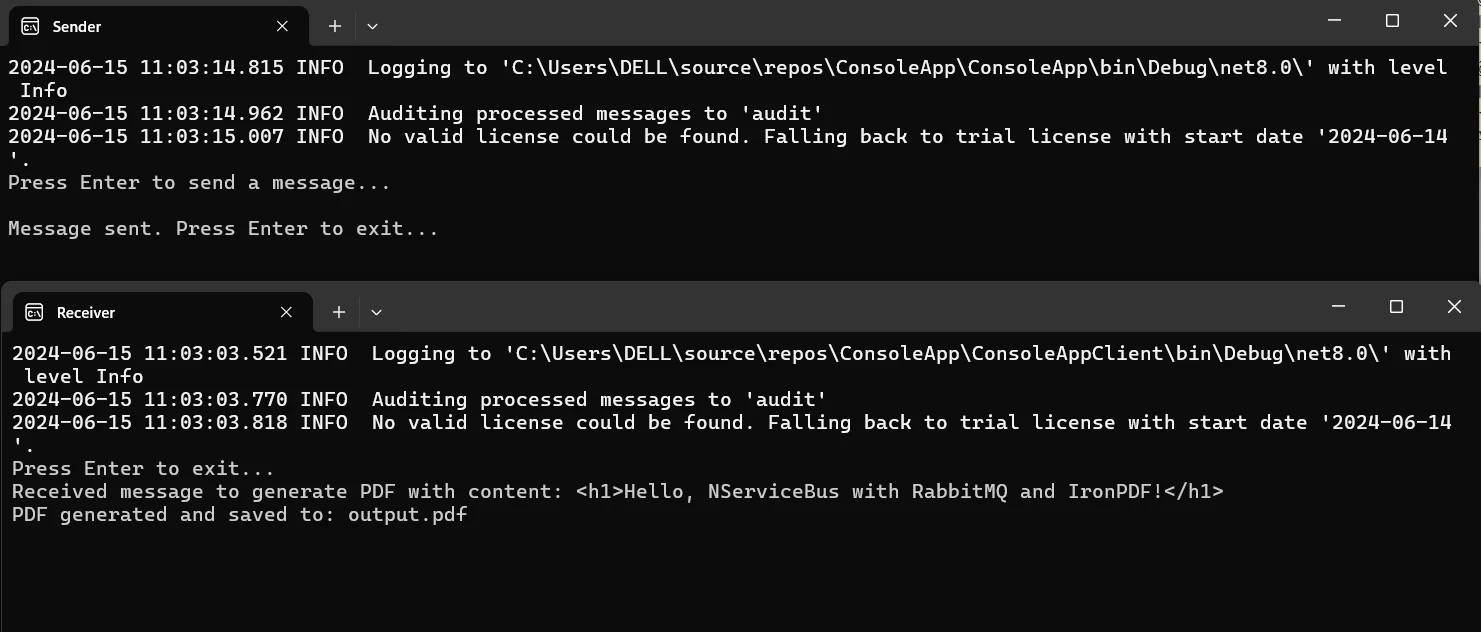
Manage Approach: After receiving the message, the Handle function creates a PDF using IronPDF. The HTML content in the message is converted into a PDF by the HtmlToPdf renderer code, which then saves it to the designated output path.
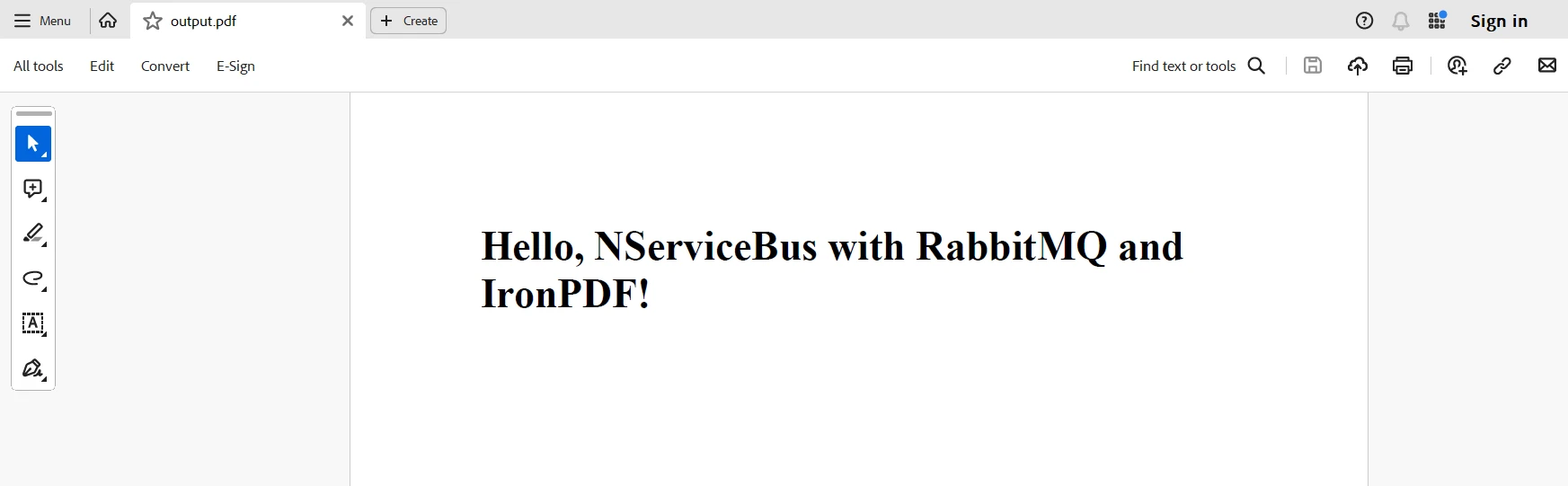
NServiceBus may be integrated with RabbitMQ and IronPDF in C# to provide a scalable and stable solution for distributed systems that need to generate PDFs dynamically and reliably. This combination makes use of NServiceBus's message processing capabilities, RabbitMQ's dependability and adaptability as a message broker, and IronPDF's robust PDF editing tools. Decoupling between services is ensured by the resultant architecture, allowing for autonomous evolution and scalability.
RabbitMQ also ensures message delivery even in the event of network or application failures. NServiceBus makes message routing and processing simpler, and IronPDF makes it possible to convert HTML text into high-quality PDF documents. This integration offers a flexible framework for developing sophisticated, large-scale applications in addition to improving the maintainability and dependability of the system.
Lastly, by adding IronPDF and Iron Software to your toolkit for .NET programming, you can effectively work with barcodes, generate PDFs, perform OCR, and link with Excel. IronPDF’s Licensing Page, which starts at $749, seamlessly blends its features and the performance, compatibility, and ease of use of Iron Software’s Official Site's flexible suite to provide additional web applications and capabilities and more efficient development.
If there are well-defined license options that are customized to the specific requirements of the project, developers can select the optimal model with confidence. These benefits allow developers to handle a range of difficulties effectively and transparently.