Test in production without watermarks.
Works wherever you need it to.
Get 30 days of fully functional product.
Have it up and running in minutes.
Full access to our support engineering team during your product trial
If you've ever worked with JSON data in .NET, you've probably come across the Newtonsoft.Json library, a popular high-performance JSON framework for .NET. This tutorial aims to help beginners and intermediate users effectively understand and use this powerful library, with a focus on its system references, documentation, and any relevant release updates.
To start using Newtonsoft.Json, you first need to install it into your .NET project. This can be done through NuGet, the .NET package manager. In the NuGet Package Manager Console, type:
Install-Package Newtonsoft.Json
After successful installation, add the library to your .NET project by adding the following using statement:
using Newtonsoft.Json;using Newtonsoft.Json;Imports Newtonsoft.JsonNewtonsoft.JSONParsing JSON is essentially the process of converting a string in JSON format into a usable data structure in your .NET application. With Newtonsoft.Json, the process is straightforward.
Let's look at a sample JSON object for a person:
{
"Name": "Iron Developer",
"Age": 30,
"Email": "irondeveloper@ironsoftware.com"
}We can parse this JSON string into a C# object using the JsonConvert.DeserializeObject<T>() method where T is the type of the object we want to create. In this case, we'll create a Person class and parse the JSON into that.
public class Person
{
public string Name { get; set; }
public int Age { get; set; }
public string Email { get; set; }
}
string jsonString = "JSON string here";
Person person = JsonConvert.DeserializeObject<Person>(jsonString);public class Person
{
public string Name { get; set; }
public int Age { get; set; }
public string Email { get; set; }
}
string jsonString = "JSON string here";
Person person = JsonConvert.DeserializeObject<Person>(jsonString);Public Class Person
Public Property Name() As String
Public Property Age() As Integer
Public Property Email() As String
End Class
Private jsonString As String = "JSON string here"
Private person As Person = JsonConvert.DeserializeObject(Of Person)(jsonString)Now, the person object will contain the values from the JSON string.
You'll often need to read or write JSON data from or to a file. Let's see how we can do that with Newtonsoft.Json. We'll use the File class from the System.IO namespace in this case.
To read a JSON file and parse it into an object:
string path = "path to your json file";
string jsonString = File.ReadAllText(path);
Person person = JsonConvert.DeserializeObject<Person>(jsonString);string path = "path to your json file";
string jsonString = File.ReadAllText(path);
Person person = JsonConvert.DeserializeObject<Person>(jsonString);Dim path As String = "path to your json file"
Dim jsonString As String = File.ReadAllText(path)
Dim person As Person = JsonConvert.DeserializeObject(Of Person)(jsonString)To write an object to a JSON file:
Person person = new Person()
{
Name = "John Doe",
Age = 30,
Email = "johndoe@example.com"
};
string path = "path to your json file";
string jsonString = JsonConvert.SerializeObject(person);
File.WriteAllText(path, jsonString);Person person = new Person()
{
Name = "John Doe",
Age = 30,
Email = "johndoe@example.com"
};
string path = "path to your json file";
string jsonString = JsonConvert.SerializeObject(person);
File.WriteAllText(path, jsonString);Dim person As New Person() With {
.Name = "John Doe",
.Age = 30,
.Email = "johndoe@example.com"
}
Dim path As String = "path to your json file"
Dim jsonString As String = JsonConvert.SerializeObject(person)
File.WriteAllText(path, jsonString)In some cases, your JSON will include arrays. For instance, a Person object might have an array of Friends:
{
"Name": "John Doe",
"Friends": [
{
"Name": "Jane Doe",
"Age": 28
},
{
"Name": "Billy",
"Age": 25
}
]
}You can use the foreach loop to iterate over the JSON array:
JArray friends = (JArray)jsonObject ["Friends"];
foreach (JObject friend in friends)
{
string friendName = (string)friend ["Name"];
Console.WriteLine(friendName);
}JArray friends = (JArray)jsonObject ["Friends"];
foreach (JObject friend in friends)
{
string friendName = (string)friend ["Name"];
Console.WriteLine(friendName);
}Dim friends As JArray = CType(jsonObject ("Friends"), JArray)
For Each [friend] As JObject In friends
Dim friendName As String = CStr([friend] ("Name"))
Console.WriteLine(friendName)
Next [friend]Newtonsoft.Json makes it easy to modify and write JSON. Let's say you need to update the Age value of our Person object.
jsonObject ["Age"] = 31; // update the agejsonObject ["Age"] = 31; // update the agejsonObject ("Age") = 31 ' update the ageAnd then write it back to a string:
string updatedJson = jsonObject.ToString();
File.WriteAllText(path, updatedJson); // write back to the filestring updatedJson = jsonObject.ToString();
File.WriteAllText(path, updatedJson); // write back to the fileDim updatedJson As String = jsonObject.ToString()
File.WriteAllText(path, updatedJson) ' write back to the fileNewtonsoft.Json also provides functionality for querying and manipulating JSON objects using LINQ (Language Integrated Query). This is very powerful as it allows you to use all the standard LINQ operators to query a JSON object just as you would with XML or a collection of objects.
Here's a sample showing how you can fetch the names of all Friends younger than 30:
var youngFriends = jsonObject ["Friends"].Where(f => (int)f ["Age"] < 30)
.Select(f => (string)f ["Name"]);
foreach (string name in youngFriends)
{
Console.WriteLine(name);
} var youngFriends = jsonObject ["Friends"].Where(f => (int)f ["Age"] < 30)
.Select(f => (string)f ["Name"]);
foreach (string name in youngFriends)
{
Console.WriteLine(name);
} Imports System
Dim youngFriends = jsonObject ("Friends").Where(Function(f) CInt(Math.Truncate(f ("Age"))) < 30).Select(Function(f) CStr(f ("Name")))
For Each name As String In youngFriends
Console.WriteLine(name)
Next nameLearn about IronPDF is a popular library in the .NET ecosystem that allows developers to create, edit, and extract data from PDF files. It's incredibly versatile and plays well with other libraries, including Newtonsoft.Json.
IronPDF excels in HTML to PDF conversion, ensuring precise preservation of original layouts and styles. It's perfect for creating PDFs from web-based content such as reports, invoices, and documentation. With support for HTML files, URLs, and raw HTML strings, IronPDF easily produces high-quality PDF documents.
using IronPdf;
class Program
{
static void Main(string[] args)
{
var renderer = new ChromePdfRenderer();
// 1. Convert HTML String to PDF
var htmlContent = "<h1>Hello, IronPDF!</h1><p>This is a PDF from an HTML string.</p>";
var pdfFromHtmlString = renderer.RenderHtmlAsPdf(htmlContent);
pdfFromHtmlString.SaveAs("HTMLStringToPDF.pdf");
// 2. Convert HTML File to PDF
var htmlFilePath = "path_to_your_html_file.html"; // Specify the path to your HTML file
var pdfFromHtmlFile = renderer.RenderHtmlFileAsPdf(htmlFilePath);
pdfFromHtmlFile.SaveAs("HTMLFileToPDF.pdf");
// 3. Convert URL to PDF
var url = "http://ironpdf.com"; // Specify the URL
var pdfFromUrl = renderer.RenderUrlAsPdf(url);
pdfFromUrl.SaveAs("URLToPDF.pdf");
}
}using IronPdf;
class Program
{
static void Main(string[] args)
{
var renderer = new ChromePdfRenderer();
// 1. Convert HTML String to PDF
var htmlContent = "<h1>Hello, IronPDF!</h1><p>This is a PDF from an HTML string.</p>";
var pdfFromHtmlString = renderer.RenderHtmlAsPdf(htmlContent);
pdfFromHtmlString.SaveAs("HTMLStringToPDF.pdf");
// 2. Convert HTML File to PDF
var htmlFilePath = "path_to_your_html_file.html"; // Specify the path to your HTML file
var pdfFromHtmlFile = renderer.RenderHtmlFileAsPdf(htmlFilePath);
pdfFromHtmlFile.SaveAs("HTMLFileToPDF.pdf");
// 3. Convert URL to PDF
var url = "http://ironpdf.com"; // Specify the URL
var pdfFromUrl = renderer.RenderUrlAsPdf(url);
pdfFromUrl.SaveAs("URLToPDF.pdf");
}
}Imports IronPdf
Friend Class Program
Shared Sub Main(ByVal args() As String)
Dim renderer = New ChromePdfRenderer()
' 1. Convert HTML String to PDF
Dim htmlContent = "<h1>Hello, IronPDF!</h1><p>This is a PDF from an HTML string.</p>"
Dim pdfFromHtmlString = renderer.RenderHtmlAsPdf(htmlContent)
pdfFromHtmlString.SaveAs("HTMLStringToPDF.pdf")
' 2. Convert HTML File to PDF
Dim htmlFilePath = "path_to_your_html_file.html" ' Specify the path to your HTML file
Dim pdfFromHtmlFile = renderer.RenderHtmlFileAsPdf(htmlFilePath)
pdfFromHtmlFile.SaveAs("HTMLFileToPDF.pdf")
' 3. Convert URL to PDF
Dim url = "http://ironpdf.com" ' Specify the URL
Dim pdfFromUrl = renderer.RenderUrlAsPdf(url)
pdfFromUrl.SaveAs("URLToPDF.pdf")
End Sub
End ClassLet's assume we have a requirement where we have JSON data, and we want to create a PDF report from that data. We can use Newtonsoft.Json for parsing the JSON data and IronPDF for creating the PDF. Let's see how we can do this.
Like Newtonsoft.Json, IronPDF is also available through NuGet. You can install it using the following command:
Install-Package IronPdf
Then you can include it in your project by adding:
using IronPdf;using IronPdf;Imports IronPdfIn reference to this use case, we'll demonstrate how to use Newtonsoft.Json and IronPDF to generate a PDF report from JSON data. This could be particularly useful for applications that create dynamic reports based on data stored in a JSON format.
Here's a sample JSON file that we'll be working with:
{
"Title": "Sales Report",
"Month": "August",
"Year": "2023",
"TotalSales": "10000",
"ItemsSold": "500"
}This JSON data represents a simple sales report.
The first step is to read the JSON file, named 'data.json' here, and parse it into a dictionary using Newtonsoft.Json:
string jsonString = File.ReadAllText("data.json");
var reportData = JsonConvert.DeserializeObject<Dictionary<string, string>>(jsonString);string jsonString = File.ReadAllText("data.json");
var reportData = JsonConvert.DeserializeObject<Dictionary<string, string>>(jsonString);Dim jsonString As String = File.ReadAllText("data.json")
Dim reportData = JsonConvert.DeserializeObject(Of Dictionary(Of String, String))(jsonString)After executing this code, we expect you'll have a dictionary called reportData that contains key-value pairs that represent the properties and their values in the JSON file.
Next, we generate an HTML template using the data from reportData. The keys from the reportData dictionary are used to insert the appropriate values into the HTML:
string htmlContent = $@"
<html>
<head><title>{reportData ["Title"]}</title></head>
<body>
<h1>{reportData ["Title"]}</h1>
<p>Month: {reportData ["Month"]}</p>
<p>Year: {reportData ["Year"]}</p>
<p>Total Sales: {reportData ["TotalSales"]}</p>
<p>Items Sold: {reportData ["ItemsSold"]}</p>
</body>
</html>";string htmlContent = $@"
<html>
<head><title>{reportData ["Title"]}</title></head>
<body>
<h1>{reportData ["Title"]}</h1>
<p>Month: {reportData ["Month"]}</p>
<p>Year: {reportData ["Year"]}</p>
<p>Total Sales: {reportData ["TotalSales"]}</p>
<p>Items Sold: {reportData ["ItemsSold"]}</p>
</body>
</html>";Dim htmlContent As String = $"
<html>
<head><title>{reportData ("Title")}</title></head>ignoreignore<body><h1>{reportData ("Title")}</h1><p>Month: {reportData ("Month")}</p><p>Year: {reportData ("Year")}</p><p>Total Sales: {reportData ("TotalSales")}</p><p>Items Sold: {reportData ("ItemsSold")}</p></body></html>"Lastly, we use IronPDF to convert the HTML code into a PDF document. We use ChromePdfRenderer to create a PDF renderer, use it to convert the HTML to a PDF, and then save the PDF:
var Renderer = new ChromePdfRenderer();
var PDF = Renderer.RenderHtmlAsPdf(htmlContent);
PDF.SaveAs("Report.pdf");var Renderer = new ChromePdfRenderer();
var PDF = Renderer.RenderHtmlAsPdf(htmlContent);
PDF.SaveAs("Report.pdf");Dim Renderer = New ChromePdfRenderer()
Dim PDF = Renderer.RenderHtmlAsPdf(htmlContent)
PDF.SaveAs("Report.pdf")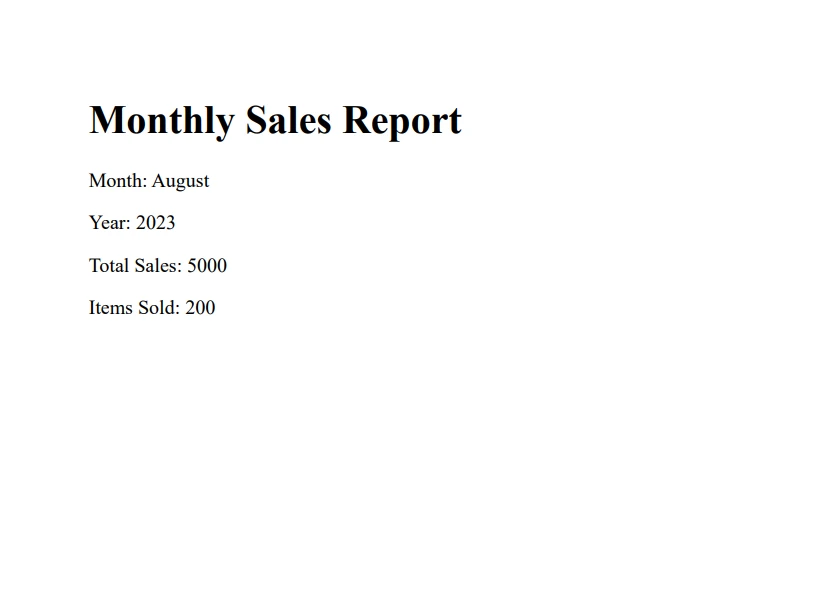
In this use case, we will read JSON data to fill in form fields in a PDF document. For this example, let's consider we have the following JSON data:
{
"FirstName": "John",
"LastName": "Smith",
"PhoneNumber": "+19159969739",
"Email": "John@email.com",
"City": "Chicago"
}This JSON represents personal information for a person.
First, we use Newtonsoft.Json to read the JSON data from the file and parse it into a dictionary:
string jsonString = File.ReadAllText("data.json");
var person = JsonConvert.DeserializeObject<Dictionary<string, string>>(jsonString);string jsonString = File.ReadAllText("data.json");
var person = JsonConvert.DeserializeObject<Dictionary<string, string>>(jsonString);Dim jsonString As String = File.ReadAllText("data.json")
Dim person = JsonConvert.DeserializeObject(Of Dictionary(Of String, String))(jsonString)This software creates a dictionary called the person with keys "FirstName," "LastName," "PhoneNumber," "Email," and "City" and their corresponding values.
Next, we open the PDF document using IronPdf and get the form:
var doc = PdfDocument.FromFile("myPdfForm.pdf");
var form = doc.Form;var doc = PdfDocument.FromFile("myPdfForm.pdf");
var form = doc.Form;Dim doc = PdfDocument.FromFile("myPdfForm.pdf")
Dim form = doc.FormWe can now use the person dictionary to fill the form fields in the PDF document:
form.Fields [0].Value = person ["FirstName"];
form.Fields [1].Value = person ["LastName"];
form.Fields [2].Value = person ["PhoneNumber"];
form.Fields [3].Value = person ["Email"];
form.Fields [4].Value = person ["City"];form.Fields [0].Value = person ["FirstName"];
form.Fields [1].Value = person ["LastName"];
form.Fields [2].Value = person ["PhoneNumber"];
form.Fields [3].Value = person ["Email"];
form.Fields [4].Value = person ["City"];form.Fields (0).Value = person ("FirstName")
form.Fields (1).Value = person ("LastName")
form.Fields (2).Value = person ("PhoneNumber")
form.Fields (3).Value = person ("Email")
form.Fields (4).Value = person ("City")Each form field is associated with a key from the person's dictionary.
Finally, we save the filled PDF form:
doc.SaveAs("myPdfForm_filled.pdf");doc.SaveAs("myPdfForm_filled.pdf");doc.SaveAs("myPdfForm_filled.pdf")This method will create a new PDF document with the form fields filled in with the data from the JSON file.
This demonstrates how you can effectively use Newtonsoft.Json to parse JSON data and IronPDF to manipulate PDF documents.
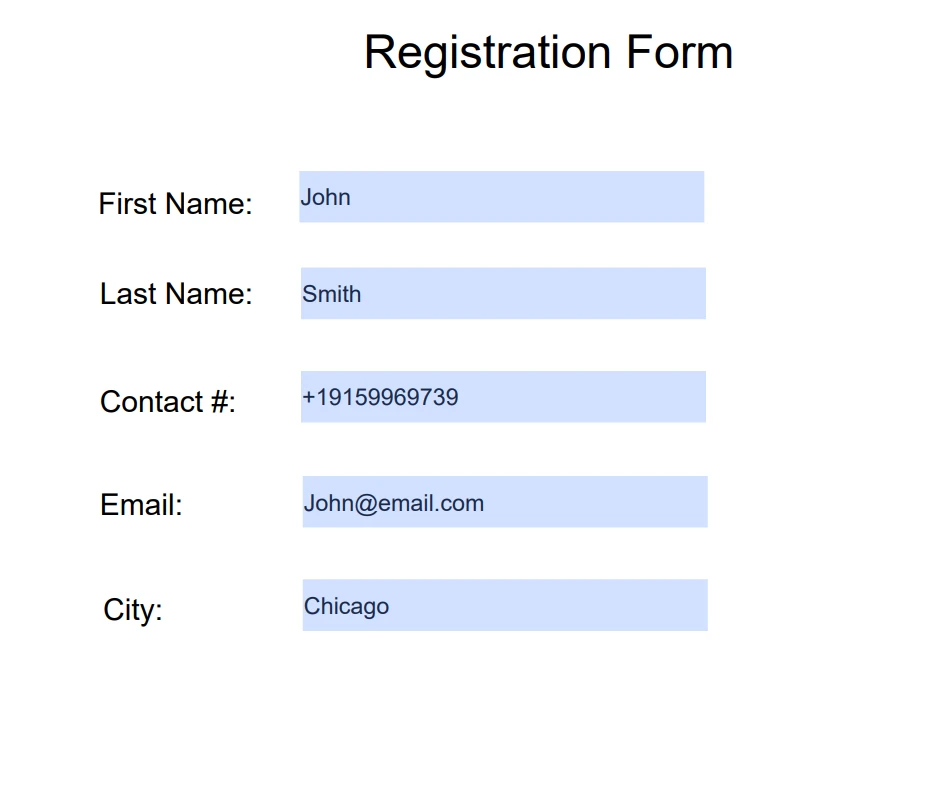
First, use IronPDF to extract the metadata from the PDF:
var PDF = IronPdf.PdfDocument.FromFile("document.pdf");
var metadata = PDF.MetaData;var PDF = IronPdf.PdfDocument.FromFile("document.pdf");
var metadata = PDF.MetaData;Dim PDF = IronPdf.PdfDocument.FromFile("document.pdf")
Dim metadata = PDF.MetaDataThen, serialize this data into a JSON string using Newtonsoft.Json:
string jsonString = JsonConvert.SerializeObject(metadata, Formatting.Indented);
File.WriteAllText("metadata.json", jsonString);string jsonString = JsonConvert.SerializeObject(metadata, Formatting.Indented);
File.WriteAllText("metadata.json", jsonString);Dim jsonString As String = JsonConvert.SerializeObject(metadata, Formatting.Indented)
File.WriteAllText("metadata.json", jsonString)In this code, the metadata object contains properties like Author, Title, CreateDate, etc. These are serialized into a JSON string and written to a file named "metadata.json."
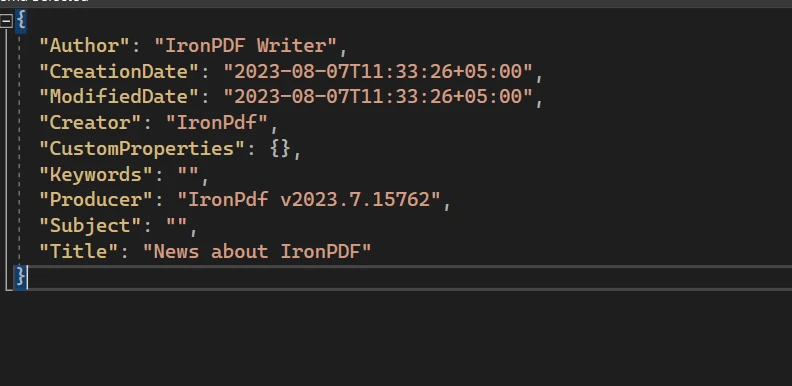
Combining Newtonsoft.Json and IronPDF allows you to convert data between PDF files and JSON, fulfilling a wide range of use cases.
To conclude, Newtonsoft.Json and IronPDF together provide a powerful and flexible solution for handling JSON data and generating PDF files in .NET. By parsing JSON data into .NET objects or dictionaries with Newtonsoft.Json, we can manipulate that data and use it in various contexts, such as filling in PDF forms or generating dynamic PDF reports from templates. IronPDF makes the process of creating and managing PDFs straightforward and efficient.
This article introduced the libraries, highlighting some of their core functionality. However, both libraries have much more to offer. We strongly recommend checking their extensive documentation for a deep dive into their features and capabilities.
If you're interested in trying out IronPDF, they offer a free trial of IronPDF so you can explore its features and evaluate whether it meets your needs before purchasing. Once you decide to continue with IronPDF, licensing starts at IronPDF Licensing Options which includes continued access to all the features we discussed and support and updates. This ensures you have the tools and assistance to effectively generate, manage, and manipulate PDF files in your .NET projects.