Test in production without watermarks.
Works wherever you need it to.
Get 30 days of fully functional product.
Have it up and running in minutes.
Full access to our support engineering team during your product trial
.NET Aspire stands as a decisive, cloud-ready stack framework tailored for constructing observable, production-ready, distributed applications. Delivered through a set of NuGet packages, Aspire efficiently addresses various cloud-native service discovery considerations and aims to provide consistent setup patterns. In the realm of .NET cloud-native apps, the norm involves smaller, interlinked components or microservices in distributed apps, departing from the traditional monolithic code structure. These applications typically rely on numerous services like databases, messaging systems, cloud resources, and caching.
Distributed applications, in this context, leverage computational resources spanning multiple nodes, such as containers operating on diverse hosts. Effective communication across network boundaries is essential for these nodes to collaboratively deliver responses to end users. Specifically, a cloud-native distributed application, is a distinct category within distributed applications, capitalizing on the scalability, resilience, and manageability inherent in cloud-native app infrastructures.
In this article, we will discuss the .NET Aspire components to create a web application. Also, we will use the IronPDF library to create and download PDF files in the Aspire .NET project component.
.NET Aspire application stands as a purposeful initiative aimed at enhancing the development experience for .NET cloud-native apps within the .NET ecosystem. It introduces a cohesive and opinionated suite of tools and design patterns crafted to facilitate the seamless construction and operation of distributed apps. The core objectives of .NET Aspire starter application encompass:
In essence, .NET Aspire serves as a holistic solution, addressing key aspects of specific cloud-native concerns such as orchestration, component integration, and tooling, all aimed at elevating the efficiency and consistency of building and deploying .NET cloud-native applications.
Before engaging with .NET Aspire, ensure that the following components are locally installed:
If all these requirements are met, you are good to go with the development of your first .NET Aspire components that handle apps.
To create .NET Aspire apps, follow the following steps.
The .NET Aspire application will be created in a few seconds, and you will be good to get started with the development and customization.
Once the project is created just click on the Run button, it will take some time to create a build and after that, it will open a web page of our Aspire web application Home page.
This home page will contain our .NET Aspire Cloud-native apps stack for building observable production-ready .NET Aspire starter applications.
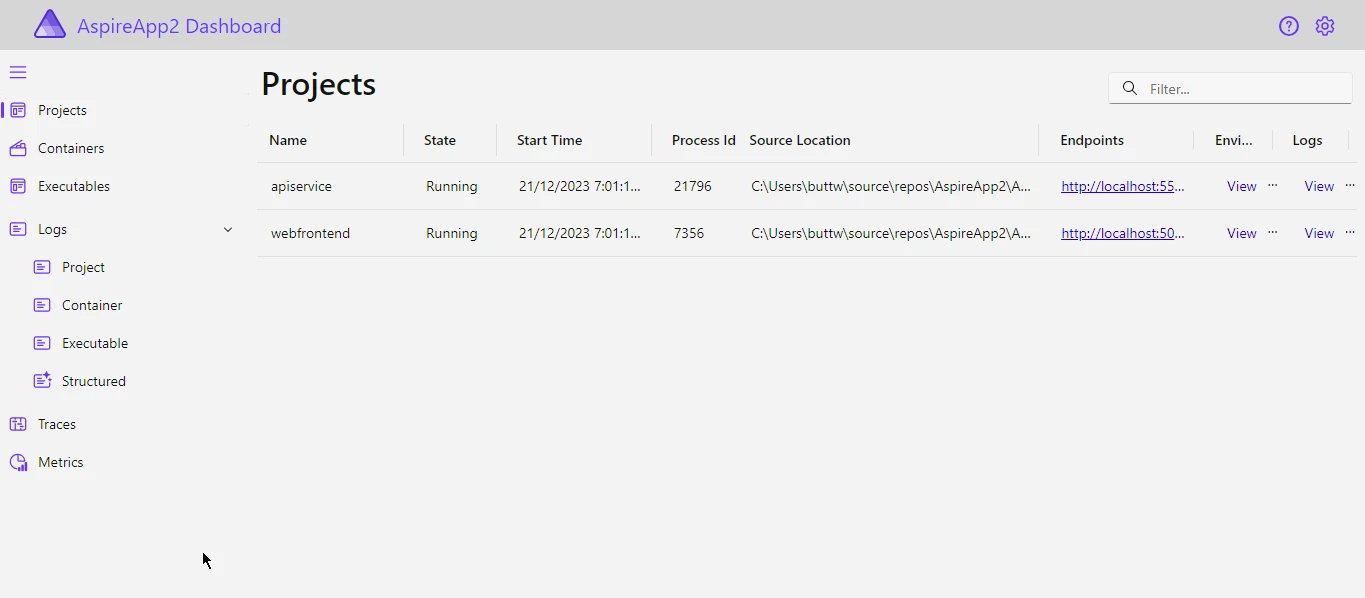
Now click on the links to interact with .NET. For now click on the .NET Aspire web frontend project and package references. It will open the new webpage with a different port name.
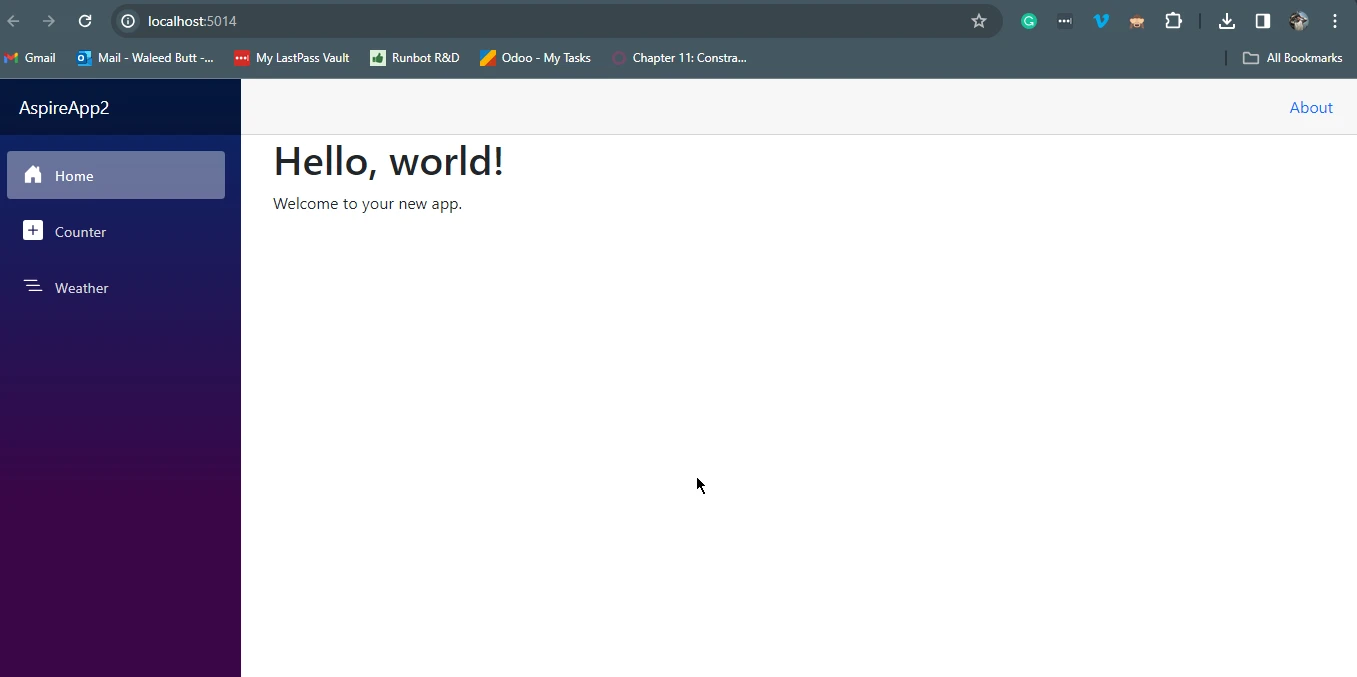
IronPDF documentation describes it as a powerful and versatile C# library that empowers developers to effortlessly integrate advanced PDF generation and manipulation capabilities into their applications. Developed by Iron Software, this feature-rich library offers a comprehensive set of tools for creating, modifying, and rendering PDF documents directly within C# applications.
With IronPDF, developers can seamlessly generate PDFs from various sources, such as HTML, images, and existing documents, while maintaining precise control over formatting and layout. Whether it's creating dynamic reports, converting HTML content to PDF, or adding annotations to existing documents, IronPDF streamlines the PDF handling process, making it an invaluable asset for C# developers seeking a reliable and efficient solution for their document management needs.
To seamlessly install IronPDF, leverage the NuGet Package Manager within Visual Studio. The designated package for installation is titled IronPDF. Simply copy and paste the following command into the Package Manager Console and hit enter:
Install-Package IronPdf
Integrating IronPDF with the Aspire component is the same as integrating with the Blazor web application because the Aspire components can use the Blazor application as a component. In this code example, we will change the code of the Counter Page to create and download a PDF file.
Open the counter.razor file and replace the code with the below code.
@page "/PrintPDF"
@rendermode InteractiveServer
@using IronPdf
<PageTitle>Print PDF</PageTitle>
<h1>IronPDF</h1>
<p role="status">Click on the button below to create and download the PDF file </p>
<button class="btn btn-primary" @onclick="IncrementCount">Print</button>
@code {
private int currentCount = 0;
private void IncrementCount()
{
var renderer = new ChromePdfRenderer();
// Create a PDF from an HTML string using C#
var pdf = renderer.RenderHtmlAsPdf("<h1>Hello World</h1>");
// Export to a file or Stream
JSRuntime.InvokeVoidAsync("saveAsFile", "output.pdf", Convert.ToBase64String(pdf.Stream.ToArray()));
}
}@page "/PrintPDF"
@rendermode InteractiveServer
@using IronPdf
<PageTitle>Print PDF</PageTitle>
<h1>IronPDF</h1>
<p role="status">Click on the button below to create and download the PDF file </p>
<button class="btn btn-primary" @onclick="IncrementCount">Print</button>
@code {
private int currentCount = 0;
private void IncrementCount()
{
var renderer = new ChromePdfRenderer();
// Create a PDF from an HTML string using C#
var pdf = renderer.RenderHtmlAsPdf("<h1>Hello World</h1>");
// Export to a file or Stream
JSRuntime.InvokeVoidAsync("saveAsFile", "output.pdf", Convert.ToBase64String(pdf.Stream.ToArray()));
}
}'INSTANT VB WARNING: An assignment within expression was extracted from the following statement:
'ORIGINAL LINE: @page "/PrintPDF" @rendermode InteractiveServer using IronPdf <PageTitle> Print PDF</PageTitle> <h1> IronPDF</h1> <p role="status"> Click on the button below to create and download the PDF file </p> <button class="btn btn-primary" onclick="IncrementCount"> Print</button> @code
"btn btn-primary" onclick="IncrementCount"> Print</button> code
'INSTANT VB WARNING: An assignment within expression was extracted from the following statement:
'ORIGINAL LINE: Friend @page "/PrintPDF" @rendermode InteractiveServer using IronPdf <PageTitle> Print PDF</PageTitle> <h1> IronPDF</h1> <p role="status"> Click on the button below to create and download the PDF file </p> <button Class="btn btn-primary" onclick
"status"> Click on the button below [to] create [and] download the PDF file </p> <button Class="btn btn-primary" onclick
Private Private Friend page "/PrintPDF" rendermode InteractiveServer [using] IronPdf (Of PageTitle) Print PDF</PageTitle> (Of h1) IronPDF</h1> <p role="status"> Click on the button below [to] create [and] download the PDF file </p> <button Class
Private currentCount As Integer = 0
Private Sub IncrementCount()
Dim renderer = New ChromePdfRenderer()
' Create a PDF from an HTML string using C#
Dim pdf = renderer.RenderHtmlAsPdf("<h1>Hello World</h1>")
' Export to a file or Stream
JSRuntime.InvokeVoidAsync("saveAsFile", "output.pdf", Convert.ToBase64String(pdf.Stream.ToArray()))
End Sub
End ClassAfter that write the JavaScript code to download the PDF File. Write this code in the script tag in the scope of the HTML body tag. Below is the code to add to your project.
<script type="text/javascript">
function saveAsFile(filename, bytesBase64) {
if (navigator.msSaveBlob) {
//Download document in Edge browser
var data = window.atob(bytesBase64);
var bytes = new Uint8Array(data.length);
for (var i = 0; i < data.length; i++) {
bytes[i] = data.charCodeAt(i);
}
var blob = new Blob([bytes.buffer], { type: "application/octet-stream" });
navigator.msSaveBlob(blob, filename);
window.navigator.msSaveOrOpenBlob(blob);
}
else {
var link = document.createElement('a');
link.download = filename;
link.href = "data:application/octet-stream;base64," + bytesBase64;
document.body.appendChild(link); // Needed for Firefox
link.click();
document.body.removeChild(link);
}
}
</script><script type="text/javascript">
function saveAsFile(filename, bytesBase64) {
if (navigator.msSaveBlob) {
//Download document in Edge browser
var data = window.atob(bytesBase64);
var bytes = new Uint8Array(data.length);
for (var i = 0; i < data.length; i++) {
bytes[i] = data.charCodeAt(i);
}
var blob = new Blob([bytes.buffer], { type: "application/octet-stream" });
navigator.msSaveBlob(blob, filename);
window.navigator.msSaveOrOpenBlob(blob);
}
else {
var link = document.createElement('a');
link.download = filename;
link.href = "data:application/octet-stream;base64," + bytesBase64;
document.body.appendChild(link); // Needed for Firefox
link.click();
document.body.removeChild(link);
}
}
</script>Just run the code after that it will look something like the below image.
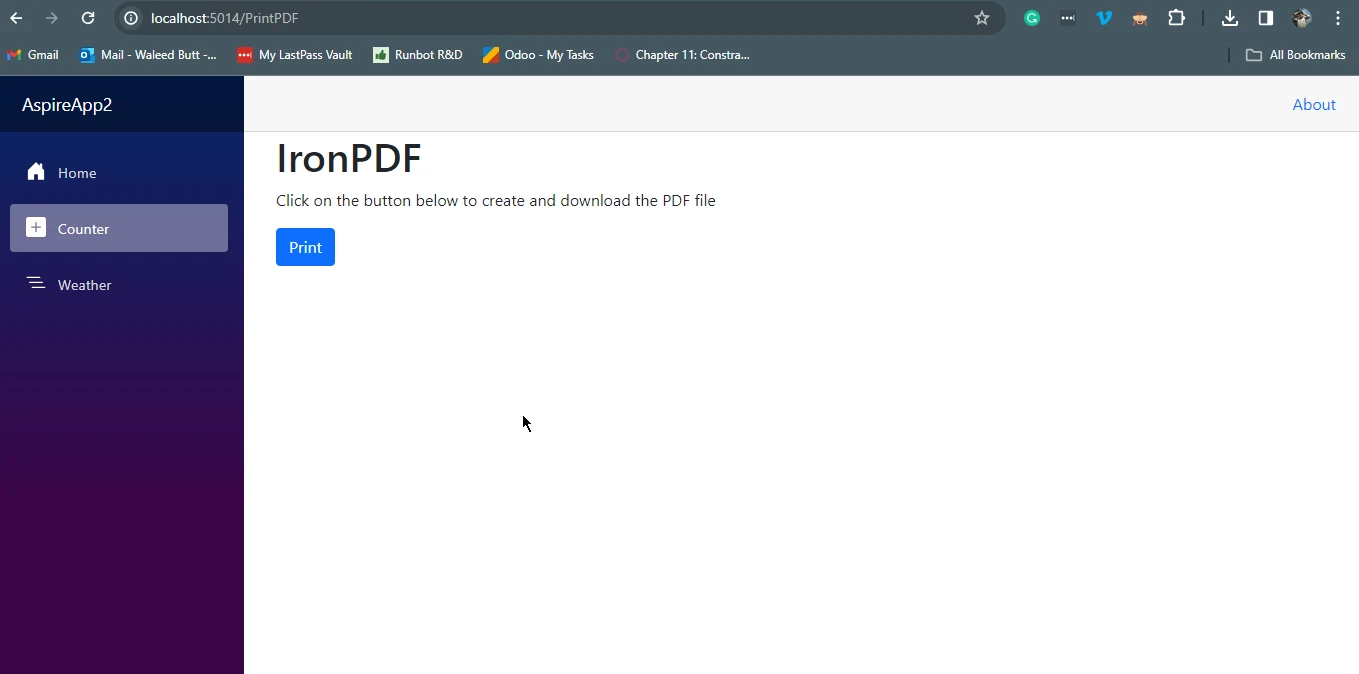
To create and download a PDF file click on the Print button. It will create and download the PDF file named output.pdf file.
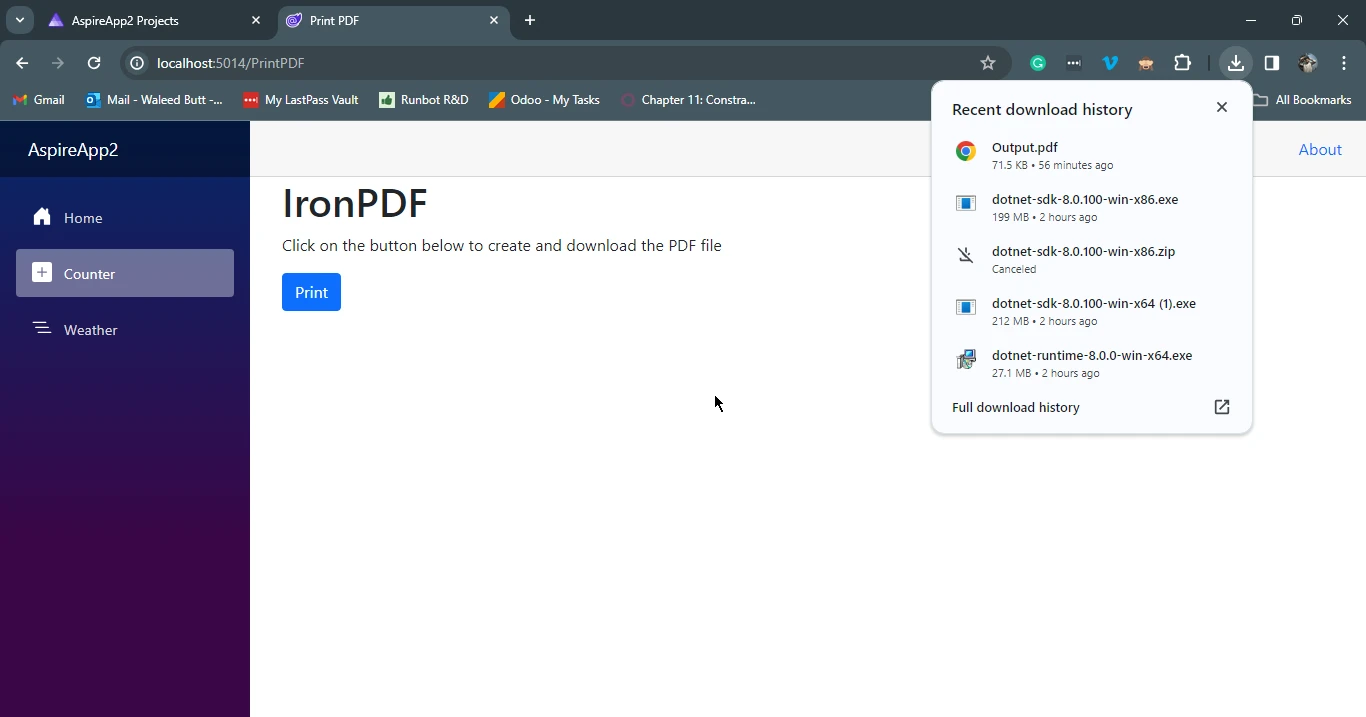
.NET Aspire emerges as a pivotal framework, purposefully designed to develop robust, observable, and distributed applications in the cloud environment. By providing a cohesive set of tools and design patterns, .NET Aspire simplifies the complexities associated with building cloud-native applications, offering seamless orchestration, component integration, and a user-friendly tooling framework. With a focus on scalability, resilience, and manageability, .NET Aspire aligns with the paradigm shift towards microservices and distributed architectures.
As developers embark on their journey with .NET Aspire, they gain access to a comprehensive suite of features, from orchestrated multi-project applications to standardized components encapsulated in NuGet packages. By adhering to the prerequisites and following the straightforward steps outlined in the guide, developers can effortlessly create, run, and test .NET Aspire applications.
Furthermore, the integration of IronPDF into Aspire components showcases the extensibility and versatility of the framework, enabling developers to seamlessly incorporate advanced PDF generation and manipulation capabilities into their cloud-native applications. Overall, .NET Aspire, with its well-defined objectives and user-friendly approach, positions itself as a valuable asset for developers seeking an efficient and consistent solution for building and deploying cloud-native applications within the .NET ecosystem.
For a complete tutorial on using IronPDF with Blazor web applications visit IronPDF's blog tutorial. To get a free trial of IronPDF, visit the IronPDF licensing page to get your free trial license.