Test in production without watermarks.
Works wherever you need it to.
Get 30 days of fully functional product.
Have it up and running in minutes.
Full access to our support engineering team during your product trial
Data reporting and visualization are essential components of many applications in today's software environment, offering insights into user behavior, performance indicators, and business KPIs. MySqlClient is a MySql library for .NET that allows developers to easily connect with MySql databases, which are frequently used to store and manage data in online applications.
Conversely, IronPDF is a well-liked .NET library for creating and modifying PDF files. IronPDF is a useful solution for data reporting and document-generating chores since it allows developers to create dynamic PDF reports, invoices, statements, and more right from within their .NET applications.
In this article, we explore the integration of MySqlClient with IronPDF to enable efficient data reporting in .NET applications. By combining these technologies, developers can streamline the process of querying data from MySql databases and generating visually appealing PDF reports, empowering users to make informed decisions based on data-driven insights.
Developing .NET applications requires the use of MySqlClient, especially when working with MySql databases. It facilitates the seamless execution of a variety of database activities by acting as a bridge between the application code and the MySql database server. This covers running SQL queries, getting information, editing database entries, and maintaining database connections. MySql Python is also available, which allows us to install them in the virtual environment.
Database Connectivity: From .NET programs, MySqlClient offers classes and methods to connect to MySql database servers. To create a connection, developers can provide connection details such as the database name, login, password, and server address.
SQL Operation: Using MySqlClient, developers can run SQL queries against the MySql database as soon as a connection has been made. This covers retrieving data using SELECT queries as well as changing database records with INSERT, UPDATE, DELETE, and other data manipulation queries.
Prevent SQL Attacks: SQL injection attacks can be avoided and safe parameter passing to SQL queries is made possible by MySqlClient's support for parameterized queries. Because parameterized queries isolate SQL functionality from user input, security is improved.
Using MySqlClient in C#, you may encounter errors like "Failed building wheel for MySqlClient" during installation or dependency resolution, an error indicating potential issues encountered with the MySqlClient package or its dependencies. If successful, the library will be saved into the program files location.
To open the Visual Studio application, select the File menu. After selecting "New Project," choose "Console application."
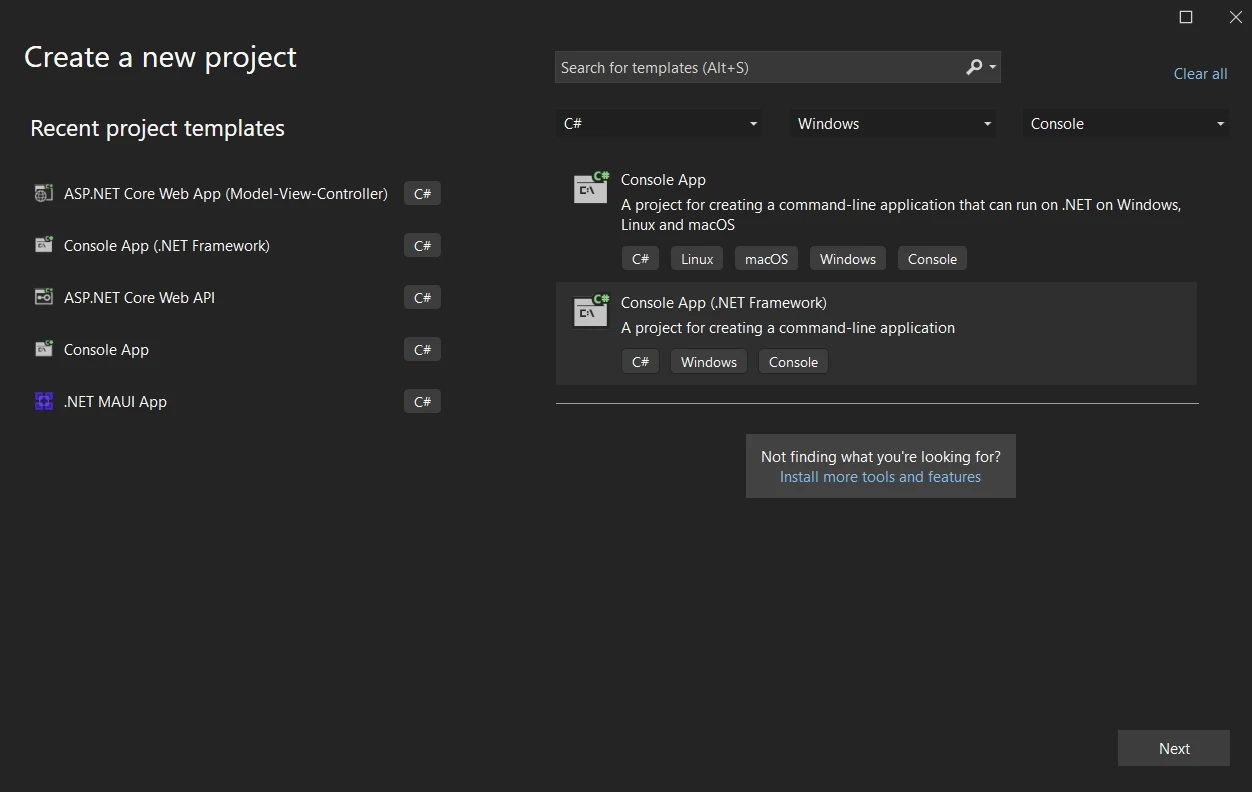
After choosing the file location, type the project name in the assigned text field. Next, click the Create button after choosing the required .NET Framework, as seen in the sample below.
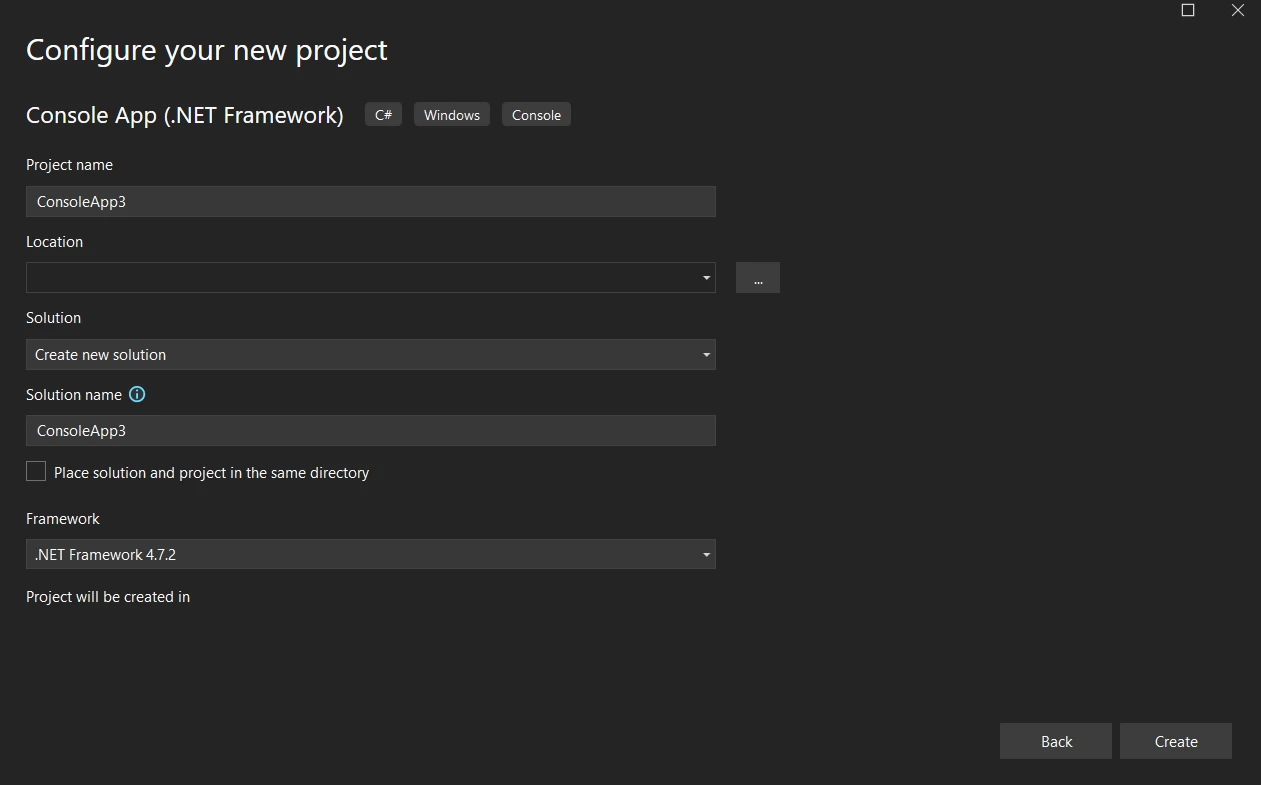
The Visual Studio project's organization will then depend on the selected application. To add code to the application and build it, just open the program.cs file. You have three options: the online application, the console, or Windows.
The library may then be added, and the code could be tested.
It's simple to incorporate MySqlClient into a C# project. Microsoft's .NET package manager, NuGet, must be used in order to install the MySql.Data package. This package provides the tools and resources required to integrate MySqlClient into your applications.
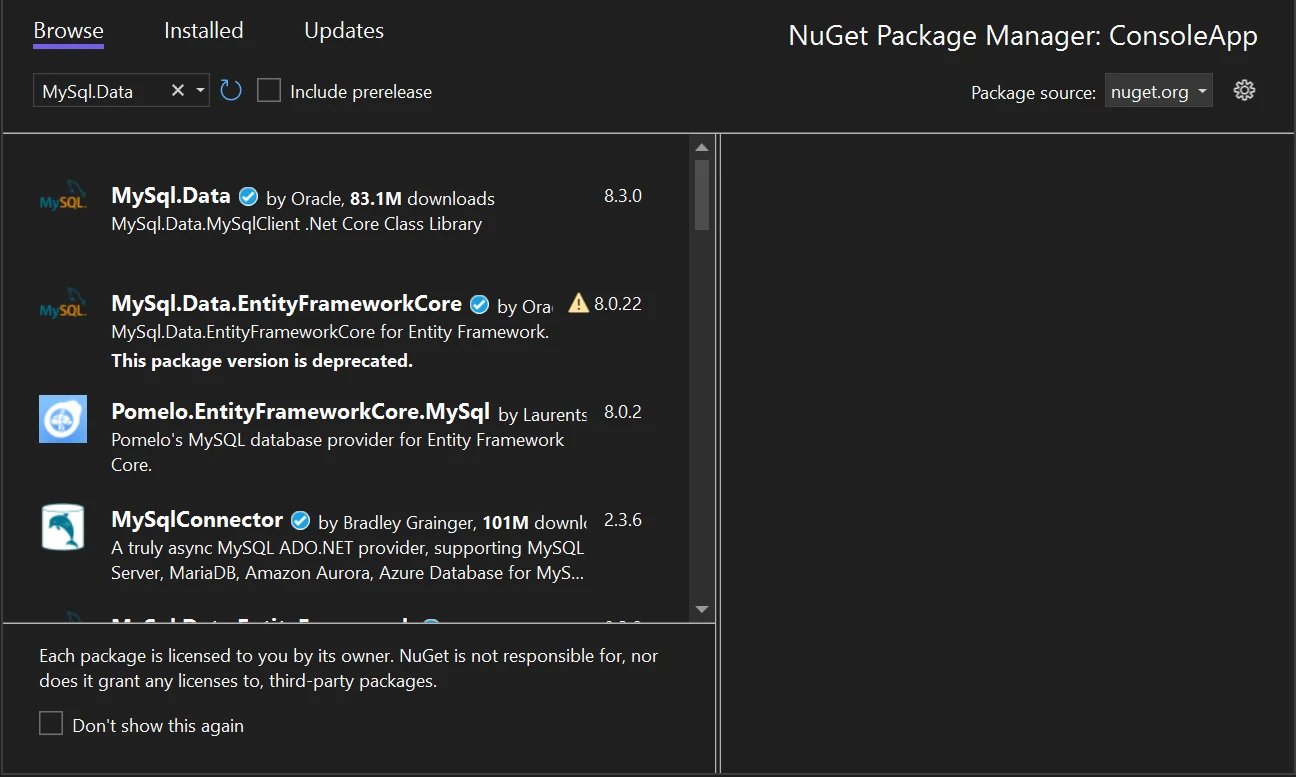
Several .NET application types, such as Windows Forms (WinForms) and Windows Console, are compatible with MySqlClient. The fundamental idea behind any framework, despite variations in implementation, is always the same: use your application to do different kinds of database operations.
Before interacting with the MySql database, establish a connection with MySqlClient. Next, execute SQL queries to retrieve data from MySql. One tool for executing SQL queries is MySqlCommand.
using MySql.Data.MySqlClient;
using System.Text;
class Program
{
static void Main(string[] args)
{
try
{
// my sql client connection string
string connString = "server=myServerAddress;user=myUsername;Password=myPassword;Database=myDatabase";
// Create connection object
MySqlConnection conn = new MySqlConnection(connString);
// Open the connection
conn.Open();
// SQL query
string sql = "SELECT * FROM myTable";
// Create MySqlCommand
MySqlCommand cmd = new MySqlCommand(sql, conn);
// Execute the command and retrieve data
MySqlDataReader reader = cmd.ExecuteReader();
// Loop through the retrieved data
while (await reader.ReadAsync())
{
// Retrieve data from the data reader
string name = reader["Name"].ToString();
int age = Convert.ToInt32(reader["Age"]);
Console.WriteLine($"Name: {name}, Age: {age}");
}
// Close the connection when done
conn.Close();
// exit status
}
catch (Exception ex)
{
// mysqlclient failed message here
Console.WriteLine(ex.ToString());
// console the error message
}
// exit code
}
}using MySql.Data.MySqlClient;
using System.Text;
class Program
{
static void Main(string[] args)
{
try
{
// my sql client connection string
string connString = "server=myServerAddress;user=myUsername;Password=myPassword;Database=myDatabase";
// Create connection object
MySqlConnection conn = new MySqlConnection(connString);
// Open the connection
conn.Open();
// SQL query
string sql = "SELECT * FROM myTable";
// Create MySqlCommand
MySqlCommand cmd = new MySqlCommand(sql, conn);
// Execute the command and retrieve data
MySqlDataReader reader = cmd.ExecuteReader();
// Loop through the retrieved data
while (await reader.ReadAsync())
{
// Retrieve data from the data reader
string name = reader["Name"].ToString();
int age = Convert.ToInt32(reader["Age"]);
Console.WriteLine($"Name: {name}, Age: {age}");
}
// Close the connection when done
conn.Close();
// exit status
}
catch (Exception ex)
{
// mysqlclient failed message here
Console.WriteLine(ex.ToString());
// console the error message
}
// exit code
}
}IRON VB CONVERTER ERROR developers@ironsoftware.comThe code excerpt above retrieves the data from MySql database using MySqlClient and shows it on the console. The query's outcome is displayed in the image below.
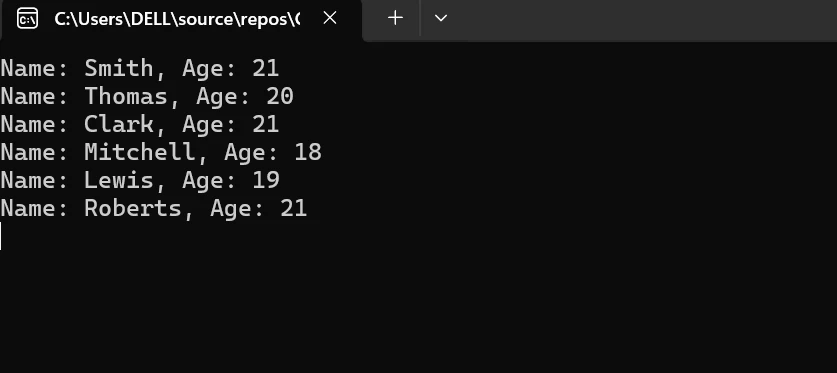
Parameterized queries improve query performance and lessen the risk of SQL injection attacks by allowing the database server to cache query plans. Partial query support is provided by MySqlClient. Additionally, parameterized queries make it easier to work with dynamic SQL queries in a secure and efficient manner.
MySqlClient supports bulk insert, update, and delete operations, which can significantly improve speed when working with large datasets. When multiple rows may be handled in a single database transaction, bulk operations reduce the overhead of making separate round trips to the database server.
Handle Transactions
You can utilize transactions if your operations need the execution of several SQL statements as a single, coordinated entity.
With just a few lines of code below, the MySqlClient can help you connect to a MySql database server.
MySqlConnection conn = new MySqlConnection(connString);MySqlConnection conn = new MySqlConnection(connString);Dim conn As New MySqlConnection(connString)The above code helps us to connect with the MySql server.
Combining IronPDF and MySqlClient in a C# project opens up exciting new possibilities. IronPDF is an excellent tool for converting this content into PDFs, even if MySqlClient is a superb tool for interacting with MySql. Because of this connectedness, programmers can create applications that can interact with databases and create PDFs from this content.
IronPDF excels in HTML to PDF conversion, ensuring precise preservation of original layouts and styles. It's perfect for creating PDFs from web-based content such as reports, invoices, and documentation. With support for HTML files, URLs, and raw HTML strings, IronPDF easily produces high-quality PDF documents.
using IronPdf;
class Program
{
static void Main(string[] args)
{
var renderer = new ChromePdfRenderer();
// 1. Convert HTML String to PDF
var htmlContent = "<h1>Hello, IronPDF!</h1><p>This is a PDF from an HTML string.</p>";
var pdfFromHtmlString = renderer.RenderHtmlAsPdf(htmlContent);
pdfFromHtmlString.SaveAs("HTMLStringToPDF.pdf");
// 2. Convert HTML File to PDF
var htmlFilePath = "path_to_your_html_file.html"; // Specify the path to your HTML file
var pdfFromHtmlFile = renderer.RenderHtmlFileAsPdf(htmlFilePath);
pdfFromHtmlFile.SaveAs("HTMLFileToPDF.pdf");
// 3. Convert URL to PDF
var url = "http://ironpdf.com"; // Specify the URL
var pdfFromUrl = renderer.RenderUrlAsPdf(url);
pdfFromUrl.SaveAs("URLToPDF.pdf");
}
}using IronPdf;
class Program
{
static void Main(string[] args)
{
var renderer = new ChromePdfRenderer();
// 1. Convert HTML String to PDF
var htmlContent = "<h1>Hello, IronPDF!</h1><p>This is a PDF from an HTML string.</p>";
var pdfFromHtmlString = renderer.RenderHtmlAsPdf(htmlContent);
pdfFromHtmlString.SaveAs("HTMLStringToPDF.pdf");
// 2. Convert HTML File to PDF
var htmlFilePath = "path_to_your_html_file.html"; // Specify the path to your HTML file
var pdfFromHtmlFile = renderer.RenderHtmlFileAsPdf(htmlFilePath);
pdfFromHtmlFile.SaveAs("HTMLFileToPDF.pdf");
// 3. Convert URL to PDF
var url = "http://ironpdf.com"; // Specify the URL
var pdfFromUrl = renderer.RenderUrlAsPdf(url);
pdfFromUrl.SaveAs("URLToPDF.pdf");
}
}Imports IronPdf
Friend Class Program
Shared Sub Main(ByVal args() As String)
Dim renderer = New ChromePdfRenderer()
' 1. Convert HTML String to PDF
Dim htmlContent = "<h1>Hello, IronPDF!</h1><p>This is a PDF from an HTML string.</p>"
Dim pdfFromHtmlString = renderer.RenderHtmlAsPdf(htmlContent)
pdfFromHtmlString.SaveAs("HTMLStringToPDF.pdf")
' 2. Convert HTML File to PDF
Dim htmlFilePath = "path_to_your_html_file.html" ' Specify the path to your HTML file
Dim pdfFromHtmlFile = renderer.RenderHtmlFileAsPdf(htmlFilePath)
pdfFromHtmlFile.SaveAs("HTMLFileToPDF.pdf")
' 3. Convert URL to PDF
Dim url = "http://ironpdf.com" ' Specify the URL
Dim pdfFromUrl = renderer.RenderUrlAsPdf(url)
pdfFromUrl.SaveAs("URLToPDF.pdf")
End Sub
End ClassYou can allow users to interact with the database in your application by using MySqlClient to create a Windows console application. First, give your application database access. This control should fit on the console with enough room left over for database interactions. Add bulk operations and data type mapping as well.
Select "Tools" > "NuGet Package Manager" > "Package Manager Console".
Install-Package IronPdf
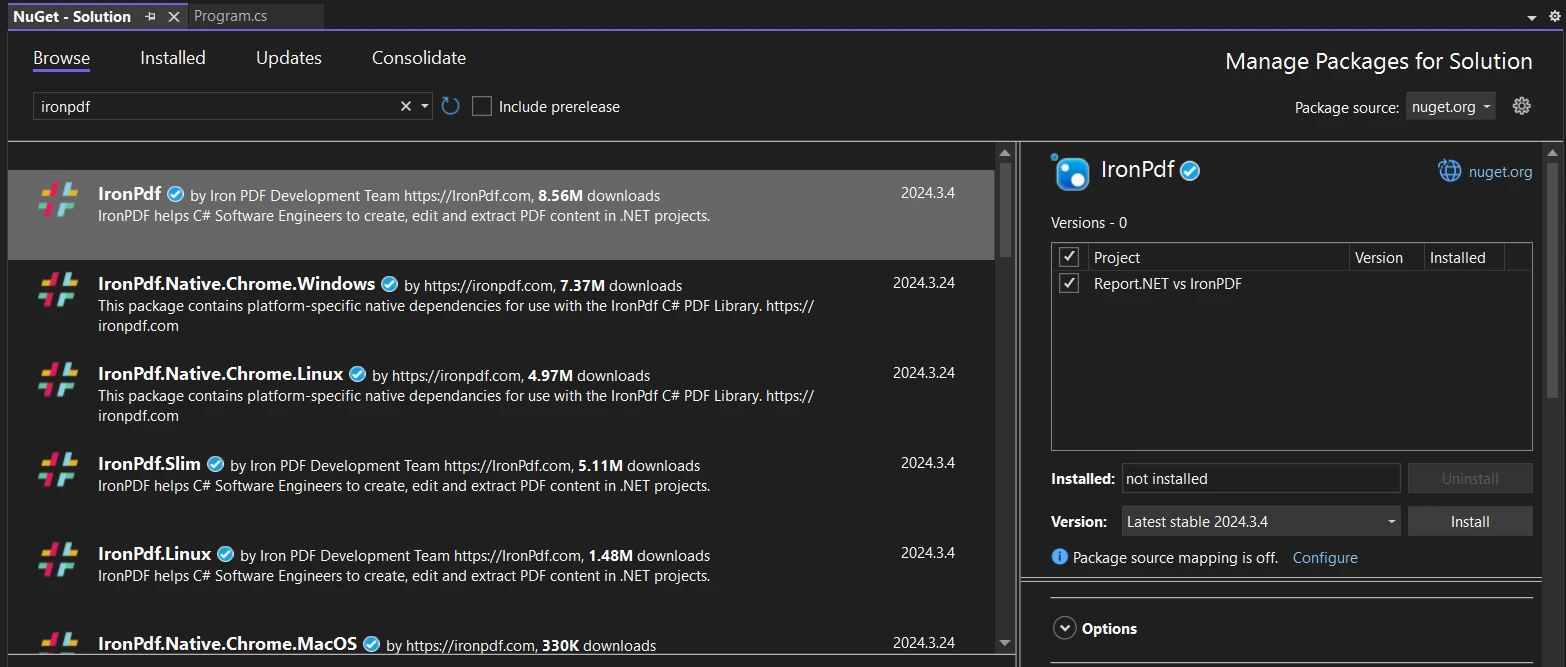
Visit the IronPDF page on NuGet to learn more about IronPDF's features, compatibility, and other download options.
Alternatively, you can incorporate IronPDF directly into your project by using its DLL file. Download the ZIP file containing the DLL. Once it has been unzipped, include the DLL in your project.
MySqlClient. Initialize a MySqlConnection object and provide the necessary connection string containing details such as server address, database name, username, and password.MySQLClient. SQL statement preparation and execution are supported by MySqlCommand.To run SELECT queries and obtain data, use MySqlCommand or ExecuteReader(). Use ExecuteNonQuery() to carry out non-query statements such as INSERT, UPDATE, DELETE, and others.MySqlClient, you can leverage IronPDF to generate PDF reports dynamically. IronPDF provides functionalities for creating PDF documents, adding content such as text, images, and tables, and saving the output PDF files to disk or memory streams.static void Main(string[] args)
{
StringBuilder sb = new StringBuilder();
var Renderer = new ChromePdfRenderer(); // Instantiates Chrome Renderer
sb.Append("<h1>Dynamic PDF Generated from MySqlClient Data</h1>");
//sqlclient connection and command code here
while (await reader.ReadAsync())
{
// Retrieve data from the data reader
string name = reader["Name"].ToString();
int age = Convert.ToInt32(reader["Age"]);
// Add data to the PDF
sb.Append($"<p>Name: {name}, Age: {age}</p>");
}
var pdf = Renderer.RenderHtmlAsPdf(sb.ToString());
// Save the PDF document
pdf.SaveAs("output.pdf");
// Close the connection when done
conn.Close();
}static void Main(string[] args)
{
StringBuilder sb = new StringBuilder();
var Renderer = new ChromePdfRenderer(); // Instantiates Chrome Renderer
sb.Append("<h1>Dynamic PDF Generated from MySqlClient Data</h1>");
//sqlclient connection and command code here
while (await reader.ReadAsync())
{
// Retrieve data from the data reader
string name = reader["Name"].ToString();
int age = Convert.ToInt32(reader["Age"]);
// Add data to the PDF
sb.Append($"<p>Name: {name}, Age: {age}</p>");
}
var pdf = Renderer.RenderHtmlAsPdf(sb.ToString());
// Save the PDF document
pdf.SaveAs("output.pdf");
// Close the connection when done
conn.Close();
}Shared Sub Main(ByVal args() As String)
Dim sb As New StringBuilder()
Dim Renderer = New ChromePdfRenderer() ' Instantiates Chrome Renderer
sb.Append("<h1>Dynamic PDF Generated from MySqlClient Data</h1>")
'sqlclient connection and command code here
Do While Await reader.ReadAsync()
' Retrieve data from the data reader
Dim name As String = reader("Name").ToString()
Dim age As Integer = Convert.ToInt32(reader("Age"))
' Add data to the PDF
sb.Append($"<p>Name: {name}, Age: {age}</p>")
Loop
Dim pdf = Renderer.RenderHtmlAsPdf(sb.ToString())
' Save the PDF document
pdf.SaveAs("output.pdf")
' Close the connection when done
conn.Close()
End SubBelow is the report generated from the above code.
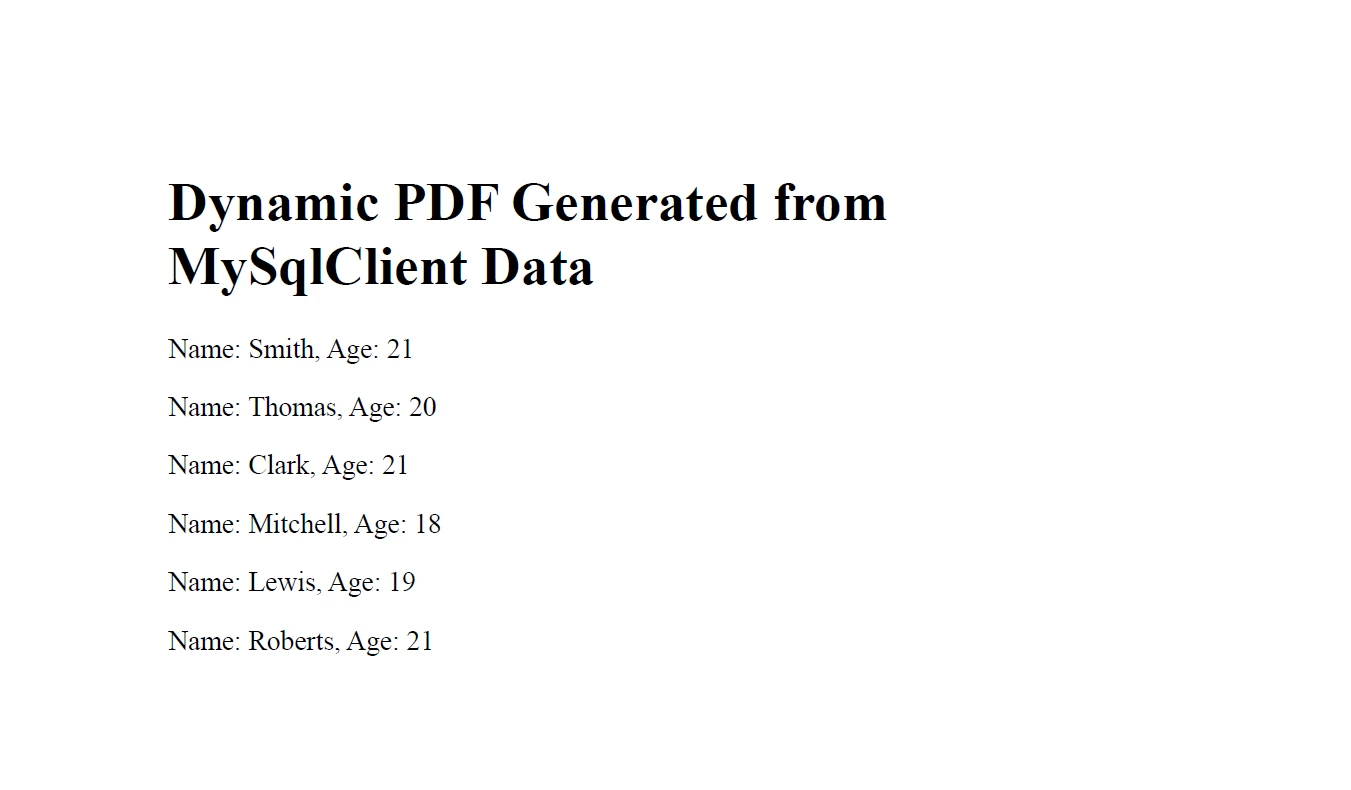
To learn more about the IronPDF code refer to this IronPDF Code Examples page.
IronPDF's connection with MySqlClient provides a strong option for effective data reporting in .NET applications. Through the use of IronPDF to create aesthetically pleasing PDF reports and MySQLClient to query data from MySql databases, developers may expedite the process of data visualization and reporting, providing users with insightful information.
For accessing data from MySql databases in .NET applications, MySqlClient offers a strong foundation with its extensive tools for querying, modifying, and managing data. When combined with IronPDF's ability to generate dynamic and configurable PDF reports, developers may produce reports that appear professional and are tailored to the needs of their customers and apps.
A perpetual license, a year of software maintenance, and a library upgrade are included in the $749 Lite bundle. IronPDF provides free licensing to learn more about the cost and license. To learn more about other software products offered by Iron Software, explore Iron Software products.