Test in production without watermarks.
Works wherever you need it to.
Get 30 days of fully functional product.
Have it up and running in minutes.
Full access to our support engineering team during your product trial
MSTest stands as a fundamental unit testing framework in the .NET ecosystem. Integrated within Visual Studio, it simplifies the process of creating and running unit tests for .NET applications. This framework is crucial for developers to ensure the functionality and reliability of their code. In this tutorial, we'll understand what MSTest is and check some scenarios of how we can use MSTest with the IronPDF Library for PDF Processing library.
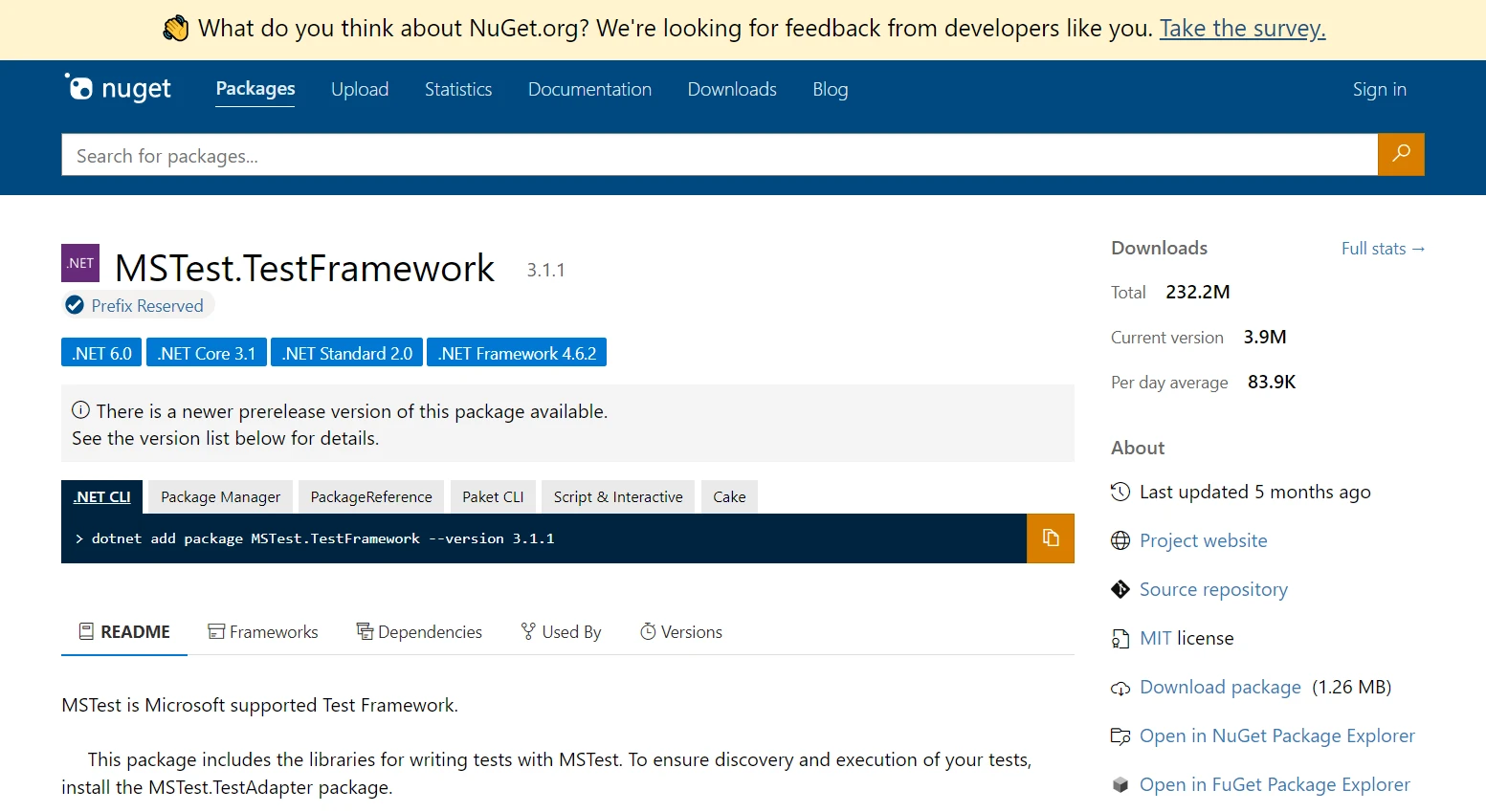
Unit tests are essential in validating individual components of the software. They are small and isolated tests that assess a specific part of the code base. In MSTest, these tests are easy to create and execute, providing immediate feedback on the code's integrity.
Test Class and Test Method: The core elements of MSTest. A TestClass is a container for one or more TestMethods. Each test method represents a unique unit test, performing assertions on the code to validate expected outcomes.
In the Visual Studio IDE, you can easily create a test class for MSTest. This class is marked with the TestClass attribute, which tells MSTest that this class contains test methods. Here's an example of how to define a test class:
using Microsoft.VisualStudio.TestTools.UnitTesting;
[TestClass]
public class MyTestClass
{
// Test methods will go here
}using Microsoft.VisualStudio.TestTools.UnitTesting;
[TestClass]
public class MyTestClass
{
// Test methods will go here
}Imports Microsoft.VisualStudio.TestTools.UnitTesting
<TestClass>
Public Class MyTestClass
' Test methods will go here
End ClassWithin your test class, you'll define test methods. Each unit test method is annotated with the TestMethod attribute, which designates it as a unit test. These methods should contain the logic to test specific parts of your code. Here’s an example of defining a simple test method:
[TestClass]
public class MyTestClass
{
[TestMethod]
public void TestMethod1()
{
// Arrange: Set up any necessary variables, objects, or conditions.
// Act: Perform the operation that you want to test.
// Assert: Verify that the operation produced the expected results.
}
}[TestClass]
public class MyTestClass
{
[TestMethod]
public void TestMethod1()
{
// Arrange: Set up any necessary variables, objects, or conditions.
// Act: Perform the operation that you want to test.
// Assert: Verify that the operation produced the expected results.
}
}<TestClass>
Public Class MyTestClass
<TestMethod>
Public Sub TestMethod1()
' Arrange: Set up any necessary variables, objects, or conditions.
' Act: Perform the operation that you want to test.
' Assert: Verify that the operation produced the expected results.
End Sub
End ClassIn this section, the test class MyTestClass is defined, and within it, a test method TestMethod1 is declared. In a typical unit test, you'll follow the Arrange-Act-Assert pattern as shown in the TestMethod1. This pattern helps organize the test logic and makes your tests clearer and more maintainable.
Integrating the MSTest framework into a .NET project involves a few straightforward steps. These steps ensure that you have all the necessary tools and setup to write and run your unit tests using MSTest.
Using NuGet: Open your .NET project in Visual Studio. Right-click on the project in the Solution Explorer, and choose "Manage NuGet Packages." In the NuGet Package Manager, search for "MSTest.TestFramework" in the browse tab and install it. This package contains everything needed to write MSTest unit tests.

Test Adapter Installation: Along with the MSTest framework, you also need to install the MSTest Test Adapter, which enables Visual Studio to discover and run your tests. Search for "MSTest.TestAdapter" in the NuGet Package Manager's browse tab and install it.
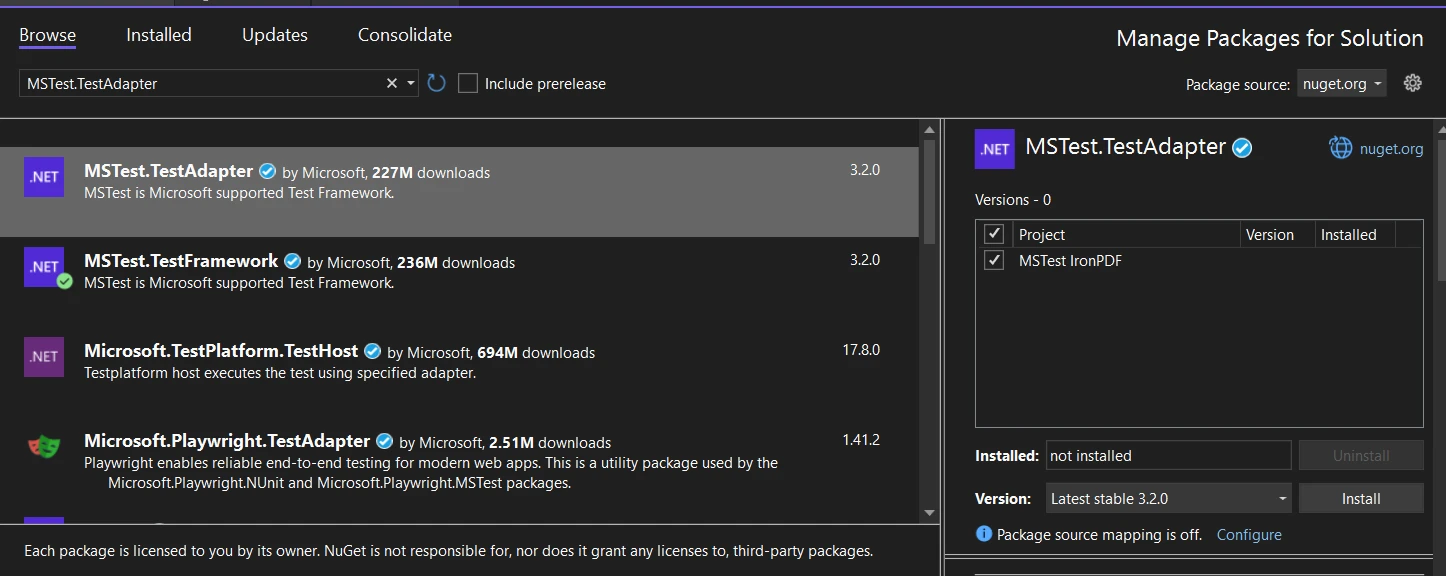
Enable MSTest Runner: After installing both libraries, open the project solution file (.csproj) and add the following line inside \<PropertyGroup>:
<EnableMSTestRunner>true</EnableMSTestRunner>And set the <OutputType> to the .exe. You can do it like this:
<OutputType>exe</OutputType>Understanding and managing the test execution lifecycle is crucial in MSTest, as it allows developers to set up and clean up conditions before and after the execution of unit tests. It offers comprehensive lifecycle management with attributes like [AssemblyInitialize], [ClassInitialize], [TestInitialize], and their respective cleanup counterparts. These methods allow setup and cleanup operations at different scopes (assembly, class, or test level).
MSTest V2 introduces improved capabilities like parallel test execution, allowing tests to run simultaneously, and cross-platform support for broader application testing.
With MSTest V2, handling multiple test assemblies becomes more manageable, facilitating larger and more complex test scenarios.
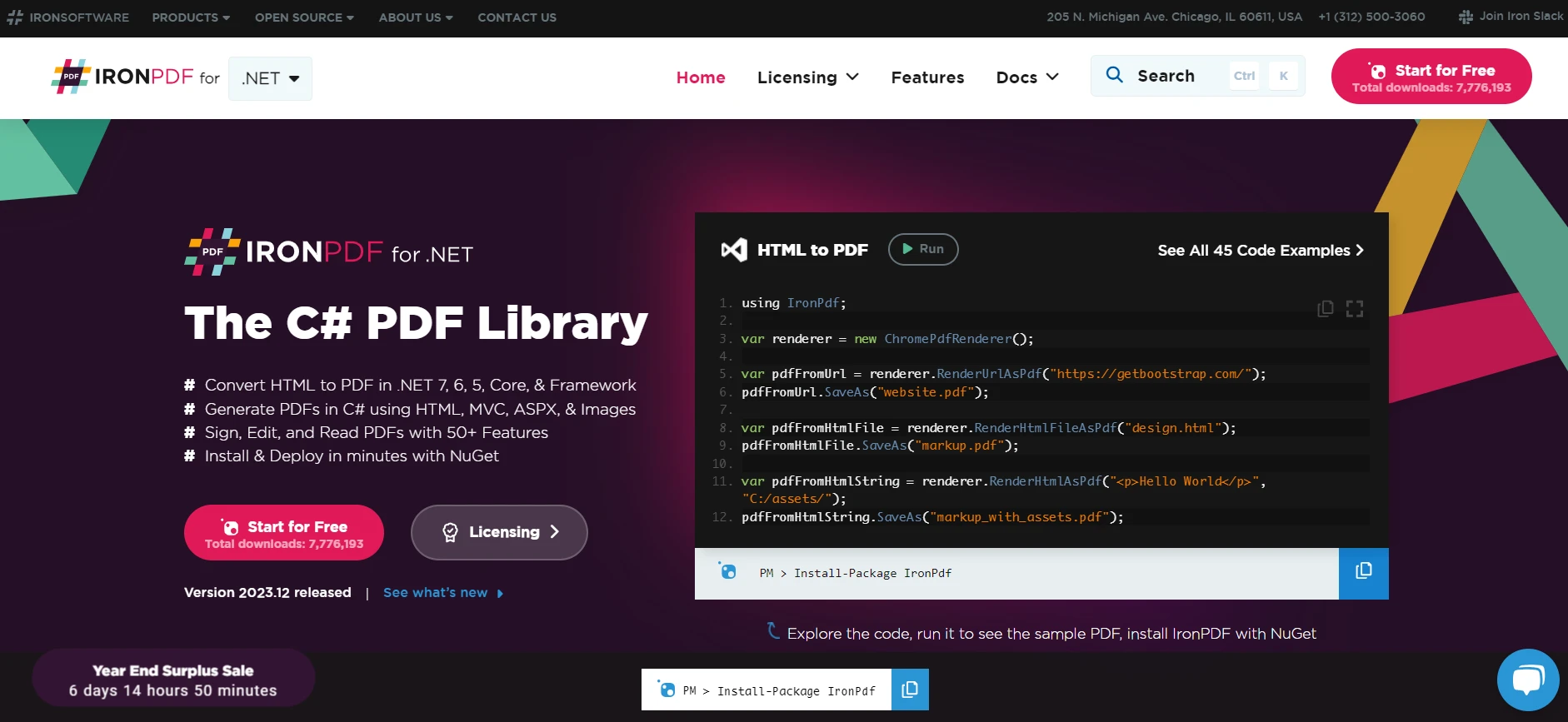
Integrating third-party libraries like IronPDF for .NET with MSTest can significantly enhance your testing capabilities when dealing with PDF generation and manipulation in .NET. IronPDF is a comprehensive library that provides functionality for creating, reading, and editing PDF files in .NET. By including it in your MSTest project, you can create unit tests that ensure your application's PDF functionalities work as expected.
Want to save a webpage as a PDF? IronPDF makes it easy! This tool lets you convert HTML, URLs, and entire web pages into clean, accurate PDFs that look just like the original. Need to turn HTML to PDF? IronPDF has you covered.
using IronPdf;
class Program
{
static void Main(string[] args)
{
var renderer = new ChromePdfRenderer();
// 1. Convert HTML String to PDF
var htmlContent = "<h1>Hello, IronPDF!</h1><p>This is a PDF from an HTML string.</p>";
var pdfFromHtmlString = renderer.RenderHtmlAsPdf(htmlContent);
pdfFromHtmlString.SaveAs("HTMLStringToPDF.pdf");
// 2. Convert HTML File to PDF
var htmlFilePath = "path_to_your_html_file.html"; // Specify the path to your HTML file
var pdfFromHtmlFile = renderer.RenderHtmlFileAsPdf(htmlFilePath);
pdfFromHtmlFile.SaveAs("HTMLFileToPDF.pdf");
// 3. Convert URL to PDF
var url = "http://ironpdf.com"; // Specify the URL
var pdfFromUrl = renderer.RenderUrlAsPdf(url);
pdfFromUrl.SaveAs("URLToPDF.pdf");
}
}using IronPdf;
class Program
{
static void Main(string[] args)
{
var renderer = new ChromePdfRenderer();
// 1. Convert HTML String to PDF
var htmlContent = "<h1>Hello, IronPDF!</h1><p>This is a PDF from an HTML string.</p>";
var pdfFromHtmlString = renderer.RenderHtmlAsPdf(htmlContent);
pdfFromHtmlString.SaveAs("HTMLStringToPDF.pdf");
// 2. Convert HTML File to PDF
var htmlFilePath = "path_to_your_html_file.html"; // Specify the path to your HTML file
var pdfFromHtmlFile = renderer.RenderHtmlFileAsPdf(htmlFilePath);
pdfFromHtmlFile.SaveAs("HTMLFileToPDF.pdf");
// 3. Convert URL to PDF
var url = "http://ironpdf.com"; // Specify the URL
var pdfFromUrl = renderer.RenderUrlAsPdf(url);
pdfFromUrl.SaveAs("URLToPDF.pdf");
}
}Imports IronPdf
Friend Class Program
Shared Sub Main(ByVal args() As String)
Dim renderer = New ChromePdfRenderer()
' 1. Convert HTML String to PDF
Dim htmlContent = "<h1>Hello, IronPDF!</h1><p>This is a PDF from an HTML string.</p>"
Dim pdfFromHtmlString = renderer.RenderHtmlAsPdf(htmlContent)
pdfFromHtmlString.SaveAs("HTMLStringToPDF.pdf")
' 2. Convert HTML File to PDF
Dim htmlFilePath = "path_to_your_html_file.html" ' Specify the path to your HTML file
Dim pdfFromHtmlFile = renderer.RenderHtmlFileAsPdf(htmlFilePath)
pdfFromHtmlFile.SaveAs("HTMLFileToPDF.pdf")
' 3. Convert URL to PDF
Dim url = "http://ironpdf.com" ' Specify the URL
Dim pdfFromUrl = renderer.RenderUrlAsPdf(url)
pdfFromUrl.SaveAs("URLToPDF.pdf")
End Sub
End ClassUsing NuGet: Just like installing MSTest packages, you can install IronPDF through the NuGet Package Manager in Visual Studio. Search for "IronPdf" in the browse tab and install it in your project, where you generate or manipulate PDFs.

Creating Test Methods for PDF Functionality: After adding IronPDF to your project, you can write test methods in your MSTest classes that specifically test PDF-related functionality. This could involve generating a PDF, modifying it, or extracting data from it and then asserting that the operations were successful.
Testing PDF Generation: Suppose your application has a feature to generate PDF reports. You can write a test method to ensure that the PDF is generated correctly. Here's an example:
[TestClass]
public class PdfTests
{
[TestMethod]
public void TestPdfGeneration()
{
// Arrange: Set up IronPDF and any necessary inputs for PDF generation.
var renderer = new IronPdf.ChromePdfRenderer();
// Act: Generate PDF from HTML content.
var pdf = renderer.RenderHtmlAsPdf("<h1>Working with IronPDF and MSTest!</h1>");
// Assert: Check if the PDF is generated and contains the expected content.
Assert.IsNotNull(pdf);
Assert.IsTrue(pdf.PageCount > 0);
// Additional assertions can be made depending on the requirements
}
}[TestClass]
public class PdfTests
{
[TestMethod]
public void TestPdfGeneration()
{
// Arrange: Set up IronPDF and any necessary inputs for PDF generation.
var renderer = new IronPdf.ChromePdfRenderer();
// Act: Generate PDF from HTML content.
var pdf = renderer.RenderHtmlAsPdf("<h1>Working with IronPDF and MSTest!</h1>");
// Assert: Check if the PDF is generated and contains the expected content.
Assert.IsNotNull(pdf);
Assert.IsTrue(pdf.PageCount > 0);
// Additional assertions can be made depending on the requirements
}
}<TestClass>
Public Class PdfTests
<TestMethod>
Public Sub TestPdfGeneration()
' Arrange: Set up IronPDF and any necessary inputs for PDF generation.
Dim renderer = New IronPdf.ChromePdfRenderer()
' Act: Generate PDF from HTML content.
Dim pdf = renderer.RenderHtmlAsPdf("<h1>Working with IronPDF and MSTest!</h1>")
' Assert: Check if the PDF is generated and contains the expected content.
Assert.IsNotNull(pdf)
Assert.IsTrue(pdf.PageCount > 0)
' Additional assertions can be made depending on the requirements
End Sub
End ClassWhen you run the project, test output will be shown:
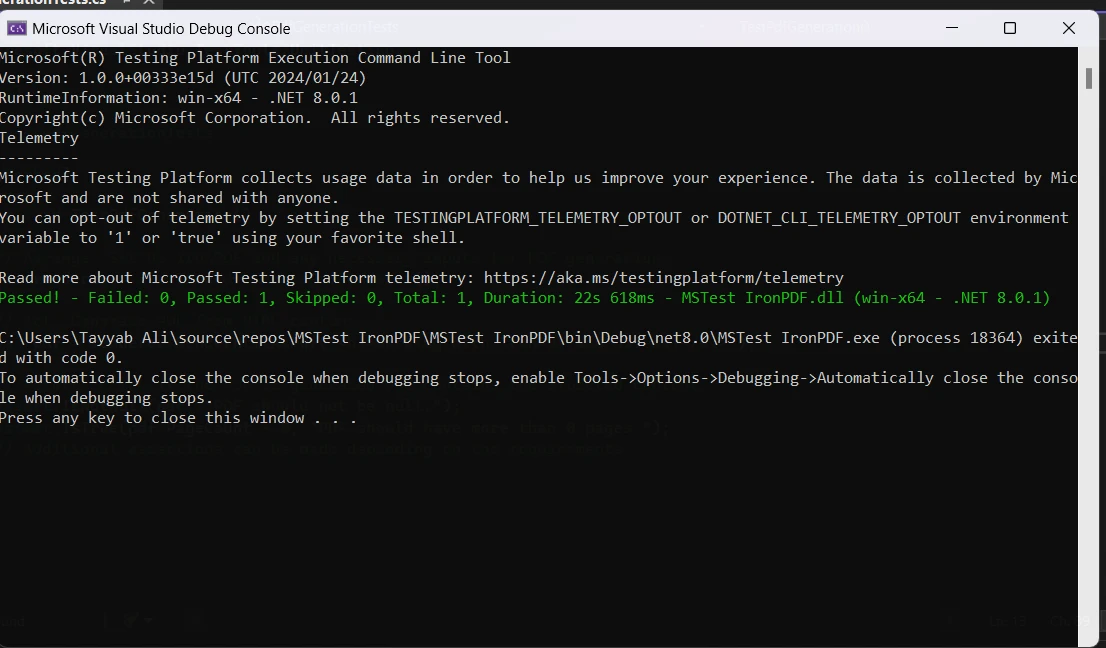

MSTest is a vital tool in the .NET development process, offering robust capabilities for unit testing. Its integration with Visual Studio, coupled with advanced features like parallel execution and cross-platform support, makes it a top choice for developers seeking to ensure the quality and reliability of their .NET applications.
Discover More About IronPDF Licensing starting at $749.