Test in production without watermarks.
Works wherever you need it to.
Get 30 days of fully functional product.
Have it up and running in minutes.
Full access to our support engineering team during your product trial
Mathematical functions play a crucial role in programming, providing developers with tools to perform calculations and data manipulation efficiently. One such function, the Math.Max C# method, allows programmers to determine the maximum value between two numbers, a common requirement in many applications.
For .NET developers, IronPDF emerges as a powerful library for generating and manipulating PDF documents. With its rich features and user-friendly API, IronPDF simplifies the process of creating PDFs programmatically. In this article, we will explore how to use Math.Max C# method and its integration with IronPDF.
Math.Max is a static method in the System namespace that returns the larger of two specified numbers. This method can handle various data types, including integers, doubles, and floating point values, making it versatile for different applications.
Use Cases:
The syntax for using Math.Max is straightforward:
int maxValue = Math.Max(value1, value2);int maxValue = Math.Max(value1, value2);Dim maxValue As Integer = Math.Max(value1, value2)Parameters:
value2: The second number to compare. Return Value:
Let’s look at a simple example of how to use Math.Max in a C# console application to find the maximum of two integers.
using System;
class Program
{
public static void Main(string[] args)
{
// Other working code here
// Calling our max method
Max()
}
public static int Max()
{
int num1 = 10;
int num2 = 20;
int max = Math.Max(num1, num2);
Console.WriteLine($"The maximum value is: {max}");
return max;
}
}using System;
class Program
{
public static void Main(string[] args)
{
// Other working code here
// Calling our max method
Max()
}
public static int Max()
{
int num1 = 10;
int num2 = 20;
int max = Math.Max(num1, num2);
Console.WriteLine($"The maximum value is: {max}");
return max;
}
}Imports System
Friend Class Program
Public Shared Sub Main(ByVal args() As String)
' Other working code here
' Calling our max method
Max()
End Sub
Public Shared Function Max() As Integer
Dim num1 As Integer = 10
Dim num2 As Integer = 20
'INSTANT VB NOTE: The local variable max was renamed since Visual Basic will not allow local variables with the same name as their enclosing function or property:
Dim max_Conflict As Integer = Math.Max(num1, num2)
Console.WriteLine($"The maximum value is: {max_Conflict}")
Return max_Conflict
End Function
End ClassIn this example, the program compares num1 and num2, outputting the maximum value, which would be 20.
To start using IronPDF, you will first need to install it. If it's already installed, then you can skip to the next section, otherwise, the following steps cover how to install the IronPDF library.
To install IronPDF using the NuGet Package Manager Console, open Visual Studio and navigate to the Package Manager Console. Then run the following command:
Install-Package IronPdfInstall-Package IronPdf'INSTANT VB TODO TASK: The following line uses invalid syntax:
'Install-Package IronPdfOpening Visual Studio, go to "tools -> NuGet Package Manager -> Manage NuGet Packages for Solution" and search for IronPDF. From here, all you need to do is select your project and click "Install" and IronPDF will be added to your project.
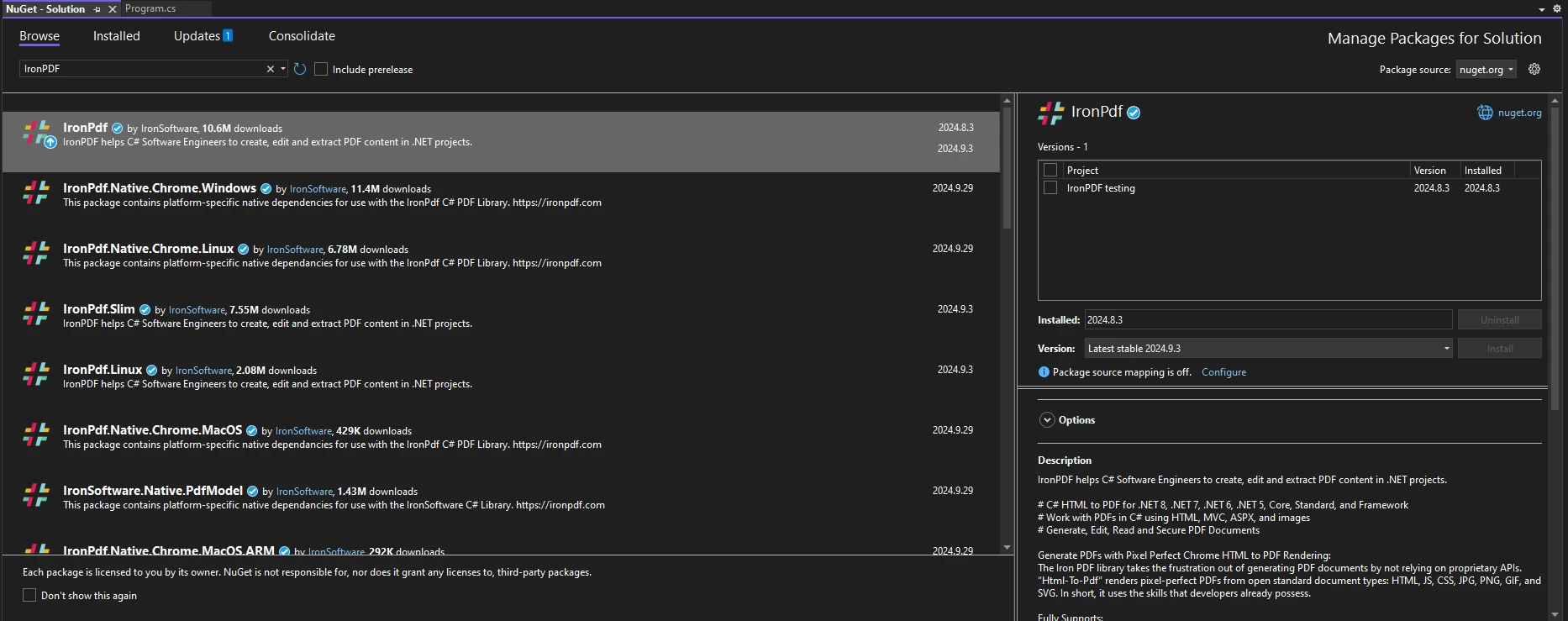
Once you have installed IronPDF, all you need to add to start using IronPDF is the correct using statement at the top of your code:
using IronPdf;using IronPdf;Imports IronPdfWhen working with PDFs, there are situations where determining maximum dimensions is essential. For example, when creating a report, you might want to ensure that the content fits within specific bounds.
The following example demonstrates how to use Math.Max in conjunction with IronPDF to control the dimensions of a PDF document:
using IronPdf;
using System;
public class Program
{
public static void Main(string[] args)
{
ChromePdfRenderer renderer = new ChromePdfRenderer();
// Define your content dimensions
int contentWidth = 600;
int contentHeight = 800;
// Set maximum allowable dimensions
int maxWidth = 500;
int maxHeight = 700;
// Calculate actual dimensions using Math.Max
int finalWidth = Math.Max(contentWidth, maxWidth);
int finalHeight = Math.Max(contentHeight, maxHeight);
// Generate PDF with content styled to fit within the final dimensions
string htmlContent = $@"
<div style='width: {finalWidth}px; height: {finalHeight}px; border: 1px solid black;'>
<h1>Hello World</h1>
<p>This PDF content is sized dynamically based on input dimensions.</p>
</div>";
PdfDocument pdf = renderer.RenderHtmlAsPdf(htmlContent);
pdf.SaveAs($"GeneratedPDF_{finalWidth}x{finalHeight}.pdf");
}
}using IronPdf;
using System;
public class Program
{
public static void Main(string[] args)
{
ChromePdfRenderer renderer = new ChromePdfRenderer();
// Define your content dimensions
int contentWidth = 600;
int contentHeight = 800;
// Set maximum allowable dimensions
int maxWidth = 500;
int maxHeight = 700;
// Calculate actual dimensions using Math.Max
int finalWidth = Math.Max(contentWidth, maxWidth);
int finalHeight = Math.Max(contentHeight, maxHeight);
// Generate PDF with content styled to fit within the final dimensions
string htmlContent = $@"
<div style='width: {finalWidth}px; height: {finalHeight}px; border: 1px solid black;'>
<h1>Hello World</h1>
<p>This PDF content is sized dynamically based on input dimensions.</p>
</div>";
PdfDocument pdf = renderer.RenderHtmlAsPdf(htmlContent);
pdf.SaveAs($"GeneratedPDF_{finalWidth}x{finalHeight}.pdf");
}
}Imports IronPdf
Imports System
Public Class Program
Public Shared Sub Main(ByVal args() As String)
Dim renderer As New ChromePdfRenderer()
' Define your content dimensions
Dim contentWidth As Integer = 600
Dim contentHeight As Integer = 800
' Set maximum allowable dimensions
Dim maxWidth As Integer = 500
Dim maxHeight As Integer = 700
' Calculate actual dimensions using Math.Max
Dim finalWidth As Integer = Math.Max(contentWidth, maxWidth)
Dim finalHeight As Integer = Math.Max(contentHeight, maxHeight)
' Generate PDF with content styled to fit within the final dimensions
Dim htmlContent As String = $"
<div style='width: {finalWidth}px; height: {finalHeight}px; border: 1px solid black;'>
<h1>Hello World</h1>
<p>This PDF content is sized dynamically based on input dimensions.</p>
</div>"
Dim pdf As PdfDocument = renderer.RenderHtmlAsPdf(htmlContent)
pdf.SaveAs($"GeneratedPDF_{finalWidth}x{finalHeight}.pdf")
End Sub
End ClassThe following output image is the resulting PDF:
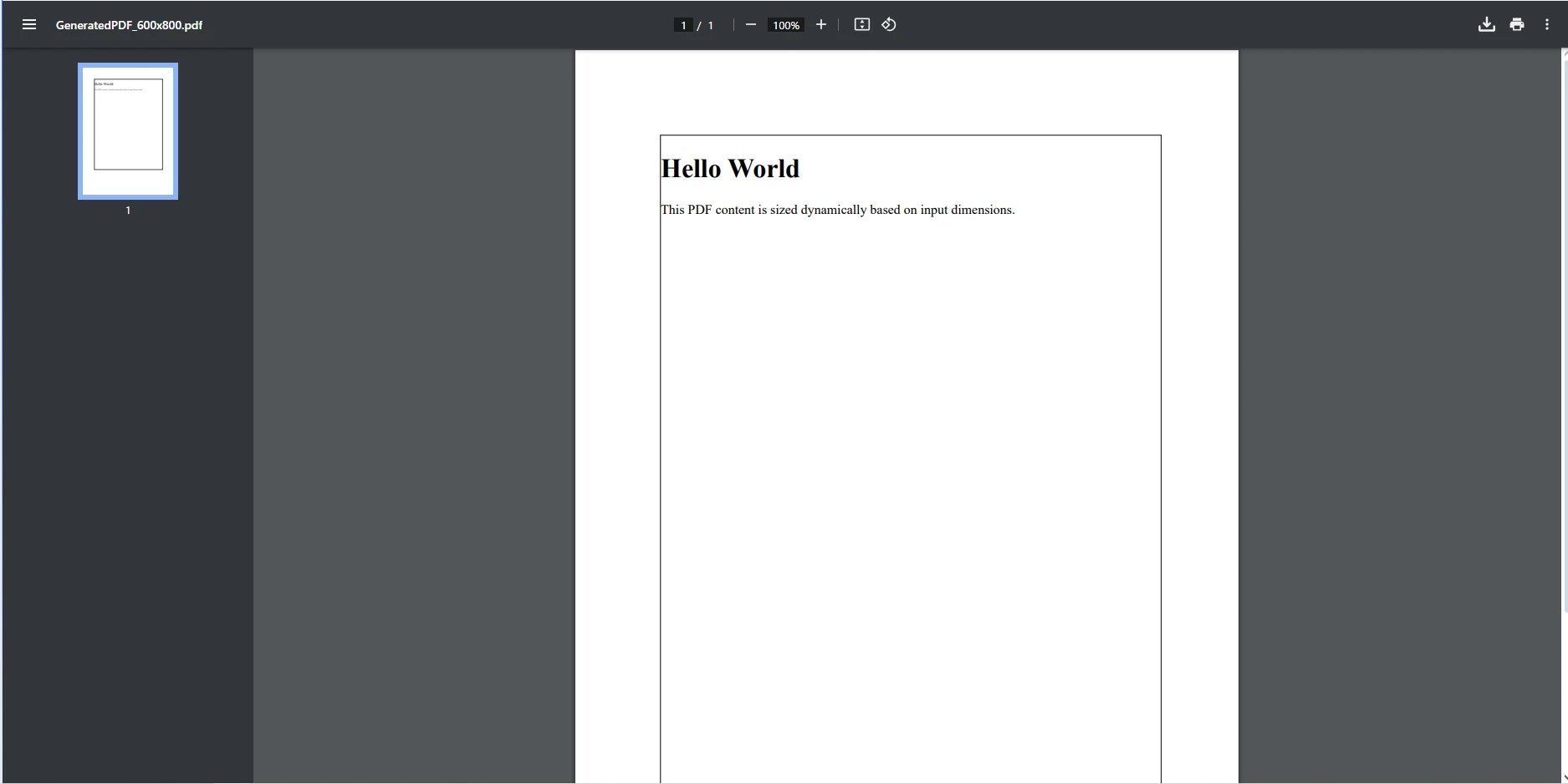
In the above code, we take two integer values, contentWidth and contentHeight, and use them to define the intended dimensions of the content to be included in the PDF. The maximum allowable dimensions for the PDF are defined next. These limits (500 pixels wide and 700 pixels tall) ensure that the content does not exceed specific bounds, which might be necessary for maintaining a consistent layout or meeting design specifications.
Next, Math.Max is used to calculate the final dimensions for the PDF. The method compares the defined content dimensions with the maximum allowable dimensions:
We then create the HTML content to be generated into a PDF format, using the finalWidth and finalHeight values to set the dimensions of the border. ChromePdfRenderer is used to render the HTML to PDF, before finally using the PdfDocument object to save the final PDF.
IronPDF stands out as a comprehensive library designed for .NET developers who require reliable and efficient PDF creation and manipulation. With its rich feature set—including HTML to PDF conversion, seamless integration of CSS styling, and the ability to handle various PDF operations—IronPDF simplifies the often complex task of generating dynamic documents.
IronPDF provides a wide array of features that enhance PDF generation, including the conversion of multiple file types to PDF, the ability to manipulate existing PDFs, and comprehensive support for CSS styling. Using Math.Max in your calculations allows you to create dynamically sized content that adapts to varying data inputs.
Integrating mathematical calculations such as Math.Max enhances the performance of your PDF generation process. By effectively managing dimensions and ensuring that content fits within specified limits, you can avoid errors and improve the overall quality of the generated documents.
In conclusion, the Math.Max is a powerful and versatile C# method that enhances your programming capabilities by allowing you to easily determine the maximum of two values. This function becomes particularly beneficial when integrated into your PDF generation processes with IronPDF. By using Math.Max, you can ensure that the dimensions of your PDF content are not only calculated correctly but also adhere to any constraints you set, leading to a more polished and professional output.
By leveraging math functions like Math.Max alongside IronPDF, you can enhance the functionality of your applications and improve the quality of your PDF documents. This integration empowers you to create dynamic reports, invoices, and other documents that adapt seamlessly to varying data inputs, ensuring that your content is always displayed optimally.
If you want to try out IronPDF it has to offer and see how it can transform your PDF generation workflow. By experimenting with its features, you can enhance your projects and deliver exceptional results to your users. Don't miss out on the opportunity to elevate your .NET applications—try IronPDF today!