Test in production without watermarks.
Works wherever you need it to.
Get 30 days of fully functional product.
Have it up and running in minutes.
Full access to our support engineering team during your product trial
Jupyter Notebook is a web application that allows you to create and share documents containing live runnable code snippets, visualizations, equations, and narrative text. It is an open-source project widely recognized for its robustness in data science and research and has now fully embraced C# through integration with .NET Core. This integration is pivotal for C# developers and data analysts who are inclined towards .NET technologies, as it combines the rich features of Jupyter Notebooks with the robustness of C# and the .NET framework to employ more interactive experiences.
.NET Core is a versatile and cross-platform framework from Microsoft that now works hand-in-hand with Jupyter Notebooks through the .NET Interactive tool. This combination offers a powerful platform for creating rich interactive documentation, complete with runnable C# code snippets. With .NET Core, you can leverage the strengths of C# and F# in an interactive environment, making it ideal for tutorials, data analysis, and much more.
To start with Jupyter Notebooks in C#, the .NET SDK needs to be installed. This Software Development Kit is a collection of libraries and tools that empower developers to build and run .NET applications and services. Once you have the Dotnet SDK, the next step is to install Dotnet and the tool specific to Jupyter.
The Dotnet can be installed as a global tool on your machine using the following commands:
dotnet tool install --global Microsoft.dotnet-interactivePost-installation, this tool enables you to integrate C# with Jupyter by running the following command to connect the Dotnet interactive tool with Jupyter:
dotnet interactive jupyter installTo create a new C# notebook in Jupyter, go to the Jupyter dashboard, and click on 'New' and then 'C# (.NET Interactive)'. This creates a blank notebook, a canvas where you can start scripting in C#.
In a Jupyter Notebook with a C# kernel, you can write and execute C# code interactively in cells. Each cell in the notebook can contain code, which you can run independently. This feature is excellent for testing small code snippets or developing step-by-step tutorials. For example, you can write simple C# code in a new cell to display output:
Console.WriteLine("Hello, Jupyter Notebook C#!");Console.WriteLine("Hello, Jupyter Notebook C#!");Console.WriteLine("Hello, Jupyter Notebook C#!")The integration of C# Jupyter Notebooks with Visual Studio Code enhances the development experience, especially for those accustomed to Microsoft's IDE. Within VSCode, you can utilize the command palette to execute Jupyter-specific commands and provide a smooth transition between different development environments.
A standout feature of Jupyter Notebook is the ability to create interactive documentation. This means you can write a piece of code, document it, and allow others to execute and modify it directly within the notebook. It's a powerful way to demonstrate code functionality and share knowledge.
To effectively manage Jupyter Notebooks, it's essential to understand the workings of the Jupyter server. Commands like 'jupyter kernelspec list' help in listing all the available kernels. Managing these kernels is crucial for a smooth cross-language experience in Jupyter.
Jupyter Notebooks' flexibility in supporting multiple languages allows for seamless integration between Python and C#. If you also have Python installed, you can switch between the languages within the same notebook, making it an invaluable aid for polyglot programming and data analysis. Here's an example of using Python and C# in the same notebook:
# Python code
print("Hello from Python!")# Python code
print("Hello from Python!")#Python code
'INSTANT VB TODO TASK: The following line uses invalid syntax:
'print("Hello from Python!")// C# code in another cell
Console.WriteLine("Hello from C#!");// C# code in another cell
Console.WriteLine("Hello from C#!");' C# code in another cell
Console.WriteLine("Hello from C#!")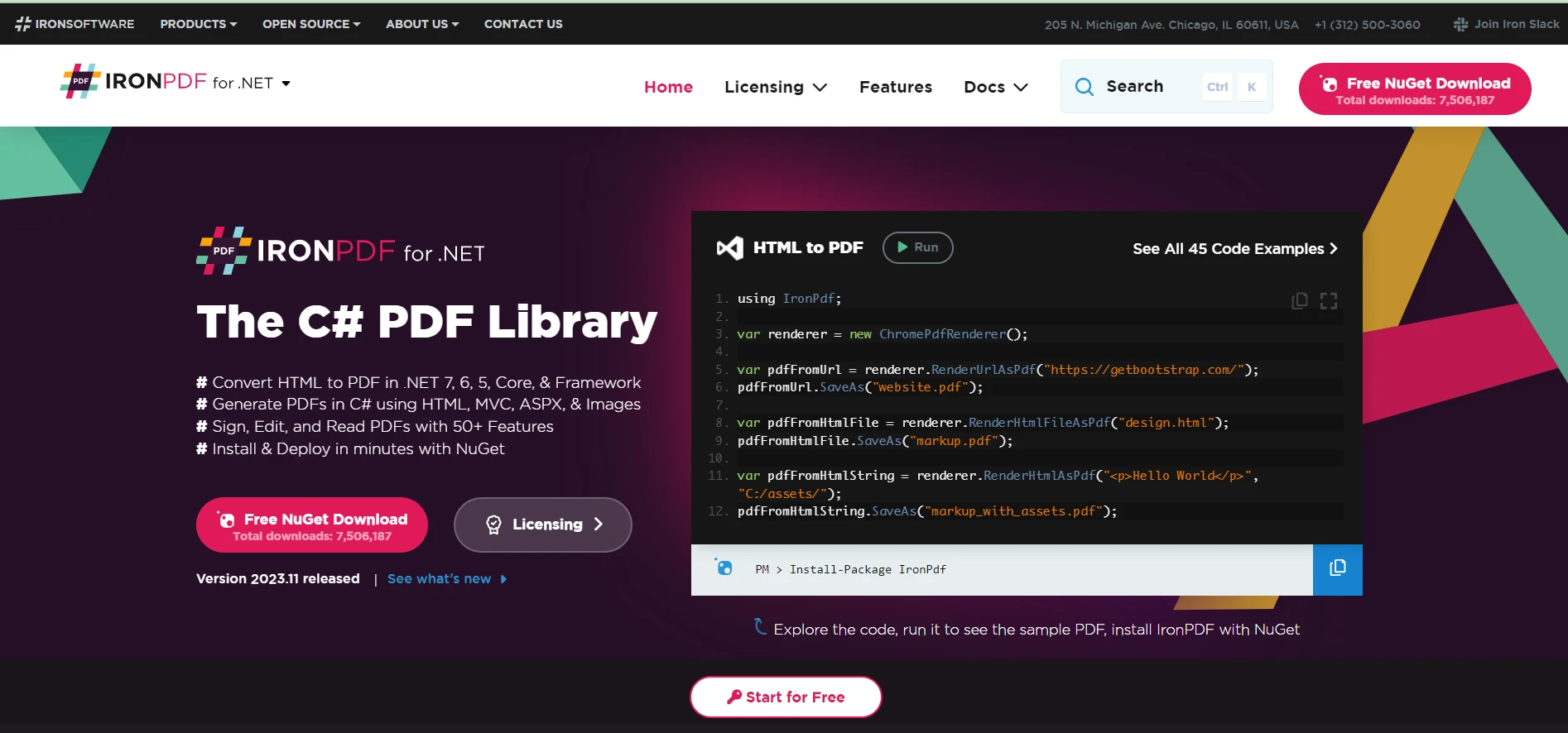
IronPDF for .NET PDF Solutions is a robust C# library designed to work with PDF files, offering features like HTML to PDF conversion, PDF editing, and more. Integrating IronPDF into a Jupyter Notebook environment can greatly enhance its capabilities, especially for creating and manipulating PDF documents within the notebook.
IronPDF provides a simple yet powerful API for C# developers. It enables tasks such as converting HTML pages to PDFs, generating PDFs from HTML strings, and saving PDFs to specific file paths.
In the context of Jupyter Notebooks, IronPDF can serve as an extension to an interactive documentation generator for C#. It allows users to not only write and test C# code for generating or manipulating PDFs but also to see the results in real time. This integration is especially beneficial for educational purposes, demonstrations, or producing rich and interactive technical documentation.
Jupyter Notebook's expansion to include support for C# via .NET Interactive Notebooks is a landmark achievement for the .NET community. It significantly enriches the Jupyter ecosystem, introducing the power and convenience of interactive programming to C# developers and amateurs.
Notably, IronPDF offers a free trial of IronPDF Features for users to explore its capabilities online, and licenses for the tool start at $liteLicense, making it a valuable investment for professionals seeking advanced PDF manipulation and generation features in their C# projects. And if you want to know more about the implementation of IronPDF or general information, the link to the IronPDF Blog on PDF and .NET is available.