Test in production without watermarks.
Works wherever you need it to.
Get 30 days of fully functional product.
Have it up and running in minutes.
Full access to our support engineering team during your product trial
One of the most useful tools in C# for building basic standalone web servers is the HttpListener class. It's included in the System.Net namespace and offers a method for both receiving and replying to HTTP requests from clients. This can be especially helpful for managing web-based communication in desktop programs or building lightweight online services.
A .NET library called IronPDF for PDF Processing is used to produce, modify, and extract content from PDF files. It offers a comprehensive range of functionalities for creating PDFs from HTML, transforming pre-existing PDFs into different formats, and modifying PDFs using programming.
Developers can design web services that can dynamically produce and serve PDF documents in response to HTTP requests by combining HttpListener with IronPDF. Applications that need to generate PDFs in real-time depending on user inputs or other dynamic data may find this extremely helpful.
HttpListener Documentation is a simple yet flexible class in the System.Net namespace of the .NET Framework that enables developers to design uncomplicated HTTP servers in C#. Its purpose is to receive incoming HTTP requests from customers, process them, and reply with the proper information. This class is a great option for lightweight, standalone web services or for integrating web-based communication features into desktop programs because it does not require a full-featured web server like IIS.
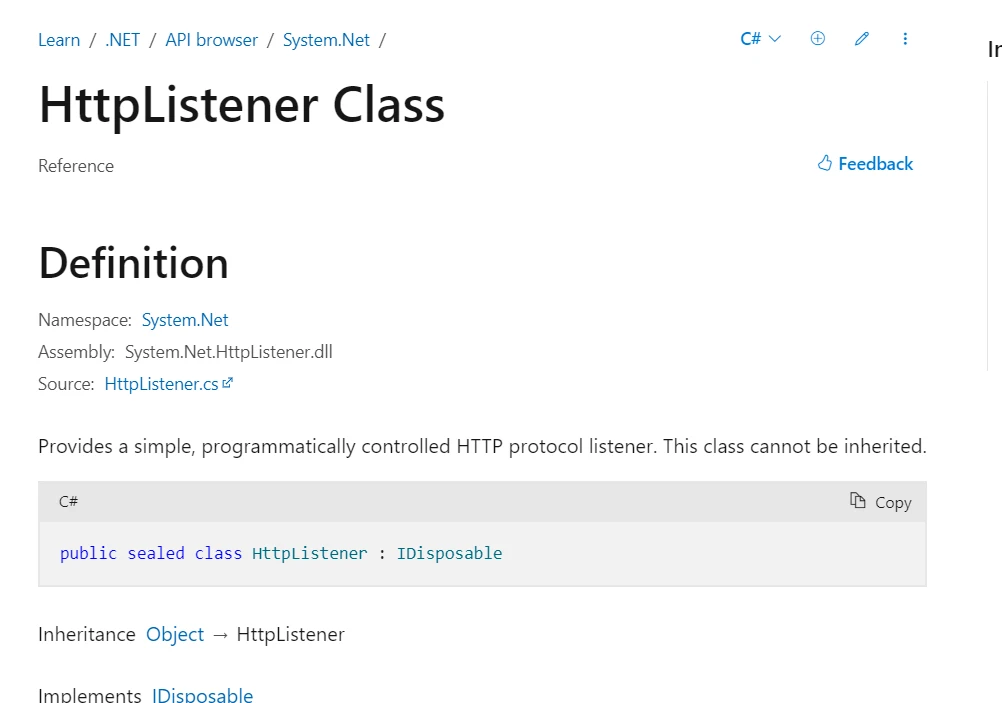
Developers can set URI prefixes to determine which addresses the server should listen to by using HttpListener. Once the listener is started, it responds to all incoming requests and uses the HttpListenerContext to give access to request and response objects. This configuration makes it possible to create the HTTP request handling logic that is specific to the requirements of the application. HttpListener's ease of use and adaptability make it especially helpful in situations requiring a fast, effective, and configurable HTTP server. HttpListener provides a stable solution with no overhead for developing local servers for testing, prototyping online services, or integrating communication protocols into desktop apps.
A number of features make C#'s HttpListener an effective tool for building HTTP servers. Among the essential elements are:
Ease of Use: HttpListener is an easy-to-use library that lets programmers write less code to establish a basic HTTP server.
URI Prefixes: Multiple URI prefixes can be specified for listening, providing flexibility in handling various endpoints and guaranteeing the server only reacts to pertinent queries.
Asynchronous Operations: HttpListener supports asynchronous methods, which enhances the server's scalability and responsiveness by making it possible to handle numerous requests at once efficiently without interrupting the main thread.
Authentication: You can secure your endpoints as needed with HttpListener's support for many authentication techniques, such as Basic, Digest, NTLM, and Integrated Windows Authentication.
HTTPS Support: HttpListener can be set up to respond to HTTPS requests, for example, enabling secure client-server data communication.
Request and Response Handling: HttpListener gives you complete control over the request and response process by letting you alter responses by adding new headers, status codes, and content types, and by reading request data, headers, and parameters.
Listener Configuration: HttpListener provides listener-specific configuration options to adjust server behavior, such as certificate management (for HTTPS), timeouts, and other parameters.
Logging and Diagnostics: Enables logging and diagnostics, providing comprehensive request and response information that facilitates monitoring and troubleshooting.
Compatibility: Allows for smooth integration with current .NET services and applications because it functions well with other .NET components and libraries.
Cross-Platform: HttpListener is compatible with Windows, Linux, and macOS and is available with .NET Core and .NET 5+, which offers cross-platform development flexibility.
There are multiple steps involved in creating and configuring an HttpListener in C#. An extensive tutorial on configuring an HttpListener to handle HTTP requests can be found below.
Create a New .NET Project
Get your command prompt, console, or terminal open.
Launch the newly created .NET console application by typing
dotnet new console -n HttplistenerExample
cd HttplistenerExampledotnet new console -n HttplistenerExample
cd HttplistenerExampleIRON VB CONVERTER ERROR developers@ironsoftware.comCreate an HttpListener Instance
First, create an instance of the HttpListener class.
Configure URI Prefixes
Add URI prefixes to specify which addresses the listener should handle.
Start the Listener
Start the HttpListener to begin listening for incoming HTTP requests.
Handle Incoming Requests
Create a loop to handle incoming requests, process them, and send responses.
Stop the Listener
Gracefully stop the HttpListener when it is no longer needed.
Here's an illustration of only one example only one request of these stages in action:
using System;
using System.Net;
using System.Text;
class Program
{
public static string url="http://localhost:8080/";
public static HttpListener listener;
public static void Main(string[] args)
{
// Step 1: Create an HttpListener instance
listener = new HttpListener();
// Step 2: Configure URI prefixes
listener.Prefixes.Add(url);
// Step 3: Start the listener
listener.Start();
Console.WriteLine("Listening for requests on "+url);
// Step 4: Handle incoming requests
// Wait for an incoming request
while (true)
{
// getcontext method blocks
HttpListenerContext context = listener.GetContext();
HttpListenerRequest request = context.Request;
// Process the request (e.g., log the request URL with or without query string)
Console.WriteLine($"Received request for {request.Url}");
// Create a response
HttpListenerResponse response = context.Response;
// add response info
string responseString = "<html><body>Hello, world!</body></html>";
byte[] buffer = Encoding.UTF8.GetBytes(responseString);
// Set the content length and type
response.ContentLength64 = buffer.Length;
response.ContentType = "text/html";
// Write the response to the output stream
using (System.IO.Stream output = response.OutputStream)
{
output.Write(buffer, 0, buffer.Length);
}
// Close the response
response.Close();
}
// Step 5: Stop the listener (this code is unreachable in the current loop structure)
// listener.Stop();
}
}using System;
using System.Net;
using System.Text;
class Program
{
public static string url="http://localhost:8080/";
public static HttpListener listener;
public static void Main(string[] args)
{
// Step 1: Create an HttpListener instance
listener = new HttpListener();
// Step 2: Configure URI prefixes
listener.Prefixes.Add(url);
// Step 3: Start the listener
listener.Start();
Console.WriteLine("Listening for requests on "+url);
// Step 4: Handle incoming requests
// Wait for an incoming request
while (true)
{
// getcontext method blocks
HttpListenerContext context = listener.GetContext();
HttpListenerRequest request = context.Request;
// Process the request (e.g., log the request URL with or without query string)
Console.WriteLine($"Received request for {request.Url}");
// Create a response
HttpListenerResponse response = context.Response;
// add response info
string responseString = "<html><body>Hello, world!</body></html>";
byte[] buffer = Encoding.UTF8.GetBytes(responseString);
// Set the content length and type
response.ContentLength64 = buffer.Length;
response.ContentType = "text/html";
// Write the response to the output stream
using (System.IO.Stream output = response.OutputStream)
{
output.Write(buffer, 0, buffer.Length);
}
// Close the response
response.Close();
}
// Step 5: Stop the listener (this code is unreachable in the current loop structure)
// listener.Stop();
}
}IRON VB CONVERTER ERROR developers@ironsoftware.comThe included C# code walks through the process of creating and configuring an HttpListener, which functions as a basic HTTP server. To define the address it will process requests for, it first instantiates an HttpListener object and appends a URI prefix (http://localhost:8080/). Next, the Start method is used to start the listener. We utilize an indefinite while loop to keep listening for new HTTP requests. GetContext waits for a request during the loop and then returns a HttpListenerContext object that includes the request and response objects.
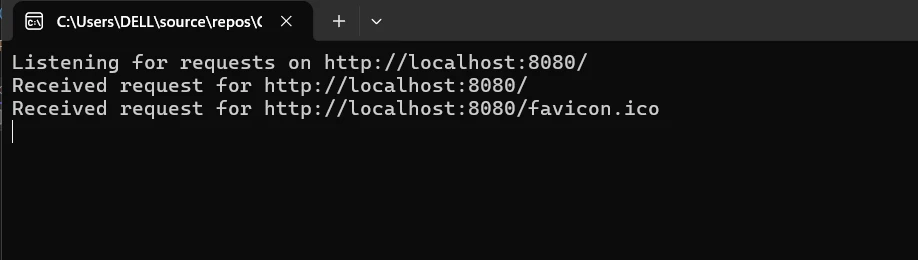
After logging the request URL, a straightforward HTML and response object is created, transformed into a byte array, and sent to the response output stream. Before returning the response to the client, the response's type and duration are properly specified. The loop means that the server never stops processing requests, one after the other. The halt method would need to be called in order to halt the request console the listener, but in this case, the infinite loop prevents it from being reached.
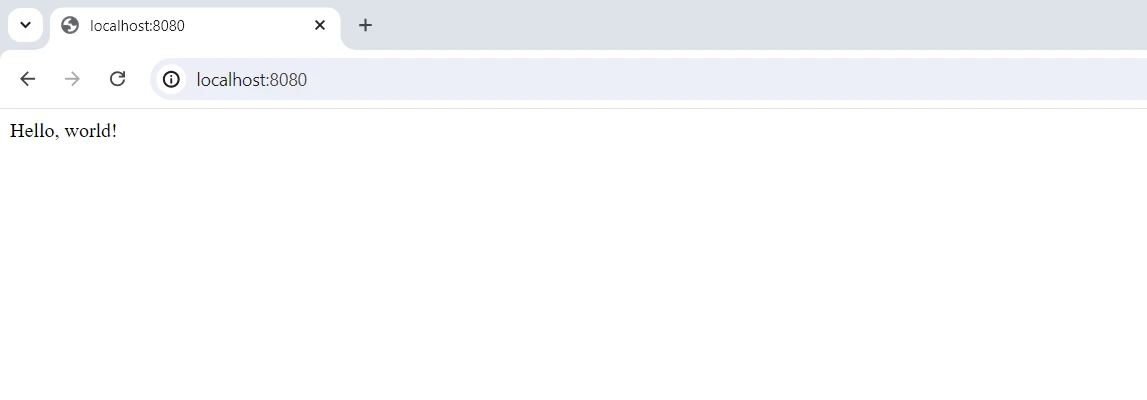
IronPDF helps you make and change high-quality PDFs in .NET, which you need to create documents and reports. HttpListener's built-in HTTP server feature allows you to manage web requests in small apps or services. Both tools improve the usefulness and speed of .NET apps in their own fields. To begin using C#'s HttpListener and integrating it with IronPDF to create PDFs, take the following actions:
The feature-rich .NET library IronPDF for C# allows C# programs to produce, read, and edit PDF documents. With the help of this utility, developers can quickly transform HTML, CSS, and JavaScript material into PDFs that are high-quality and print-ready. Among the most crucial tasks are adding headers and footers, dividing and combining PDFs, adding watermarks to documents, and converting HTML to PDF. IronPDF is helpful for a variety of applications because it supports both .NET Framework and .NET Core.
Because PDFs are easy to use and contain a lot of information, developers may easily include them in their products. Because IronPDF can handle complex data layouts and formatting, the PDFs it generates as an output look a lot like the client or original HTML text.
IronPDF excels in HTML to PDF conversion, ensuring precise preservation of original layouts and styles. It's perfect for creating PDFs from web-based content such as reports, invoices, and documentation. With support for HTML files, URLs, and raw HTML strings, IronPDF easily produces high-quality PDF documents.
using IronPdf;
class Program
{
static void Main(string[] args)
{
var renderer = new ChromePdfRenderer();
// 1. Convert HTML String to PDF
var htmlContent = "<h1>Hello, IronPDF!</h1><p>This is a PDF from an HTML string.</p>";
var pdfFromHtmlString = renderer.RenderHtmlAsPdf(htmlContent);
pdfFromHtmlString.SaveAs("HTMLStringToPDF.pdf");
// 2. Convert HTML File to PDF
var htmlFilePath = "path_to_your_html_file.html"; // Specify the path to your HTML file
var pdfFromHtmlFile = renderer.RenderHtmlFileAsPdf(htmlFilePath);
pdfFromHtmlFile.SaveAs("HTMLFileToPDF.pdf");
// 3. Convert URL to PDF
var url = "http://ironpdf.com"; // Specify the URL
var pdfFromUrl = renderer.RenderUrlAsPdf(url);
pdfFromUrl.SaveAs("URLToPDF.pdf");
}
}using IronPdf;
class Program
{
static void Main(string[] args)
{
var renderer = new ChromePdfRenderer();
// 1. Convert HTML String to PDF
var htmlContent = "<h1>Hello, IronPDF!</h1><p>This is a PDF from an HTML string.</p>";
var pdfFromHtmlString = renderer.RenderHtmlAsPdf(htmlContent);
pdfFromHtmlString.SaveAs("HTMLStringToPDF.pdf");
// 2. Convert HTML File to PDF
var htmlFilePath = "path_to_your_html_file.html"; // Specify the path to your HTML file
var pdfFromHtmlFile = renderer.RenderHtmlFileAsPdf(htmlFilePath);
pdfFromHtmlFile.SaveAs("HTMLFileToPDF.pdf");
// 3. Convert URL to PDF
var url = "http://ironpdf.com"; // Specify the URL
var pdfFromUrl = renderer.RenderUrlAsPdf(url);
pdfFromUrl.SaveAs("URLToPDF.pdf");
}
}Imports IronPdf
Friend Class Program
Shared Sub Main(ByVal args() As String)
Dim renderer = New ChromePdfRenderer()
' 1. Convert HTML String to PDF
Dim htmlContent = "<h1>Hello, IronPDF!</h1><p>This is a PDF from an HTML string.</p>"
Dim pdfFromHtmlString = renderer.RenderHtmlAsPdf(htmlContent)
pdfFromHtmlString.SaveAs("HTMLStringToPDF.pdf")
' 2. Convert HTML File to PDF
Dim htmlFilePath = "path_to_your_html_file.html" ' Specify the path to your HTML file
Dim pdfFromHtmlFile = renderer.RenderHtmlFileAsPdf(htmlFilePath)
pdfFromHtmlFile.SaveAs("HTMLFileToPDF.pdf")
' 3. Convert URL to PDF
Dim url = "http://ironpdf.com" ' Specify the URL
Dim pdfFromUrl = renderer.RenderUrlAsPdf(url)
pdfFromUrl.SaveAs("URLToPDF.pdf")
End Sub
End Class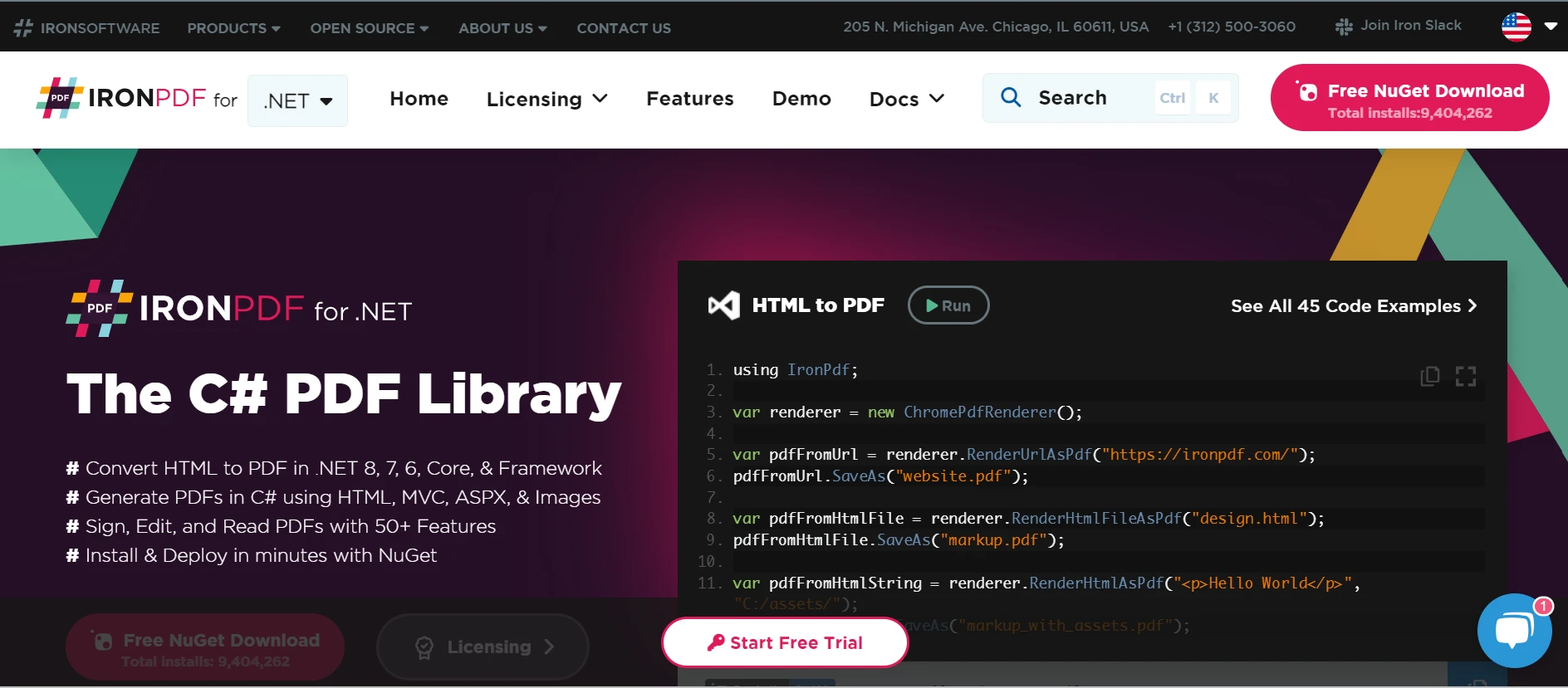
PDF Generation from HTML
Convert JavaScript, HTML, and CSS to PDF. IronPDF supports media queries and responsive design, two contemporary web standards. Its support for modern web standards is useful for dynamically decorating PDF reports, invoices, and documents with HTML and CSS.
PDF Editing
Pre-existing PDFs can have text, images, and other content added to them. With IronPDF, developers can take text and images out of PDF files, combine numerous PDFs into one file, divide PDF files into multiple separate documents, and include watermarks, annotations, headers, and footers to the PDF pages.
PDF Conversion
Convert several file formats, including Word, Excel, and picture files, to PDF. IronPDF also supports PDF to image conversion (PNG, JPEG, etc.).
Performance and Reliability
High performance and dependability are desired design qualities in industrial settings. Developers can manage big document sets with ease.
To gain the tools you need to work with PDFs in .NET projects, install the IronPDF package.
dotnet add package IronPdfdotnet add package IronPdf'INSTANT VB TODO TASK: The following line uses invalid syntax:
'dotnet add package IronPdfThis is a comprehensive example that shows you how to use IronPDF to create and serve a PDF document and set up an HttpListener:
using System;
using System.Net;
using System.Text;
using IronPdf;
class Program
{
static void Main(string[] args)
{
// Step 1: Create an HttpListener instance
HttpListener listener = new HttpListener();
// Step 2: Configure URI prefixes
listener.Prefixes.Add("http://localhost:8080/");
// Step 3: Start the listener
listener.Start();
Console.WriteLine("Listening for requests on http://localhost:8080/");
// Step 4: Handle incoming requests
while (true)
{
// Wait for an incoming request
HttpListenerContext context = listener.GetContext();
HttpListenerRequest request = context.Request;
// Process the request (e.g., log the request URL)
Console.WriteLine($"Received request for {request.Url}");
// Generate PDF using IronPDF
var htmlContent = "<h1>PDF generated by IronPDF</h1><p>This is a sample PDF document.</p>";
var pdf = IronPdf.HtmlToPdf.StaticRenderHtmlAsPdf(htmlContent);
// Get the PDF as a byte array
byte[] pdfBytes = pdf.BinaryData;
// Create a response
HttpListenerResponse response = context.Response;
// Set the content length and type
response.ContentLength64 = pdfBytes.Length;
response.ContentType = "application/pdf";
// Write the PDF to the response output stream
using (System.IO.Stream output = response.OutputStream)
{
output.Write(pdfBytes, 0, pdfBytes.Length);
}
// Close the response
response.Close();
}
// Step 5: Stop the listener (this code is unreachable in the current loop structure)
// listener.Stop();
}
}using System;
using System.Net;
using System.Text;
using IronPdf;
class Program
{
static void Main(string[] args)
{
// Step 1: Create an HttpListener instance
HttpListener listener = new HttpListener();
// Step 2: Configure URI prefixes
listener.Prefixes.Add("http://localhost:8080/");
// Step 3: Start the listener
listener.Start();
Console.WriteLine("Listening for requests on http://localhost:8080/");
// Step 4: Handle incoming requests
while (true)
{
// Wait for an incoming request
HttpListenerContext context = listener.GetContext();
HttpListenerRequest request = context.Request;
// Process the request (e.g., log the request URL)
Console.WriteLine($"Received request for {request.Url}");
// Generate PDF using IronPDF
var htmlContent = "<h1>PDF generated by IronPDF</h1><p>This is a sample PDF document.</p>";
var pdf = IronPdf.HtmlToPdf.StaticRenderHtmlAsPdf(htmlContent);
// Get the PDF as a byte array
byte[] pdfBytes = pdf.BinaryData;
// Create a response
HttpListenerResponse response = context.Response;
// Set the content length and type
response.ContentLength64 = pdfBytes.Length;
response.ContentType = "application/pdf";
// Write the PDF to the response output stream
using (System.IO.Stream output = response.OutputStream)
{
output.Write(pdfBytes, 0, pdfBytes.Length);
}
// Close the response
response.Close();
}
// Step 5: Stop the listener (this code is unreachable in the current loop structure)
// listener.Stop();
}
}IRON VB CONVERTER ERROR developers@ironsoftware.comThe included C# code shows how to connect IronPDF's HTML to PDF Conversion with HttpListener to dynamically generate and deliver PDF documents, and how to set it up to function as a basic HTTP method server. The first step is to create an instance of HttpListener and set it up to listen on http://localhost:8080/ for HTTP requests.
After starting the listener, an endless loop takes over to process incoming requests. The code logs the request URL for every request, uses IronPDF to create a PDF document from HTML text, and then transforms the PDF to a byte array. Next, the response is set up with the proper MIME type (application/pdf) and content length.
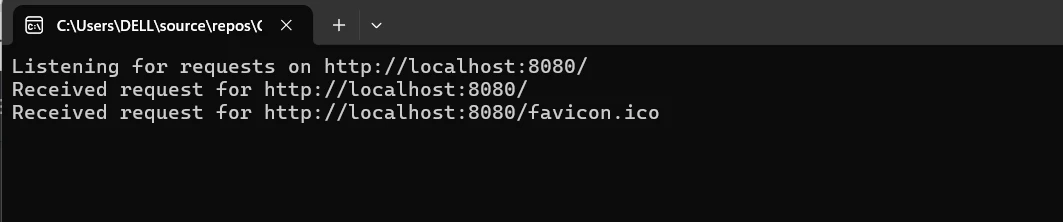
The first response stream is closed to send it back to the client after writing the PDF byte array to the response output stream. With this configuration, the server may effectively return dynamically created PDF documents in response to HTTP requests.
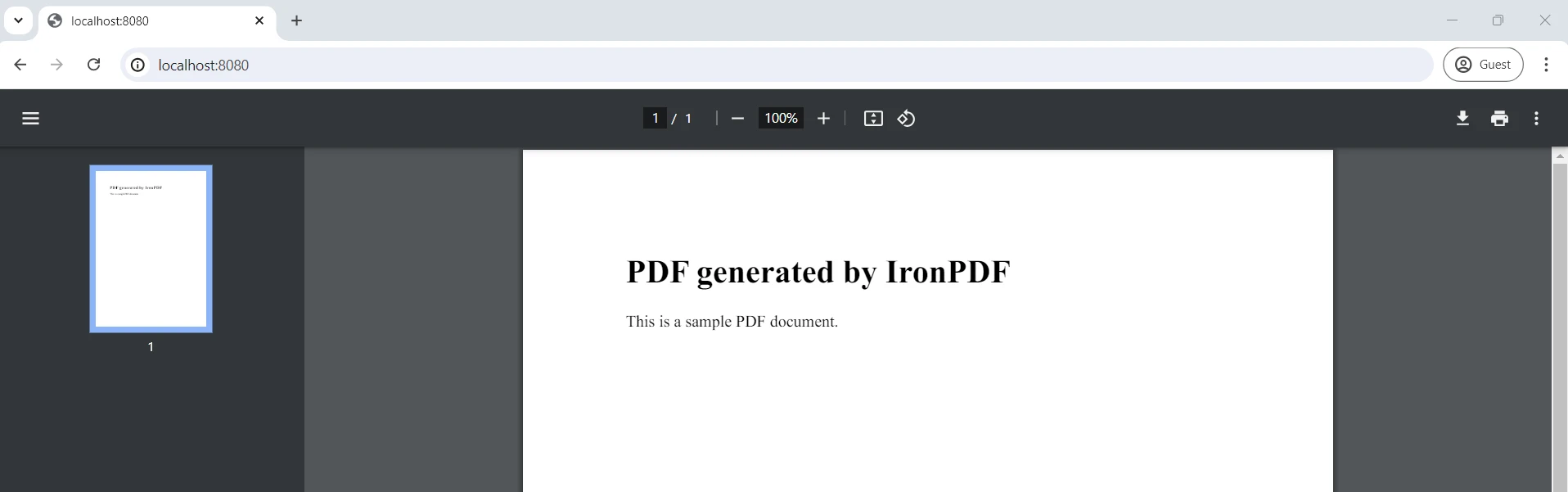
To sum up, using IronPDF in conjunction with C#'s HttpListener offers a reliable way to create and deliver PDF files over HTTP dynamically. With the help of HttpListener, C# applications may create lightweight HTTP servers that can handle incoming requests and offer flexible response generation. Through the utilization of IronPDF's dynamic HTML to PDF conversion feature, developers may effectively produce customized or data-driven PDF reports, invoices, or other documents straight from server-side logic.
Applications requiring real-time document generation and delivery via web interfaces or APIs may find this combination especially useful. Developers can address particular business demands by implementing scalable and responsive solutions using HttpListener and IronPDF. These tools enhance user experiences by facilitating the seamless generation and delivery of documents over the web.
You may improve your toolbox for .NET development by using OCR, working with barcodes, creating PDFs, linking to Excel, and much more with IronPDF, and Iron Software Licensing Options offers the developer greater web apps and capabilities together with more effective development for a starting price of $749. It does this by combining its fundamental foundation with the highly adaptable Iron Software suite and technologies.
The process of choosing the best model will be simplified for developers by clearly outlining license possibilities that are tailored to the project. These advantages let developers apply solutions for a variety of problems in an effective, timely, and coordinated manner.