Test in production without watermarks.
Works wherever you need it to.
Get 30 days of fully functional product.
Have it up and running in minutes.
Full access to our support engineering team during your product trial
Two vital .NET libraries that significantly improve web development and document management capabilities are FiddlerCore and IronPDF. With FiddlerCore, developers may integrate HTTP/HTTPS traffic capture and inspection functionalities into their applications. This open-source tool is derived from the well-known Fiddler web debugging system proxy. It offers comprehensive control over network traffic to help with debugging, testing, and optimizing online interactions.
Conversely, IronPDF is a flexible PDF manipulation software library for creating, modifying, and organizing PDF files. It makes it easy to create high-quality PDFs from HTML, ASPX, and image files. IronPDF simplifies complex PDF manipulation with capabilities like splitting, merging, and adding annotation.
By integrating Fiddler Core with IronPDF, developers may design apps that produce comprehensive PDF reports in addition to monitoring and analyzing web traffic. Together, they provide a strong document management system and a potent online debugging solution that improves the overall development workflow.
FiddlerCore is a powerful .NET package based on the popular web debugging proxy, Fiddler. It allows developers to incorporate Fiddler's robust HTTP/HTTPS traffic capture and inspection features into their apps. Like Fiddler UI, it also allows us to modify HTTP requests. This library is a vital resource for debugging, testing, and improving web interactions since it enables thorough monitoring, logging, and modification of web traffic.
FiddlerCore gives developers full control over network traffic, allowing them to intercept, decode, and alter requests and responses. This makes it easier to find and fix problems with online apps, such as performance snags and security holes. FiddlerCore's API makes deep integration options possible, enabling personalized processes and automated operations.
In general, FiddlerCore improves the development process by offering an interactive and thorough view of web traffic—a necessary tool for building dependable and effective web applications.
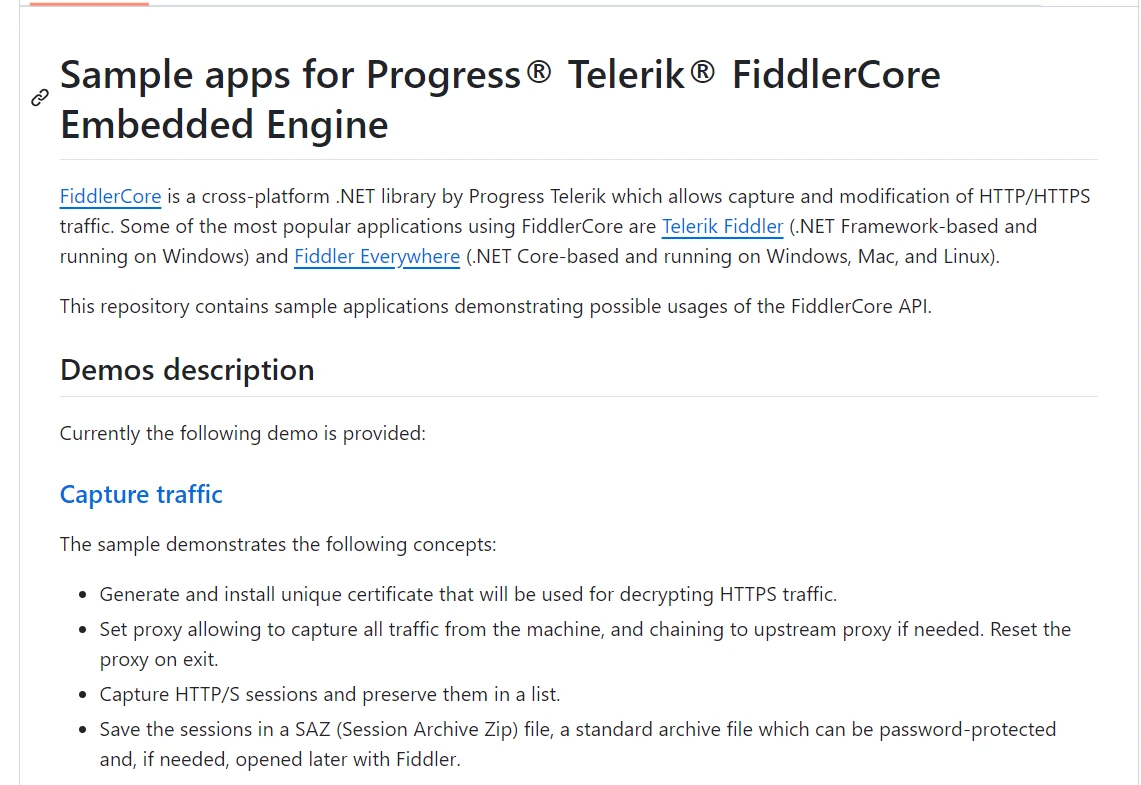
FiddlerCore provides an extensive feature set intended to improve the optimization, debugging, and monitoring of online traffic. Among the salient characteristics are:
With the help of FiddlerCore, web traffic may be thoroughly viewed by allowing for the interception, logging, and decryption of both HTTP and HTTPS data.
To help with issue identification and resolution, developers can examine and analyze request and response data, including headers, cookies, and payloads.
With FiddlerCore, you can quickly change requests and answers, mimicking various network scenarios and responses to test and debug apps efficiently.
FiddlerCore's robust scripting features allow users to automate processes and create intricate workflows and rules for manipulating traffic, boosting output and efficiency.
By evaluating web traffic, calculating throughput and response load times, and identifying performance bottlenecks, the library helps to optimize application performance.
In order to test for vulnerabilities and enhance application security, FiddlerCore is necessary for security assessments because it enables the decryption and analysis of protected communications.
Debugging can be accomplished more effectively by allowing for a full examination and replication of faults through the saving and replaying of captured traffic sessions.
Developers may find pertinent traffic sessions quickly with FiddlerCore's filtering and search features, which concentrate on particular patterns or kinds for focused examination.
FiddlerCore guarantees smooth integration into a range of development settings by being compatible with multiple .NET environments, such as .NET Framework, .NET Core, and .NET 5+.
These steps must be followed in order to create and setup FiddlerCore in a .NET application:
Make sure your .NET project is prepared first. Using the .NET CLI or Visual Studio, you can make a new one.
dotnet new console -n FiddlerCoreExample
cd FiddlerCoreExampleInstalling the FiddlerCore NuGet package is required. Use the .NET CLI or the NuGet Package Manager to add it to your project.
dotnet add package FiddlerCoreHere's an example of setting up and launching FiddlerCore in a basic console program.
using Fiddler;
using System;
namespace FiddlerCoreExample
{
class Program
{
static void Main(string[] args)
{
FiddlerApplication.BeforeRequest += (session) => {
Console.WriteLine("Before Request for: " + session.fullUrl);
session.bBufferResponse = true;
};
FiddlerApplication.BeforeResponse += (session) => {
Console.WriteLine("Before Response for: " + session.fullUrl);
};
// Start:
FiddlerApplication.Startup(new FiddlerCoreStartupSettingsBuilder().RegisterAsSystemProxy().ListenOnPort(8888).Build());
Console.WriteLine("FiddlerCore started. Press any key to stop...");
Console.ReadKey();
// Shutdown FiddlerCore
FiddlerApplication.Shutdown();
Console.WriteLine("FiddlerCore stopped.");
}
}
}using Fiddler;
using System;
namespace FiddlerCoreExample
{
class Program
{
static void Main(string[] args)
{
FiddlerApplication.BeforeRequest += (session) => {
Console.WriteLine("Before Request for: " + session.fullUrl);
session.bBufferResponse = true;
};
FiddlerApplication.BeforeResponse += (session) => {
Console.WriteLine("Before Response for: " + session.fullUrl);
};
// Start:
FiddlerApplication.Startup(new FiddlerCoreStartupSettingsBuilder().RegisterAsSystemProxy().ListenOnPort(8888).Build());
Console.WriteLine("FiddlerCore started. Press any key to stop...");
Console.ReadKey();
// Shutdown FiddlerCore
FiddlerApplication.Shutdown();
Console.WriteLine("FiddlerCore stopped.");
}
}
}Imports Fiddler
Imports System
Namespace FiddlerCoreExample
Friend Class Program
Shared Sub Main(ByVal args() As String)
AddHandler FiddlerApplication.BeforeRequest, Sub(session)
Console.WriteLine("Before Request for: " & session.fullUrl)
session.bBufferResponse = True
End Sub
AddHandler FiddlerApplication.BeforeResponse, Sub(session)
Console.WriteLine("Before Response for: " & session.fullUrl)
End Sub
' Start:
FiddlerApplication.Startup((New FiddlerCoreStartupSettingsBuilder()).RegisterAsSystemProxy().ListenOnPort(8888).Build())
Console.WriteLine("FiddlerCore started. Press any key to stop...")
Console.ReadKey()
' Shutdown FiddlerCore
FiddlerApplication.Shutdown()
Console.WriteLine("FiddlerCore stopped.")
End Sub
End Class
End NamespaceFiddlerApplication.BeforeRequest: Fires before a request is sent to the server.FiddlerApplication.BeforeResponse: Fires before a response is sent to the client.FiddlerApplication.Startup(port, flags): Uses the given startup flags to launch FiddlerCore on the given port. 8888 is the port by default.
FiddlerApplication.Shutdown(): Stops FiddlerCore and releases resources.
FiddlerCore can be further configured to meet your needs by changing the FiddlerCoreStartupFlags or the session behaviors inside the event handlers.
FiddlerApplication.Startup(new FiddlerCoreStartupSettingsBuilder().RegisterAsSystemProxy().ListenOnPort(3000).DecryptSSL().AllowRemoteClients().Build());FiddlerApplication.Startup(new FiddlerCoreStartupSettingsBuilder().RegisterAsSystemProxy().ListenOnPort(3000).DecryptSSL().AllowRemoteClients().Build());IRON VB CONVERTER ERROR developers@ironsoftware.comDecryptSSL: Enables HTTPS traffic decryption.AllowRemoteClients: Allows remote clients to connect to FiddlerCore.When you integrate FiddlerCore and IronPDF in a .NET application, you can monitor and control web traffic and use the collected data to create comprehensive PDF reports. Here's a step-by-step tutorial on using IronPDF and FiddlerCore:
C# programs can use the feature-rich .NET library IronPDF to produce, read, and edit PDF documents. Developers can easily create print-ready, high-quality PDFs from HTML, CSS, and JavaScript content with this utility. Adding headers and footers, splitting and combining PDFs, watermarking documents, and converting HTML to PDF are a few of the essential functions. IronPDF supports both .NET Framework and .NET Core, making it useful for a wide range of applications.
Because PDFs offer a wealth of content and are user-friendly, developers may easily incorporate them into their programs. The output PDFs produced by IronPDF closely resemble the source HTML content since it can easily handle complex layouts and formatting.
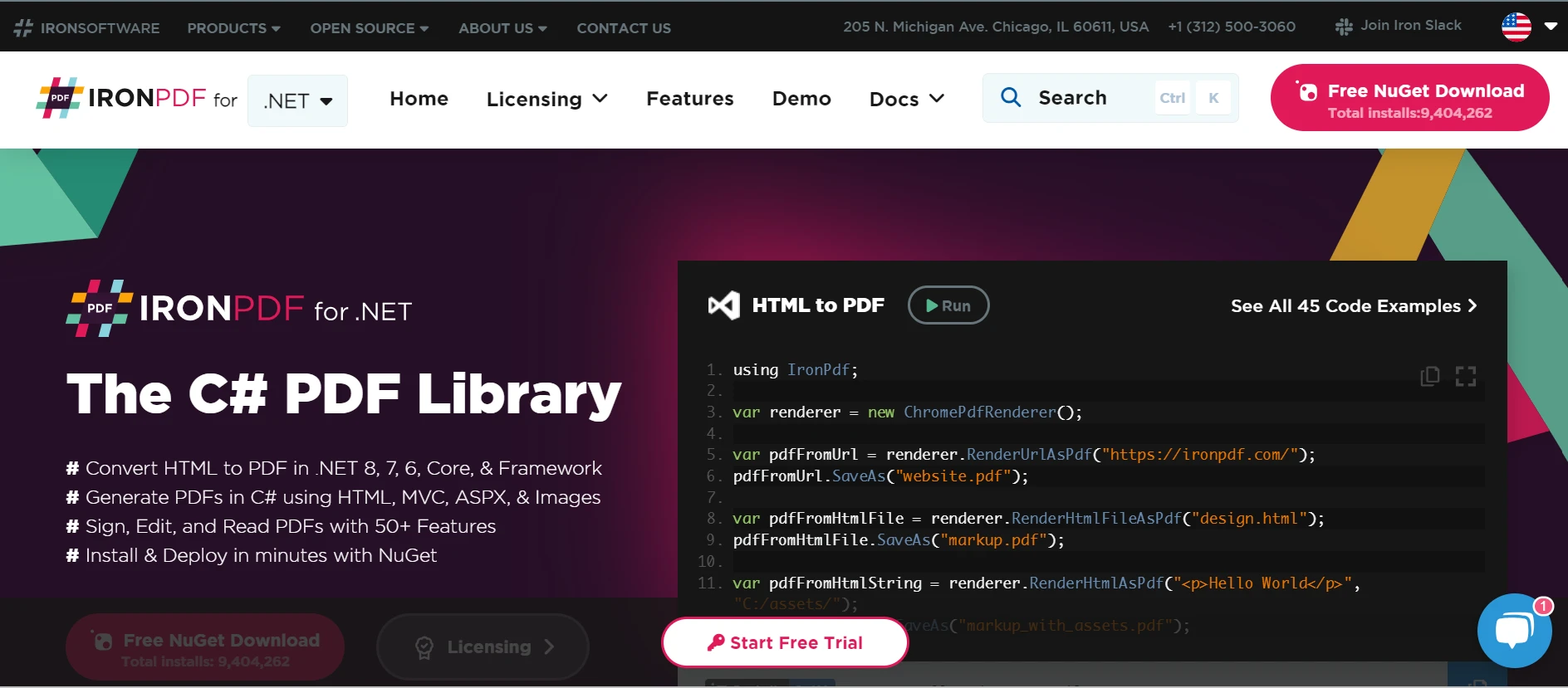
Convert HTML, CSS, and JavaScript to PDF. IronPDF supports two modern web standards: media queries and responsive design. This makes it handy for using HTML and CSS to dynamically decorate PDF documents, reports, and bills.
It is possible to add text, images, and other material to already-existing PDFs. Extract text and images from PDF files. Merge many PDFs into a single file. Split PDF files up into several distinct documents. Add headers, footers, annotations, and watermarks.
IronPDF can convert a variety of file types, such as Word, Excel, and image files, to PDF. Makes converting PDF to image (PNG, JPEG, etc.) simple.
In industrial contexts, high performance and reliability are desirable design attributes. IronPDF easily handles large document sets.
Install the IronPDF package to get the tools you need to work with PDFs in .NET projects.
dotnet add package IronPdfThe code below is an example of setting up and running FiddlerCore, capturing web traffic, and then using IronPDF to create a PDF report.
using Fiddler;
using IronPdf;
using System;
using System.Text;
namespace FiddlerCoreIronPDFExample
{
class Program
{
static StringBuilder sb = new StringBuilder();
static void Main(string[] args)
{
// Initialize FiddlerCore
FiddlerApplication.OnNotification += (sender, oNEA) => {
Console.WriteLine("Notification: " + oNEA.NotifyString);
};
FiddlerApplication.OnLogString += (sender, oLEA) => {
Console.WriteLine("Log: " + oLEA.LogString);
};
FiddlerApplication.BeforeRequest += (session) => {
Console.WriteLine("Before Request for: " + session.fullUrl);
sb.AppendLine($"Request: {session.fullUrl}");
session.bBufferResponse = true;
};
FiddlerApplication.BeforeResponse += (session) => {
Console.WriteLine("Before Response for: " + session.fullUrl);
sb.AppendLine($"Response: {session.GetResponseBodyAsString()}");
};
// Start FiddlerCore
FiddlerApplication.Startup(8888, FiddlerCoreStartupFlags.Default);
Console.WriteLine("FiddlerCore started. Press any key to stop...");
Console.ReadKey();
// Shutdown FiddlerCore
FiddlerApplication.Shutdown();
Console.WriteLine("FiddlerCore stopped.");
// Generate PDF report
GeneratePdfReport(sb.ToString());
}
static void GeneratePdfReport(string content)
{
var renderer = new HtmlToPdf();
var pdf = renderer.RenderHtmlAsPdf($"<html><body><pre>{content}</pre></body></html>");
pdf.SaveAs("TrafficReport.pdf");
Console.WriteLine("PDF report generated: TrafficReport.pdf");
}
}
}using Fiddler;
using IronPdf;
using System;
using System.Text;
namespace FiddlerCoreIronPDFExample
{
class Program
{
static StringBuilder sb = new StringBuilder();
static void Main(string[] args)
{
// Initialize FiddlerCore
FiddlerApplication.OnNotification += (sender, oNEA) => {
Console.WriteLine("Notification: " + oNEA.NotifyString);
};
FiddlerApplication.OnLogString += (sender, oLEA) => {
Console.WriteLine("Log: " + oLEA.LogString);
};
FiddlerApplication.BeforeRequest += (session) => {
Console.WriteLine("Before Request for: " + session.fullUrl);
sb.AppendLine($"Request: {session.fullUrl}");
session.bBufferResponse = true;
};
FiddlerApplication.BeforeResponse += (session) => {
Console.WriteLine("Before Response for: " + session.fullUrl);
sb.AppendLine($"Response: {session.GetResponseBodyAsString()}");
};
// Start FiddlerCore
FiddlerApplication.Startup(8888, FiddlerCoreStartupFlags.Default);
Console.WriteLine("FiddlerCore started. Press any key to stop...");
Console.ReadKey();
// Shutdown FiddlerCore
FiddlerApplication.Shutdown();
Console.WriteLine("FiddlerCore stopped.");
// Generate PDF report
GeneratePdfReport(sb.ToString());
}
static void GeneratePdfReport(string content)
{
var renderer = new HtmlToPdf();
var pdf = renderer.RenderHtmlAsPdf($"<html><body><pre>{content}</pre></body></html>");
pdf.SaveAs("TrafficReport.pdf");
Console.WriteLine("PDF report generated: TrafficReport.pdf");
}
}
}IRON VB CONVERTER ERROR developers@ironsoftware.comIn order to record online traffic and produce a PDF report, we incorporate FiddlerCore and IronPDF into a .NET console application in this example. FiddlerCore is initialized by the application, which also configures event handlers for HTTP requests and responses.
The traffic data, which includes the URLs of requests and the content of responses, is gathered using a StringBuilder. FiddlerCore is launched on port 8888 and continues to record online traffic until the user presses any key to end the program. After the program has shut down, IronPDF is used to compile the traffic data into a PDF report.
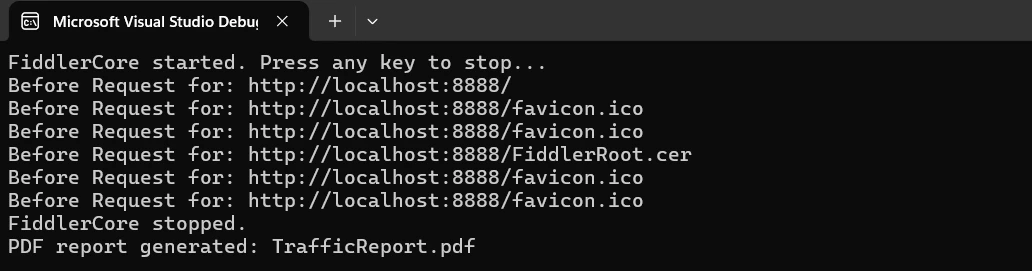
The traffic log, which is formatted in How to Create a PDF Using HTML with IronPDF, is converted into a PDF using the GeneratePdfReport function and saved as "TrafficReport.pdf." This illustrates how IronPDF's robust PDF creation features and FiddlerCore's online traffic monitoring capabilities work together flawlessly to provide comprehensive traffic analysis and reporting in a single application.
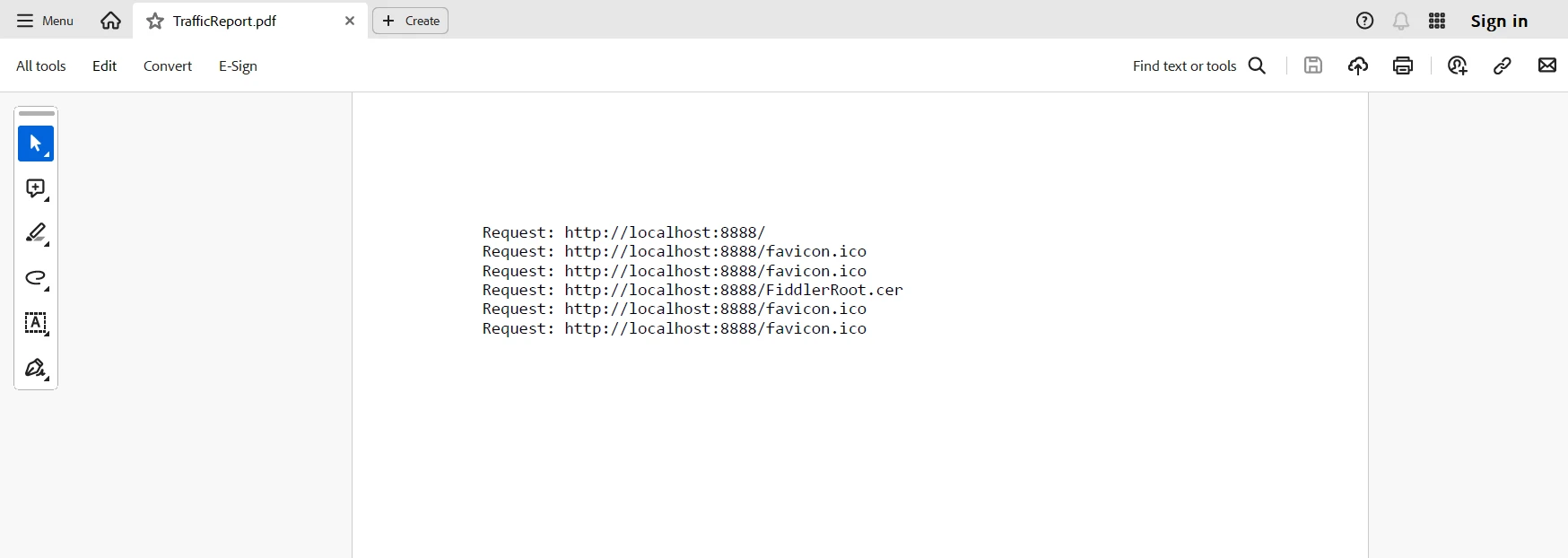
An effective tool for gathering, examining, and reporting web traffic is produced when FiddlerCore and IronPDF are integrated into a .NET application. Developers may efficiently debug and optimize their online apps while producing informative reports by utilizing IronPDF's flexible PDF production features in conjunction with FiddlerCore's powerful traffic monitoring and manipulation capabilities. This combination streamlines the development and troubleshooting processes by improving the visibility of web app interactions and enabling comprehensive documentation and analysis.
For web application development, the combination of FiddlerCore and IronPDF provides a complete solution that greatly increases productivity and insight, regardless of the need for performance testing, security checks, or full traffic monitoring.
You can do OCR, interact with barcodes, generate PDFs, link to Excel, and more with IronPDF and explore additional Iron Software libraries for enhanced capabilities along with more efficient development for a starting price of $749. It does this by combining the highly adaptable systems and suite from Iron Software with its core support.
Developers will find it easier to choose the best model if license options are explicit and tailored to the project. With the help of these advantages, developers can easily, successfully, and cohesively incorporate solutions for a variety of problems.