Test in production without watermarks.
Works wherever you need it to.
Get 30 days of fully functional product.
Have it up and running in minutes.
Full access to our support engineering team during your product trial
NuGet stands at the core of modern .NET Core development, acting as an essential tool for developers who aim to create, build, share, and consume useful code across their projects. This guide delves into the fundamentals of NuGet within the .NET ecosystem, particularly focusing on how devs can leverage the Dotnet CLI to manage and consume packages effectively. By using simple terms and practical examples, this article aims to provide beginner developers with a thorough understanding of NuGet and how to harness them in .NET applications. We'll also explore the IronPDF library as a PDF manipulation tool for .NET applications.

NuGet is the package manager for .NET, allowing developers to create packages, share, and consume code in a modular fashion. It simplifies the process of incorporating third-party libraries into .NET projects, handling everything from downloading and installing packages to managing dependencies. The .NET NuGet command, among other versatile .NET CLI commands, is part of the .NET CLI (Command Line Interface), a powerful tool that enables developers to interact with NuGet packages directly from the commands.
Creating a package involves packaging your code into a .nupkg file, which can then be shared and easily consumed by other projects through consume packages commands. To start, ensure your project is organized and your project file (.csproj for C#) is up to date. Here's a simple step-by-step process using the CLI:
Your first NuGet package is now ready! The package includes your compiled code and a nuspec file, which contains metadata about your package like its version, author, dependencies, and more.
To use a package in your project, you need to install it. The CLI makes this process straightforward. For instance, to download a package named ExamplePackage, you would use the following command:
dotnet add package ExamplePackagedotnet add package ExamplePackage'INSTANT VB TODO TASK: The following line uses invalid syntax:
'dotnet add package ExamplePackageThis command updates your project file to include ExamplePackage as a dependency, and the .NET CLI takes care of downloading and installing the package into your project.
The CLI is not just for creating and consuming packages; it's a versatile tool for managing your .NET projects. With it, you can add, remove, and update packages in your projects added months ago without needing to manually edit project files or use Visual Studio. For example, to remove a package, use:
dotnet remove package ExamplePackagedotnet remove package ExamplePackage'INSTANT VB TODO TASK: The following line uses invalid syntax:
'dotnet remove package ExamplePackageAnd to update a package to the latest version:
dotnet add package ExamplePackage --version latestdotnet add package ExamplePackage --version latest'INSTANT VB TODO TASK: The following line uses invalid syntax:
'dotnet add package ExamplePackage --version latestThese commands enhance your workflow, making dependency management more straightforward and less error-prone.
While the command line offers powerful capabilities, Visual Studio provides a more intuitive interface for managing NuGet packages. Within VS, you can browse, install, and update packages using the NuGet Package Manager. This graphical interface is especially beneficial for developers who prefer visual tools over command operations.

PDF Solutions for .NET with IronPDF is a robust library tailored for .NET developers who require comprehensive PDF functionalities. Whether you're generating reports, converting HTML to PDF, or manipulating existing PDF documents, IronPDF stands ready to transform your project's capabilities. The beauty of IronPDF lies in its simplicity and power, encapsulating complex PDF operations into straightforward .NET code.
Integrating IronPDF into your .NET project is a breeze, thanks to NuGet. Here’s how you can add IronPDF to your project using the console, intertwining our discussion with practical application:
Install-Package IronPdf
This command fetches IronPDF from the NuGet repository and integrates it into your project, ready for use.
Once IronPDF is a part of your project, you're set to dive into the world of PDF generation. Here's a simple example that demonstrates creating a PDF from HTML content with IronPDF content:
using IronPdf;
class Program
{
static void Main()
{
IronPdf.License.LicenseKey = "License-Key";
var Renderer = new ChromePdfRenderer();
var PDF = Renderer.RenderHtmlAsPdf("<h1>Hello, IronPDF!</h1><p>Welcome to the easy PDF generation.</p>");
PDF.SaveAs(@"f:\HelloIronPDF.pdf"); // create PDF
}
}using IronPdf;
class Program
{
static void Main()
{
IronPdf.License.LicenseKey = "License-Key";
var Renderer = new ChromePdfRenderer();
var PDF = Renderer.RenderHtmlAsPdf("<h1>Hello, IronPDF!</h1><p>Welcome to the easy PDF generation.</p>");
PDF.SaveAs(@"f:\HelloIronPDF.pdf"); // create PDF
}
}Imports IronPdf
Friend Class Program
Shared Sub Main()
IronPdf.License.LicenseKey = "License-Key"
Dim Renderer = New ChromePdfRenderer()
Dim PDF = Renderer.RenderHtmlAsPdf("<h1>Hello, IronPDF!</h1><p>Welcome to the easy PDF generation.</p>")
PDF.SaveAs("f:\HelloIronPDF.pdf") ' create PDF
End Sub
End ClassThis snippet creates a PDF document containing a heading and a paragraph, showcasing the simplicity with which IronPDF operates. The RenderHtmlAsPdf method converts HTML code directly into a PDF file, illustrating just one facet of IronPDF's capabilities.
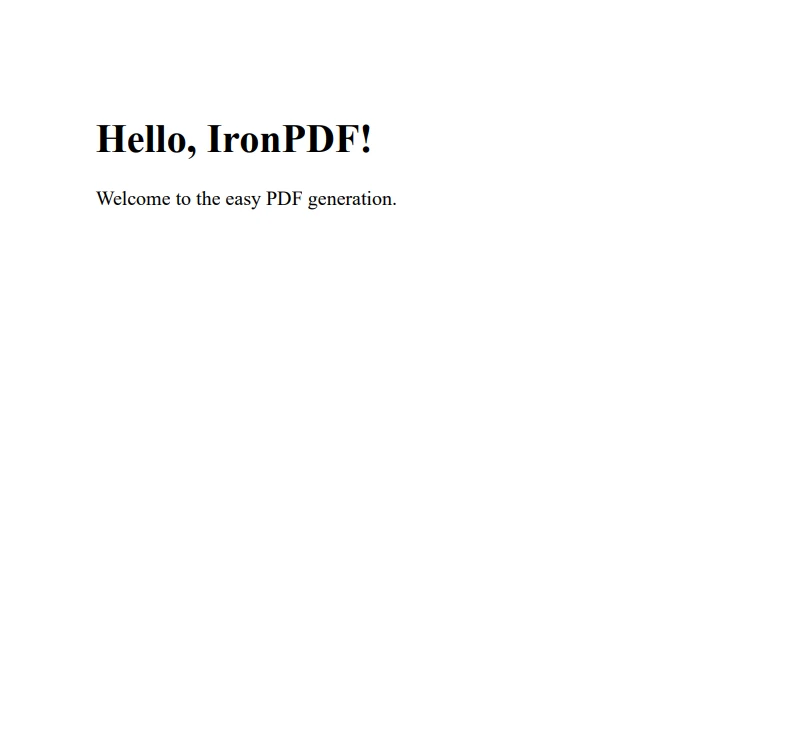
IronPDF excels where it matters most: performance, flexibility, and ease of use. For .NET devs, it opens up a world of possibilities for PDF creation and manipulation, all while maintaining the project's coherence and dependency management through NuGet. IronPDF and NuGet together exemplify the synergy between powerful libraries and efficient package management, enhancing the .NET development experience.

NuGet significantly simplifies the process of incorporating external libraries into .NET projects, fostering code reuse and modularity. By mastering NuGet package creation and management through the CLI and Visual Studio, developers can streamline their development processes, ensuring their projects stay up to date with the latest libraries and dependencies. Try IronPDF's Free Trial for developers to explore its comprehensive features before committing. For continued use, licensing options begin at $749.