Test in production without watermarks.
Works wherever you need it to.
Get 30 days of fully functional product.
Have it up and running in minutes.
Full access to our support engineering team during your product trial
Clear and thorough documentation is crucial in today's software development environment to guarantee project success. DocFx C# and IronPDF are two effective tools that generate documentation and improve the readability and accessibility of project documentation while streamlining documentation workflows. This post will explain how to combine IronPDF, a C# library for creating PDF documents, with DocFX, an API documentation generator that generates API reference documentation. Developers can quickly produce excellent documentation and share it in PDF format by using these tools.
Microsoft created the open-source static site generator and documentation generation tool DocFX. With the help of Markdown files and source code, developers can produce documentation websites that look professional. DocFX is adaptable and widely applicable across a variety of projects because it supports a multitude of markup formats and programming languages.
Developers can create tutorials, conceptual articles, and API references in their documentation by using DocFX. Because of its adaptable architecture, teams can customize and extend it to meet their unique requirements. DocFX also offers features like cross-referencing, editable templates, and support for several output formats, including HTML and Markdown. For a more detailed description of the inner workings and methods of DocFX, please visit the DocFX Documentation.
It is quite easy to use DocFX. It involves adding the DocFX SDK using Microsoft's .NET package manager, NuGet. The libraries and tools required to incorporate web content into your applications using DocFX are included in this SDK.
We will create a basic documentation website on your local computer in this phase.
To install the most recent version of DocFX, make sure you have the .NET SDK installed, then open a terminal command line tool and type the following command:
dotnet tool update -g docfx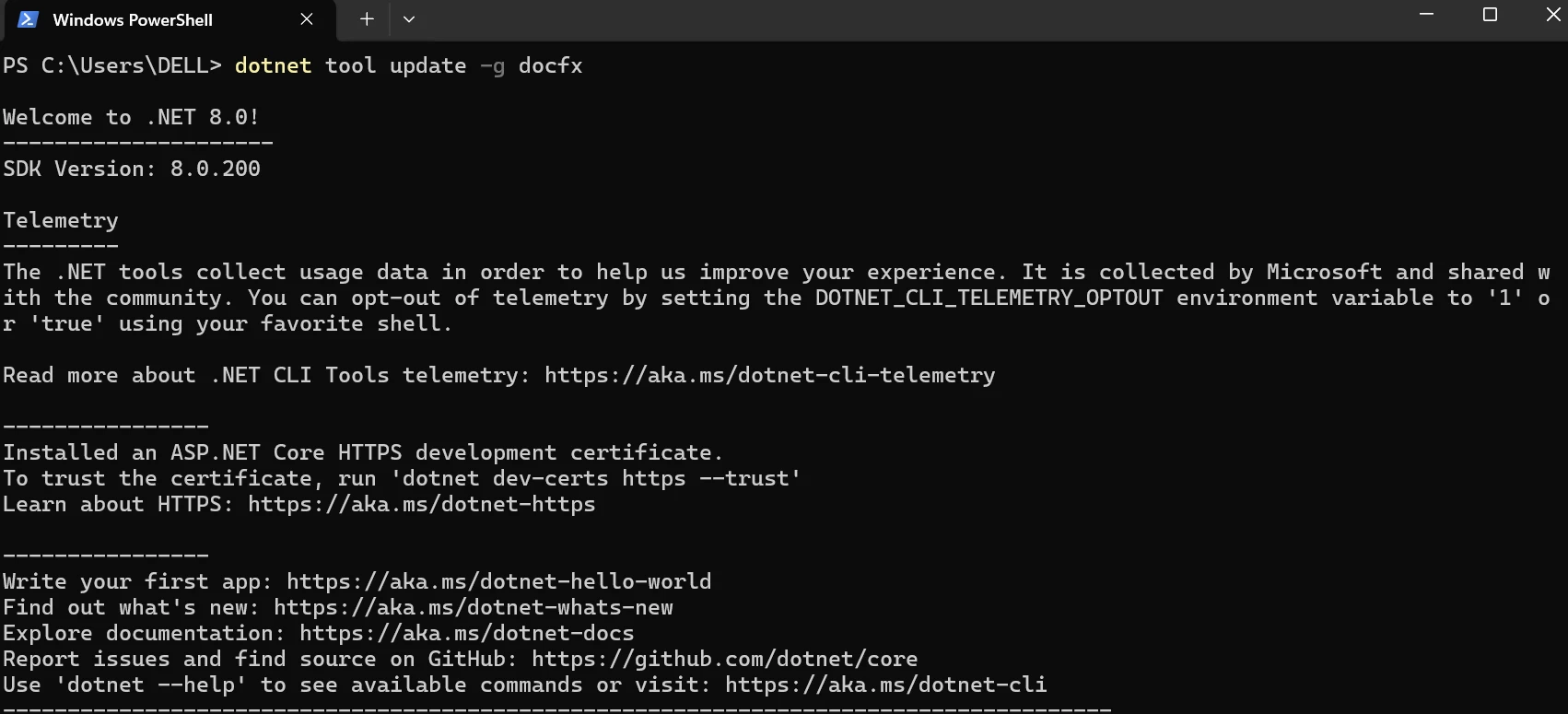
To start a fresh docset, execute:
docfx init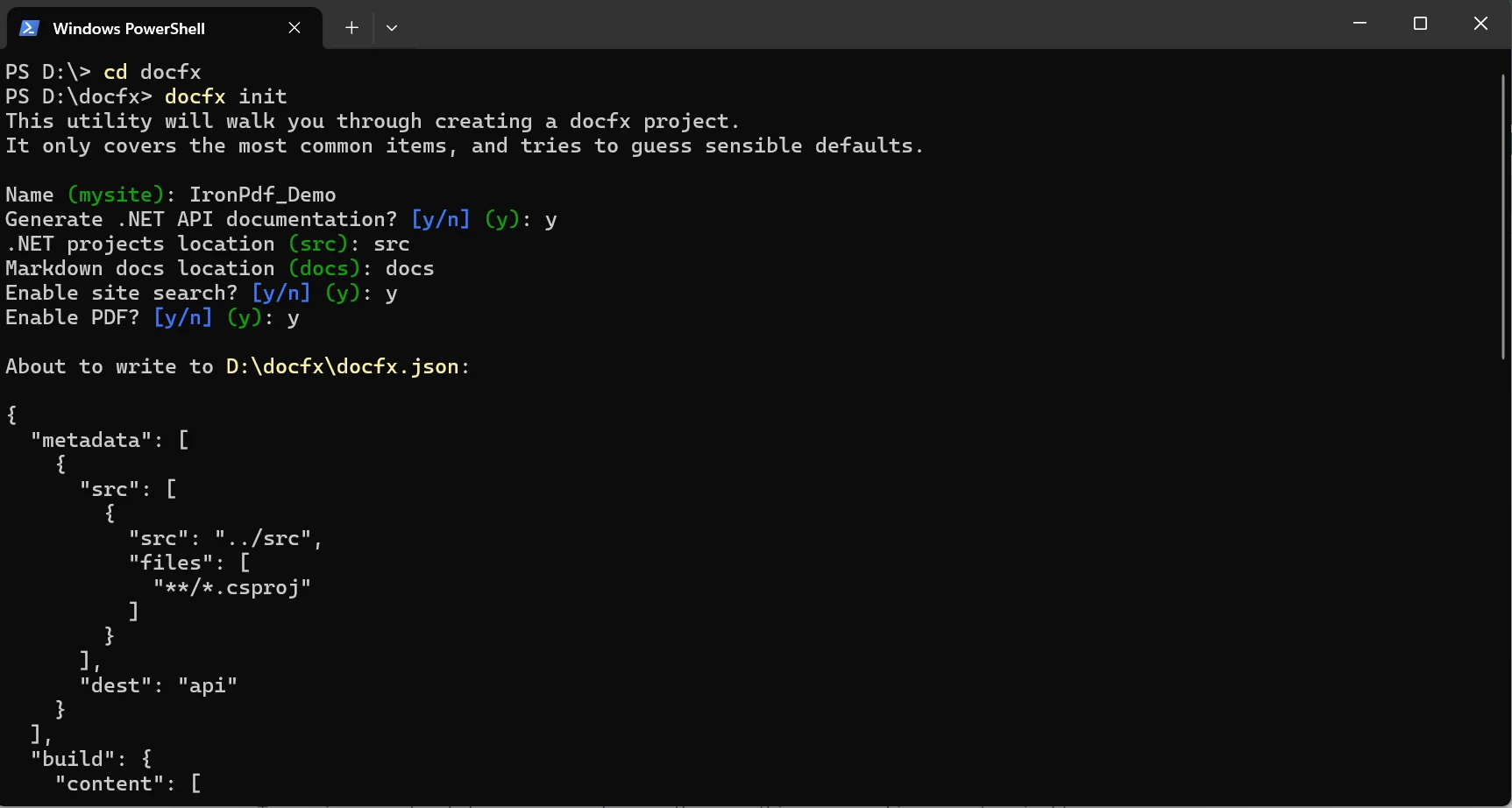
It creates a JSON file of all the configurations. With the help of this command, you can create a new DocFX project in the current working directory. To create the docset, execute:
docfx docfx.json --serve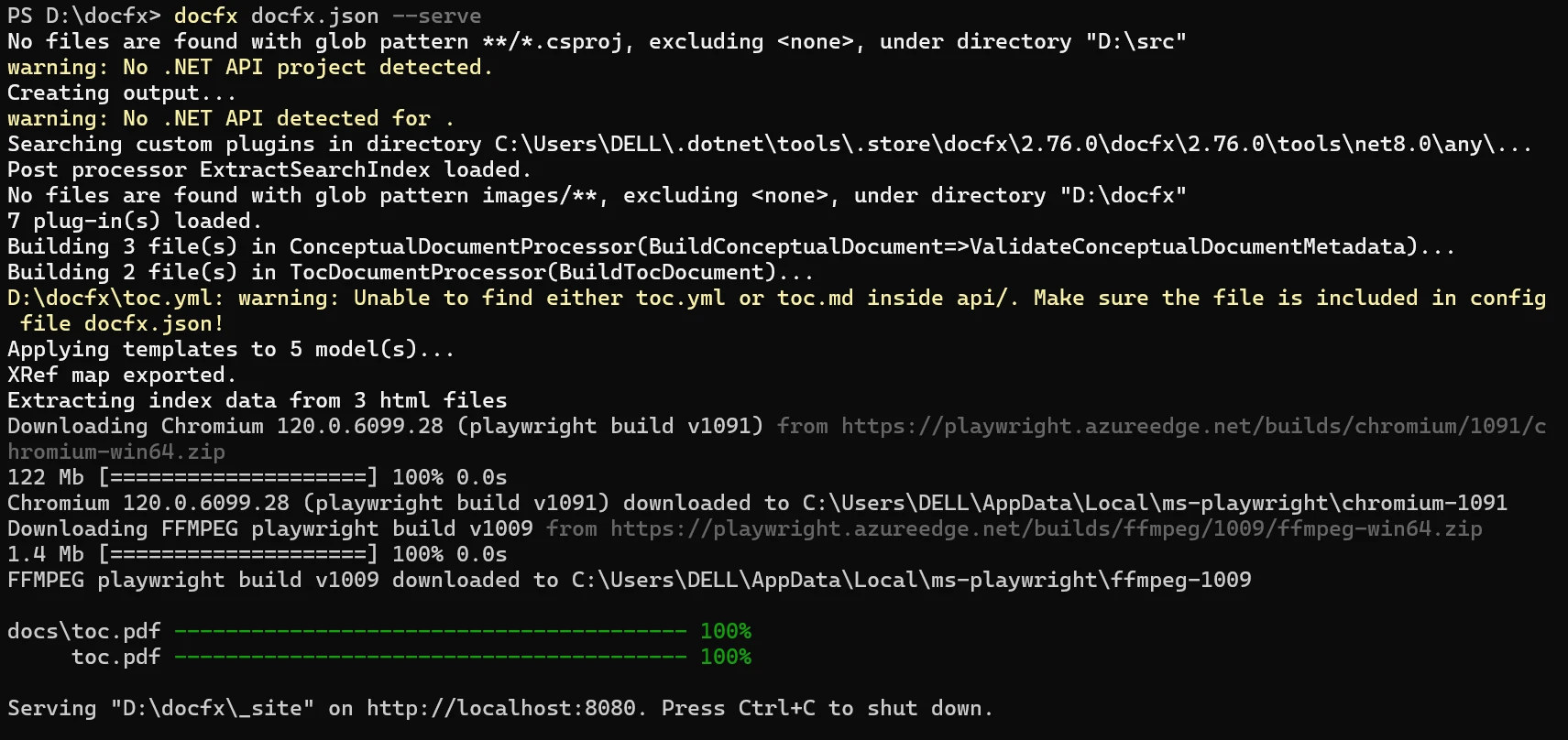
The webpage can now be seen in preview on http://localhost:8080.
Save your changes, DocFX is configured using the JSON Configuration file. now we are using a new terminal to execute this command to rebuild the website to preview your local changes:
docfx docfx.json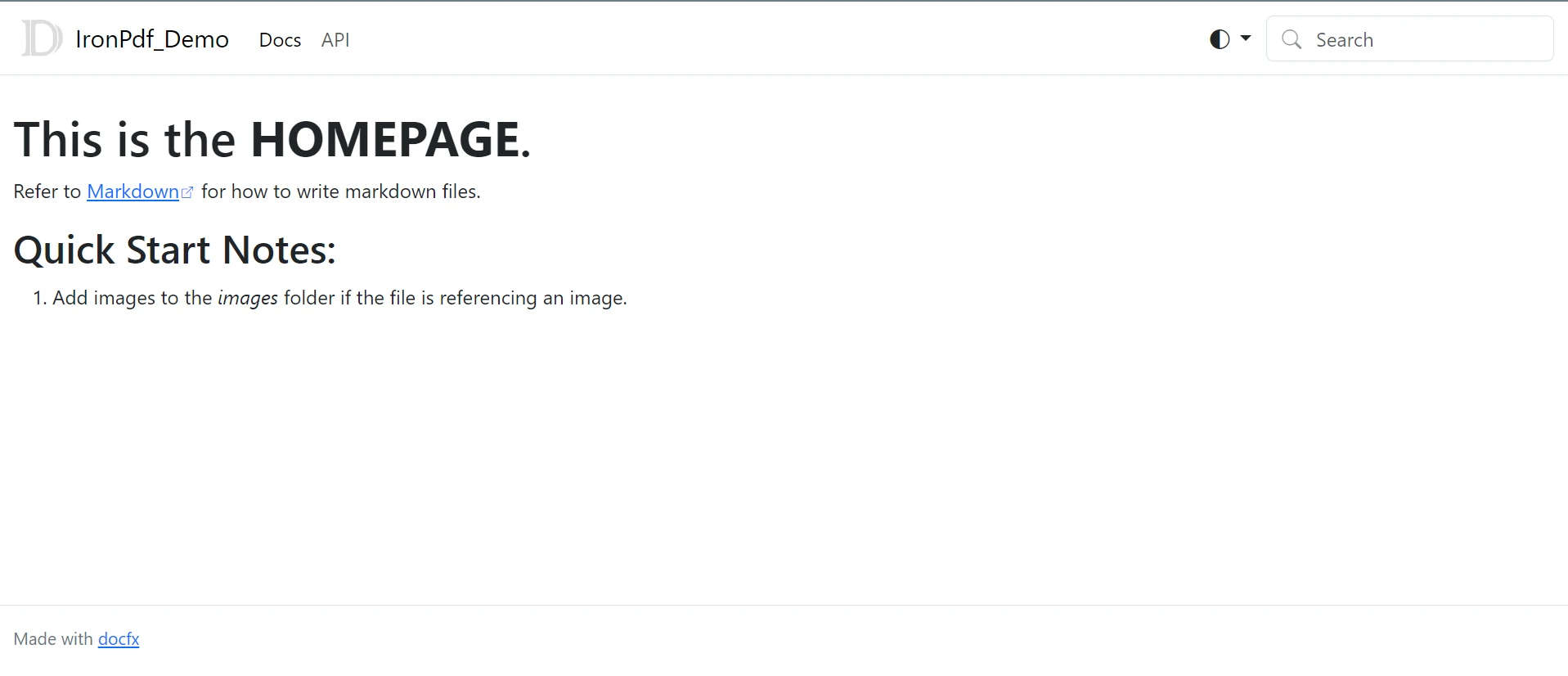
DocFX is compatible with several markup formats and programming languages, such as JSON files, YAML, and Markdown. Teams can select the format that best fits their requirements and tastes because of this flexibility. Furthermore, DocFX's extensible architecture allows programmers to add to and modify its features via plugins and templates, meeting a variety of documentation needs.
DocFX is an excellent tool that helps to write API documentation from comments found in source code. DocFX automatically creates API reference documentation, including namespaces, classes, methods, parameters, and return types, by parsing code comments in widely used formats like XML and YAML. This feature saves developers a great deal of time and effort by streamlining the documentation process for code APIs.
Because DocFX is cross-platform, it can operate in Linux, macOS, and Windows systems. Regardless of the operating system that the development team uses, this cross-platform compatibility guarantees that documentation generation may be easily incorporated into a variety of development workflows and settings.
DocFX comes with integrated support for navigation and search within the generated documentation. Quick access to pertinent information is made possible by users' ability to search the documentation for subjects, APIs, or keywords with ease. To further enhance usability and user experience, DocFX also creates a Table of Contents (TOC) that makes it easier for users to browse the documentation hierarchy.
By combining DocFX with IronPDF, developers may make use of each tool's advantages and improve their documentation process. Developers can ensure consistent rendering across devices, create offline-ready documentation, and make sharing and distribution easier by utilizing IronPDF to convert DocFX-generated HTML documentation to PDF format. To learn more about IronPDF, please refer to the IronPDF Documentation.
Install-Package IronPdf
You can select the IronPDF package from the search results, and then click the "Install" option. Visual Studio will handle the download and installation on your behalf.
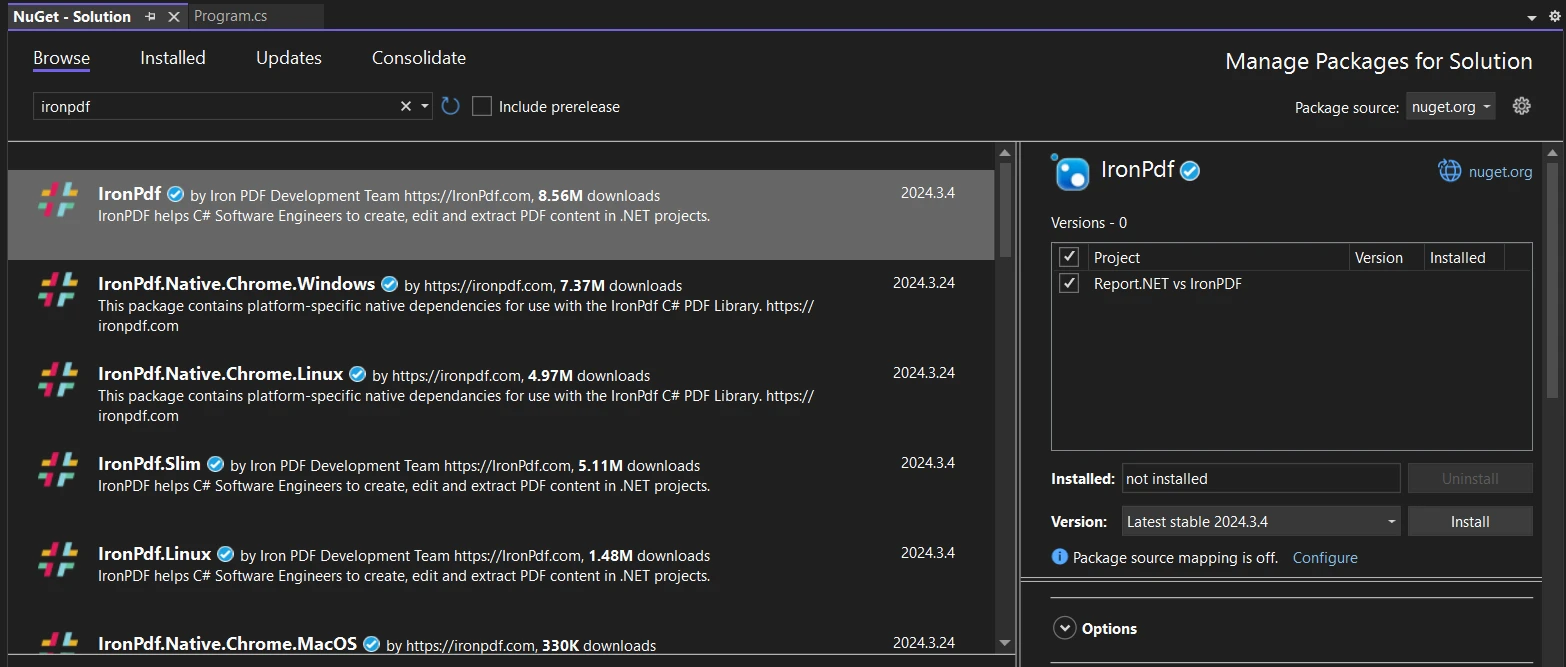
For additional information regarding IronPDF's features, compatibility, and available downloads, visit its NuGet package page on the NuGet website.
Alternatively, you can directly integrate IronPDF into your project by utilizing its DLL file. To download the ZIP file containing the DLL, click this DLL download page. Unzip the file and add the DLL to your project.
The following logic is involved in the integration process:
using IronPdf;
var Renderer = new IronPdf.HtmlToPdf();
var PDF = Renderer.RenderUrlAsPdf("http://localhost:8080/index.html");
// Save PDF to file
PDF.SaveAs("output.pdf");
Console.WriteLine("PDF generated successfully!");
Console.ReadKey();using IronPdf;
var Renderer = new IronPdf.HtmlToPdf();
var PDF = Renderer.RenderUrlAsPdf("http://localhost:8080/index.html");
// Save PDF to file
PDF.SaveAs("output.pdf");
Console.WriteLine("PDF generated successfully!");
Console.ReadKey();Imports IronPdf
Private Renderer = New IronPdf.HtmlToPdf()
Private PDF = Renderer.RenderUrlAsPdf("http://localhost:8080/index.html")
' Save PDF to file
PDF.SaveAs("output.pdf")
Console.WriteLine("PDF generated successfully!")
Console.ReadKey()To read more about the code example, see this example usage guide. The execution output is shown below:
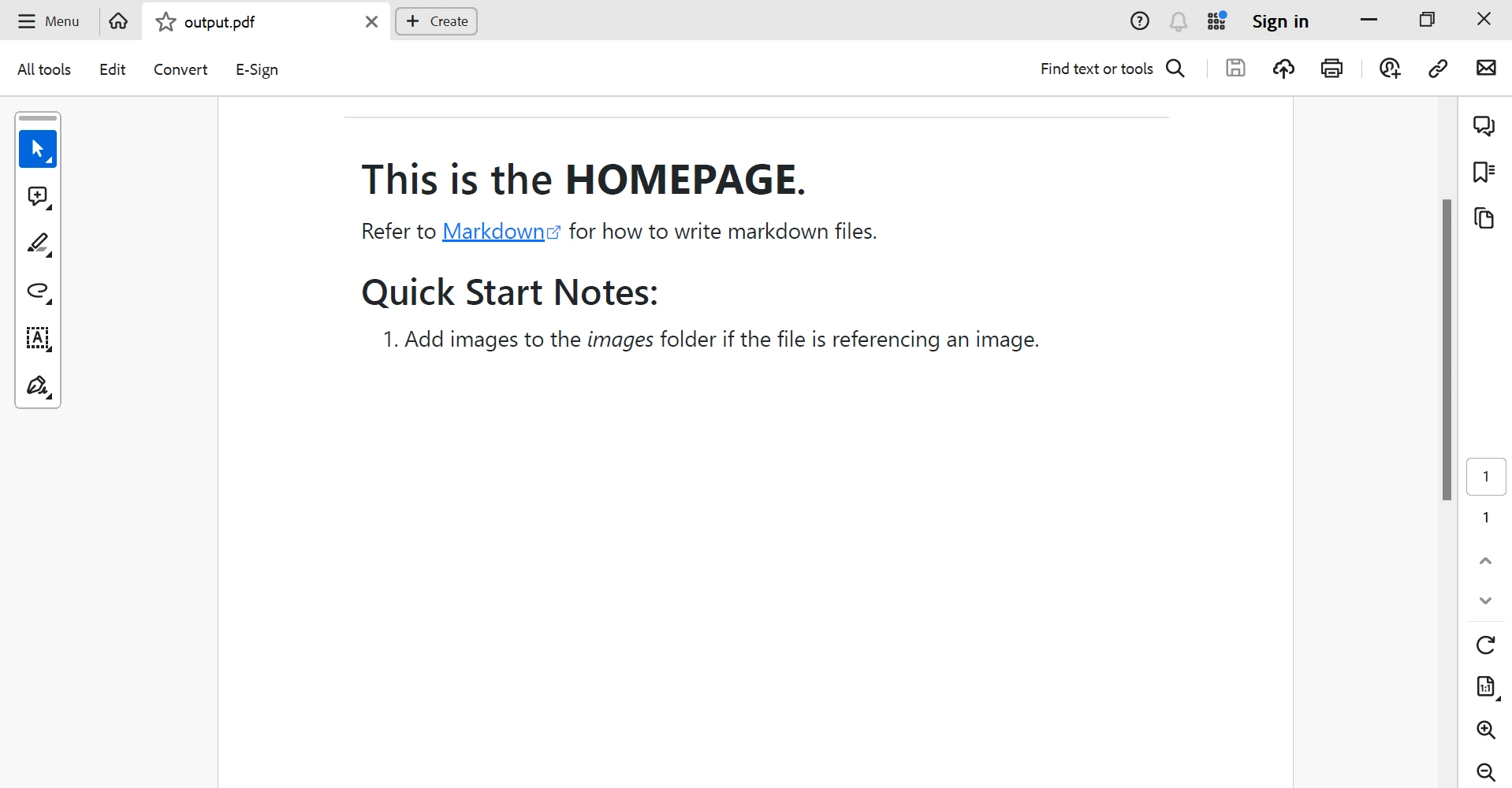
Finally, developers have a strong option for creating and disseminating excellent documentation in PDF format by integrating DocFX with IronPDF in C#. Developers can produce extensive, offline-ready documentation that is easily accessible and shared by combining the DocFX and IronPDF PDF production capabilities for documentation generation. Software projects succeed more often as a result of this integration, which also improves the documentation workflow and makes project documentation easier to read and accessible.
Developers can optimize their documentation procedures, improve teamwork and communication, and provide better documentation experiences for users and stakeholders by implementing the recommendations in this article and making use of DocFX and IronPDF's capabilities.
The $749 Lite bundle includes a perpetual license, one year of software maintenance, and an upgrade to the library. IronPDF offers free licensing with restrictions on redistribution and time. Users can assess the solution during the trial period without having to see a watermark. For additional information on the price and license, please see IronPDF's licensing details. Go to this Iron Software libraries page for additional information about Iron Software libraries.