Test in production without watermarks.
Works wherever you need it to.
Get 30 days of fully functional product.
Have it up and running in minutes.
Full access to our support engineering team during your product trial
The volatile keyword in C# is used to signal that a field may be updated by concurrently executing threads. A field that has been tagged as volatile alerts the compiler and runtime to the possibility that concurrent threads or other program components could change the field's value without warning. This guarantees that memory accesses to that field won't be optimized away by the compiler, which could cause unexpected behavior in multithreaded applications.
A well-liked C# library for creating and modifying PDF documents is called IronPDF - .NET PDF Library. Knowing how to utilize the volatile keyword appropriately is crucial when working with multithreaded applications or programs that use IronPDF for PDF creation or manipulation. This will help to ensure that data is properly synchronized and consistent when multiple threads access it.
This tutorial will cover the best ways to use IronPDF and the volatile keyword to create dependable multithreaded apps that generate or manipulate PDFs. We'll go over common uses for volatile fields, how to declare and utilize volatile fields correctly, and recommended practices for making sure your IronPDF-powered applications are threadsafe. Now let's get started!
Declaring a field that could be changed by several threads running concurrently is done with the usage of the volatile keyword. A field is alerted to the compiler and runtime that other program components, including concurrent threads, may modify its value without warning when it is designated as volatile. Because of this, reads and writes to the volatile field are always carried out directly to and from the same memory first.
The volatile keyword addresses issues related to reordering memory operations by enforcing memory barriers. A memory barrier ensures that memory operations are not reordered across volatile accesses, preventing unexpected behavior in multithreaded scenarios.
By employing memory barriers implicitly before and after volatile read or during volatile write operations, volatile guarantees the correct ordering of memory operations, enhancing thread safety and data consistency in concurrent environments as opposed to issues that might have arisen when using any non-volatile object.
The volatile keyword in C# is primarily used to handle situations in which multiple threads improperly synchronize to access and modify the memory location of shared data. In multithreaded settings, the compiler might optimize memory accesses in a way that could cause unpredictable behavior if the volatile modifier is not present.
Developers can indicate to the compiler that a field's value may change asynchronously and that data integrity requires direct memory access by designating the field as volatile.
The compiler and runtime make sure that every read and write memory operation to a field that is marked as volatile avoids using any possible caching methods. This indicates that a volatile field's value will always be fetched from the main memory upon subsequent access, even if a thread caches it, instead of depending on the same value once that has been cached. Likewise, modifications done by one thread are visible to all other threads accessing the same field since writes to a volatile field are instantly propagated to memory.
Let's use a few code samples to demonstrate how to use the volatile keyword.
using System;
using System.Threading;
class SharedStateExample
{
private volatile bool _isRunning = true;
public void Run()
{
Thread thread1 = new Thread(ChangeState);
Thread thread2 = new Thread(ReadState);
thread1.Start();
thread2.Start();
}
private void ChangeState()
{
while (_isRunning)
{
Console.WriteLine("Changing state...");
Thread.Sleep(1000);
_isRunning = false;
}
}
private void ReadState()
{
while (_isRunning)
{
Console.WriteLine("Reading state...");
Thread.Sleep(500);
}
Console.WriteLine("State is no longer running.");
}
}
class Program
{
static void Main(string[] args)
{
SharedStateExample example = new SharedStateExample();
example.Run();
}
}using System;
using System.Threading;
class SharedStateExample
{
private volatile bool _isRunning = true;
public void Run()
{
Thread thread1 = new Thread(ChangeState);
Thread thread2 = new Thread(ReadState);
thread1.Start();
thread2.Start();
}
private void ChangeState()
{
while (_isRunning)
{
Console.WriteLine("Changing state...");
Thread.Sleep(1000);
_isRunning = false;
}
}
private void ReadState()
{
while (_isRunning)
{
Console.WriteLine("Reading state...");
Thread.Sleep(500);
}
Console.WriteLine("State is no longer running.");
}
}
class Program
{
static void Main(string[] args)
{
SharedStateExample example = new SharedStateExample();
example.Run();
}
}IRON VB CONVERTER ERROR developers@ironsoftware.comThe SharedStateExample class in this example has an isRunning field that is flagged as a volatile object. A ChangeState method is built to change the state, and a ReadState method establishes a volatile read operation state.
While the ReadState method continuously checks the value of isRunning, the ChangeState method delays and then sets isRunning to false. Changes done by only one thread are instantly visible to the other thread due to isRunning's volatility.
using System;
class Singleton
{
private static volatile Singleton _instance;
private static readonly object _lock = new object();
private Singleton() { }
public static Singleton GetInstance()
{
if (_instance == null)
{
lock (_lock)
{
if (_instance == null)
{
_instance = new Singleton();
}
}
}
return _instance;
}
}
class Program
{
static void Main(string[] args)
{
Singleton instance1 = Singleton.GetInstance();
Singleton instance2 = Singleton.GetInstance();
Console.WriteLine("Are instances equal? " + (instance1 == instance2));
}
}using System;
class Singleton
{
private static volatile Singleton _instance;
private static readonly object _lock = new object();
private Singleton() { }
public static Singleton GetInstance()
{
if (_instance == null)
{
lock (_lock)
{
if (_instance == null)
{
_instance = new Singleton();
}
}
}
return _instance;
}
}
class Program
{
static void Main(string[] args)
{
Singleton instance1 = Singleton.GetInstance();
Singleton instance2 = Singleton.GetInstance();
Console.WriteLine("Are instances equal? " + (instance1 == instance2));
}
}IRON VB CONVERTER ERROR developers@ironsoftware.comIn this example, we use double-checked locking mechanisms to construct a thread-safe Singleton design. To guarantee that modifications made between multiple threads are up to date and visible, the _instance field is designated as volatile. This avoids situations in which a single thread notices a Singleton instance that is only half initialized. Even in a multithreaded context, the double-checked locking mechanism guarantees that only one instance of the Singleton is produced.
The C# library IronPDF - PDF Generation and Editing allows programmers to create, modify, and render PDF documents inside .NET applications. Its rich feature set makes working with PDF files simple. PDF documents that already exist can be edited, divided, and merged. PDF documents can be created in HTML, images, and other forms. PDFs can have text, photos, and other data annotated on them.
With IronPDF, you may programmatically annotate PDF documents with text, images, and other data. You can annotate PDF files with signatures, stamps, and comments with this tool.
IronPDF allows you to specify different permissions, including printing, copying, and editing the document, and it can encrypt PDF documents with passwords. This aids in controlling who has access to PDF files and safeguarding confidential information.
With IronPDF, interactive PDF forms can be filled out programmatically. This functionality is helpful for creating personalized documents based on user input and automating form submissions.
IronPDF offers choices for PDF file optimization and compression that minimizes size without sacrificing quality. As a result, PDF documents demand less storage space and operate more efficiently.
IronPDF is engineered to function flawlessly with .NET programs on a variety of operating systems, including Windows, Linux, and macOS. Well-known .NET frameworks like ASP.NET, .NET Core, and Xamarin are integrated with it.
Creating a console project in Visual Studio is a straightforward process. To start a Console Application, follow these simple steps within the Visual Studio environment:
Before using Visual Studio, make sure it is installed on your computer.
Select File, then New, and lastly Project.
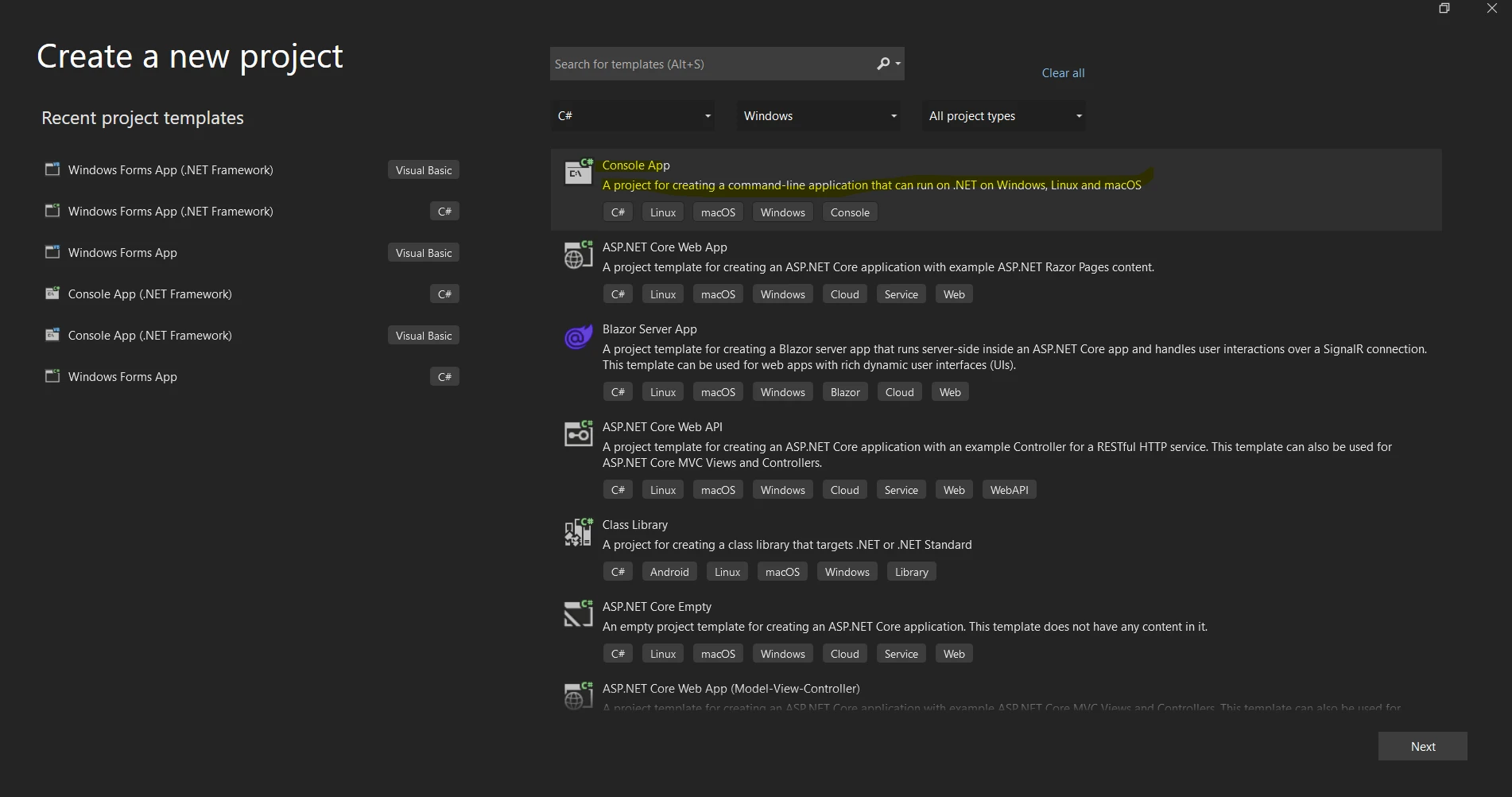
In the "Create a new project" box, select your preferred programming language (C#, for instance) from the list on the left.
The following project template reference list has the "Console App" or "Console App (.NET Core)" template available for selection.
Provide a name for your project in the "Name" field.
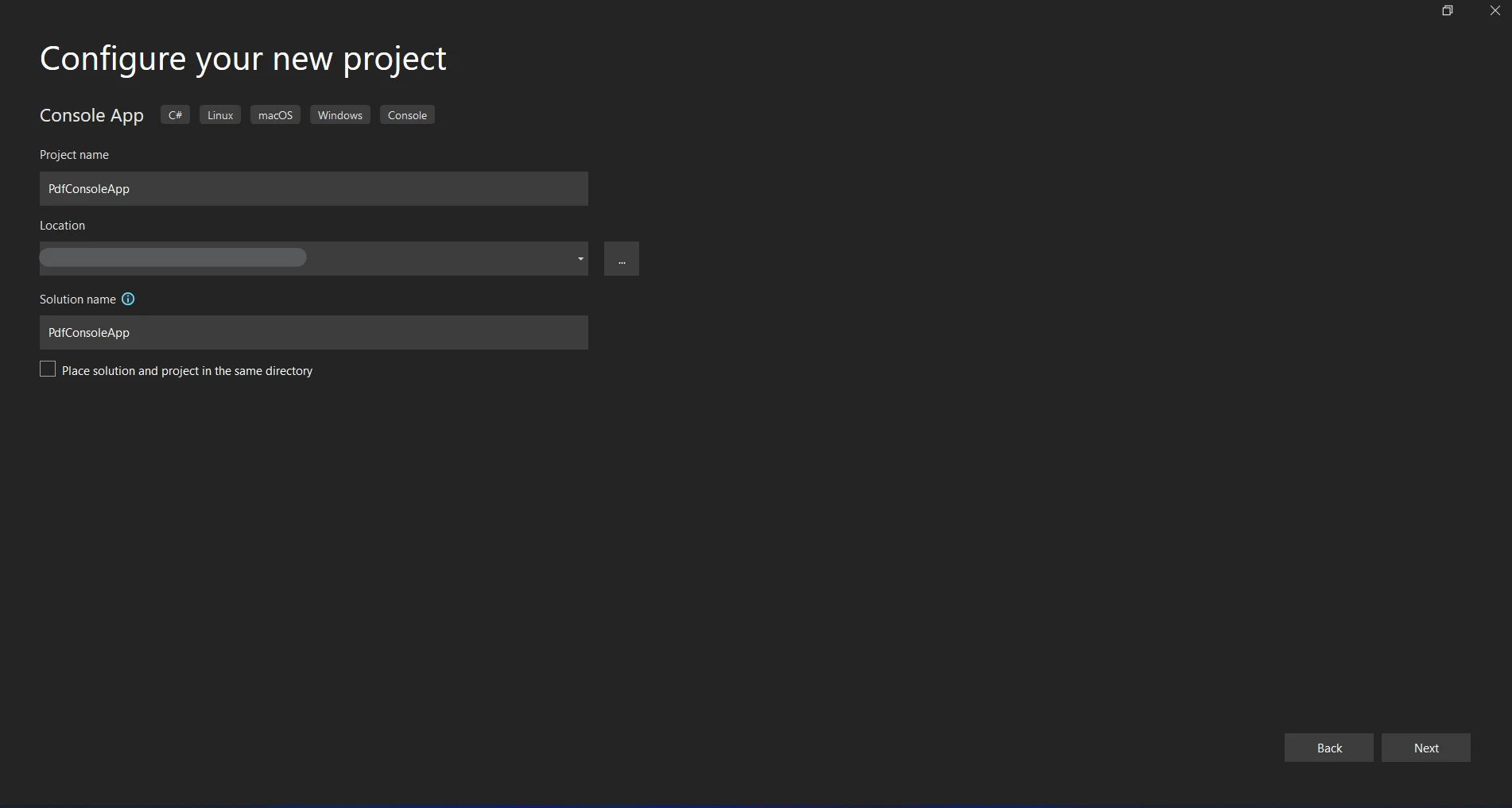
Select the location where the project will be kept.
Clicking "Create" will start the Console application project.
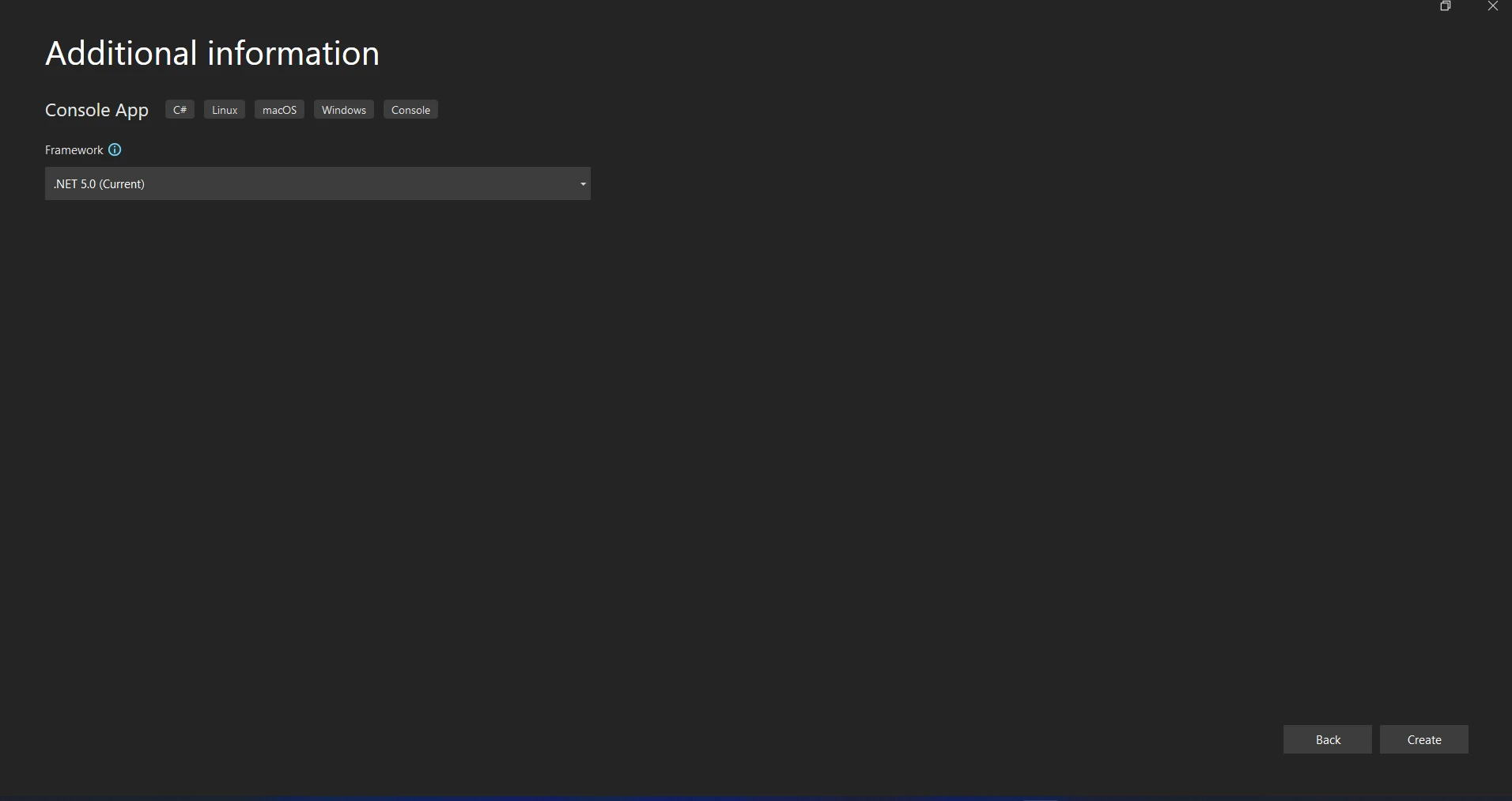
The Visual Studio Tools menu item under Tools contains the Visual Command-Line interface. Select the NuGet Package Manager. On the package management terminal tab, you must type the following command.
Install-Package IronPdfInstall-Package IronPdf'INSTANT VB TODO TASK: The following line uses invalid syntax:
'Install-Package IronPdfAlternatively, you can use the Package Manager. Installing the package directly into the solution is possible with the NuGet Package Manager option. Use the NuGet Manager website's search box to locate packages. The sample screenshot that follows shows how easy it is to search for "IronPDF" in the package manager:
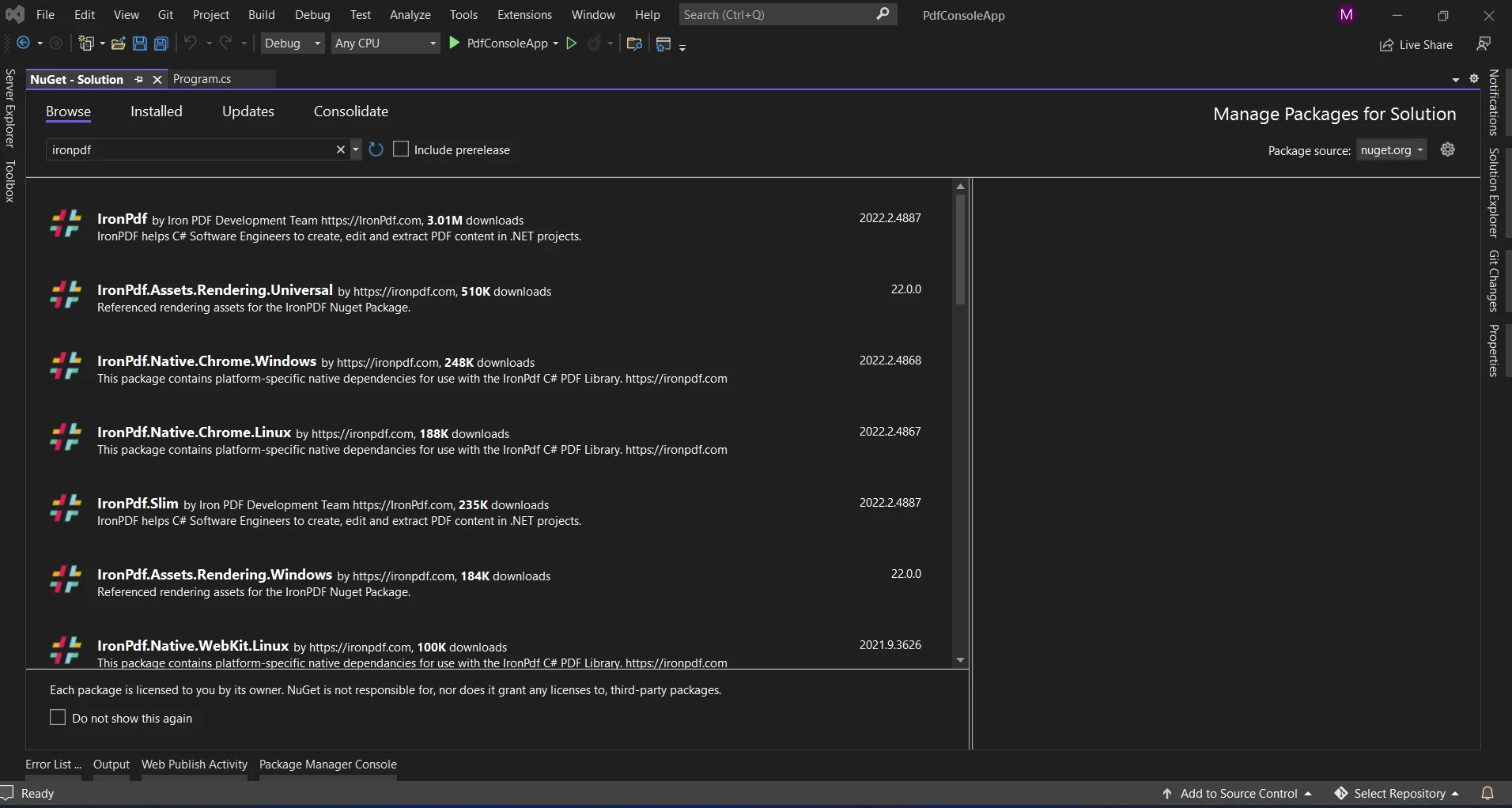
The relevant search results are displayed in the image above. Please make the following changes so that the software installs more easily on your machine.
After downloading and installing the package, we can now use it in the ongoing project.
Now let's use IronPDF and the volatile keyword together in a C# program. A well-liked C# library for creating and modifying PDF documents is called IronPDF. Thread safety must be maintained while working with multithreaded applications that use IronPDF for PDF creation or processing.
Here's an example showing you how to utilize IronPDF's volatile keyword to create PDF documents in a multithreaded setting.
using IronPdf;
using System;
using System.Threading;
class PdfGenerator
{
private volatile bool _isRunning = true;
private readonly object _lock = new object();
public void GeneratePdf(string filePath)
{
Thread thread = new Thread(() =>
{
while (_isRunning)
{
// Generate PDF document
GenerateDocument(filePath);
// Sleep for some time
Thread.Sleep(5000);
}
});
thread.Start();
}
public void StopPdfGeneration()
{
lock (_lock)
{
_isRunning = false;
}
}
private void GenerateDocument(string filePath)
{
// Load HTML content
string htmlContent = "<html><body><h1>Hello, IronPDF!</h1></body></html>";
// Convert HTML to PDF
var renderer = new ChromePdfRenderer();
var pdfDocument = renderer.RenderHtmlAsPdf(content);
// Save PDF to file
pdfDocument.SaveAs(filePath);
// Output status
Console.WriteLine($"PDF generated and saved to {filePath}");
}
}
class Program
{
static void Main(string[] args)
{
PdfGenerator pdfGenerator = new PdfGenerator();
// Start PDF generation
pdfGenerator.GeneratePdf("output.pdf");
// Wait for user input to stop PDF generation
Console.WriteLine("Press any key to stop PDF generation...");
Console.ReadKey();
// Stop PDF generation
pdfGenerator.StopPdfGeneration();
}
}using IronPdf;
using System;
using System.Threading;
class PdfGenerator
{
private volatile bool _isRunning = true;
private readonly object _lock = new object();
public void GeneratePdf(string filePath)
{
Thread thread = new Thread(() =>
{
while (_isRunning)
{
// Generate PDF document
GenerateDocument(filePath);
// Sleep for some time
Thread.Sleep(5000);
}
});
thread.Start();
}
public void StopPdfGeneration()
{
lock (_lock)
{
_isRunning = false;
}
}
private void GenerateDocument(string filePath)
{
// Load HTML content
string htmlContent = "<html><body><h1>Hello, IronPDF!</h1></body></html>";
// Convert HTML to PDF
var renderer = new ChromePdfRenderer();
var pdfDocument = renderer.RenderHtmlAsPdf(content);
// Save PDF to file
pdfDocument.SaveAs(filePath);
// Output status
Console.WriteLine($"PDF generated and saved to {filePath}");
}
}
class Program
{
static void Main(string[] args)
{
PdfGenerator pdfGenerator = new PdfGenerator();
// Start PDF generation
pdfGenerator.GeneratePdf("output.pdf");
// Wait for user input to stop PDF generation
Console.WriteLine("Press any key to stop PDF generation...");
Console.ReadKey();
// Stop PDF generation
pdfGenerator.StopPdfGeneration();
}
}IRON VB CONVERTER ERROR developers@ironsoftware.comvolatile bool isRunning: We designate an isRunning field as a volatile variable to denote the possibility of several threads making changes to it. The PDF document generation is managed by this field. PDF creation continues if isRunning is true; if otherwise, it quits.
GeneratePdf(string filePath): This function launches a new thread that creates PDF documents on a schedule. We check the isRunning flag continuously inside the main thread. If so, we use IronPDF to create a PDF document and save it to the designated file directory.
StopPdfGeneration(): This function makes it possible to halt the creation of PDFs. In order to maintain thread safety while changing the isRunning flag, it locks on a private object called lock.
GenerateDocument(string filePath): This function contains the code necessary to use IronPDF to create a PDF document. An instance of HtmlToPdf is created, HTML information is loaded, converted to a PDF document, and the PDF is saved to the designated file directory.
Main(string[] args): The PdfGenerator class is instantiated, PDF generation is started, and the user is prompted to halt PDF generation by pressing any key in the Main method.
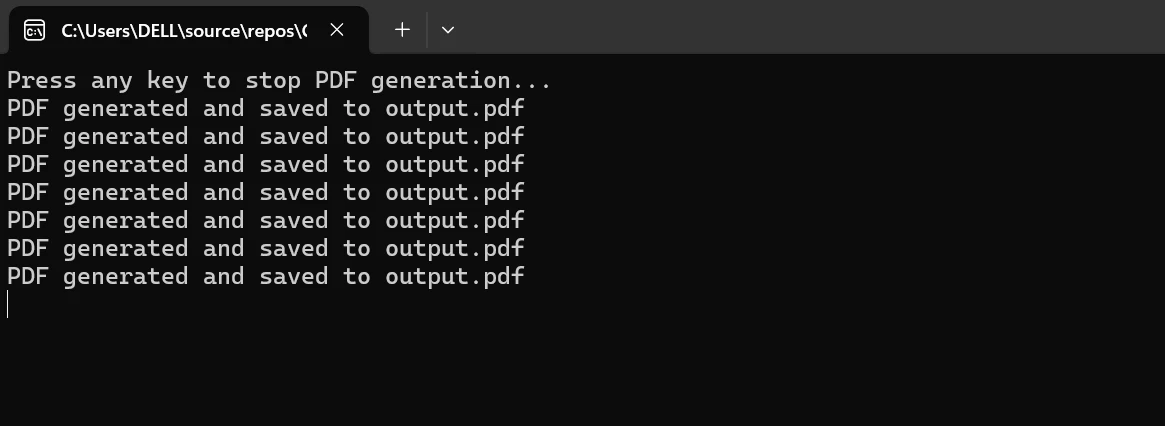
This example shows how to reliably generate PDF documents in a multithreaded setting using IronPDF and the volatile keyword. We effectively control the PDF creation process by utilizing volatile to ensure that changes to the isRunning flag are immediately visible across threads. We also use a lock to access and modify the isRunning flag while preserving worker thread safety.
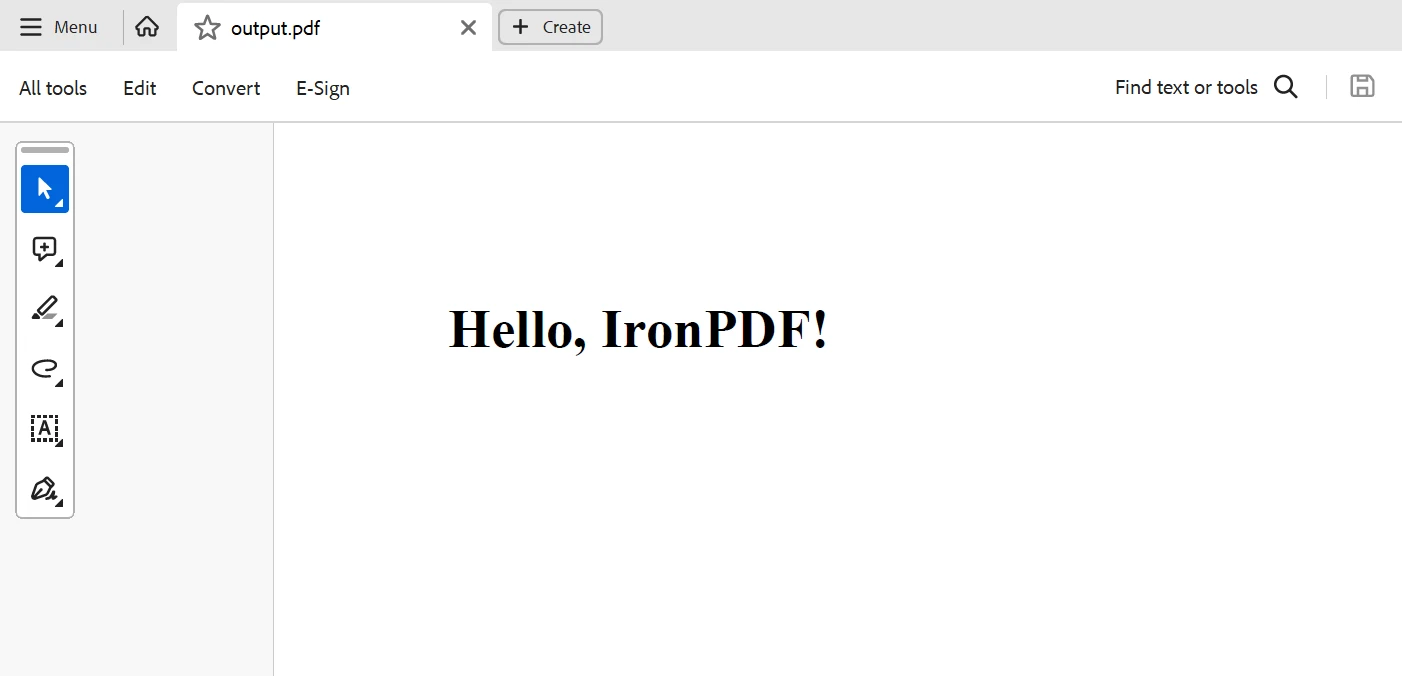
To sum up, the incorporation of the volatile keyword into IronPDF provides a strong way to guarantee thread safety while creating PDFs in multithreaded C# programs. We ensure timely awareness and proper synchronization of changes across threads by designating shared control flags as volatile, providing effective control over the PDF production process.
By ensuring that changes to the controlling flags are instantly broadcast to all threads, volatile is used to avoid conflicts and promote efficient coordination of the processes involved in PDF creation.
Applications may effectively manage numerous PDF-generating processes concurrently without running the risk of data corruption or race situations, thanks to this approach, which improves the scalability and reliability of PDF generation in concurrent contexts.
Finally, you can efficiently work with barcodes, create PDFs, do OCR, and connect with Excel by including IronPDF and explore the full potential of Iron Software's libraries with ease. Iron Software effortlessly combines the performance, compatibility, and ease of use of its versatile suite to offer enhanced application capabilities and more effective development.
Developers can choose the best model with confidence if there are clear license options that are tailored to the particular needs of the project. These advantages enable developers to efficiently and transparently address a variety of challenges.