Test in production without watermarks.
Works wherever you need it to.
Get 30 days of fully functional product.
Have it up and running in minutes.
Full access to our support engineering team during your product trial
C# is a powerful programming language widely used for developing applications on the .NET framework. One of the fundamental concepts in C# is variable declaration and initialization. However, developers often encounter issues with unassigned local variables—variables that are declared but not initialized before use.
This article explores the implications of unassigned local variables, particularly when working with IronPDF, a robust library for generating and manipulating PDF documents in .NET. Understanding how to manage these variables effectively can improve code reliability and performance, taking your PDF generation and manipulation tasks to the next level.
In C#, a local variable is one that is declared within a method, constructor, or block and is only accessible within that scope. An unassigned local variable refers to a variable that has been declared but has not yet been given a value. The compiler enforces a rule that requires all local variables to be initialized before they are used. If you attempt to use an unassigned variable, the compiler will throw a compiler error indicating that the variable may not have been initialized.
For example, consider the following source code snippet:
public void ExampleMethod()
{
int number; // Declared but unassigned
Console.WriteLine(number); // Error: Use of unassigned local variable 'number'
}public void ExampleMethod()
{
int number; // Declared but unassigned
Console.WriteLine(number); // Error: Use of unassigned local variable 'number'
}Public Sub ExampleMethod()
Dim number As Integer ' Declared but unassigned
Console.WriteLine(number) ' Error: Use of unassigned local variable 'number'
End SubIn this example, the variable number is declared but not initialized before its use, leading to a compilation error.
Unassigned local variables commonly occur in various scenarios, particularly when developers:
Consider this example:
public void ConditionalExample(bool flag)
{
var value;
if (flag)
{
value = 10; // Only assigned if flag is true
}
Console.WriteLine(value); // Error: Use of unassigned local variable 'value'
}public void ConditionalExample(bool flag)
{
var value;
if (flag)
{
value = 10; // Only assigned if flag is true
}
Console.WriteLine(value); // Error: Use of unassigned local variable 'value'
}Public Sub ConditionalExample(ByVal flag As Boolean)
Dim value As var
If flag Then
value = 10 ' Only assigned if flag is true
End If
Console.WriteLine(value) ' Error: Use of unassigned local variable 'value'
End SubIn the ConditionalExample method, the variable value is assigned only if flag is true, leading to a potential error if flag is false. This issue could also occur in a switch statement, where other variables may not be initialized for every case.
The concept of definite assignment is essential in C#. It refers to the compiler's ability to determine whether a variable has been assigned a value before it is accessed. The C# compiler performs a flow analysis during compile time to check whether each local variable is definitely assigned. If it cannot guarantee that the variable has been assigned a value, it raises a compiler error.
For instance, if you have a variable declared within a method but accessed without prior initialization, the compiler will reject the code during compilation. This feature helps developers catch potential bugs early in the development process, thereby enhancing code reliability.
When working with IronPDF, it is crucial to perform default initialization of variables before use to ensure smooth PDF generation and manipulation. IronPDF provides various functionalities that require proper variable initialization, such as setting document properties, page settings, and content.
For instance, consider the following code snippet that initializes variables properly before using them in IronPDF:
using IronPdf;
// Intitializing the PDF document
PdfDocument pdf = new PdfDocument(210, 297);
// Intitializing the ChromePdfRenderer class
ChromePdfRenderer renderer = new ChromePdfRenderer();
// Initializing the content variable
string content = "<h2 style='color:red'>Confidential</h2>";
// Applying the content as a watermark to our PDF object
pdf.ApplyWatermark(content, rotation: 45, opacity: 90);
// Saving the PDF
pdf.SaveAs("output.pdf");using IronPdf;
// Intitializing the PDF document
PdfDocument pdf = new PdfDocument(210, 297);
// Intitializing the ChromePdfRenderer class
ChromePdfRenderer renderer = new ChromePdfRenderer();
// Initializing the content variable
string content = "<h2 style='color:red'>Confidential</h2>";
// Applying the content as a watermark to our PDF object
pdf.ApplyWatermark(content, rotation: 45, opacity: 90);
// Saving the PDF
pdf.SaveAs("output.pdf");Imports IronPdf
' Intitializing the PDF document
Private pdf As New PdfDocument(210, 297)
' Intitializing the ChromePdfRenderer class
Private renderer As New ChromePdfRenderer()
' Initializing the content variable
Private content As String = "<h2 style='color:red'>Confidential</h2>"
' Applying the content as a watermark to our PDF object
pdf.ApplyWatermark(content, rotation:= 45, opacity:= 90)
' Saving the PDF
pdf.SaveAs("output.pdf")
In this example, the pdf, renderer, and content variables are initialized before being used, preventing any potential unassigned variable errors.
To avoid issues with unassigned local variables, especially in the context of PDF generation with IronPDF, consider the following best practices:
By following these best practices, you can enhance code quality and reliability when working with IronPDF and C#.
IronPDF is a comprehensive library that simplifies PDF generation and manipulation within .NET applications. IronPDF stands out thanks to its rich feature set—including HTML to PDF conversion, seamless integration of CSS styling, and the ability to handle various PDF operations—IronPDF simplifies the often complex task of generating dynamic documents. It offers a range of features, including:
These features make IronPDF an excellent choice for developers looking to streamline PDF-related tasks in their applications. With extensive documentation and great support, its easy to get started using IronPDF in your projects in no time.
To start using IronPDF, you will first need to install it. If it's already installed, then you can skip to the next section, otherwise, the following steps cover how to install the IronPDF library.
To install IronPDF using the NuGet Package Manager Console, open Visual Studio and navigate to the Package Manager Console. Then run the following command:
Install-Package IronPdfInstall-Package IronPdf'INSTANT VB TODO TASK: The following line uses invalid syntax:
'Install-Package IronPdfOpening Visual Studio, go to "tools -> NuGet Package Manager -> Manage NuGet Packages for Solution" and search for IronPDF. From here, all you need to do is select your project and click "Install" and IronPDF will be added to your project.
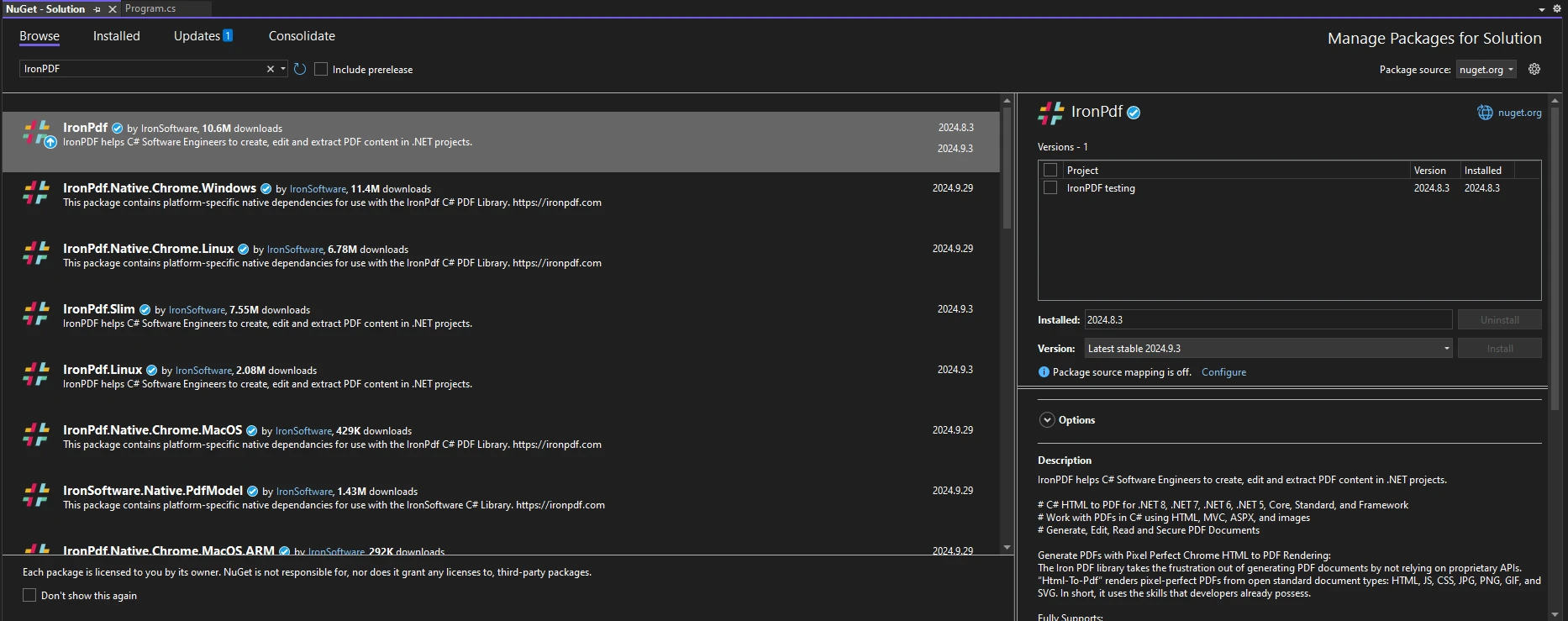
Once you have installed IronPDF, all you need to add to start using IronPDF is the correct using statement at the top of your code:
using IronPdf;using IronPdf;Imports IronPdfTo illustrate how to handle unassigned local variables when using IronPDF, consider the following practical example that demonstrates proper initialization and usage:
using IronPdf;
using System;
public class Program
{
public static void Main(string[] args)
{
// Initialize the existing PDF document
PdfDocument pdfDocument = PdfDocument.FromFile("Report.pdf");
// Use the title from the PDF document to pass to the CreatePdfReport class
var title = pdfDocument.MetaData.Title;
CreatePdfReport(title, pdfDocument);
}
public static void CreatePdfReport(string title, PdfDocument existing)
{
// Initialize content variable
string content = $"<p>Report Title: {title}\nGenerated on: {DateTime.Now}</p>";
// Initialize ChromePdfRender
ChromePdfRenderer renderer = new ChromePdfRenderer();
renderer.RenderingOptions.HtmlHeader = new HtmlHeaderFooter()
{
MaxHeight = 15,
HtmlFragment = $"<center> { content } </center>"
};
// Create the PDF document to merge with our main file
PdfDocument newPage = renderer.RenderHtmlFileAsPdf("reportTemplate.html");
// Check if title is provided
if (string.IsNullOrEmpty(title))
{
title = "Untitled Report"; // Assign default value if unassigned
}
PdfDocument pdf = PdfDocument.Merge(newPage, existing);
// Save the PDF
pdf.SaveAs("FilledReport.pdf");
}
}using IronPdf;
using System;
public class Program
{
public static void Main(string[] args)
{
// Initialize the existing PDF document
PdfDocument pdfDocument = PdfDocument.FromFile("Report.pdf");
// Use the title from the PDF document to pass to the CreatePdfReport class
var title = pdfDocument.MetaData.Title;
CreatePdfReport(title, pdfDocument);
}
public static void CreatePdfReport(string title, PdfDocument existing)
{
// Initialize content variable
string content = $"<p>Report Title: {title}\nGenerated on: {DateTime.Now}</p>";
// Initialize ChromePdfRender
ChromePdfRenderer renderer = new ChromePdfRenderer();
renderer.RenderingOptions.HtmlHeader = new HtmlHeaderFooter()
{
MaxHeight = 15,
HtmlFragment = $"<center> { content } </center>"
};
// Create the PDF document to merge with our main file
PdfDocument newPage = renderer.RenderHtmlFileAsPdf("reportTemplate.html");
// Check if title is provided
if (string.IsNullOrEmpty(title))
{
title = "Untitled Report"; // Assign default value if unassigned
}
PdfDocument pdf = PdfDocument.Merge(newPage, existing);
// Save the PDF
pdf.SaveAs("FilledReport.pdf");
}
}Imports Microsoft.VisualBasic
Imports IronPdf
Imports System
Public Class Program
Public Shared Sub Main(ByVal args() As String)
' Initialize the existing PDF document
Dim pdfDocument As PdfDocument = PdfDocument.FromFile("Report.pdf")
' Use the title from the PDF document to pass to the CreatePdfReport class
Dim title = pdfDocument.MetaData.Title
CreatePdfReport(title, pdfDocument)
End Sub
Public Shared Sub CreatePdfReport(ByVal title As String, ByVal existing As PdfDocument)
' Initialize content variable
Dim content As String = $"<p>Report Title: {title}" & vbLf & "Generated on: {DateTime.Now}</p>"
' Initialize ChromePdfRender
Dim renderer As New ChromePdfRenderer()
renderer.RenderingOptions.HtmlHeader = New HtmlHeaderFooter() With {
.MaxHeight = 15,
.HtmlFragment = $"<center> {content} </center>"
}
' Create the PDF document to merge with our main file
Dim newPage As PdfDocument = renderer.RenderHtmlFileAsPdf("reportTemplate.html")
' Check if title is provided
If String.IsNullOrEmpty(title) Then
title = "Untitled Report" ' Assign default value if unassigned
End If
Dim pdf As PdfDocument = PdfDocument.Merge(newPage, existing)
' Save the PDF
pdf.SaveAs("FilledReport.pdf")
End Sub
End Class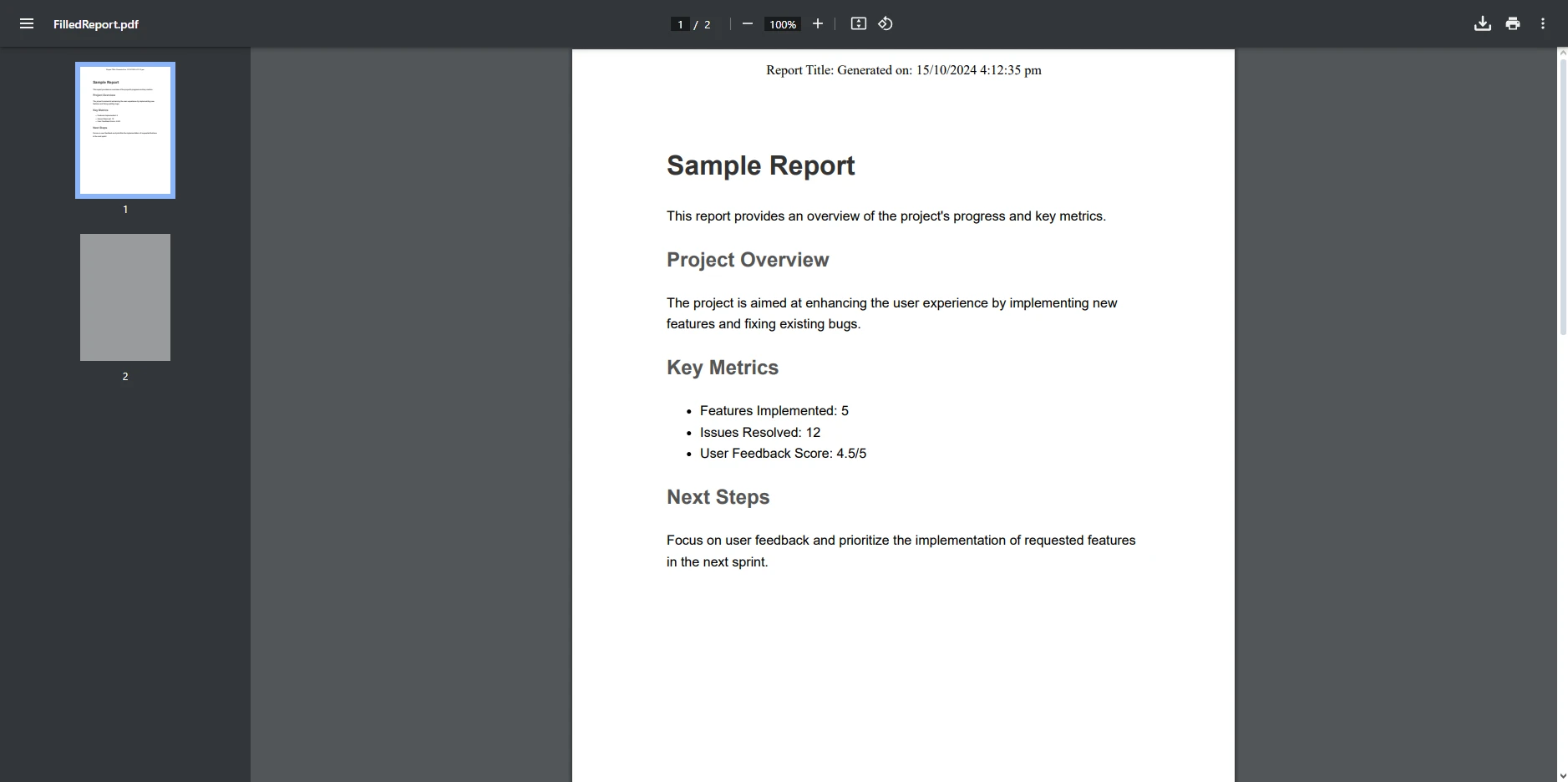
In the above code example, we have started by initializing an existing PDF document named "Report.pdf" and retrieving its title from the document's metadata.
This title is passed to the CreatePdfReport method, which is responsible for creating a new PDF report. Inside this method, a string variable called content is initialized to include the report title and the current date. The ChromePdfRenderer class is used to render an HTML template called "reportTemplate.html" and set up a header for the PDF that displays the report title and date. If the title is not provided, a default value of "Untitled Report" is assigned.
The newly rendered PDF document is then merged with the existing PDF document, and the combined result is saved as "FilledReport.pdf." This process illustrates how to create dynamic PDF content and merge it with existing documents using IronPDF.
Alternatively, the code could be changed to accept user input as a parameter for the title, If the title is not provided, it could assign a default value to ensure that the variable is initialized before use.
Understanding unassigned local variables is crucial for writing reliable C# code, particularly when working with libraries like IronPDF. Unassigned variables can lead to compilation errors and runtime exceptions, which can be frustrating and time-consuming to troubleshoot. By ensuring that all local variables are properly initialized before use, developers can significantly reduce the risk of these common pitfalls, ultimately leading to cleaner, more maintainable code.
IronPDF offers a robust solution for PDF generation and manipulation, making it an ideal choice for .NET developers. Its user-friendly interface and extensive features enable developers to create high-quality PDF documents quickly and efficiently. Whether you’re converting HTML to PDF, editing existing documents, or rendering content, IronPDF simplifies the process, allowing you to focus on building your applications rather than dealing with low-level PDF complexities.
Check out IronPDF's free trial to start using this powerful library to improve the efficiency of your PDF projects today! IronPDF is a powerful tool to have at your fingertips, and if you want to see more of this library's features in action, be sure to check out its extensive how-to guides and code examples.