Test in production without watermarks.
Works wherever you need it to.
Get 30 days of fully functional product.
Have it up and running in minutes.
Full access to our support engineering team during your product trial
Effective data conversion is essential in the field of C# programming for managing user input, handling external data, and producing dynamic content. By combining the TryParse function with IronPDF, a potent C# package for PDF creation, new possibilities for reliable data conversion and smooth PDF document integration become available.
In this piece, we set out to investigate the possibilities of TryParse in conjunction with IronPDF, discovering how these instruments work together to optimize data translation TryParse C# chores and improve PDF production in C# programs.
A static method in C#, the TryParse method can be used with numeric data types as well as string representations such as other relevant kinds. It endeavors to transform a value's string representation into a representation of a number or corresponding numeric or other data type, and if the conversion succeeded, it will return a Boolean value.
As an illustration, consider the signature of the TryParse method for parsing integers:
public static bool TryParse(string s, out int result);public static bool TryParse(string s, out int result);IRON VB CONVERTER ERROR developers@ironsoftware.comThe two parameters required by the procedure are the string to be converted successfully otherwise being parsed (s) and the output parameter (result), which stores the parsed string value in the event that the conversion is successful. If the conversion is successful, it returns true; if not, it returns false.
Let's examine how to parse integers from strings using the TryParse method:
string numberStr = "123";
int number;
if (int.TryParse(numberStr, out number))
{
Console.WriteLine("Parsed number: " + number);
}
else
{
Console.WriteLine("Invalid number format");
}string numberStr = "123";
int number;
if (int.TryParse(numberStr, out number))
{
Console.WriteLine("Parsed number: " + number);
}
else
{
Console.WriteLine("Invalid number format");
}IRON VB CONVERTER ERROR developers@ironsoftware.comHere, we try to use int to parse the string "123" into an integer. The parsed integer value is kept in the number variable and reported to the console if the conversion is successful. In the event, that the conversion fails, an error message appears.
When compared to conventional parsing techniques, the TryParse approach has the following benefits:
TryParse method returns false in the event that the conversion failed, as opposed to the Parse method, which throws an exception, enabling graceful error handling without interfering with program flow.
TryParse can enhance performance in situations where conversion failures are frequent. TryParse can help reduce the overhead associated with exception handling, resulting in more effective code execution.
By enabling programmers to utilize normal if-else constructions rather than try-catch blocks for error management, the TryParse method streamlines control flow and produces cleaner, more legible code.
TryParse enhances the code's resilience and reliability by allowing developers to safely convert and parse an input string without running the risk of unexpected exceptions. TryParse returns a Boolean indicating the success of the conversion.
Take into account the following best practices to get the most out of the TryParse method:
Prior to utilizing the parsed numeric value back, always verify the TryParse return result to see if the conversion was successful. This guarantees that your code will gracefully handle erroneous or invalid input back.
When parsing configuration string values from an out parameter, or optional user input with TryParse, it's a good idea to include a default value in case the conversion fails. This keeps expected behavior intact even when there is no valid input.
For parsing tasks, TryParse is preferable over Parse, especially when working with user input or external data sources. This will help your code become more robust and prevent unexpected exceptions.
Programmers may create, edit, and render PDF documents inside of .NET programs with the help of the C# library IronPDF. Working with PDF files is easy thanks to its extensive feature set. You can split, merge, and edit pre-existing PDF documents. You can produce PDF documents in HTML, pictures, and other formats. You can annotate PDFs with text, images, and other data.
IronPDF’s core feature is converting HTML to PDF, ensuring that layouts and styles remain as they were. It excels at generating PDFs from web content, whether for reports, invoices, or documentation. HTML files, URLs, and HTML strings can be converted into PDF files.
using IronPdf;
class Program
{
static void Main(string[] args)
{
var renderer = new ChromePdfRenderer();
// 1. Convert HTML String to PDF
var htmlContent = "<h1>Hello, IronPDF!</h1><p>This is a PDF from an HTML string.</p>";
var pdfFromHtmlString = renderer.RenderHtmlAsPdf(htmlContent);
pdfFromHtmlString.SaveAs("HTMLStringToPDF.pdf");
// 2. Convert HTML File to PDF
var htmlFilePath = "path_to_your_html_file.html"; // Specify the path to your HTML file
var pdfFromHtmlFile = renderer.RenderHtmlFileAsPdf(htmlFilePath);
pdfFromHtmlFile.SaveAs("HTMLFileToPDF.pdf");
// 3. Convert URL to PDF
var url = "http://ironpdf.com"; // Specify the URL
var pdfFromUrl = renderer.RenderUrlAsPdf(url);
pdfFromUrl.SaveAs("URLToPDF.pdf");
}
}using IronPdf;
class Program
{
static void Main(string[] args)
{
var renderer = new ChromePdfRenderer();
// 1. Convert HTML String to PDF
var htmlContent = "<h1>Hello, IronPDF!</h1><p>This is a PDF from an HTML string.</p>";
var pdfFromHtmlString = renderer.RenderHtmlAsPdf(htmlContent);
pdfFromHtmlString.SaveAs("HTMLStringToPDF.pdf");
// 2. Convert HTML File to PDF
var htmlFilePath = "path_to_your_html_file.html"; // Specify the path to your HTML file
var pdfFromHtmlFile = renderer.RenderHtmlFileAsPdf(htmlFilePath);
pdfFromHtmlFile.SaveAs("HTMLFileToPDF.pdf");
// 3. Convert URL to PDF
var url = "http://ironpdf.com"; // Specify the URL
var pdfFromUrl = renderer.RenderUrlAsPdf(url);
pdfFromUrl.SaveAs("URLToPDF.pdf");
}
}Imports IronPdf
Friend Class Program
Shared Sub Main(ByVal args() As String)
Dim renderer = New ChromePdfRenderer()
' 1. Convert HTML String to PDF
Dim htmlContent = "<h1>Hello, IronPDF!</h1><p>This is a PDF from an HTML string.</p>"
Dim pdfFromHtmlString = renderer.RenderHtmlAsPdf(htmlContent)
pdfFromHtmlString.SaveAs("HTMLStringToPDF.pdf")
' 2. Convert HTML File to PDF
Dim htmlFilePath = "path_to_your_html_file.html" ' Specify the path to your HTML file
Dim pdfFromHtmlFile = renderer.RenderHtmlFileAsPdf(htmlFilePath)
pdfFromHtmlFile.SaveAs("HTMLFileToPDF.pdf")
' 3. Convert URL to PDF
Dim url = "http://ironpdf.com" ' Specify the URL
Dim pdfFromUrl = renderer.RenderUrlAsPdf(url)
pdfFromUrl.SaveAs("URLToPDF.pdf")
End Sub
End ClassYou may annotate PDF documents with text, photos, and other data programmatically with IronPDF. This feature allows you to annotate PDF files with signatures, stamps, and comments.
IronPDF can encrypt PDF documents with passwords and lets you set various permissions, such as printing, copying material, and changing the document. This helps you protect sensitive data and manage who has access to PDF files.
Filling up interactive PDF forms programmatically is possible with IronPDF. This feature is useful for automating form submissions and generating customized documents using user input.
IronPDF provides options to optimize and compress PDF files, reducing size without compromising quality. This improves performance and reduces the amount of storage required for PDF documents.
IronPDF is designed to work perfectly with .NET applications for Windows, Linux, and macOS, among other operating systems. It is integrated with well-known .NET frameworks like ASP.NET, .NET Core, and Xamarin.
Using Visual Studio, creating a console project is simple. In Visual Studio, perform the following actions to create a Console Application:
Make sure Visual Studio is installed on your computer before opening it.
Choose File, New, and finally Project.

Choose your favorite programming language (C#, for example) from the list on the left side of the "Create a new project" box.
You can select the "Console App" or "Console App (.NET Core)" template from the following project template reference list.
In the "Name" section, give your project a name.

Decide where you would like to keep the project stored.
The Console application project will launch when you select "Create".
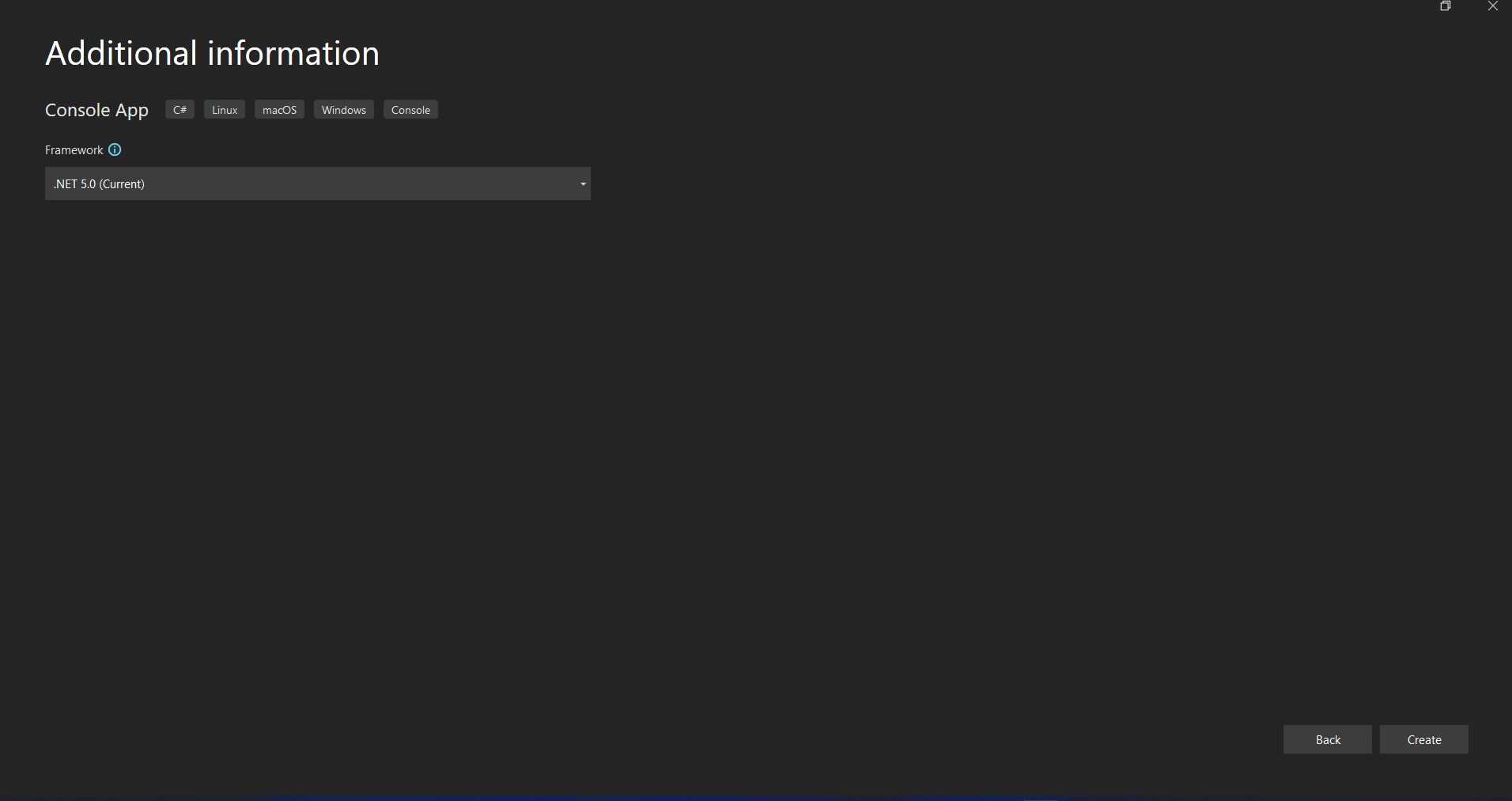
The Visual Command-Line interface may be found in the Visual Studio Tools under Tools. Choose NuGet's Package Manager. You need to enter the following command on the package management terminal tab.
Install-Package IronPdfInstall-Package IronPdf'INSTANT VB TODO TASK: The following line uses invalid syntax:
'Install-Package IronPdfAnother option is to make use of Package Manager. Using the NuGet Package Manager option, the package may be installed straight into the solution. To find packages, use the search box on the NuGet website. How simple it is to search for "IronPDF" in the package manager is demonstrated by the following example screenshot that follows:
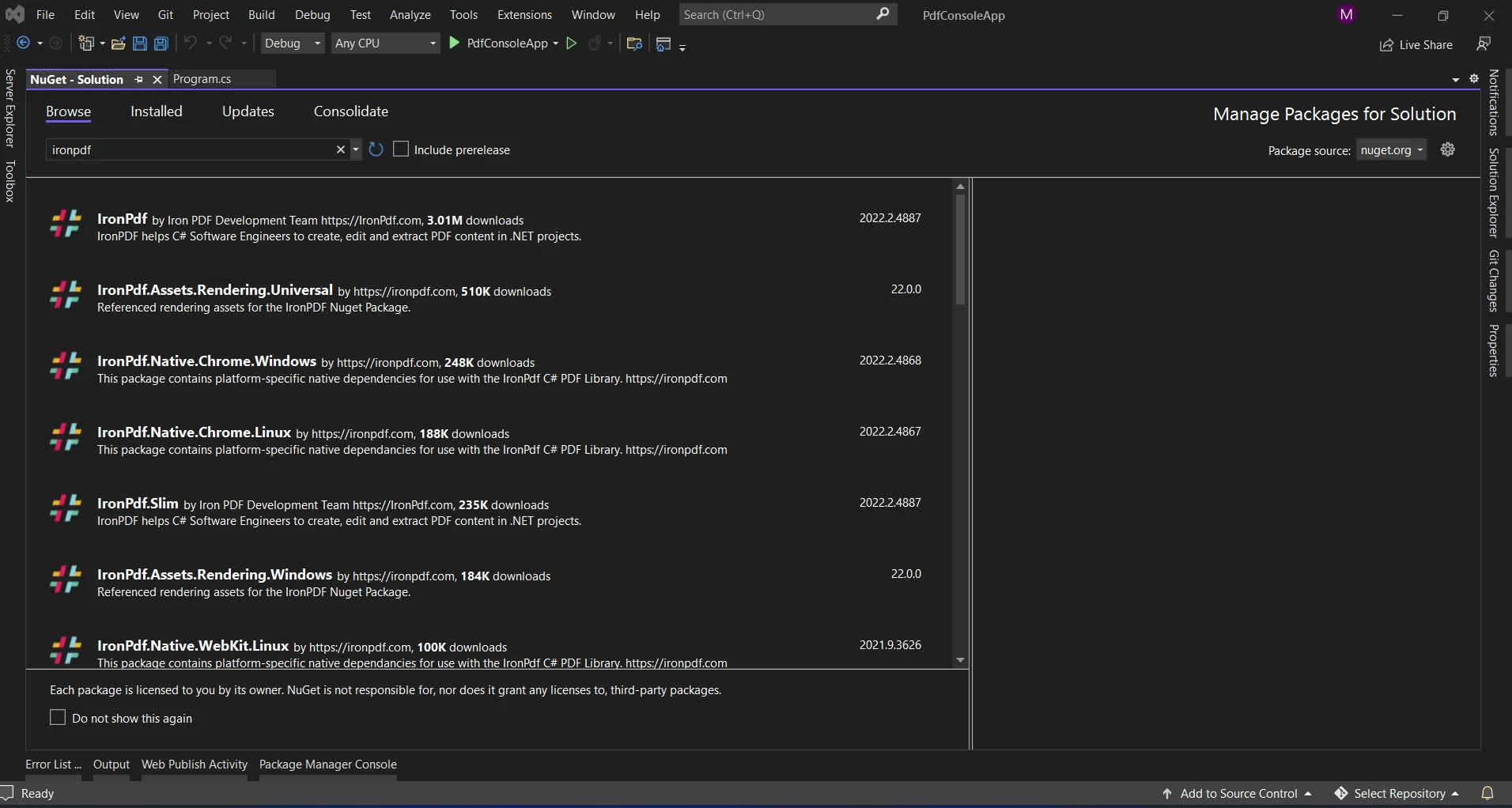
The picture up above shows the list of pertinent search results. Please make these changes in order to allow the software to be installed on your computer.
It is now possible for us to utilize the package in the current project after downloading and installing it.
Let's have a look at a real-world example that shows how to combine TryParse with IronPDF to dynamically create a PDF document by parsing user input.
using IronPdf;
using System;
class Program
{
static void Main(string[] args)
{
// Prompt the user for input
Console.WriteLine("Enter a number:");
// Read user input as a string
string userInput = Console.ReadLine();
// Attempt to parse the input as an integer
if (int.TryParse(userInput, out int parsedNumber))
{
// If parsing succeeds, create a PDF document
var pdf = new IronPdf.HtmlToPdf();
// Generate HTML content with the parsed number
string htmlContent = $"<h1>User's Number: {parsedNumber}</h1>";
// Convert HTML to PDF
var pdfDoc = pdf.RenderHtmlAsPdf(htmlContent);
// Save the PDF document to a file
pdfDoc.SaveAs("parsed_number.pdf");
Console.WriteLine("PDF generated successfully.");
}
else
{
// If parsing fails, display an error message
Console.WriteLine("Invalid number format. Please enter a valid integer.");
}
}
}using IronPdf;
using System;
class Program
{
static void Main(string[] args)
{
// Prompt the user for input
Console.WriteLine("Enter a number:");
// Read user input as a string
string userInput = Console.ReadLine();
// Attempt to parse the input as an integer
if (int.TryParse(userInput, out int parsedNumber))
{
// If parsing succeeds, create a PDF document
var pdf = new IronPdf.HtmlToPdf();
// Generate HTML content with the parsed number
string htmlContent = $"<h1>User's Number: {parsedNumber}</h1>";
// Convert HTML to PDF
var pdfDoc = pdf.RenderHtmlAsPdf(htmlContent);
// Save the PDF document to a file
pdfDoc.SaveAs("parsed_number.pdf");
Console.WriteLine("PDF generated successfully.");
}
else
{
// If parsing fails, display an error message
Console.WriteLine("Invalid number format. Please enter a valid integer.");
}
}
}IRON VB CONVERTER ERROR developers@ironsoftware.comThe user is first prompted to enter a number through the console in this example. The user input was then read as a string data type. The next step is to try utilizing int to parse the number contained in the user input as an integer.
In the event that the conversion succeeded, a PDF document is produced by creating an IronPDF HtmlToPdf object. We use IronPDF to convert the string of HTML text we dynamically generated with the parsed number into a PDF. The PDF document is then saved to a file.
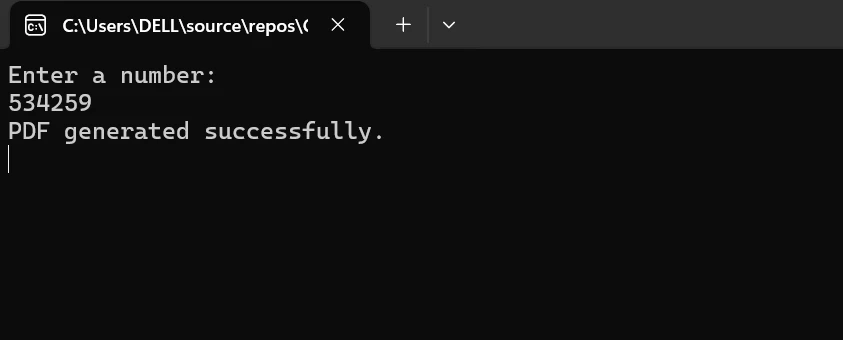
This example demonstrates how you can use IronPDF for dynamic PDF creation and TryParse for reliable data conversion work together seamlessly. Developers may easily integrate parsed data into PDF documents, handle user input with efficiency, and guarantee data integrity by integrating these tools.
TryParse and IronPDF work together to offer developers the ability to create feature-rich and adaptable applications, whether they are used for creating personalized documents, invoicing, or reports.
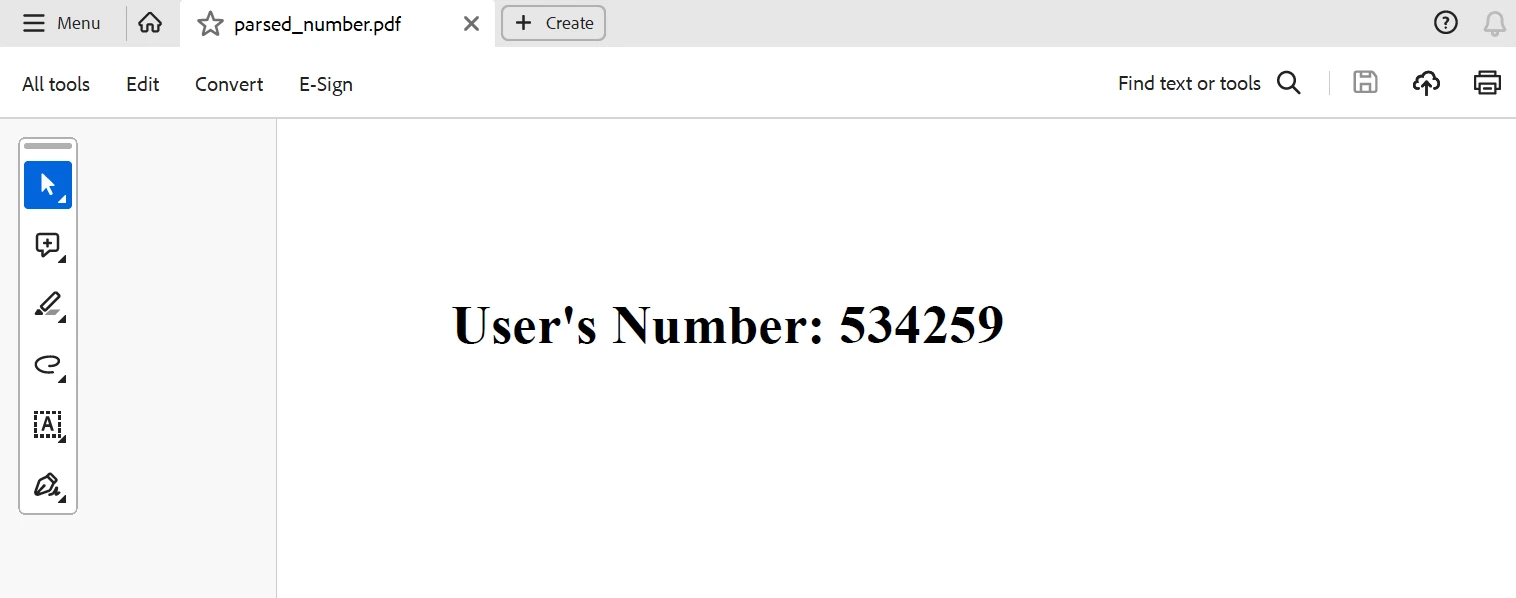
To sum up, the combination of IronPDF with C#'s TryParse function provides a strong option for effective data conversion and dynamic PDF creation in C# programs. Developers can safely parse user input and external data by using TryParse, which guarantees robustness and dependability while processing numerical numbers.
Developers can easily integrate parsed data into dynamic PDF publications, including reports, invoices, or personalized documents, by combining IronPDF's flexible PDF production features. With this integration, developers may construct feature-rich applications that cater to a wide range of user needs more efficiently and productively. With the help of TryParse and IronPDF, you can create dynamic PDF content, parse user input, analyze other data sources, and create more complex and captivating C# applications.
Finally, by adding IronPDF and the Iron Software's Flexible Library Suite, which has a starting price of $749, seamlessly integrates Iron Software's flexible suite with its performance, compatibility, and ease of use to provide more efficient development and expanded application capabilities.
There are well-defined license alternatives that are customized to the specific requirements of the project, developers can select the ideal model with certainty. Developers can overcome a range of obstacles with efficiency and transparency thanks to these benefits.