Test in production without watermarks.
Works wherever you need it to.
Get 30 days of fully functional product.
Have it up and running in minutes.
Full access to our support engineering team during your product trial
Error handling is a fundamental aspect of robust application development. In C#, the try-catch-finally blocks are powerful tools that ensure your application can handle unexpected situations gracefully without crashing. Effective error handling not only helps in managing runtime errors but also in maintaining the stability and reliability of your applications.
IronPDF is a comprehensive PDF library for .NET that simplifies PDF creation, manipulation, and rendering. When integrating IronPDF into your .NET projects, understanding how to use error handling effectively is crucial for building reliable PDF-based applications. In today's article, we will be looking at how a try catch finally statement can be implemented into your IronPDF projects for better exception handling, and how this can improve the efficiency and performance of your PDF workspace.
In C#, the try-catch block allows you to handle exceptions that occur during the execution of your code. The try block section contains the code that might throw an exception, while the catch block handles the exception if it occurs. This structure is essential for preventing application crashes, avoiding letting exceptions propagate up the call stack, and providing a way to handle errors gracefully. Without proper error handling, exceptions can cause abrupt application crashes, so utilizing the try-catch block can be essential to preventing this by handling the exceptions gracefully.
The try block is where you place any code that might potentially throw an exception. This block serves as a safeguard, enabling your to specify a section of code that should be monitored for errors. If any parts of the try block throw exceptions, control of it is immediately transferred to the corresponding catch block.
The catch block follows the try block and is used to handle exceptions thrown by the try block code. You don't have to restrict yourself to just one catch block, you can have multiple catch blocks set up to handle different potential types of exceptions separately. Each catch block specifies the type of exception it handles and contains the code to process the exception, such as logging the error or displaying a user-friendly message about the error.
using IronPdf;
public static void Main(string[] args)
{
try
{
ChromePdfRenderer renderer = new ChromePdfRenderer();
var pdf = renderer.RenderHtmlFileAsPdf("Example.html");
pdf.SaveAs("output.pdf");
}
catch (FileNotFoundException ex)
{
// Handle file not found exception
Console.WriteLine("File not found: " + ex.Message);
}
catch (UnauthorizedAccessException ex)
{
// Handle unauthorized access exception
Console.WriteLine("Error: Access to the file is denied. " + ex.Message);
}
catch (Exception ex)
{
// Handle any other exceptions
Console.WriteLine("An unexpected error occurred: " + ex.Message);
}
}using IronPdf;
public static void Main(string[] args)
{
try
{
ChromePdfRenderer renderer = new ChromePdfRenderer();
var pdf = renderer.RenderHtmlFileAsPdf("Example.html");
pdf.SaveAs("output.pdf");
}
catch (FileNotFoundException ex)
{
// Handle file not found exception
Console.WriteLine("File not found: " + ex.Message);
}
catch (UnauthorizedAccessException ex)
{
// Handle unauthorized access exception
Console.WriteLine("Error: Access to the file is denied. " + ex.Message);
}
catch (Exception ex)
{
// Handle any other exceptions
Console.WriteLine("An unexpected error occurred: " + ex.Message);
}
}Imports IronPdf
Public Shared Sub Main(ByVal args() As String)
Try
Dim renderer As New ChromePdfRenderer()
Dim pdf = renderer.RenderHtmlFileAsPdf("Example.html")
pdf.SaveAs("output.pdf")
Catch ex As FileNotFoundException
' Handle file not found exception
Console.WriteLine("File not found: " & ex.Message)
Catch ex As UnauthorizedAccessException
' Handle unauthorized access exception
Console.WriteLine("Error: Access to the file is denied. " & ex.Message)
Catch ex As Exception
' Handle any other exceptions
Console.WriteLine("An unexpected error occurred: " & ex.Message)
End Try
End Sub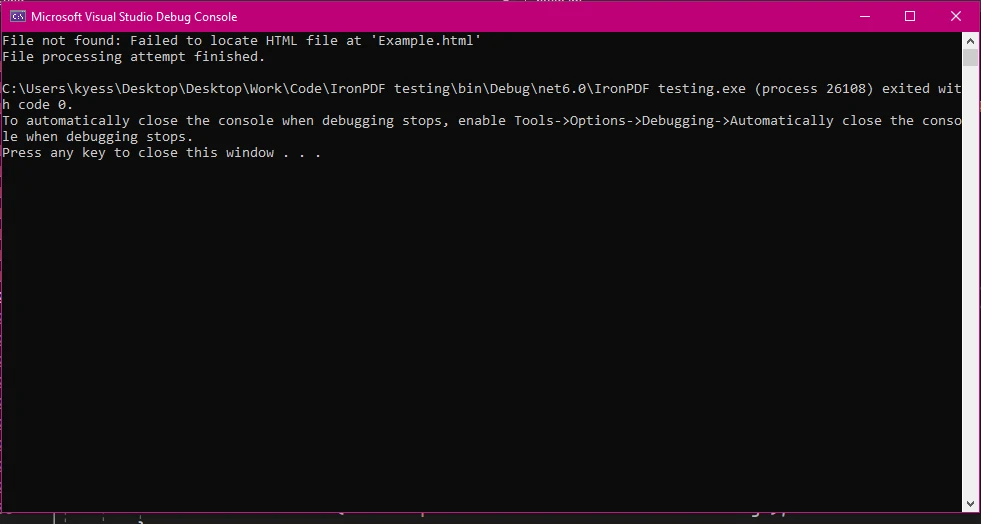
The finally block is used to execute code that must run regardless of whether an exception object was thrown or not. This is typically used for cleaning up resources, such as closing file streams or database connections, ensuring that these resources are released properly. The code inside a finally block is always executed, regardless of any errors thrown in the try block, making it ideal for tasks that need to be performed no matter what happens in the try block.
By ensuring that cleanup code is always executed, the finally block helps maintain application stability and prevents resource exhaustion. For example, if you were working with a database and a database connection was left open, it might prevent other parts of the application from functioning correctly or could exhaust the connection pool. Or, when working with file streams, its critical to close file streams to free up system resources. The finally block ensures that the file stream is closed whether the file operations succeed or fail, as long as you have put the code for closing the file stream in the finally block.
public static void Main(string[] args)
{
try
{
int num = 10;
int result = num / 0;
}
catch (Exception ex)
{
Console.WriteLine("Cannot divide by zero. " + ex.Message);
}
finally
{
// This finally block executes regardless of whether an exception was thrown
Console.WriteLine("Cleanup code runs here");
}
}public static void Main(string[] args)
{
try
{
int num = 10;
int result = num / 0;
}
catch (Exception ex)
{
Console.WriteLine("Cannot divide by zero. " + ex.Message);
}
finally
{
// This finally block executes regardless of whether an exception was thrown
Console.WriteLine("Cleanup code runs here");
}
}Public Shared Sub Main(ByVal args() As String)
Try
Dim num As Integer = 10
Dim result As Integer = num \ 0
Catch ex As Exception
Console.WriteLine("Cannot divide by zero. " & ex.Message)
Finally
' This finally block executes regardless of whether an exception was thrown
Console.WriteLine("Cleanup code runs here")
End Try
End Sub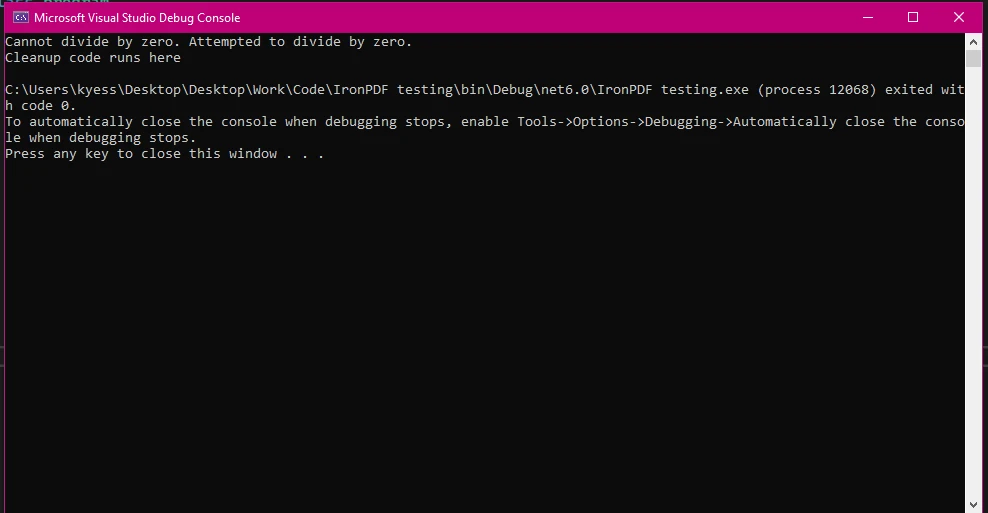
An example of the flow of the try-catch-finally block within a program could look like this:
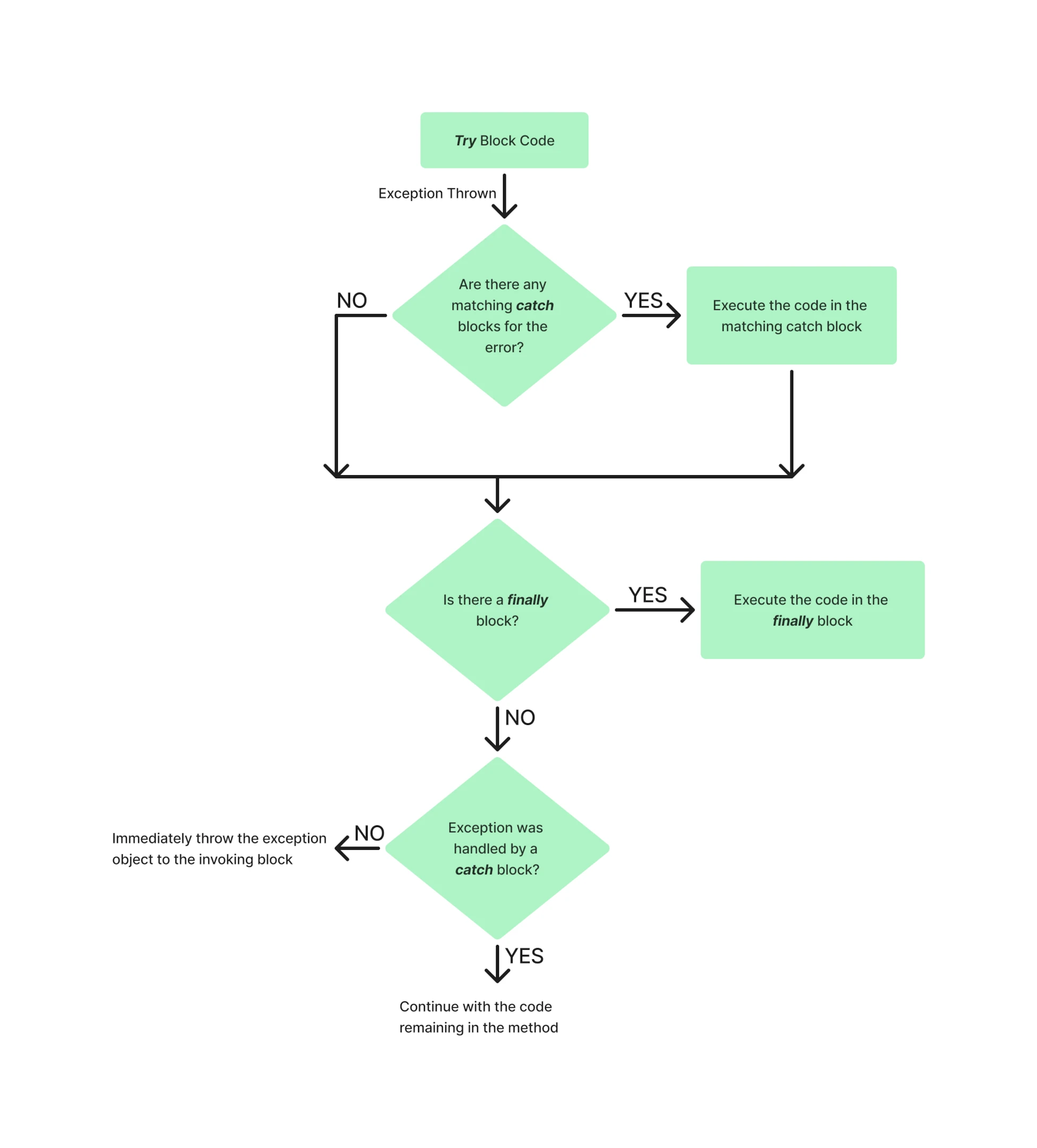
To begin using the IronPDF library in your .NET projects, you will first need to install it via the NuGet Package Manager. One way to do this is by navigating to tools > NuGet Package Manager > NuGet Package Manager for Solution and searching IronPDF:
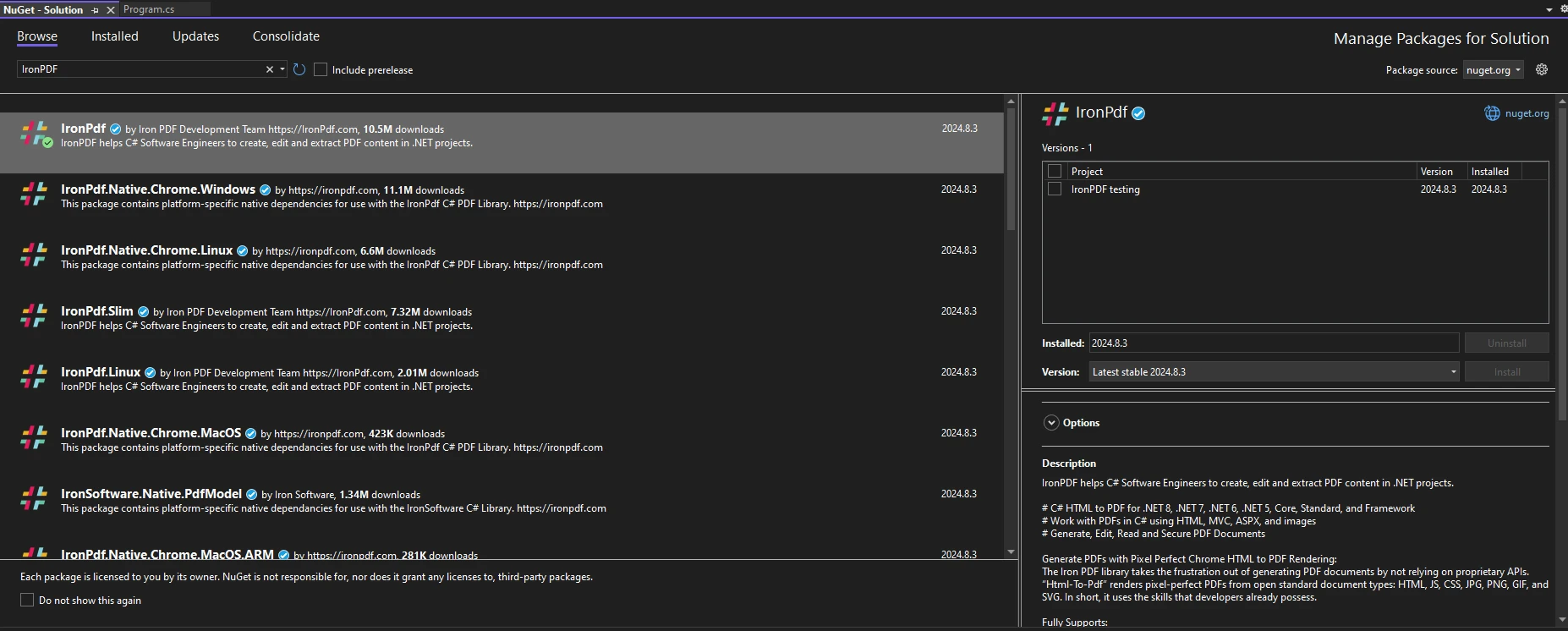
Or, Alternatively running the following command in the Package Manager Console:
Install-Package IronPdfInstall-Package IronPdf'INSTANT VB TODO TASK: The following line uses invalid syntax:
'Install-Package IronPdfTo begin using IronPDF in your code, ensure you have placed the `using IronPdf` statement at the top of your code file. For a more in-depth guide to setting up IronPDF in your environment, check out the getting started page.
When working with IronPDF to generate PDFs, it’s crucial to anticipate and handle various exceptions that might arise during the process. Proper implementation of exception handling code not only prevents your application from crashing but also provides a way to respond to errors gracefully, improving the overall robustness and user experience of your application. Some common exceptions that may be thrown include:
Some IronPDF specific exception class types include:
using IronPdf;
using IronPdf.Exceptions;
public static void Main(string[] args)
{
try
{
IronPdf.License.LicenseKey = "license-key";
ChromePdfRenderer renderer = new ChromePdfRenderer();
// Generate PDF from HTML
var pdf = renderer.RenderHtmlAsPdf("<h1>Hello, World!</h1>");
pdf.SaveAs("output.pdf");
}
catch (IronPdfProductException ex)
{
// Handle PDF generation specific exceptions
Console.WriteLine("Error During IronPDF execution: " + ex.Message);
}
catch (Exception ex)
{
// Handle general exceptions
Console.WriteLine("An unexpected error occurred: " + ex.Message);
}
}using IronPdf;
using IronPdf.Exceptions;
public static void Main(string[] args)
{
try
{
IronPdf.License.LicenseKey = "license-key";
ChromePdfRenderer renderer = new ChromePdfRenderer();
// Generate PDF from HTML
var pdf = renderer.RenderHtmlAsPdf("<h1>Hello, World!</h1>");
pdf.SaveAs("output.pdf");
}
catch (IronPdfProductException ex)
{
// Handle PDF generation specific exceptions
Console.WriteLine("Error During IronPDF execution: " + ex.Message);
}
catch (Exception ex)
{
// Handle general exceptions
Console.WriteLine("An unexpected error occurred: " + ex.Message);
}
}Imports IronPdf
Imports IronPdf.Exceptions
Public Shared Sub Main(ByVal args() As String)
Try
IronPdf.License.LicenseKey = "license-key"
Dim renderer As New ChromePdfRenderer()
' Generate PDF from HTML
Dim pdf = renderer.RenderHtmlAsPdf("<h1>Hello, World!</h1>")
pdf.SaveAs("output.pdf")
Catch ex As IronPdfProductException
' Handle PDF generation specific exceptions
Console.WriteLine("Error During IronPDF execution: " & ex.Message)
Catch ex As Exception
' Handle general exceptions
Console.WriteLine("An unexpected error occurred: " & ex.Message)
End Try
End SubAn example of exception handling with IronPDF could be that the license key is wrong, or missing. In that case, IronPdfProductException, if being used as part of the exception handling process, would be used to show the matching error message.
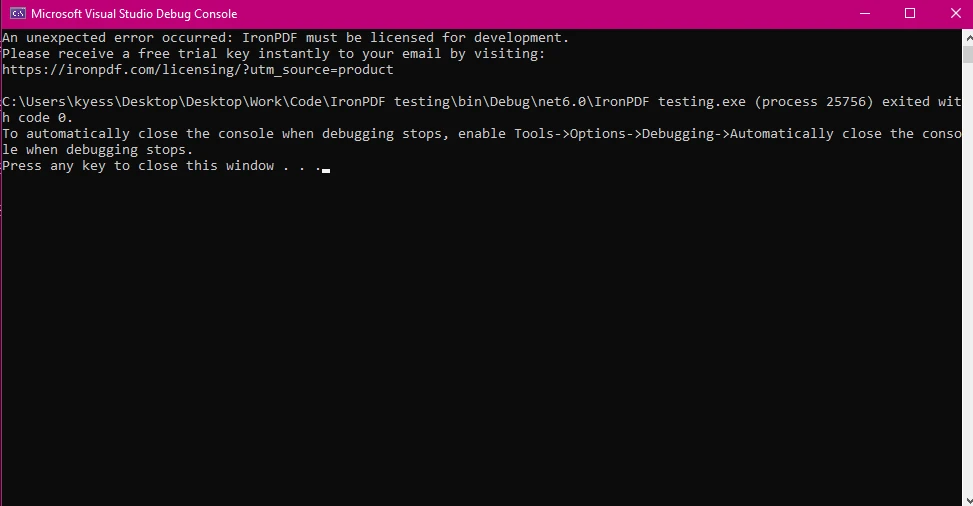
In scenarios involving file operations or resource management, the finally block ensures that all resources are released appropriately, even if an error occurs during the process.
When working with files, it's common to open a file stream for reading or writing. If an exception occurs while processing the file, failing to close the stream could leave the file locked or cause other issues. The finally block ensures the file stream is always closed, thus releasing the resource.
public static void Main(string[] args)
{
try
{
ChromePdfRenderer renderer = new ChromePdfRenderer();
// Generate PDF from HTML
var pdf = renderer.RenderHtmlAsPdf("<h1>Hello, World!</h1>");
pdf.SaveAs("output.pdf");
}
catch (IronPdf.Exceptions.IronPdfProductException ex)
{
// Handle PDF generation specific exceptions
Console.WriteLine("Error During IronPDF execution: " + ex.Message);
}
catch (Exception ex)
{
// Handle general exceptions to avoid any unhandled exception issues
Console.WriteLine("An unexpected error occurred: " + ex.Message);
}
finally
{
// Cleanup resources if necessary
if (fileStream != null)
{
fileStream.Close();
fileStream.Dispose();
}
}
}public static void Main(string[] args)
{
try
{
ChromePdfRenderer renderer = new ChromePdfRenderer();
// Generate PDF from HTML
var pdf = renderer.RenderHtmlAsPdf("<h1>Hello, World!</h1>");
pdf.SaveAs("output.pdf");
}
catch (IronPdf.Exceptions.IronPdfProductException ex)
{
// Handle PDF generation specific exceptions
Console.WriteLine("Error During IronPDF execution: " + ex.Message);
}
catch (Exception ex)
{
// Handle general exceptions to avoid any unhandled exception issues
Console.WriteLine("An unexpected error occurred: " + ex.Message);
}
finally
{
// Cleanup resources if necessary
if (fileStream != null)
{
fileStream.Close();
fileStream.Dispose();
}
}
}Public Shared Sub Main(ByVal args() As String)
Try
Dim renderer As New ChromePdfRenderer()
' Generate PDF from HTML
Dim pdf = renderer.RenderHtmlAsPdf("<h1>Hello, World!</h1>")
pdf.SaveAs("output.pdf")
Catch ex As IronPdf.Exceptions.IronPdfProductException
' Handle PDF generation specific exceptions
Console.WriteLine("Error During IronPDF execution: " & ex.Message)
Catch ex As Exception
' Handle general exceptions to avoid any unhandled exception issues
Console.WriteLine("An unexpected error occurred: " & ex.Message)
Finally
' Cleanup resources if necessary
If fileStream IsNot Nothing Then
fileStream.Close()
fileStream.Dispose()
End If
End Try
End Sub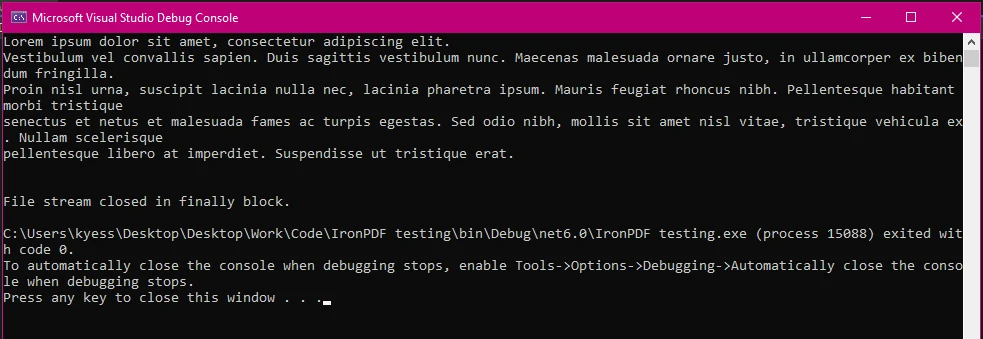
When dealing with file operations in IronPDF, handling exceptions like FileNotFoundException and UnauthorizedAccessException is crucial. These exceptions often arise when files are missing or permissions are restricted. Properly handling these exceptions is essential for maintaining the robustness and reliability of your application, as they often arise when there are issues with file paths, availability, or access permissions.
using IronPdf;
using System.IO;
using IronPdf.Exceptions;
try
{
// Generate PDF from HTML
ChromePdfRenderer renderer = new ChromePdfRenderer();
var pdf = renderer.RenderRtfFileAsPdf(filePath);
pdf.SaveAs("output.pdf");
}
// The following catch blocks each handle a different exception type
catch (IronPdf.Exceptions.IronPdfProductException ex)
{
// Handle PDF generation specific exceptions
Console.WriteLine("Error During IronPDF execution: " + ex.Message);
}
// Handling the IO exception with retry attempts
catch (IOException ex)
{
int retries = 5;
int delay = 1000; // Delay in milliseconds
Console.WriteLine("IO Exception: " + ex.Message);
retries--;
if (retries > 0)
{
Console.WriteLine("File is in use. Retrying in " + delay + "ms...");
System.Threading.Thread.Sleep(delay);
}
else
{
Console.WriteLine("Failed to access the file after multiple attempts.");
}
}
catch (Exception ex)
{
// Handle general exceptions
Console.WriteLine("An unexpected error occurred: " + ex.Message);
}
finally
{
// Delete the temporary file
if (File.Exists("temp.txt"))
{
File.Delete("temp.txt");
Console.WriteLine("Cleanup Complete!");
}
}using IronPdf;
using System.IO;
using IronPdf.Exceptions;
try
{
// Generate PDF from HTML
ChromePdfRenderer renderer = new ChromePdfRenderer();
var pdf = renderer.RenderRtfFileAsPdf(filePath);
pdf.SaveAs("output.pdf");
}
// The following catch blocks each handle a different exception type
catch (IronPdf.Exceptions.IronPdfProductException ex)
{
// Handle PDF generation specific exceptions
Console.WriteLine("Error During IronPDF execution: " + ex.Message);
}
// Handling the IO exception with retry attempts
catch (IOException ex)
{
int retries = 5;
int delay = 1000; // Delay in milliseconds
Console.WriteLine("IO Exception: " + ex.Message);
retries--;
if (retries > 0)
{
Console.WriteLine("File is in use. Retrying in " + delay + "ms...");
System.Threading.Thread.Sleep(delay);
}
else
{
Console.WriteLine("Failed to access the file after multiple attempts.");
}
}
catch (Exception ex)
{
// Handle general exceptions
Console.WriteLine("An unexpected error occurred: " + ex.Message);
}
finally
{
// Delete the temporary file
if (File.Exists("temp.txt"))
{
File.Delete("temp.txt");
Console.WriteLine("Cleanup Complete!");
}
}Imports IronPdf
Imports System.IO
Imports IronPdf.Exceptions
Try
' Generate PDF from HTML
Dim renderer As New ChromePdfRenderer()
Dim pdf = renderer.RenderRtfFileAsPdf(filePath)
pdf.SaveAs("output.pdf")
' The following catch blocks each handle a different exception type
Catch ex As IronPdf.Exceptions.IronPdfProductException
' Handle PDF generation specific exceptions
Console.WriteLine("Error During IronPDF execution: " & ex.Message)
' Handling the IO exception with retry attempts
Catch ex As IOException
Dim retries As Integer = 5
Dim delay As Integer = 1000 ' Delay in milliseconds
Console.WriteLine("IO Exception: " & ex.Message)
retries -= 1
If retries > 0 Then
Console.WriteLine("File is in use. Retrying in " & delay & "ms...")
System.Threading.Thread.Sleep(delay)
Else
Console.WriteLine("Failed to access the file after multiple attempts.")
End If
Catch ex As Exception
' Handle general exceptions
Console.WriteLine("An unexpected error occurred: " & ex.Message)
Finally
' Delete the temporary file
If File.Exists("temp.txt") Then
File.Delete("temp.txt")
Console.WriteLine("Cleanup Complete!")
End If
End Try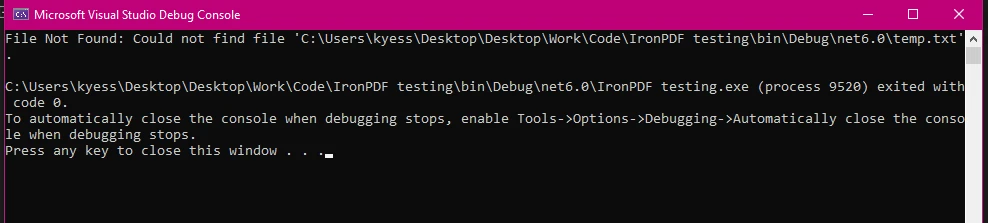
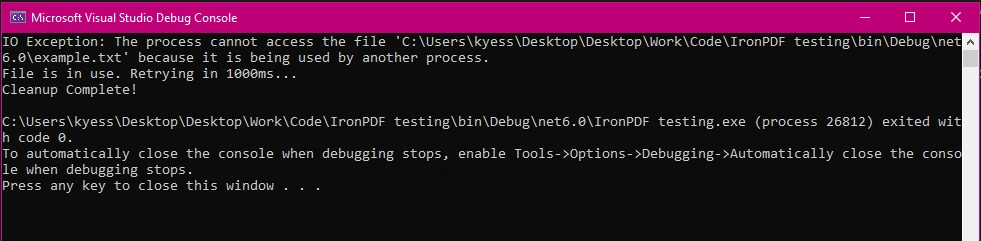
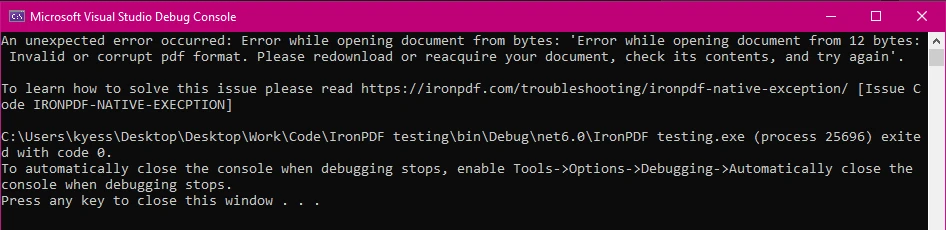
Logging errors during PDF processing is essential for debugging and monitoring. It allows you to capture detailed information about issues that occur, which can be invaluable for diagnosing problems and improving the reliability of your application.
using IronPdf;
using IronPdf.Logging;
IronPdf.Logging.Logger.LogFilePath = "Default.log";
IronPdf.Logging.Logger.LoggingMode = IronPdf.Logging.Logger.LoggingModes.All;
try
{
ChromePdfRenderer renderer = new ChromePdfRenderer();
var pdf = renderer.RenderHtmlFileAsPdf("report.html");
pdf.SaveAs("output.pdf");
}
catch (Exception ex)
{
// Log the exception
IronSoftware.Logger.Log("PDF processing failed: " + ex.Message);
}
finally
{
Console.WriteLine("PDF processing attempt finished.");
}using IronPdf;
using IronPdf.Logging;
IronPdf.Logging.Logger.LogFilePath = "Default.log";
IronPdf.Logging.Logger.LoggingMode = IronPdf.Logging.Logger.LoggingModes.All;
try
{
ChromePdfRenderer renderer = new ChromePdfRenderer();
var pdf = renderer.RenderHtmlFileAsPdf("report.html");
pdf.SaveAs("output.pdf");
}
catch (Exception ex)
{
// Log the exception
IronSoftware.Logger.Log("PDF processing failed: " + ex.Message);
}
finally
{
Console.WriteLine("PDF processing attempt finished.");
}Imports IronPdf
Imports IronPdf.Logging
IronPdf.Logging.Logger.LogFilePath = "Default.log"
IronPdf.Logging.Logger.LoggingMode = IronPdf.Logging.Logger.LoggingModes.All
Try
Dim renderer As New ChromePdfRenderer()
Dim pdf = renderer.RenderHtmlFileAsPdf("report.html")
pdf.SaveAs("output.pdf")
Catch ex As Exception
' Log the exception
IronSoftware.Logger.Log("PDF processing failed: " & ex.Message)
Finally
Console.WriteLine("PDF processing attempt finished.")
End Try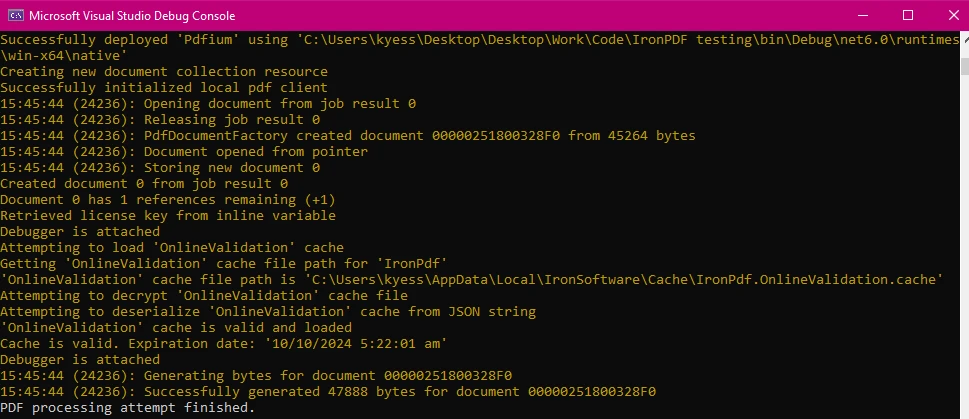
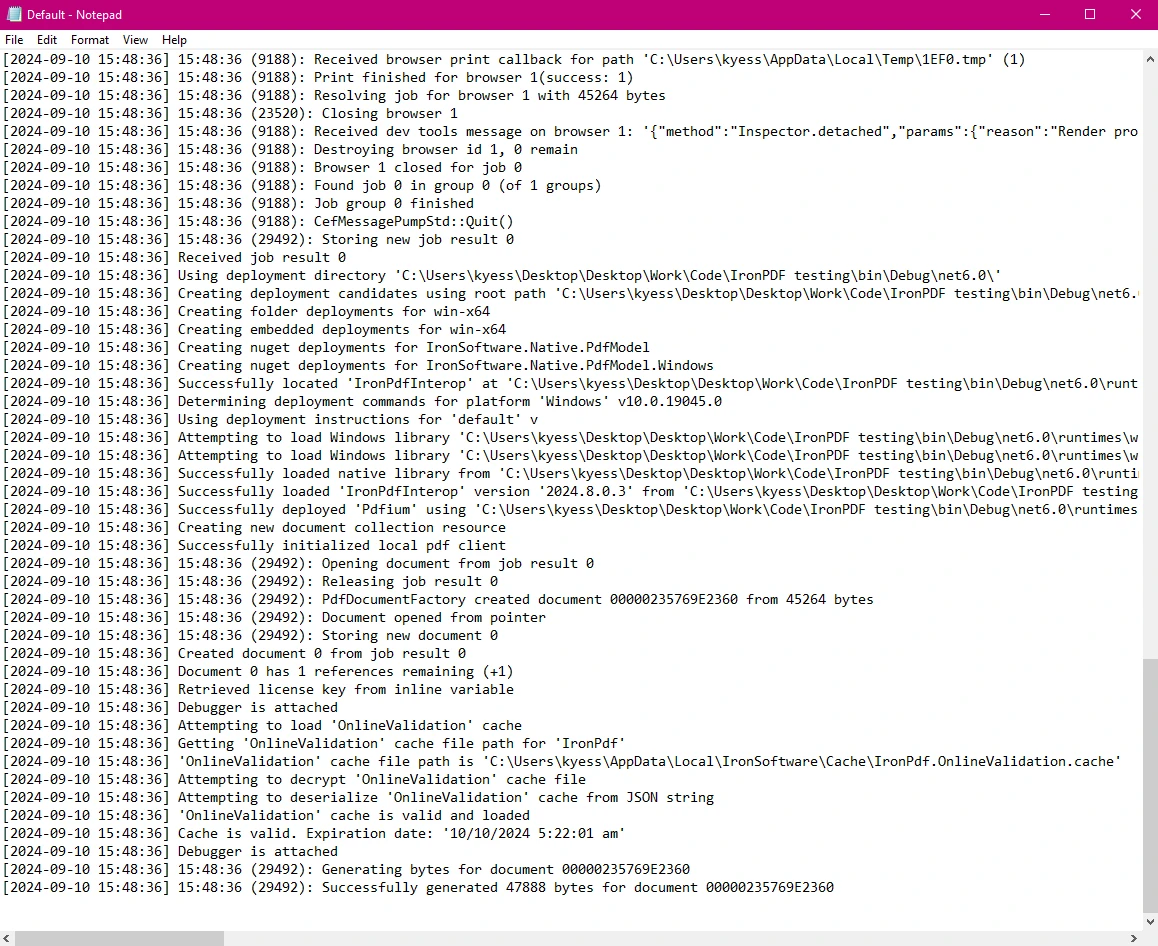
The finally block helps maintain application state consistency by ensuring that all cleanup operations are performed even after an error occurs. Adding a rollback mechanism in the finally block ensures that if an error occurs during the PDF generation process, any changes made during the operation are reverted, maintaining data consistency. This is particularly useful in scenarios where you need to undo actions or clean up changes made during the process.
using IronPdf;
using System.IO;
using System;
using IronPdf.Exceptions;
string tempFilePath = "temp.txt";
bool pdfGenerated = false; // Flag to track if PDF generation was successful
string backupPdfPath = "backup.pdf";
try
{
File.WriteAllText(tempFilePath, "Temporary content for processing.");
ChromePdfRenderer renderer = new ChromePdfRenderer();
var pdf = renderer.RenderHtmlFileAsPdf("report.html");
pdf.SaveAs("output.pdf");
}
catch (IronPdf.Exceptions.IronPdfProductException ex)
{
Console.WriteLine("IronPDF error: " + ex.Message);
}
catch (IOException ex)
{
Console.WriteLine("IO Exception: " + ex.Message);
}
catch (Exception ex)
{
Console.WriteLine("An unexpected error occurred: " + ex.Message);
}
finally
{
Console.WriteLine("PDF processing attempt finished.");
// Delete the temporary file if it exists
if (File.Exists(tempFilePath))
{
File.Delete(tempFilePath);
Console.WriteLine("Temporary file deleted.");
}
// Rollback operations if PDF generation was not successful
if (!pdfGenerated)
{
if (File.Exists(backupPdfPath))
{
File.Delete(backupPdfPath);
Console.WriteLine("Rolled back: Backup PDF deleted.");
}
}
else
{
// Ensure the backup PDF is deleted after a successful save
if (File.Exists(backupPdfPath))
{
File.Delete(backupPdfPath); // Remove backup after successful save
Console.WriteLine("Backup PDF removed after successful save.");
}
}
}using IronPdf;
using System.IO;
using System;
using IronPdf.Exceptions;
string tempFilePath = "temp.txt";
bool pdfGenerated = false; // Flag to track if PDF generation was successful
string backupPdfPath = "backup.pdf";
try
{
File.WriteAllText(tempFilePath, "Temporary content for processing.");
ChromePdfRenderer renderer = new ChromePdfRenderer();
var pdf = renderer.RenderHtmlFileAsPdf("report.html");
pdf.SaveAs("output.pdf");
}
catch (IronPdf.Exceptions.IronPdfProductException ex)
{
Console.WriteLine("IronPDF error: " + ex.Message);
}
catch (IOException ex)
{
Console.WriteLine("IO Exception: " + ex.Message);
}
catch (Exception ex)
{
Console.WriteLine("An unexpected error occurred: " + ex.Message);
}
finally
{
Console.WriteLine("PDF processing attempt finished.");
// Delete the temporary file if it exists
if (File.Exists(tempFilePath))
{
File.Delete(tempFilePath);
Console.WriteLine("Temporary file deleted.");
}
// Rollback operations if PDF generation was not successful
if (!pdfGenerated)
{
if (File.Exists(backupPdfPath))
{
File.Delete(backupPdfPath);
Console.WriteLine("Rolled back: Backup PDF deleted.");
}
}
else
{
// Ensure the backup PDF is deleted after a successful save
if (File.Exists(backupPdfPath))
{
File.Delete(backupPdfPath); // Remove backup after successful save
Console.WriteLine("Backup PDF removed after successful save.");
}
}
}Imports IronPdf
Imports System.IO
Imports System
Imports IronPdf.Exceptions
Private tempFilePath As String = "temp.txt"
Private pdfGenerated As Boolean = False ' Flag to track if PDF generation was successful
Private backupPdfPath As String = "backup.pdf"
Try
File.WriteAllText(tempFilePath, "Temporary content for processing.")
Dim renderer As New ChromePdfRenderer()
Dim pdf = renderer.RenderHtmlFileAsPdf("report.html")
pdf.SaveAs("output.pdf")
Catch ex As IronPdf.Exceptions.IronPdfProductException
Console.WriteLine("IronPDF error: " & ex.Message)
Catch ex As IOException
Console.WriteLine("IO Exception: " & ex.Message)
Catch ex As Exception
Console.WriteLine("An unexpected error occurred: " & ex.Message)
Finally
Console.WriteLine("PDF processing attempt finished.")
' Delete the temporary file if it exists
If File.Exists(tempFilePath) Then
File.Delete(tempFilePath)
Console.WriteLine("Temporary file deleted.")
End If
' Rollback operations if PDF generation was not successful
If Not pdfGenerated Then
If File.Exists(backupPdfPath) Then
File.Delete(backupPdfPath)
Console.WriteLine("Rolled back: Backup PDF deleted.")
End If
Else
' Ensure the backup PDF is deleted after a successful save
If File.Exists(backupPdfPath) Then
File.Delete(backupPdfPath) ' Remove backup after successful save
Console.WriteLine("Backup PDF removed after successful save.")
End If
End If
End TryBackup Creation:
Successful Operation:
Rollback on Failure:
Cleanup:
By implementing this rollback mechanism, you ensure that the file system remains in a consistent state, even if an error occurs during the PDF generation process.
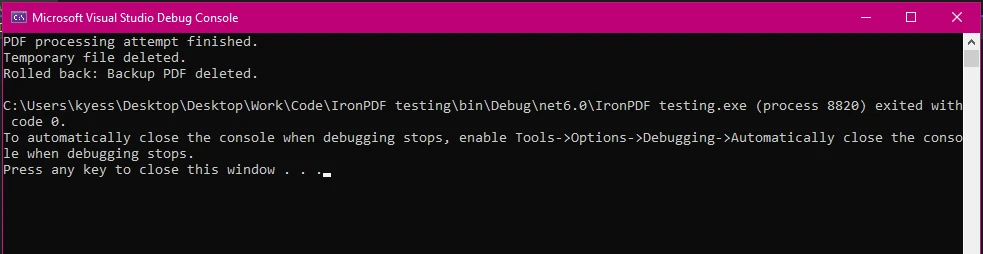
IronPDF's API is designed to simplify error handling, making it easier to manage exceptions during complex PDF operations. Compared to other PDF libraries, IronPDF offers a more straightforward approach to exception handling and resource management. Its ability to define specific exception types, such as IronPdfProductException, IronPdfNativeException, and IronPdfUnsupportedException, makes it easier to avoid any unexpected errors or application crashes when you are generating or working with PDF files with IronPDF.
Additionally, the exceptions thrown by IronPDF come with detailed error messages that provide insights into what went wrong. This clarity helps in diagnosing issues more efficiently. For example, IronPdfNativeException might indicate issues with native components, while IronPdfUnsupportedException highlights unsupported features or formats.
IronPDF provides detailed documentation and support resources that help developers understand and implement effective error handling practices. This comprehensive support is valuable for troubleshooting and optimizing PDF operations in .NET projects.
IronPDF offers:
For more information, check out IronPDF's extensive documentation.
If you want to try IronPDF out for yourself and explore its wide range of features, you can easily do so thanks to its free trial period. With its quick and easy installation, you will be able to have IronPDF up and running in your PDF projects in no time. If you want to continue using it and taking advantage of its powerful features to level up your PDF game, licenses start from just $749.
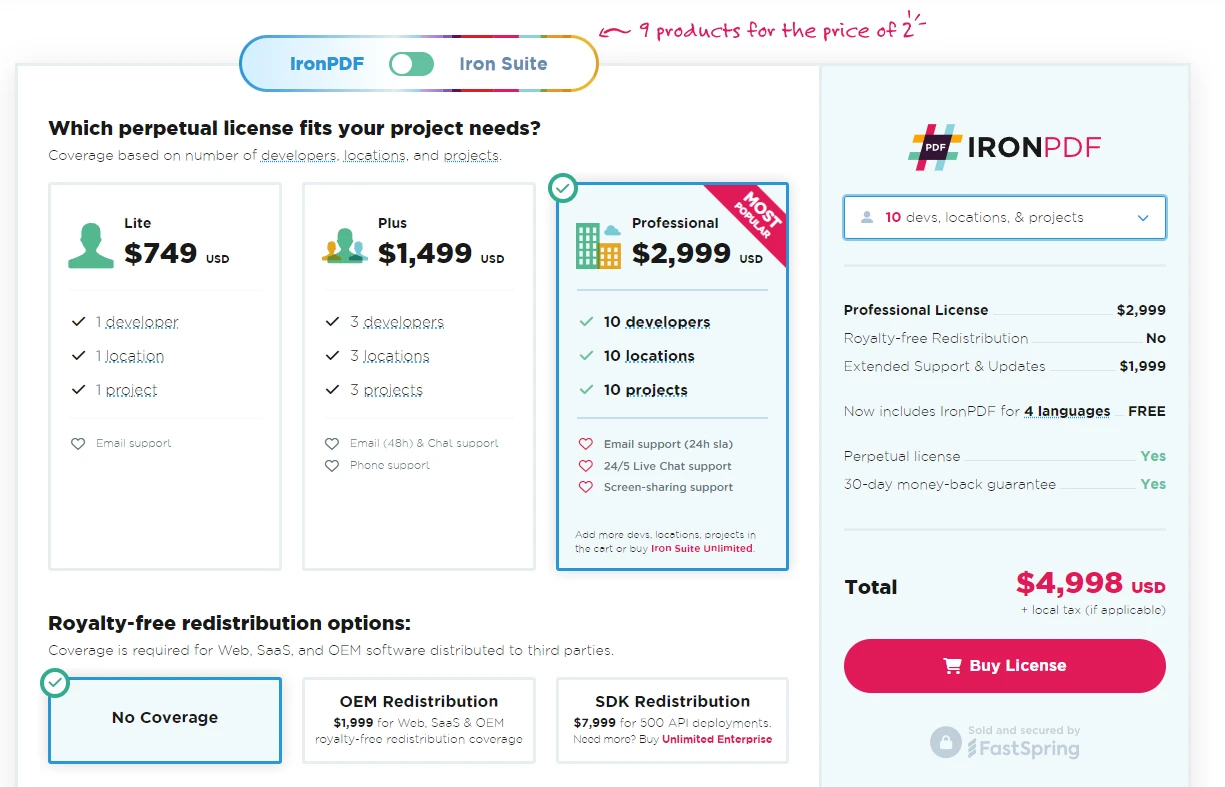
Effective error handling using C# try-catch-finally blocks is essential for building robust applications, especially when working with libraries like IronPDF. By understanding and implementing these error handling mechanisms, you can ensure that your PDF generation and manipulation processes are reliable and resilient to unexpected issues.
IronPDF, with its comprehensive and intuitive API, simplifies this process. By offering specific exception types such as IronPdfProductException, IronPdfNativeException, and IronPdfUnsupportedException, IronPDF allows developers to target and manage errors more precisely. This specificity, combined with detailed error messages, helps streamline the debugging process and enhances the overall robustness of your application.
By leveraging IronPDF’s capabilities and following best practices for error handling and resource management, you can ensure that your PDF operations are both reliable and resilient, leading to a more stable and efficient application.