Test in production without watermarks.
Works wherever you need it to.
Get 30 days of fully functional product.
Have it up and running in minutes.
Full access to our support engineering team during your product trial
In this article, we delve into the fundamentals of Task.Run in C#, a powerful construct in asynchronous programming. Asynchronous programming is essential for writing responsive and efficient applications, especially when dealing with operations that can block the execution of your application, like network calls or intense computational tasks. Task.Run is one of the commonly used asynchronous methods to offload these operations to a background thread, improving the performance and responsiveness of applications. We'll explore the Task.Run method and the comprehensive functionalities of the IronPDF library with it.
Task.Run is a calling method provided by .NET Core that allows developers to execute CPU-bound code or I/O-bound operations asynchronously on a separate thread from the thread pool. This method is beneficial for keeping your UI thread responsive by using an asynchronous thread for performing long-running operations. It simplifies starting a new asynchronous operation on a different thread, which can then be awaited using the await keyword.
Consider a simple example where you need to perform a lengthy computation. Instead of running this directly on the main thread, which would block the UI, you can use Task.Run to handle it in the background:
static async Task PerformComputation()
{
int result = await Task.Run(() =>
{
int sum = 0;
for (int i = 0; i < 1000000; i++)
{
sum += i;
}
return sum;
});
Console.WriteLine($"The result is {result}");
}static async Task PerformComputation()
{
int result = await Task.Run(() =>
{
int sum = 0;
for (int i = 0; i < 1000000; i++)
{
sum += i;
}
return sum;
});
Console.WriteLine($"The result is {result}");
}IRON VB CONVERTER ERROR developers@ironsoftware.com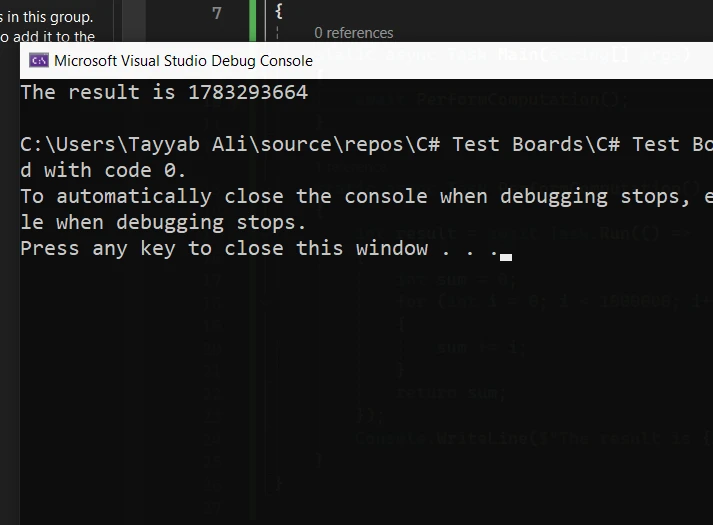
In the above example, the lambda expression inside Task.Run represents a block of CPU-bound code that sums up a large range of numbers. By using Task.Run, this computation is offloaded to a background thread, allowing the main thread to remain responsive. The await task keyword is used to asynchronously wait until the task completes, without blocking the current thread.
When you invoke Task.Run, the .NET Framework assigns a thread from the thread pool to execute the specified task. This is efficient as it avoids the overhead of creating new threads for each task and helps with utilizing system resources more effectively. The thread pool manages a set of worker threads for your application, which can run multiple tasks concurrently on multiple cores.
You can run a new task concurrently using Task.Run, which is beneficial for applications that need to perform several independent operations simultaneously. Here's how you can initiate multiple tasks:
static async Task HandleMultipleTasks()
{
Task<int> task1 = Task.Run(() =>
{
return PerformLongRunningWork("Task 1");
});
Task<int> task2 = Task.Run(() =>
{
return PerformLongRunningWork("Task 2");
});
// Wait for tasks to finish and print the results
int[] results = await Task.WhenAll(task1, task2);
Console.WriteLine($"Results of Task 1: {results[0]}, Task 2: {results[1]}");
}
static int PerformLongRunningWork(string taskName)
{
int result = 0;
for (int i = 0; i < 500000; i++)
{
result += i;
}
Console.WriteLine($"{taskName} completed.");
return result;
}static async Task HandleMultipleTasks()
{
Task<int> task1 = Task.Run(() =>
{
return PerformLongRunningWork("Task 1");
});
Task<int> task2 = Task.Run(() =>
{
return PerformLongRunningWork("Task 2");
});
// Wait for tasks to finish and print the results
int[] results = await Task.WhenAll(task1, task2);
Console.WriteLine($"Results of Task 1: {results[0]}, Task 2: {results[1]}");
}
static int PerformLongRunningWork(string taskName)
{
int result = 0;
for (int i = 0; i < 500000; i++)
{
result += i;
}
Console.WriteLine($"{taskName} completed.");
return result;
}IRON VB CONVERTER ERROR developers@ironsoftware.com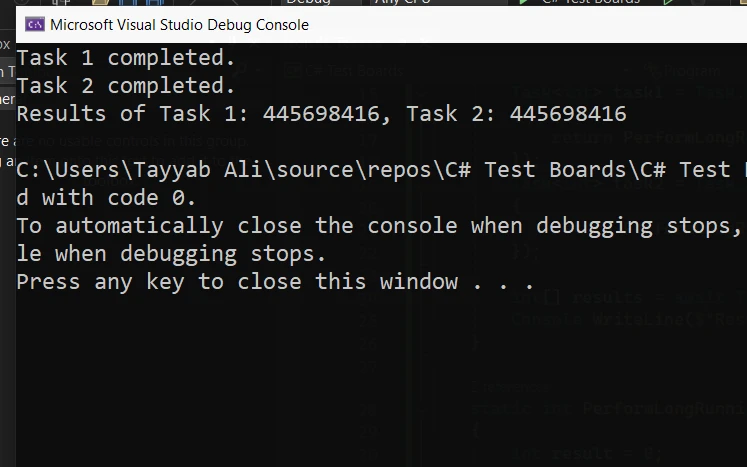
In this example, HandleMultipleTasks starts two asynchronous tasks. The Task.WhenAll method is used to await each asynchronous task, which allows them to run concurrently. Once both tasks are complete, it continues with the next line of code.
While Task.Run is a valuable tool for asynchronous programming, it's important to use it wisely to avoid common pitfalls such as overusing system resources or causing unexpected behavior in your application.
It's best to use Task.Run for CPU-bound work and not for I/O-bound operations. For I/O-bound tasks, use asynchronous I/O operations available in .NET libraries.
Remember that Task.Run uses thread pool threads. Exhausting these threads by running too many concurrent operations can lead to delays in task start times and overall application sluggishness.
When awaiting tasks started by Task.Run, avoid using synchronous waits like Task.Result or Task.Wait methods, as they can lead to deadlocks, especially in contexts like UI applications.
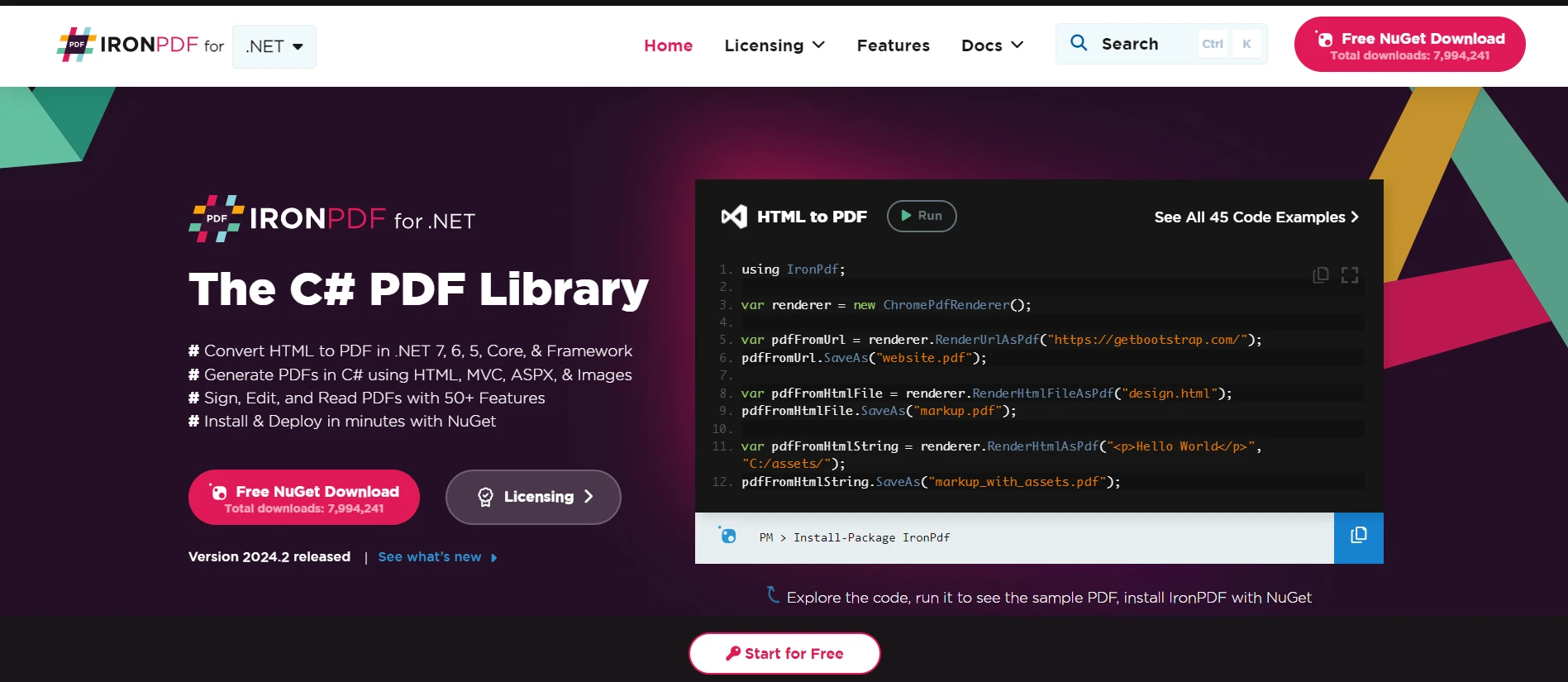
IronPDF is a C# library that lets you generate and manage PDF files directly from HTML, CSS, and JavaScript. It's designed for .NET developers and simplifies PDF creation by using web content you already have, ensuring what you see in the browser is what you get in the PDF. It's suitable for various .NET applications, whether they are web, desktop, or server-based, and it offers features like PDF editing, form handling, and secure document creation.
In simpler terms, IronPDF helps you turn web pages into PDFs easily and accurately. You don't need to mess with complex APIs; just design your page in HTML and IronPDF does the rest. It works on different .NET platforms and offers tools to adjust, secure, and interact with your PDFs.
Here's a simple example of using IronPDF with Task.Run in C#. This example demonstrates how to generate a PDF from HTML content asynchronously. This is particularly useful for avoiding UI freezing in desktop applications or managing the load in web applications:
using IronPdf;
using System.Threading.Tasks;
public class PdfGenerator
{
public static async Task CreatePdfAsync()
{
var renderer = new ChromePdfRenderer();
var htmlContent = "<h1>Hello, IronPDF!</h1><p>This is an async PDF generation.</p>";
// Run the PDF generation in a separate task
var pdf = await Task.Run(() => renderer.RenderHtmlAsPdf(htmlContent));
// Save the PDF to a file
pdf.SaveAs("asyncIronPDF.pdf");
}
// Usage
public static void Main()
{
License.LicenseKey = "License-Key";
Task.Run(async () => await PdfGenerator.CreatePdfAsync()).Wait();
System.Console.WriteLine("PDF generated.");
}
}using IronPdf;
using System.Threading.Tasks;
public class PdfGenerator
{
public static async Task CreatePdfAsync()
{
var renderer = new ChromePdfRenderer();
var htmlContent = "<h1>Hello, IronPDF!</h1><p>This is an async PDF generation.</p>";
// Run the PDF generation in a separate task
var pdf = await Task.Run(() => renderer.RenderHtmlAsPdf(htmlContent));
// Save the PDF to a file
pdf.SaveAs("asyncIronPDF.pdf");
}
// Usage
public static void Main()
{
License.LicenseKey = "License-Key";
Task.Run(async () => await PdfGenerator.CreatePdfAsync()).Wait();
System.Console.WriteLine("PDF generated.");
}
}IRON VB CONVERTER ERROR developers@ironsoftware.com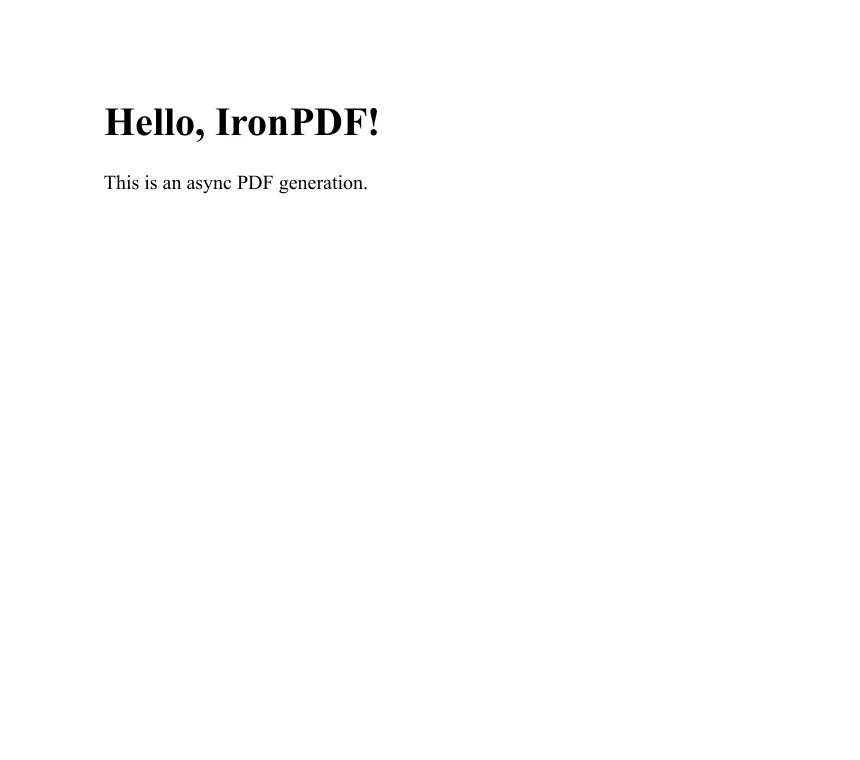
This example encapsulates the PDF generation within a Task, making it suitable for applications that require non-blocking operations.
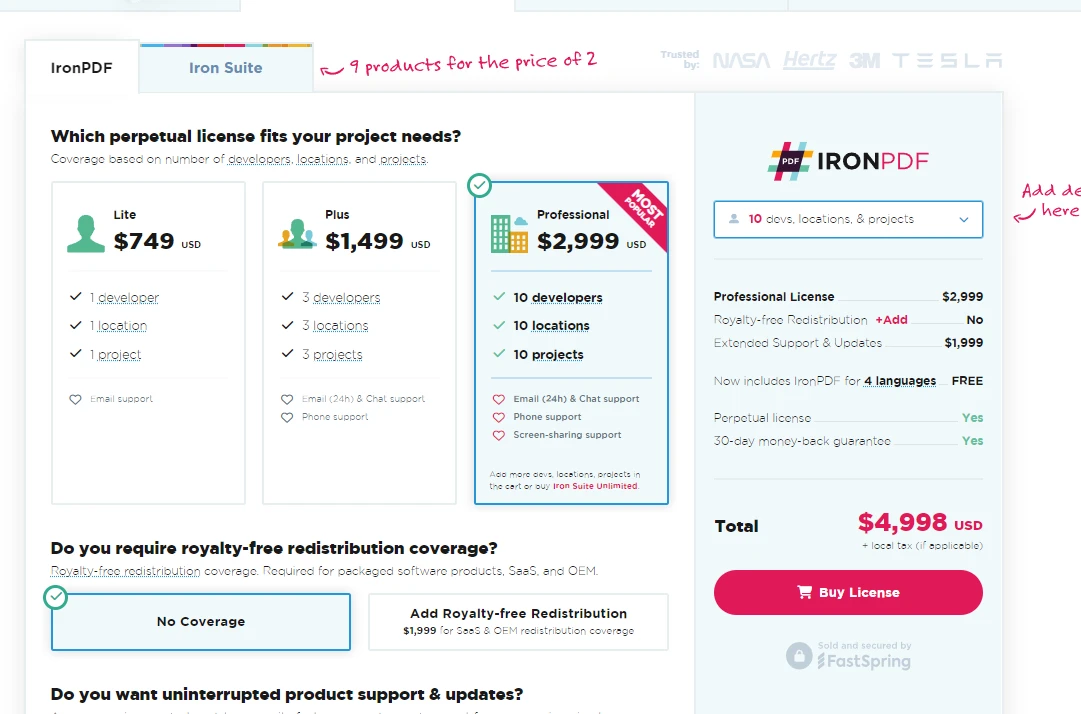
Task.Run is a powerful feature in C# for managing asynchronous tasks effectively. By understanding how to use it correctly, you can improve the performance and responsiveness of your applications. Remember to consider whether a task is CPU-bound or I/O-bound when deciding how to implement asynchronous operations, and always aim to keep the UI thread free from heavy processing tasks.
Developers can test IronPDF using its free trial before deciding to purchase. The starting price for a license is $749.