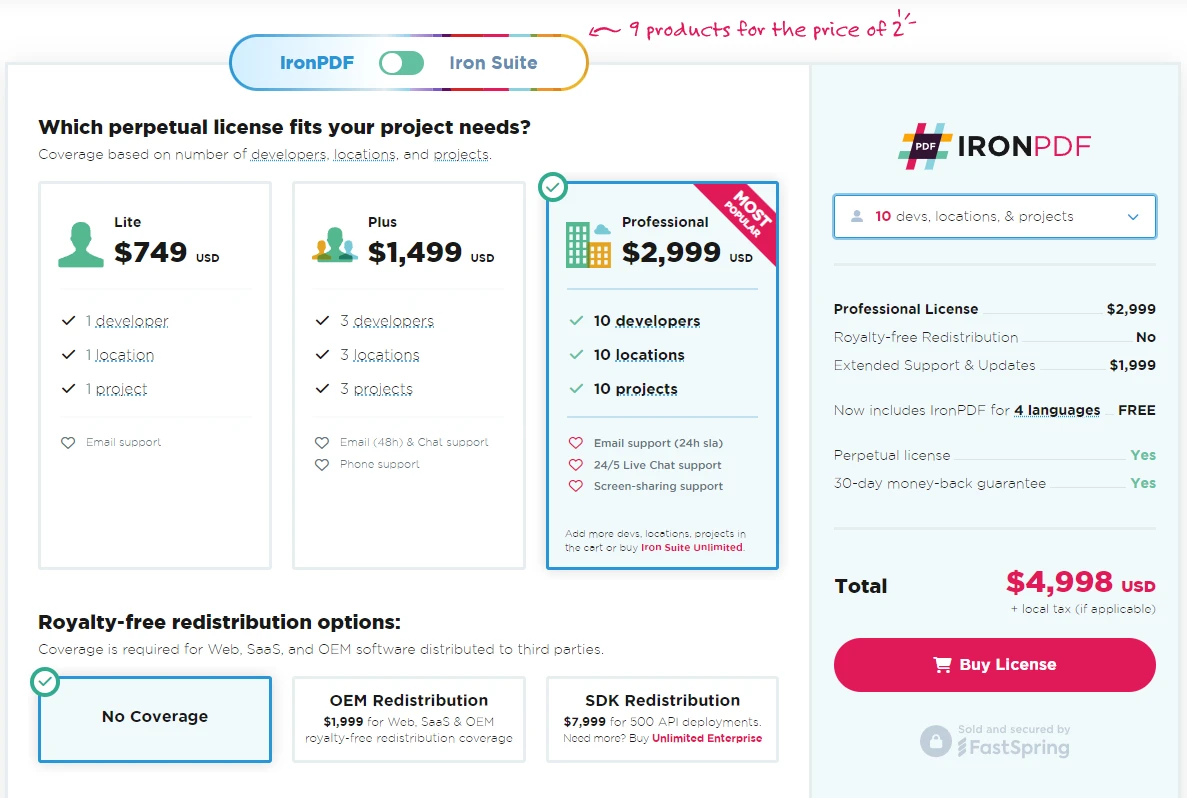Test in production without watermarks.
Works wherever you need it to.
Get 30 days of fully functional product.
Have it up and running in minutes.
Full access to our support engineering team during your product trial
Concurrency management is a critical aspect of high-performance applications in C#. It ensures that resources are utilized efficiently while avoiding potential conflicts or performance bottlenecks, so having a lightweight semaphore controls access can be very helpful. This is where SemaphoreSlim comes into play. SemaphoreSlim is a lightweight synchronization primitive that controls resource access, ultimately preventing race conditions and ensuring thread safety.
So what if you wanted to implement this alongside a PDF library to manage PDF generation processes? You might be looking for a powerful PDF library, where IronPDF comes in. IronPDF is a robust PDF generation and manipulation library for .NET developers that can greatly benefit from concurrency management when being used in multi-threaded environments.
If you want to see SemaphoreSlim and IronPDF in action, be sure to read on as we explore the benefits of using SemaphoreSlim and how to integrate it with IronPDF to safely handle concurrent operations, improve performance, and ensure reliable PDF processing.
SemaphoreSlim is a synchronization primitive in .NET that limits the number of threads that can access a particular resource or pool of resources concurrently. It is a lightweight version of the full Semaphore class, designed to work more efficiently in situations where a simpler, faster semaphore is sufficient.
Some benefits of using SemaphoreSlim are that the system overhead is reduced compared to Semaphore, it's ideal for managing limited resources (such as database connections or file access), and it supports asynchronous wait methods, making it well-suited for modern async/await programming patterns.
using System;
using System.Threading;
using System.Threading.Tasks;
class program
{
// Semaphore count
private static SemaphoreSlim semaphore = new SemaphoreSlim(3); // Limit to 3 concurrent threads.
static async Task Main(string[] args)
{
// Start tasks that will wait on the semaphore.
var tasks = new Task[5];
for (int i = 0; i < tasks.Length; i++)
{
tasks[i] = Task.Run(() => AccessResource(i));
}
// Simulate some work in the main thread (e.g., initialization).
Console.WriteLine("Main thread is preparing resources...");
await Task.Delay(2000); // Simulate initialization delay.
// main thread calls release, releases semaphore permits to allow waiting tasks to proceed.
Console.WriteLine("Main thread releasing semaphore permits...");
semaphore.Release(2); // Releases 2 permits, allowing up to 2 tasks to proceed.
// Wait for all tasks to complete.
await Task.WhenAll(tasks);
Console.WriteLine("All tasks completed.");
}
static async Task AccessResource(int id)
{
Console.WriteLine($"Task {id} waiting to enter...");
await _semaphore.WaitAsync();
try
{
Console.WriteLine($"current thread successfully entered by Task {id} .");
await Task.Delay(1000); // Simulate work.
}
finally
{
Console.WriteLine($"Task {id} releasing.");
_semaphore.Release();
}
}
}using System;
using System.Threading;
using System.Threading.Tasks;
class program
{
// Semaphore count
private static SemaphoreSlim semaphore = new SemaphoreSlim(3); // Limit to 3 concurrent threads.
static async Task Main(string[] args)
{
// Start tasks that will wait on the semaphore.
var tasks = new Task[5];
for (int i = 0; i < tasks.Length; i++)
{
tasks[i] = Task.Run(() => AccessResource(i));
}
// Simulate some work in the main thread (e.g., initialization).
Console.WriteLine("Main thread is preparing resources...");
await Task.Delay(2000); // Simulate initialization delay.
// main thread calls release, releases semaphore permits to allow waiting tasks to proceed.
Console.WriteLine("Main thread releasing semaphore permits...");
semaphore.Release(2); // Releases 2 permits, allowing up to 2 tasks to proceed.
// Wait for all tasks to complete.
await Task.WhenAll(tasks);
Console.WriteLine("All tasks completed.");
}
static async Task AccessResource(int id)
{
Console.WriteLine($"Task {id} waiting to enter...");
await _semaphore.WaitAsync();
try
{
Console.WriteLine($"current thread successfully entered by Task {id} .");
await Task.Delay(1000); // Simulate work.
}
finally
{
Console.WriteLine($"Task {id} releasing.");
_semaphore.Release();
}
}
}Imports System
Imports System.Threading
Imports System.Threading.Tasks
Friend Class program
' Semaphore count
Private Shared semaphore As New SemaphoreSlim(3) ' Limit to 3 concurrent threads.
Shared Async Function Main(ByVal args() As String) As Task
' Start tasks that will wait on the semaphore.
Dim tasks = New Task(4){}
For i As Integer = 0 To tasks.Length - 1
tasks(i) = Task.Run(Function() AccessResource(i))
Next i
' Simulate some work in the main thread (e.g., initialization).
Console.WriteLine("Main thread is preparing resources...")
Await Task.Delay(2000) ' Simulate initialization delay.
' main thread calls release, releases semaphore permits to allow waiting tasks to proceed.
Console.WriteLine("Main thread releasing semaphore permits...")
semaphore.Release(2) ' Releases 2 permits, allowing up to 2 tasks to proceed.
' Wait for all tasks to complete.
Await Task.WhenAll(tasks)
Console.WriteLine("All tasks completed.")
End Function
Private Shared Async Function AccessResource(ByVal id As Integer) As Task
Console.WriteLine($"Task {id} waiting to enter...")
Await _semaphore.WaitAsync()
Try
Console.WriteLine($"current thread successfully entered by Task {id} .")
Await Task.Delay(1000) ' Simulate work.
Finally
Console.WriteLine($"Task {id} releasing.")
_semaphore.Release()
End Try
End Function
End ClassDuring the operation of a program, the semaphore’s count can dynamically reach zero threads when all available permits have been acquired by threads. This state indicates that the maximum allowed concurrent accesses have been reached.
If you wanted, could set the initial and maximum number of threads, starting the initial semaphore count at zero and then using a separate initialization task that increases the semaphore count when the resource is ready, allowing your chosen number of threads to proceed. When the semaphore count is zero, threads will wait when its trying to enter the semaphore, this is referred to as "block waiting".
You could keep track of the previous semaphore count to adjust the semaphore's behavior based on the previous count, you can then manipulate the semaphore accordingly (e.g., by releasing or waiting). As the threads release, the semaphore count is decreased.
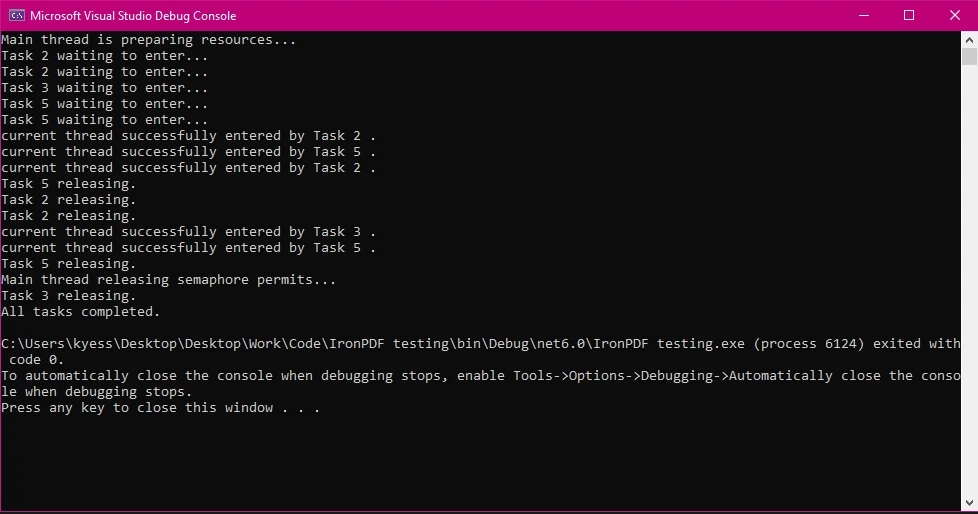
Some common use cases for SemaphoreSlim are:
To begin using IronPDF in a multi-threaded environment, start by installing the IronPDF NuGet package. You can do this by navigating to tools > NuGet Package Manager > NuGet Package Manager for Solution and searching IronPDF:
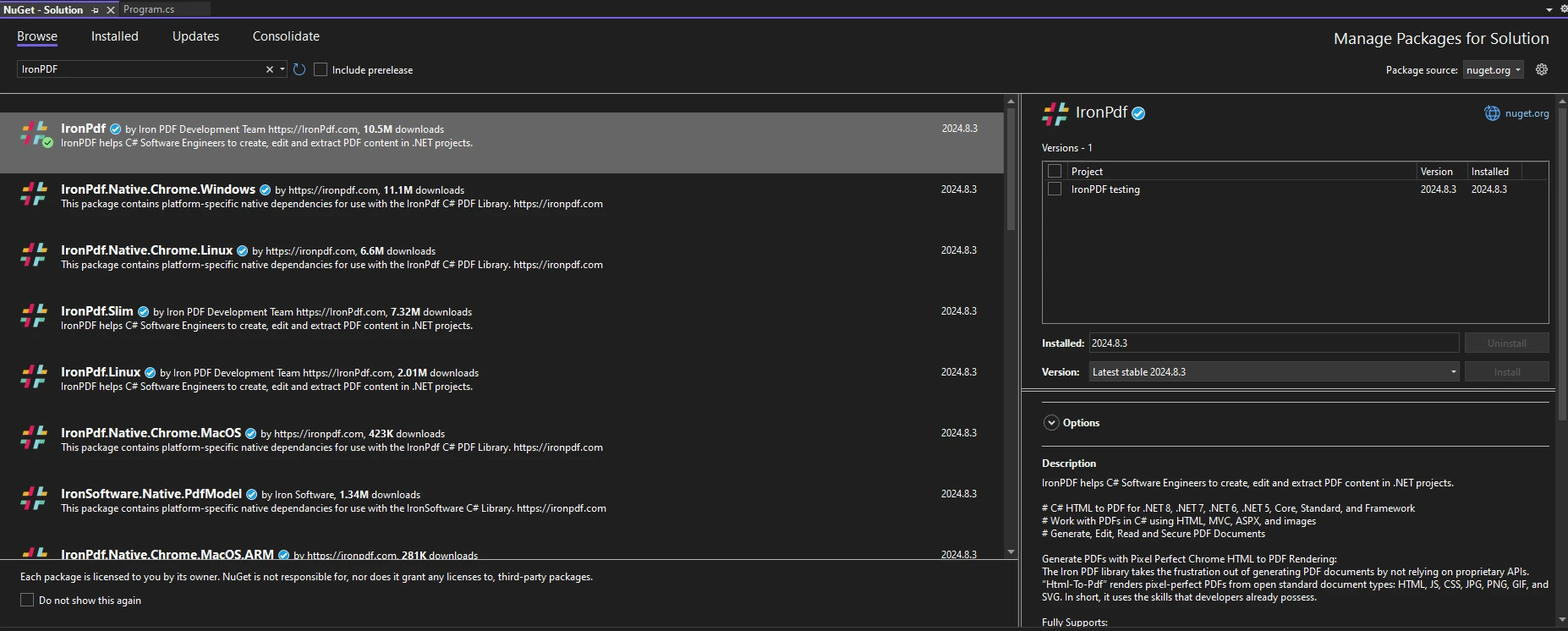
Or, Alternatively running the following command in the Package Manager Console:
Install-Package IronPdfInstall-Package IronPdf'INSTANT VB TODO TASK: The following line uses invalid syntax:
'Install-Package IronPdfTo begin using IronPDF in your code, ensure you have placed the `using IronPdf` statement at the top of your code file. For a more in-depth guide to setting up IronPDF in your environment, check out its getting started page.
When you're using SemaphoreSlim, you can effectively control access to PDF generation tasks. This ensures that your application does not attempt to generate too many PDFs simultaneously, which could impact performance or cause failures.
The following example code demonstrates the basic usage of SemaphoreSlim with IronPDF.
using IronPdf;
using System;
using System.Threading;
using System.Threading.Tasks;
using IronPdf.Exceptions;
using System.Net.Http;
using System.Runtime.CompilerServices;
class program
{
private static SemaphoreSlim _semaphore = new SemaphoreSlim(2); // Limit to 2 concurrent threads.
static async Task Main(string[] args)
{
var tasks = new Task[5];
for (int i = 0; i < tasks.Length; i++)
{
string htmlContent = $"<h1>PDF Document {i}</h1><p>This is a sample PDF content for task {i}.</p>";
string outputPath = $"output_{i}.pdf";
// Start multiple tasks to demonstrate controlled concurrency.
tasks[i] = GeneratePdfAsync(htmlContent, outputPath, i);
}
await Task.WhenAll(tasks);
}
static async Task GeneratePdfAsync(string htmlContent, string outputPath, int taskId)
{
Console.WriteLine($"Task {taskId} is waiting for access...");
// Wait to enter the semaphore.
await _semaphore.WaitAsync();
try
{
Console.WriteLine($"Task {taskId} has started PDF generation.");
ChromePdfRenderer renderer = new ChromePdfRenderer();
PdfDocument pdf = await renderer.RenderHtmlAsPdfAsync(htmlContent);
pdf.SaveAs(outputPath);
Console.WriteLine($"Task {taskId} has completed PDF generation.");
}
finally
{
// Ensure semaphore is released to allow other tasks to proceed.
_semaphore.Release();
Console.WriteLine($"Task {taskId} has released semaphore.");
}
}
}using IronPdf;
using System;
using System.Threading;
using System.Threading.Tasks;
using IronPdf.Exceptions;
using System.Net.Http;
using System.Runtime.CompilerServices;
class program
{
private static SemaphoreSlim _semaphore = new SemaphoreSlim(2); // Limit to 2 concurrent threads.
static async Task Main(string[] args)
{
var tasks = new Task[5];
for (int i = 0; i < tasks.Length; i++)
{
string htmlContent = $"<h1>PDF Document {i}</h1><p>This is a sample PDF content for task {i}.</p>";
string outputPath = $"output_{i}.pdf";
// Start multiple tasks to demonstrate controlled concurrency.
tasks[i] = GeneratePdfAsync(htmlContent, outputPath, i);
}
await Task.WhenAll(tasks);
}
static async Task GeneratePdfAsync(string htmlContent, string outputPath, int taskId)
{
Console.WriteLine($"Task {taskId} is waiting for access...");
// Wait to enter the semaphore.
await _semaphore.WaitAsync();
try
{
Console.WriteLine($"Task {taskId} has started PDF generation.");
ChromePdfRenderer renderer = new ChromePdfRenderer();
PdfDocument pdf = await renderer.RenderHtmlAsPdfAsync(htmlContent);
pdf.SaveAs(outputPath);
Console.WriteLine($"Task {taskId} has completed PDF generation.");
}
finally
{
// Ensure semaphore is released to allow other tasks to proceed.
_semaphore.Release();
Console.WriteLine($"Task {taskId} has released semaphore.");
}
}
}Imports IronPdf
Imports System
Imports System.Threading
Imports System.Threading.Tasks
Imports IronPdf.Exceptions
Imports System.Net.Http
Imports System.Runtime.CompilerServices
Friend Class program
Private Shared _semaphore As New SemaphoreSlim(2) ' Limit to 2 concurrent threads.
Shared Async Function Main(ByVal args() As String) As Task
Dim tasks = New Task(4){}
For i As Integer = 0 To tasks.Length - 1
Dim htmlContent As String = $"<h1>PDF Document {i}</h1><p>This is a sample PDF content for task {i}.</p>"
Dim outputPath As String = $"output_{i}.pdf"
' Start multiple tasks to demonstrate controlled concurrency.
tasks(i) = GeneratePdfAsync(htmlContent, outputPath, i)
Next i
Await Task.WhenAll(tasks)
End Function
Private Shared Async Function GeneratePdfAsync(ByVal htmlContent As String, ByVal outputPath As String, ByVal taskId As Integer) As Task
Console.WriteLine($"Task {taskId} is waiting for access...")
' Wait to enter the semaphore.
Await _semaphore.WaitAsync()
Try
Console.WriteLine($"Task {taskId} has started PDF generation.")
Dim renderer As New ChromePdfRenderer()
Dim pdf As PdfDocument = Await renderer.RenderHtmlAsPdfAsync(htmlContent)
pdf.SaveAs(outputPath)
Console.WriteLine($"Task {taskId} has completed PDF generation.")
Finally
' Ensure semaphore is released to allow other tasks to proceed.
_semaphore.Release()
Console.WriteLine($"Task {taskId} has released semaphore.")
End Try
End Function
End ClassIn this example, we first initialized SemaphoreSlim and set the initial and maximum count of SemaphoreSlim to '2', limiting it to two concurrent PDF generations. We then created a task array which is used to control the number of tasks the program has to do, after which we use a for loop to dynamically create PDFs based on the number of tasks within the task array.
The `WaitAsync()` method is then used to enter the semaphore, and `Release()` is used in the finally block to ensure that the semaphore is always released even if an exception occurs. The console output logs show when each task begins, finishes, and releases the semaphore, this allows you to track the concurrency behavior.
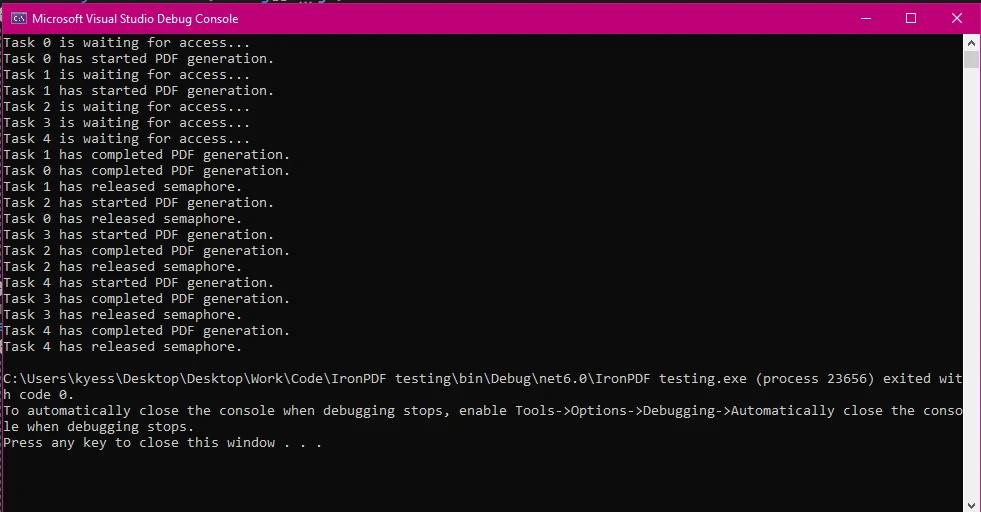
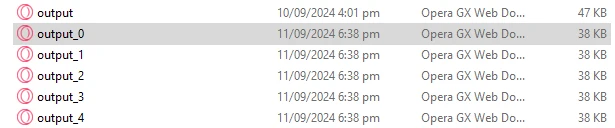
Thread safety is crucial when multiple threads interact with shared resources. In PDF manipulation, SemaphoreSlim ensures that only a defined number of threads can modify PDFs concurrently, preventing race conditions and ensuring consistency. In the following code, we are simulating a scenario where we are adding a watermark to multiple PDFs while ensuring only one operation occurs at a time.
using IronPdf;
using System;
using System.Threading;
using System.Threading.Tasks;
class program
{
private static SemaphoreSlim _semaphore = new SemaphoreSlim(1);
static async Task Main(string[] args)
{
// Setting array of tasks
var tasks = new Task[3];
for (int i = 0; i < tasks.Length; i++)
{
string inputPath = $"input_{i}.pdf"; // Input PDF file path
string outputPath = $"output_{i}.pdf"; // Output PDF file path
string watermarkText = @"
<img src='https://ironsoftware.com/img/products/ironpdf-logo-text-dotnet.svg'>
<h1>Iron Software</h1>";
// Start multiple tasks to add watermarks concurrently.
tasks[i] = AddWatermarkAsync(inputPath, outputPath, watermarkText, i);
}
await Task.WhenAll(tasks); // Wait for all tasks to finish.
}
static async Task AddWatermarkAsync(string input, string outputPath, string watermark, int taskId)
{
Console.WriteLine($"{DateTime.Now:HH:mm:ss} - Task {taskId} is waiting to add a watermark...");
// Wait to enter the semaphore.
await _semaphore.WaitAsync();
try
{
Console.WriteLine($"{DateTime.Now:HH:mm:ss} - Task {taskId} is adding a watermark.");
var pdf = PdfDocument.FromFile(input);
pdf.ApplyWatermark(watermark); // Add watermark
pdf.SaveAs(outputPath); // Save the modified PDF
Console.WriteLine($"{DateTime.Now:HH:mm:ss} - Task {taskId} has completed watermarking.");
}
finally
{
// Release the semaphore after the task is done.
_semaphore.Release();
Console.WriteLine($"{DateTime.Now:HH:mm:ss} - Task {taskId} has released semaphore.");
}
}
}using IronPdf;
using System;
using System.Threading;
using System.Threading.Tasks;
class program
{
private static SemaphoreSlim _semaphore = new SemaphoreSlim(1);
static async Task Main(string[] args)
{
// Setting array of tasks
var tasks = new Task[3];
for (int i = 0; i < tasks.Length; i++)
{
string inputPath = $"input_{i}.pdf"; // Input PDF file path
string outputPath = $"output_{i}.pdf"; // Output PDF file path
string watermarkText = @"
<img src='https://ironsoftware.com/img/products/ironpdf-logo-text-dotnet.svg'>
<h1>Iron Software</h1>";
// Start multiple tasks to add watermarks concurrently.
tasks[i] = AddWatermarkAsync(inputPath, outputPath, watermarkText, i);
}
await Task.WhenAll(tasks); // Wait for all tasks to finish.
}
static async Task AddWatermarkAsync(string input, string outputPath, string watermark, int taskId)
{
Console.WriteLine($"{DateTime.Now:HH:mm:ss} - Task {taskId} is waiting to add a watermark...");
// Wait to enter the semaphore.
await _semaphore.WaitAsync();
try
{
Console.WriteLine($"{DateTime.Now:HH:mm:ss} - Task {taskId} is adding a watermark.");
var pdf = PdfDocument.FromFile(input);
pdf.ApplyWatermark(watermark); // Add watermark
pdf.SaveAs(outputPath); // Save the modified PDF
Console.WriteLine($"{DateTime.Now:HH:mm:ss} - Task {taskId} has completed watermarking.");
}
finally
{
// Release the semaphore after the task is done.
_semaphore.Release();
Console.WriteLine($"{DateTime.Now:HH:mm:ss} - Task {taskId} has released semaphore.");
}
}
}Imports IronPdf
Imports System
Imports System.Threading
Imports System.Threading.Tasks
Friend Class program
Private Shared _semaphore As New SemaphoreSlim(1)
Shared Async Function Main(ByVal args() As String) As Task
' Setting array of tasks
Dim tasks = New Task(2){}
For i As Integer = 0 To tasks.Length - 1
Dim inputPath As String = $"input_{i}.pdf" ' Input PDF file path
Dim outputPath As String = $"output_{i}.pdf" ' Output PDF file path
Dim watermarkText As String = "
<img src='https://ironsoftware.com/img/products/ironpdf-logo-text-dotnet.svg'>
<h1>Iron Software</h1>"
' Start multiple tasks to add watermarks concurrently.
tasks(i) = AddWatermarkAsync(inputPath, outputPath, watermarkText, i)
Next i
Await Task.WhenAll(tasks) ' Wait for all tasks to finish.
End Function
Private Shared Async Function AddWatermarkAsync(ByVal input As String, ByVal outputPath As String, ByVal watermark As String, ByVal taskId As Integer) As Task
Console.WriteLine($"{DateTime.Now:HH:mm:ss} - Task {taskId} is waiting to add a watermark...")
' Wait to enter the semaphore.
Await _semaphore.WaitAsync()
Try
Console.WriteLine($"{DateTime.Now:HH:mm:ss} - Task {taskId} is adding a watermark.")
Dim pdf = PdfDocument.FromFile(input)
pdf.ApplyWatermark(watermark) ' Add watermark
pdf.SaveAs(outputPath) ' Save the modified PDF
Console.WriteLine($"{DateTime.Now:HH:mm:ss} - Task {taskId} has completed watermarking.")
Finally
' Release the semaphore after the task is done.
_semaphore.Release()
Console.WriteLine($"{DateTime.Now:HH:mm:ss} - Task {taskId} has released semaphore.")
End Try
End Function
End ClassBy setting the semaphore count to 1 using `private static SemaphoreSlim _semaphore = new SemaphoreSlim(1)`, we ensure that only one task can manipulate PDFs at a time.
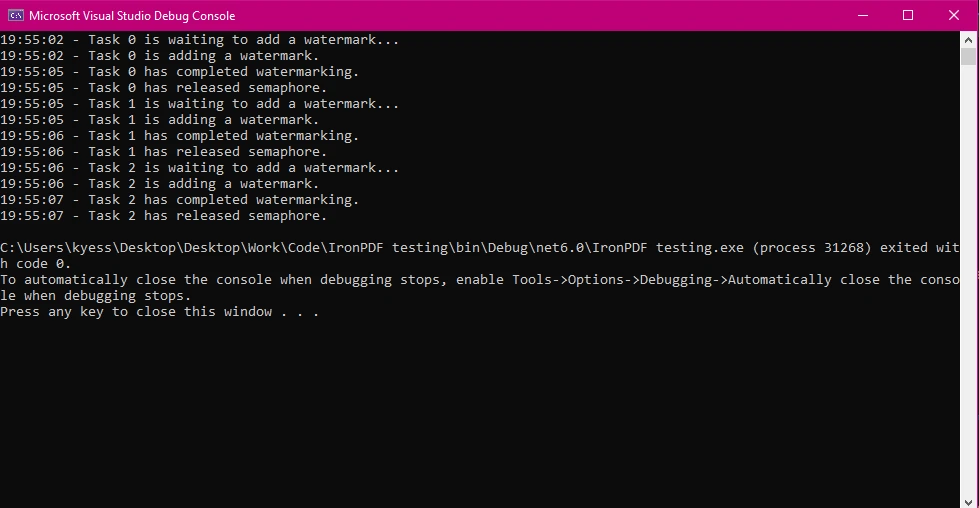
IronPDF excels in handling resource-intensive tasks, such as converting large HTML files to PDFs, and excels at carrying these tasks out in an asynchronous environment. Using SemaphoreSlim to manage these operations ensures that your application remains responsive without losing performance, even under heavy load.
The following example code demonstrates a scenario where we need to limit the number of concurrent large HTML to PDF conversions to avoid overloading system resources.
using IronPdf;
using System;
using System.Threading;
using System.Threading.Tasks;
using IronPdf.Exceptions;
using System.Net.Http;
using System.Runtime.CompilerServices;
class program
{
// Limit concurrent large PDF conversions to 2.
private static SemaphoreSlim _semaphore = new SemaphoreSlim(2);
static async Task Main(string[] args)
{
var tasks = new Task[4];
for (int i = 0; i < tasks.Length; i++)
{
string htmlContent = $"<h1>Large Document {i}</h1><p>Content for a large HTML file {i}.</p>";
string outputPath = $"large_output_{i}.pdf";
// Start multiple tasks to convert large HTML files to PDFs.
tasks[i] = ConvertLargeHtmlAsync(htmlContent, outputPath, i);
}
await Task.WhenAll(tasks); // Wait for all tasks to finish.
}
// Method to convert large HTML to PDF using SemaphoreSlim to control resource usage.
public static async Task ConvertLargeHtmlAsync(string htmlContent, string outputPath, int taskId)
{
Console.WriteLine($"Task {taskId} is waiting to start conversion...");
// Wait to enter the semaphore.
await _semaphore.WaitAsync();
try
{
Console.WriteLine($"Task {taskId} is converting large HTML to PDF.");
var renderer = new ChromePdfRenderer();
var pdf = await renderer.RenderHtmlAsPdfAsync(htmlContent); // Convert large HTML to PDF
pdf.SaveAs(outputPath); // Save the PDF file
Console.WriteLine($"Task {taskId} has completed conversion.");
}
finally
{
// Ensure the semaphore is released to allow other tasks to proceed.
_semaphore.Release();
Console.WriteLine($"Task {taskId} has released semaphore.");
}
}
}using IronPdf;
using System;
using System.Threading;
using System.Threading.Tasks;
using IronPdf.Exceptions;
using System.Net.Http;
using System.Runtime.CompilerServices;
class program
{
// Limit concurrent large PDF conversions to 2.
private static SemaphoreSlim _semaphore = new SemaphoreSlim(2);
static async Task Main(string[] args)
{
var tasks = new Task[4];
for (int i = 0; i < tasks.Length; i++)
{
string htmlContent = $"<h1>Large Document {i}</h1><p>Content for a large HTML file {i}.</p>";
string outputPath = $"large_output_{i}.pdf";
// Start multiple tasks to convert large HTML files to PDFs.
tasks[i] = ConvertLargeHtmlAsync(htmlContent, outputPath, i);
}
await Task.WhenAll(tasks); // Wait for all tasks to finish.
}
// Method to convert large HTML to PDF using SemaphoreSlim to control resource usage.
public static async Task ConvertLargeHtmlAsync(string htmlContent, string outputPath, int taskId)
{
Console.WriteLine($"Task {taskId} is waiting to start conversion...");
// Wait to enter the semaphore.
await _semaphore.WaitAsync();
try
{
Console.WriteLine($"Task {taskId} is converting large HTML to PDF.");
var renderer = new ChromePdfRenderer();
var pdf = await renderer.RenderHtmlAsPdfAsync(htmlContent); // Convert large HTML to PDF
pdf.SaveAs(outputPath); // Save the PDF file
Console.WriteLine($"Task {taskId} has completed conversion.");
}
finally
{
// Ensure the semaphore is released to allow other tasks to proceed.
_semaphore.Release();
Console.WriteLine($"Task {taskId} has released semaphore.");
}
}
}Imports IronPdf
Imports System
Imports System.Threading
Imports System.Threading.Tasks
Imports IronPdf.Exceptions
Imports System.Net.Http
Imports System.Runtime.CompilerServices
Friend Class program
' Limit concurrent large PDF conversions to 2.
Private Shared _semaphore As New SemaphoreSlim(2)
Shared Async Function Main(ByVal args() As String) As Task
Dim tasks = New Task(3){}
For i As Integer = 0 To tasks.Length - 1
Dim htmlContent As String = $"<h1>Large Document {i}</h1><p>Content for a large HTML file {i}.</p>"
Dim outputPath As String = $"large_output_{i}.pdf"
' Start multiple tasks to convert large HTML files to PDFs.
tasks(i) = ConvertLargeHtmlAsync(htmlContent, outputPath, i)
Next i
Await Task.WhenAll(tasks) ' Wait for all tasks to finish.
End Function
' Method to convert large HTML to PDF using SemaphoreSlim to control resource usage.
Public Shared Async Function ConvertLargeHtmlAsync(ByVal htmlContent As String, ByVal outputPath As String, ByVal taskId As Integer) As Task
Console.WriteLine($"Task {taskId} is waiting to start conversion...")
' Wait to enter the semaphore.
Await _semaphore.WaitAsync()
Try
Console.WriteLine($"Task {taskId} is converting large HTML to PDF.")
Dim renderer = New ChromePdfRenderer()
Dim pdf = Await renderer.RenderHtmlAsPdfAsync(htmlContent) ' Convert large HTML to PDF
pdf.SaveAs(outputPath) ' Save the PDF file
Console.WriteLine($"Task {taskId} has completed conversion.")
Finally
' Ensure the semaphore is released to allow other tasks to proceed.
_semaphore.Release()
Console.WriteLine($"Task {taskId} has released semaphore.")
End Try
End Function
End ClassWhen dealing with resource-heavy tasks like converting large HTML files to PDFs, SemaphoreSlim can help balance the load and optimize resource usage. By setting a limit of 2 concurrent operations, we prevent the system from being overwhelmed by resource-intensive PDF generation tasks. This approach helps distribute the workload more evenly, improving overall application performance and stability.

Deadlocks can occur if semaphores are not released correctly. A good practice to keep in mind is the use of try-finally blocks to ensure that semaphores are released even if an exception occurs, preventing deadlocks and keeping your application running smoothly. Some best practices to remember for avoiding deadlocks include always releasing the semaphore in the finally block, and avoiding using blocking calls like `.wait()` and `.Result` inside your asynchronous code.
using IronPdf;
using System;
using System.Threading;
using System.Threading.Tasks;
using IronPdf.Exceptions;
using System.Net.Http;
using System.Runtime.CompilerServices;
class program
{
private static SemaphoreSlim _semaphore = new SemaphoreSlim(3);
static async Task Main(string[] args)
{
var tasks = new Task[3];
for (int i = 0; i < tasks.Length; i++)
{
string content = $"<h1>Document {i}</h1><p>Content for PDF {i}.</p>";
string path = $"safe_output_{i}.pdf";
// Start multiple tasks to demonstrate deadlock-free semaphore usage.
tasks[i] = SafePdfTaskAsync(content, path, i);
}
await Task.WhenAll(tasks); // Wait for all tasks to finish.
}
// Method demonstrating best practices for using SemaphoreSlim to avoid deadlocks.
public static async Task SafePdfTaskAsync(string content, string path, int taskId)
{
Console.WriteLine($"Task {taskId} is waiting to generate PDF...");
// Wait to enter the semaphore.
await _semaphore.WaitAsync();
try
{
Console.WriteLine($"Task {taskId} is generating PDF.");
var renderer = new ChromePdfRenderer();
var pdf = await renderer.RenderHtmlAsPdfAsync(content); // Render HTML to PDF
pdf.SaveAs(path); // Save the PDF
Console.WriteLine($"Task {taskId} has completed PDF generation.");
}
catch (Exception ex)
{
Console.WriteLine($"Task {taskId} encountered an error: {ex.Message}");
}
finally
{
// Always release the semaphore, even if an error occurs.
_semaphore.Release();
Console.WriteLine($"Task {taskId} has released semaphore.");
}
}
}using IronPdf;
using System;
using System.Threading;
using System.Threading.Tasks;
using IronPdf.Exceptions;
using System.Net.Http;
using System.Runtime.CompilerServices;
class program
{
private static SemaphoreSlim _semaphore = new SemaphoreSlim(3);
static async Task Main(string[] args)
{
var tasks = new Task[3];
for (int i = 0; i < tasks.Length; i++)
{
string content = $"<h1>Document {i}</h1><p>Content for PDF {i}.</p>";
string path = $"safe_output_{i}.pdf";
// Start multiple tasks to demonstrate deadlock-free semaphore usage.
tasks[i] = SafePdfTaskAsync(content, path, i);
}
await Task.WhenAll(tasks); // Wait for all tasks to finish.
}
// Method demonstrating best practices for using SemaphoreSlim to avoid deadlocks.
public static async Task SafePdfTaskAsync(string content, string path, int taskId)
{
Console.WriteLine($"Task {taskId} is waiting to generate PDF...");
// Wait to enter the semaphore.
await _semaphore.WaitAsync();
try
{
Console.WriteLine($"Task {taskId} is generating PDF.");
var renderer = new ChromePdfRenderer();
var pdf = await renderer.RenderHtmlAsPdfAsync(content); // Render HTML to PDF
pdf.SaveAs(path); // Save the PDF
Console.WriteLine($"Task {taskId} has completed PDF generation.");
}
catch (Exception ex)
{
Console.WriteLine($"Task {taskId} encountered an error: {ex.Message}");
}
finally
{
// Always release the semaphore, even if an error occurs.
_semaphore.Release();
Console.WriteLine($"Task {taskId} has released semaphore.");
}
}
}Imports IronPdf
Imports System
Imports System.Threading
Imports System.Threading.Tasks
Imports IronPdf.Exceptions
Imports System.Net.Http
Imports System.Runtime.CompilerServices
Friend Class program
Private Shared _semaphore As New SemaphoreSlim(3)
Shared Async Function Main(ByVal args() As String) As Task
Dim tasks = New Task(2){}
For i As Integer = 0 To tasks.Length - 1
Dim content As String = $"<h1>Document {i}</h1><p>Content for PDF {i}.</p>"
Dim path As String = $"safe_output_{i}.pdf"
' Start multiple tasks to demonstrate deadlock-free semaphore usage.
tasks(i) = SafePdfTaskAsync(content, path, i)
Next i
Await Task.WhenAll(tasks) ' Wait for all tasks to finish.
End Function
' Method demonstrating best practices for using SemaphoreSlim to avoid deadlocks.
Public Shared Async Function SafePdfTaskAsync(ByVal content As String, ByVal path As String, ByVal taskId As Integer) As Task
Console.WriteLine($"Task {taskId} is waiting to generate PDF...")
' Wait to enter the semaphore.
Await _semaphore.WaitAsync()
Try
Console.WriteLine($"Task {taskId} is generating PDF.")
Dim renderer = New ChromePdfRenderer()
Dim pdf = Await renderer.RenderHtmlAsPdfAsync(content) ' Render HTML to PDF
pdf.SaveAs(path) ' Save the PDF
Console.WriteLine($"Task {taskId} has completed PDF generation.")
Catch ex As Exception
Console.WriteLine($"Task {taskId} encountered an error: {ex.Message}")
Finally
' Always release the semaphore, even if an error occurs.
_semaphore.Release()
Console.WriteLine($"Task {taskId} has released semaphore.")
End Try
End Function
End ClassBy using a `try-catch-finally` block, we have ensured that the SemaphoreSlim object is always released, even if an exception is thrown, thus preventing deadlocks. By logging errors and properly managing semaphore releases we can keep the program stable and prevent any unexpected behavior.
As you can see in the output image below, I have simulated an error by trying to make the program load an HTML file that doesn't exist, but even with this error, the program prints the error message which tells me what went wrong and then proceeds to release the semaphore using the finally block.
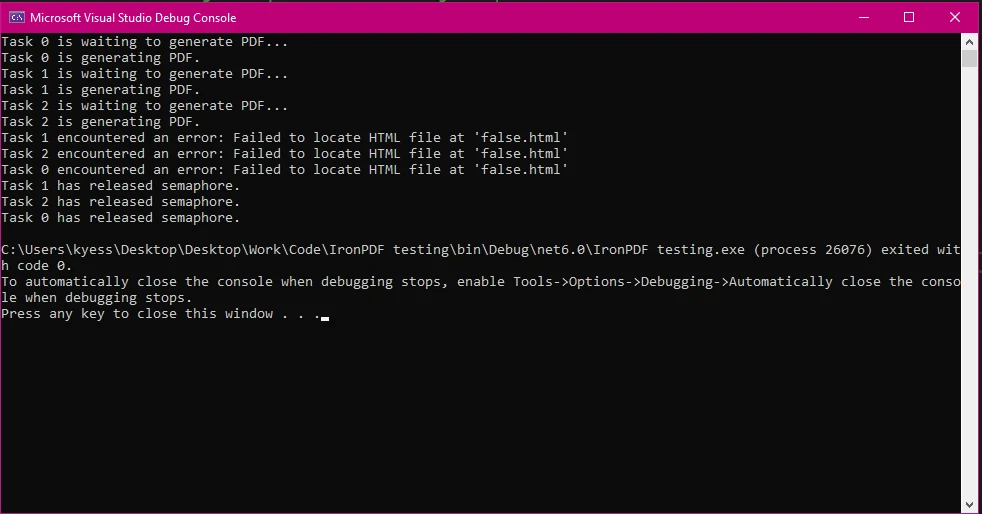
IronPDF is designed to handle concurrent PDF processing tasks efficiently, offering performance and reliability superior to many other PDF libraries. Its robust architecture allows it to scale with your application's needs, making it ideal for high-demand environments. When compared to other PDF libraries based off performance, ease-of-use, and robustness criteria, IronPDF proves to be a strong competitor. To showcase this, I have compared IronPDF to several other popular PDF libraries such as iTextSharp, PDFsharp, DinkToPdf, and EvoPDF:
IronPDF:
Asynchronous Operations: Supports asynchronous PDF generation, allowing for better performance in web applications where responsiveness is crucial. iTextSharp:
Resource Management: Memory usage can be higher with iTextSharp, especially when handling large documents or complex manipulations, leading to performance bottlenecks in some cases. PDFsharp:
Resource Management: It is less optimized for memory usage and can struggle with large files or documents that contain numerous images. DinkToPdf:
Resource Management: It often requires significant memory and processing power, and lacks native support for asynchronous operations, limiting its performance in high-load scenarios. EvoPDF:
IronPDF:
Installation and Integration: Easily installed via NuGet and integrates smoothly into existing .NET projects, requiring minimal configuration. iTextSharp:
Installation and Integration: Available through NuGet, but requires a deeper understanding of the API to integrate effectively. PDFsharp:
Installation and Integration: Easy to install via NuGet but offers limited HTML to PDF functionality. DinkToPdf:
Installation and Integration: Can be more complex to install, requiring additional dependencies like wkhtmltopdf, which can complicate setup. EvoPDF:
IronPDF:
Compatibility: Fully compatible with .NET Core, .NET 5+, and legacy .NET Framework versions, making it versatile across different project types. iTextSharp:
Compatibility: Well-suited for a wide range of environments, including .NET Framework and .NET Core. PDFsharp:
Compatibility: Compatible with .NET Framework and .NET Core, but with limited advanced functionality. DinkToPdf:
Compatibility: Works with .NET Core and .NET Framework but requires external dependencies, which can introduce compatibility issues. EvoPDF:
IronPDF seamlessly integrates with async programming models, complementing concurrency control mechanisms like SemaphoreSlim. This allows developers to build responsive and performance-friendly applications with minimal effort.
IronPDF also offers extensive documentation and support resources that help developers understand and implement effective error-handling practices. This comprehensive support is valuable for troubleshooting and optimizing PDF operations in .NET projects.
IronPDF offers:
For more information, check out IronPDF's extensive documentation.
Using SemaphoreSlim for concurrency management in .NET applications is crucial, especially when dealing with resource-intensive tasks like PDF processing. By integrating SemaphoreSlim with IronPDF, developers can achieve safe, efficient, and reliable concurrency control, ensuring that their applications remain responsive and performance-friendly.
Discover how IronPDF can streamline your PDF processing workflows. Try it out for yourself with its free trial starts from just $749 if you want to keep this powerful tool going in your projects.