Test in production without watermarks.
Works wherever you need it to.
Get 30 days of fully functional product.
Have it up and running in minutes.
Full access to our support engineering team during your product trial
Effective memory management and data manipulation are essential components for building high-performance code in the programming world. Writing effective and error-free code requires an understanding of how data is transmitted between methods and functions in languages like C#. One idea that is crucial to this procedure is "pass by reference." We will explore the meaning of pass-by-reference in C# and appropriate usage scenarios in this post.
Utilize a reference to pass refers to the way in C# for sending arguments to functions or methods by giving a reference to the initial variable of the called method instead of a copy of its value. This implies that any changes made to the parameter inside the method will also have an impact on the initial variable outside of the method.
Value type variables in C# (like int, float, bool, etc.) are usually supplied by value, a reference parameter which means that the method receives a copy of the variable's value. Nonetheless, you can tell the compiler to pass arguments by reference by using the ref keyword.
In C#, arguments can be made for reference parameters passed by reference using the ref keyword. Any modifications made to a parameter that is supplied by reference using the ref keyword will have an impact on the original variable.
class Program
{
static void Main(string[] args)
{
int num = 10;
Console.WriteLine("Before: " + num); // Output: Before: 10
ModifyByRef(ref num);
Console.WriteLine("After: " + num); // Output: After: 20
}
static void ModifyByRef(ref int x)
{
x = x * 2;
}
}class Program
{
static void Main(string[] args)
{
int num = 10;
Console.WriteLine("Before: " + num); // Output: Before: 10
ModifyByRef(ref num);
Console.WriteLine("After: " + num); // Output: After: 20
}
static void ModifyByRef(ref int x)
{
x = x * 2;
}
}IRON VB CONVERTER ERROR developers@ironsoftware.comThe ModifyByRef method in the example above uses the ref keyword to take an integer parameter, x, by reference. Any modifications made to ref parameter x inside the method have an immediate impact on the num variable outside the method when the method is invoked with ref num.
The out keyword is used to pass parameters by reference to the calling method, just like ref. As a result, methods are able to return numerous values.
class Program
{
static void Main(string[] args)
{
int result;
Calculate(10, 5, out result);
Console.WriteLine("Result: " + result); // Output: Result: 15
}
static void Calculate(int x, int y, out int result)
{
result = x + y;
}
}class Program
{
static void Main(string[] args)
{
int result;
Calculate(10, 5, out result);
Console.WriteLine("Result: " + result); // Output: Result: 15
}
static void Calculate(int x, int y, out int result)
{
result = x + y;
}
}IRON VB CONVERTER ERROR developers@ironsoftware.comTwo integer parameters, x, and y, as well as an extra parameter result denoted by the out keyword, are passed to the Calculate method in this example. The result is assigned to the result parameter after the procedure computes the sum of x and y. The result does not need to be initialized before being sent to the method because it is tagged as out.
Writing efficient and maintainable code requires knowing when to utilize pass-by reference. The following situations call for the use of multiple values of pass-by-reference:
Passing the parameters by reference might be helpful when a method needs to change several variables and those changes need to be reflected outside the method. Rather than having the procedure return multiple values, variables can be sent by reference and changed directly within the method.
static void ModifyMultipleByRef(ref int a, ref int b)
{
a *= 2;
b *= 3;
}static void ModifyMultipleByRef(ref int a, ref int b)
{
a *= 2;
b *= 3;
}IRON VB CONVERTER ERROR developers@ironsoftware.comBy preventing needless data duplication, passing big data structures—like arrays or complicated objects—by passing parameters by reference can enhance efficiency. Pass-by reference should be used with caution when working with huge data structures, though, as it can have unexpected consequences if not handled properly.
It could be necessary to send arguments by reference in order to abide by both the method definition and requirements of the external code when interacting with external libraries or integrating native code.
The C# library IronPDF for .NET applications allows programmers to create, modify, and render PDF documents within .NET applications. Its vast feature set makes working with PDF files simple. You may create PDF documents from HTML, photos, and other formats; annotate PDFs with text, images, and other data; and split, merge, and edit pre-existing PDF documents.
IronPDF’s primary feature is its ability to convert HTML to PDF, ensuring that layouts and styles are preserved. This functionality is excellent for generating PDFs from web-based content like reports, invoices, and documentation. It converts HTML files, URLs, and HTML strings into PDF files.
using IronPdf;
class Program
{
static void Main(string[] args)
{
var renderer = new ChromePdfRenderer();
// 1. Convert HTML String to PDF
var htmlContent = "<h1>Hello, IronPDF!</h1><p>This is a PDF from an HTML string.</p>";
var pdfFromHtmlString = renderer.RenderHtmlAsPdf(htmlContent);
pdfFromHtmlString.SaveAs("HTMLStringToPDF.pdf");
// 2. Convert HTML File to PDF
var htmlFilePath = "path_to_your_html_file.html"; // Specify the path to your HTML file
var pdfFromHtmlFile = renderer.RenderHtmlFileAsPdf(htmlFilePath);
pdfFromHtmlFile.SaveAs("HTMLFileToPDF.pdf");
// 3. Convert URL to PDF
var url = "http://ironpdf.com"; // Specify the URL
var pdfFromUrl = renderer.RenderUrlAsPdf(url);
pdfFromUrl.SaveAs("URLToPDF.pdf");
}
}using IronPdf;
class Program
{
static void Main(string[] args)
{
var renderer = new ChromePdfRenderer();
// 1. Convert HTML String to PDF
var htmlContent = "<h1>Hello, IronPDF!</h1><p>This is a PDF from an HTML string.</p>";
var pdfFromHtmlString = renderer.RenderHtmlAsPdf(htmlContent);
pdfFromHtmlString.SaveAs("HTMLStringToPDF.pdf");
// 2. Convert HTML File to PDF
var htmlFilePath = "path_to_your_html_file.html"; // Specify the path to your HTML file
var pdfFromHtmlFile = renderer.RenderHtmlFileAsPdf(htmlFilePath);
pdfFromHtmlFile.SaveAs("HTMLFileToPDF.pdf");
// 3. Convert URL to PDF
var url = "http://ironpdf.com"; // Specify the URL
var pdfFromUrl = renderer.RenderUrlAsPdf(url);
pdfFromUrl.SaveAs("URLToPDF.pdf");
}
}Imports IronPdf
Friend Class Program
Shared Sub Main(ByVal args() As String)
Dim renderer = New ChromePdfRenderer()
' 1. Convert HTML String to PDF
Dim htmlContent = "<h1>Hello, IronPDF!</h1><p>This is a PDF from an HTML string.</p>"
Dim pdfFromHtmlString = renderer.RenderHtmlAsPdf(htmlContent)
pdfFromHtmlString.SaveAs("HTMLStringToPDF.pdf")
' 2. Convert HTML File to PDF
Dim htmlFilePath = "path_to_your_html_file.html" ' Specify the path to your HTML file
Dim pdfFromHtmlFile = renderer.RenderHtmlFileAsPdf(htmlFilePath)
pdfFromHtmlFile.SaveAs("HTMLFileToPDF.pdf")
' 3. Convert URL to PDF
Dim url = "http://ironpdf.com" ' Specify the URL
Dim pdfFromUrl = renderer.RenderUrlAsPdf(url)
pdfFromUrl.SaveAs("URLToPDF.pdf")
End Sub
End ClassIronPDF allows you to programmatically add text, images, and annotations to PDF documents. You can annotate PDF files with signatures, stamps, and remarks thanks to this functionality.
IronPDF allows you to specify different permissions, including printing, copying content, and editing the document, and it can encrypt PDF documents with passwords. This assists you in controlling access to PDF files and safeguarding sensitive data.
IronPDF allows you to fill out interactive PDF forms programmatically. This capability is helpful for creating customized papers using user input or automating form submissions.
To minimize file size without sacrificing quality, IronPDF offers solutions for both compression and optimization of PDF files. This lowers the amount of storage needed for PDF documents while also enhancing performance.
IronPDF is made to function flawlessly with .NET apps that are intended for Windows, Linux, and macOS, among other platforms. Popular .NET frameworks like ASP.NET,.NET Core and Xamarin are integrated with it.
It's easy to create a console project with Visual Studio. To create a Console Application, do the following in Visual Studio:
Before starting Visual Studio Development, make sure you have installed it on your computer.
Select File, then New, and lastly Project.

On the left side of the "Create a new project" box, select your preferred programming language (C#, for example).
The "Console App" or "Console App (.NET Core)" template can be chosen from the following list of reference types of project templates.
Provide a name for your project in the "Name" field.
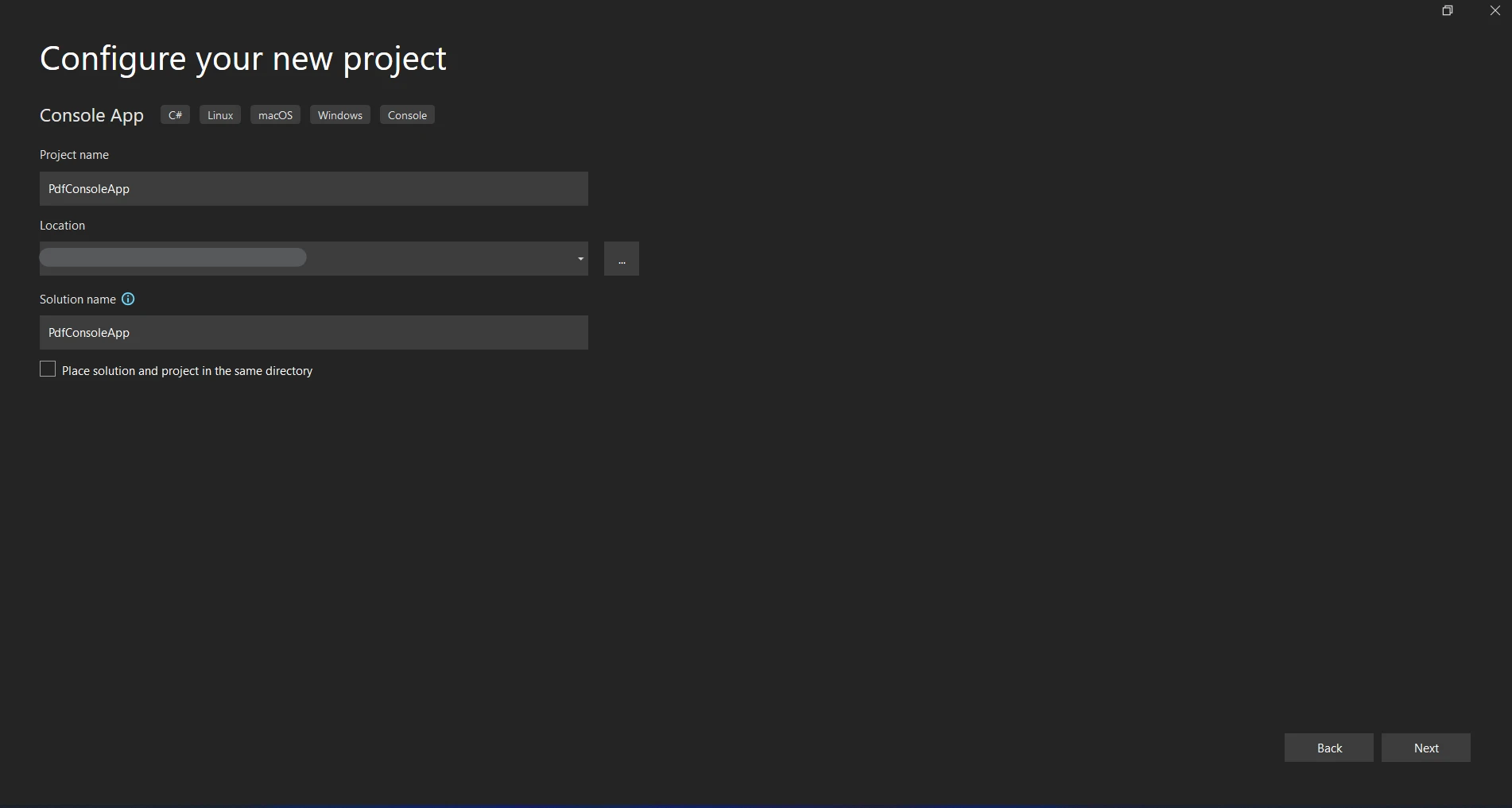
Select the storage location where you want to store the project.
Press "Create" to initiate the Console application project.
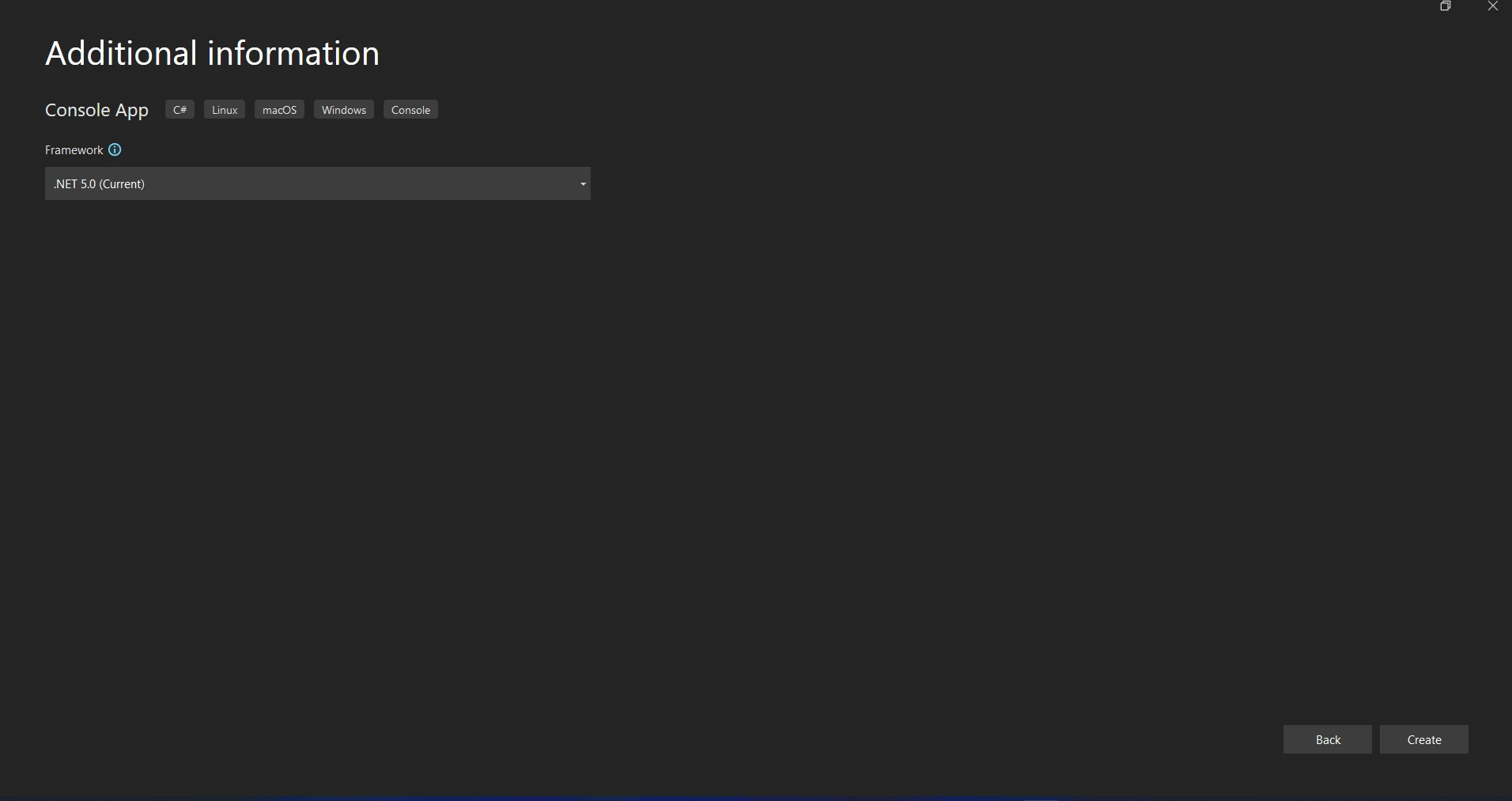
Under Tools in the Visual Studio Tools, you may find the Visual Command-Line interface. Select the Package Manager for NuGet. On the package management terminal tab, you must type the following command.
Install-Package IronPdfInstall-Package IronPdf'INSTANT VB TODO TASK: The following line uses invalid syntax:
'Install-Package IronPdfAn additional alternative is to use the Package Manager. Installing the package directly into the solution is possible with the NuGet Package Manager option. Use the search box on the NuGet website to locate packages. The following example screenshot illustrates how easy it is to look for "IronPDF" in the package manager:
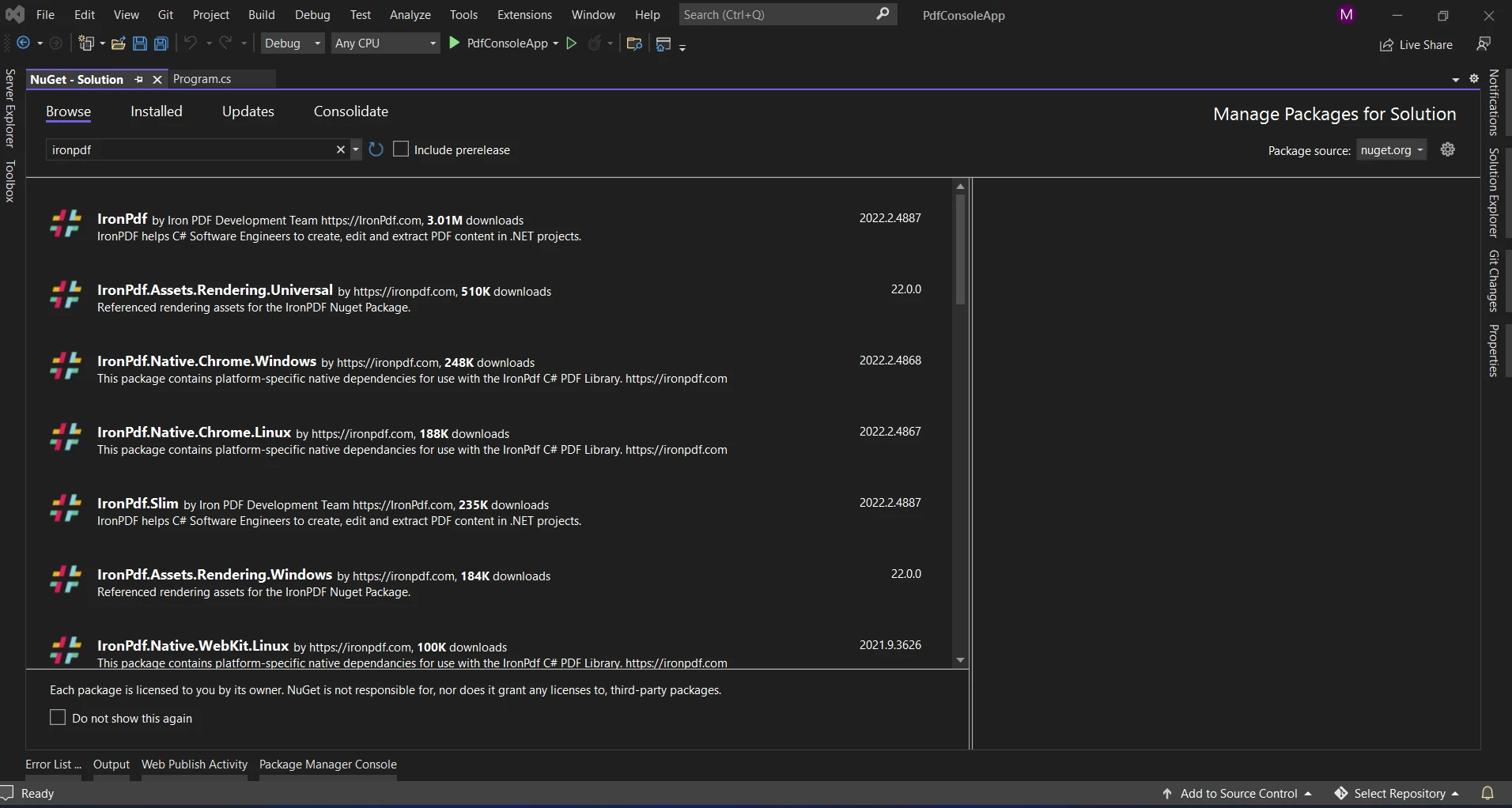
The list of relevant search results can be seen in the above image. To enable the installation of the software on your machine, kindly adjust these settings.
Once the package has been downloaded and installed, it can now be used in the current project.
This is an illustration of how to use IronPDF's pass by reference feature.
using IronPdf;
using System;
class Program
{
static void Main(string[] args)
{
// Create a PDF document
var pdf = new IronPdf.HtmlToPdf();
// HTML content to be converted to PDF
string htmlContent = "<h1>Hello, IronPDF!</h1>";
// Create a byte array to store the PDF content
byte[] pdfBytes;
// Convert HTML to PDF and pass the byte array by reference
ConvertHtmlToPdf(pdf, htmlContent, out pdfBytes);
// Save or process the PDF content
// For demonstration, let's print the length of the PDF content
Console.WriteLine("Length of PDF: " + pdfBytes.Length);
}
static void ConvertHtmlToPdf(IronPdf.HtmlToPdf pdfConverter, string htmlContent, out byte[] pdfBytes)
{
// Convert HTML to PDF and store the result in the byte array
var pdfDoc = pdfConverter.RenderHtmlAsPdf(htmlContent);
pdfBytes = pdfDoc.BinaryData;
}
}using IronPdf;
using System;
class Program
{
static void Main(string[] args)
{
// Create a PDF document
var pdf = new IronPdf.HtmlToPdf();
// HTML content to be converted to PDF
string htmlContent = "<h1>Hello, IronPDF!</h1>";
// Create a byte array to store the PDF content
byte[] pdfBytes;
// Convert HTML to PDF and pass the byte array by reference
ConvertHtmlToPdf(pdf, htmlContent, out pdfBytes);
// Save or process the PDF content
// For demonstration, let's print the length of the PDF content
Console.WriteLine("Length of PDF: " + pdfBytes.Length);
}
static void ConvertHtmlToPdf(IronPdf.HtmlToPdf pdfConverter, string htmlContent, out byte[] pdfBytes)
{
// Convert HTML to PDF and store the result in the byte array
var pdfDoc = pdfConverter.RenderHtmlAsPdf(htmlContent);
pdfBytes = pdfDoc.BinaryData;
}
}IRON VB CONVERTER ERROR developers@ironsoftware.comThe ConvertHtmlToPdf function in this example takes three parameters: HTML content, a byte array called pdfBytes, and an IronPDF HtmlToPdf object. The out keyword indicates that the pdfBytes parameter is supplied by reference and will be changed within the method.
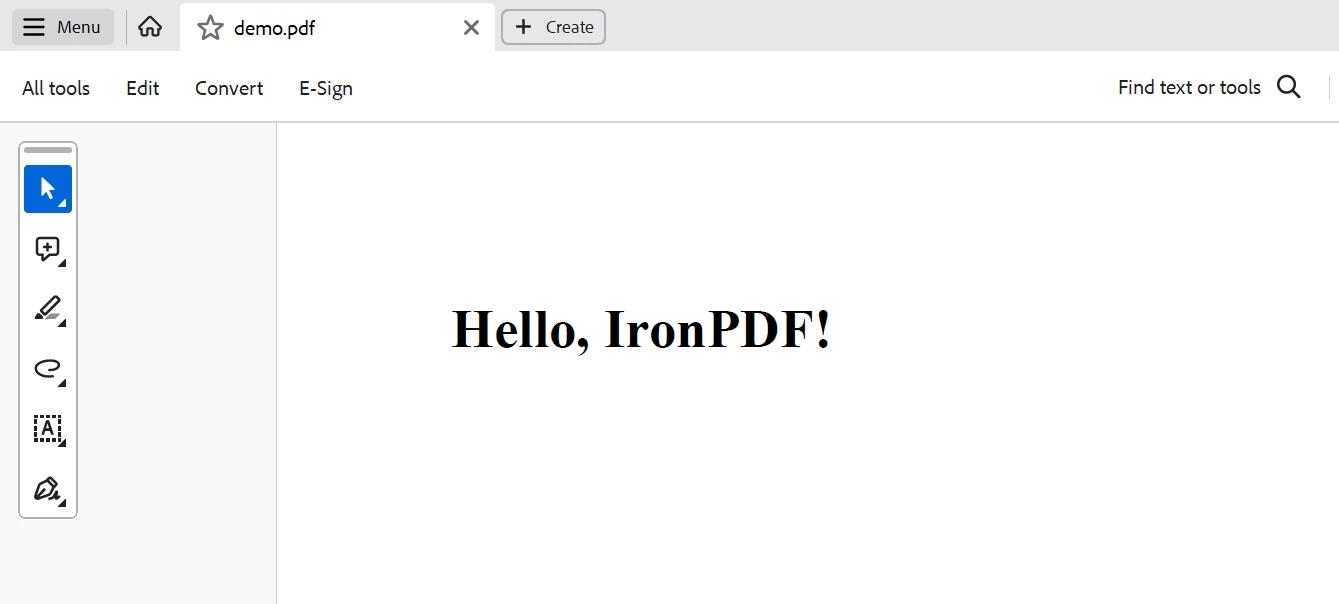
The HTML content is rendered as a PDF document using IronPDF within the ConvertHtmlToPdf function, and the binary data that results is stored in the pdfBytes array.
We use IronPDF HTML to PDF Conversion again in the Main function, passing the pdfBytes array via reference. Following the method call, IronPDF's PDF content is stored in the memory location of the pdfBytes array.
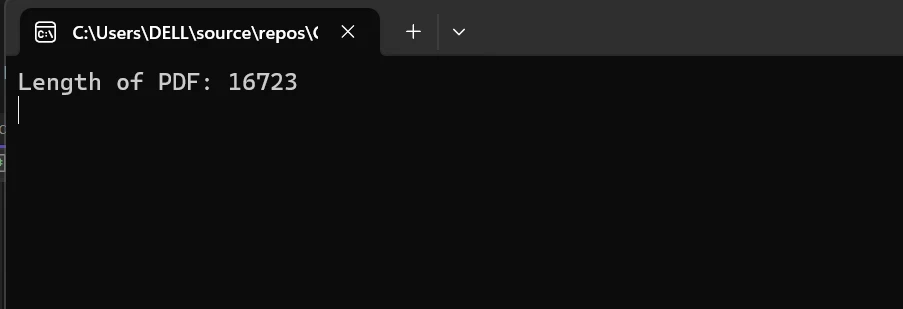
This shows you how to create and work with PDF documents in an efficient manner using IronPDF and pass-by-reference in C#.
To sum up, using IronPDF with pass-by-reference in C# greatly improves the capabilities of creating and modifying PDF documents in .NET programs. Effective use of the ref and out keywords enables developers to transmit arguments by reference with ease, making it possible to modify variables and content within methods quickly and efficiently. IronPDF's wide range of features, which include the ability to convert HTML to PDF, generate PDFs based on images, and perform extensive PDF modification tasks, enable developers to easily construct dynamic and interactive PDF documents.
IronPDF offers the tools and APIs required to expedite document processing processes, including splitting, merging, annotating, and optimizing PDF files. Additionally, the cross-platform interoperability of PDF guarantees that C# applications can incorporate PDF features with ease in a variety of settings. Essentially, developers can create new avenues for creating, modifying, and displaying PDF documents in their apps by fusing the strength of C#'s pass-by-reference with IronPDF's abundant feature set.
Lastly, you may efficiently work with Excel, make PDFs, perform OCR, and use barcodes. Pricing for each library starts at $749. Developers can choose the best model with confidence if there are clear license options that are tailored to the project's needs. With these advantages, developers may work through a variety of challenges with efficiency and transparency.