Test in production without watermarks.
Works wherever you need it to.
Get 30 days of fully functional product.
Have it up and running in minutes.
Full access to our support engineering team during your product trial
Optional parameters or optional arguments in C# provide a way to simplify function calls by allowing some arguments to be omitted. This feature enhances code readability and maintainability by reducing the number of overloaded methods required. When a parameter in a method definition is declared with a default value, it becomes optional, meaning you can omit it when calling the method. We'll explore the optional parameters in C# and the IronPDF library for .NET PDF solutions.
To define an optional parameter, you assign it a default value in the method's declaration. This default value must be a constant expression. Here’s how you can define a method with one or more optional default parameters in the method definition:
public static void DisplayGreeting(string message, string end = "!")
{
Console.WriteLine(message + end);
}public static void DisplayGreeting(string message, string end = "!")
{
Console.WriteLine(message + end);
}Public Shared Sub DisplayGreeting(ByVal message As String, Optional ByVal [end] As String = "!")
Console.WriteLine(message & [end])
End SubIn the above code snippet, 'end' is an optional parameter with a default parameter value of '!'. This allows the method to be called either with or without providing a second argument.
Here are two ways to call the above method:
static void Main()
{
DisplayGreeting("Hello"); // Outputs: Hello!
DisplayGreeting("Hello", "?"); // Outputs: Hello?
}static void Main()
{
DisplayGreeting("Hello"); // Outputs: Hello!
DisplayGreeting("Hello", "?"); // Outputs: Hello?
}Shared Sub Main()
DisplayGreeting("Hello") ' Outputs: Hello!
DisplayGreeting("Hello", "?") ' Outputs: Hello?
End SubThe first call omits the second argument, using the default value. The second call provides a specific value, overriding the default.
Named and optional parameters in C# enhance the clarity of method calls involving optional parameters. They allow specifying which parameters are being given values by naming them directly in the call.
// named parameters
public static void ConfigureDevice(string deviceName, bool enableLogging = false, int timeout = 30)
{
Console.WriteLine($"Configuring {deviceName}: Logging={(enableLogging ? "On" : "Off")}, Timeout={timeout}s");
}// named parameters
public static void ConfigureDevice(string deviceName, bool enableLogging = false, int timeout = 30)
{
Console.WriteLine($"Configuring {deviceName}: Logging={(enableLogging ? "On" : "Off")}, Timeout={timeout}s");
}' named parameters
Public Shared Sub ConfigureDevice(ByVal deviceName As String, Optional ByVal enableLogging As Boolean = False, Optional ByVal timeout As Integer = 30)
Console.WriteLine($"Configuring {deviceName}: Logging={(If(enableLogging, "On", "Off"))}, Timeout={timeout}s")
End SubYou can use named parameters to specify values out of order or to skip optional parameters.
static void Main()
{
ConfigureDevice("Router", timeout: 60);
}static void Main()
{
ConfigureDevice("Router", timeout: 60);
}Shared Sub Main()
ConfigureDevice("Router", timeout:= 60)
End SubThis call uses an optional argument to specify a value for a timeout while using the default for enableLogging.
Methods can have both required parameters (fixed arguments) and optional parameters. Required parameters must always precede optional ones in the method declaration as can be seen in the following code snippet.
public static void CreateProfile(string firstName, string lastName, int age = 25, string city = "Unknown")
{
Console.WriteLine($"Name: {firstName} {lastName}, Age: {age}, City: {city}");
}public static void CreateProfile(string firstName, string lastName, int age = 25, string city = "Unknown")
{
Console.WriteLine($"Name: {firstName} {lastName}, Age: {age}, City: {city}");
}Public Shared Sub CreateProfile(ByVal firstName As String, ByVal lastName As String, Optional ByVal age As Integer = 25, Optional ByVal city As String = "Unknown")
Console.WriteLine($"Name: {firstName} {lastName}, Age: {age}, City: {city}")
End Substatic void Main()
{
CreateProfile("John", "Doe"); // Uses default age and city
CreateProfile("Jane", "Doe", 30, "New York"); // Specifies all parameters
}static void Main()
{
CreateProfile("John", "Doe"); // Uses default age and city
CreateProfile("Jane", "Doe", 30, "New York"); // Specifies all parameters
}Shared Sub Main()
CreateProfile("John", "Doe") ' Uses default age and city
CreateProfile("Jane", "Doe", 30, "New York") ' Specifies all parameters
End SubThis flexibility to omit arguments allows the same method to be used in different contexts without needing multiple overloads.
The default parameters for optional arguments must be constant expressions, which are evaluated at compile time. This ensures that the default values are always stable and predictable.
public static void SendEmail(string address, string subject = "No Subject", string body = "")
{
Console.WriteLine($"Sending email to {address}\nSubject: {subject}\nBody: {body}");
}public static void SendEmail(string address, string subject = "No Subject", string body = "")
{
Console.WriteLine($"Sending email to {address}\nSubject: {subject}\nBody: {body}");
}Imports Microsoft.VisualBasic
Public Shared Sub SendEmail(ByVal address As String, Optional ByVal subject As String = "No Subject", Optional ByVal body As String = "")
Console.WriteLine($"Sending email to {address}" & vbLf & "Subject: {subject}" & vbLf & "Body: {body}")
End SubWhile method overloading involves creating multiple method signatures for different use cases, using optional parameters allows a single method to handle various scenarios.
Overloaded methods might look like this:
// method overloading
public static void Alert(string message)
{
Console.WriteLine(message);
}
public static void Alert(string message, bool urgent)
{
if (urgent)
Console.WriteLine("Urgent: " + message);
else
Console.WriteLine(message);
}// method overloading
public static void Alert(string message)
{
Console.WriteLine(message);
}
public static void Alert(string message, bool urgent)
{
if (urgent)
Console.WriteLine("Urgent: " + message);
else
Console.WriteLine(message);
}' method overloading
Public Shared Sub Alert(ByVal message As String)
Console.WriteLine(message)
End Sub
Public Shared Sub Alert(ByVal message As String, ByVal urgent As Boolean)
If urgent Then
Console.WriteLine("Urgent: " & message)
Else
Console.WriteLine(message)
End If
End SubAn equivalent method using optional parameters:
public static void Alert(string message, bool urgent = false)
{
if (urgent)
Console.WriteLine("Urgent: " + message);
else
Console.WriteLine(message);
}public static void Alert(string message, bool urgent = false)
{
if (urgent)
Console.WriteLine("Urgent: " + message);
else
Console.WriteLine(message);
}Public Shared Sub Alert(ByVal message As String, Optional ByVal urgent As Boolean = False)
If urgent Then
Console.WriteLine("Urgent: " & message)
Else
Console.WriteLine(message)
End If
End Sub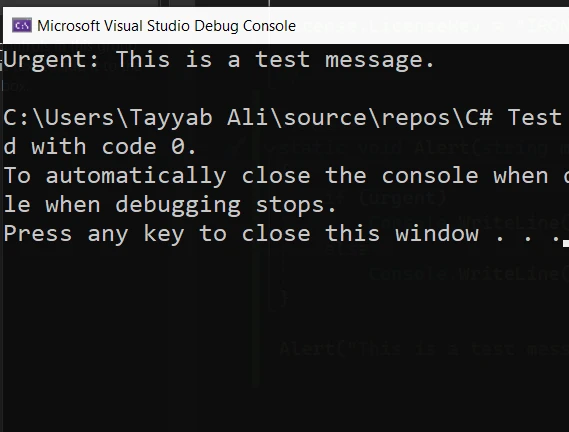
Optional parameters simplify method interfaces and reduce the need for numerous overloads. They make methods more flexible and the codebase easier to maintain and understand.
If overused, optional parameters can lead to confusion about what each method expects and requires for proper execution. They can obscure the method's intent, especially when there are many parameters or when the default values are not self-explanatory.
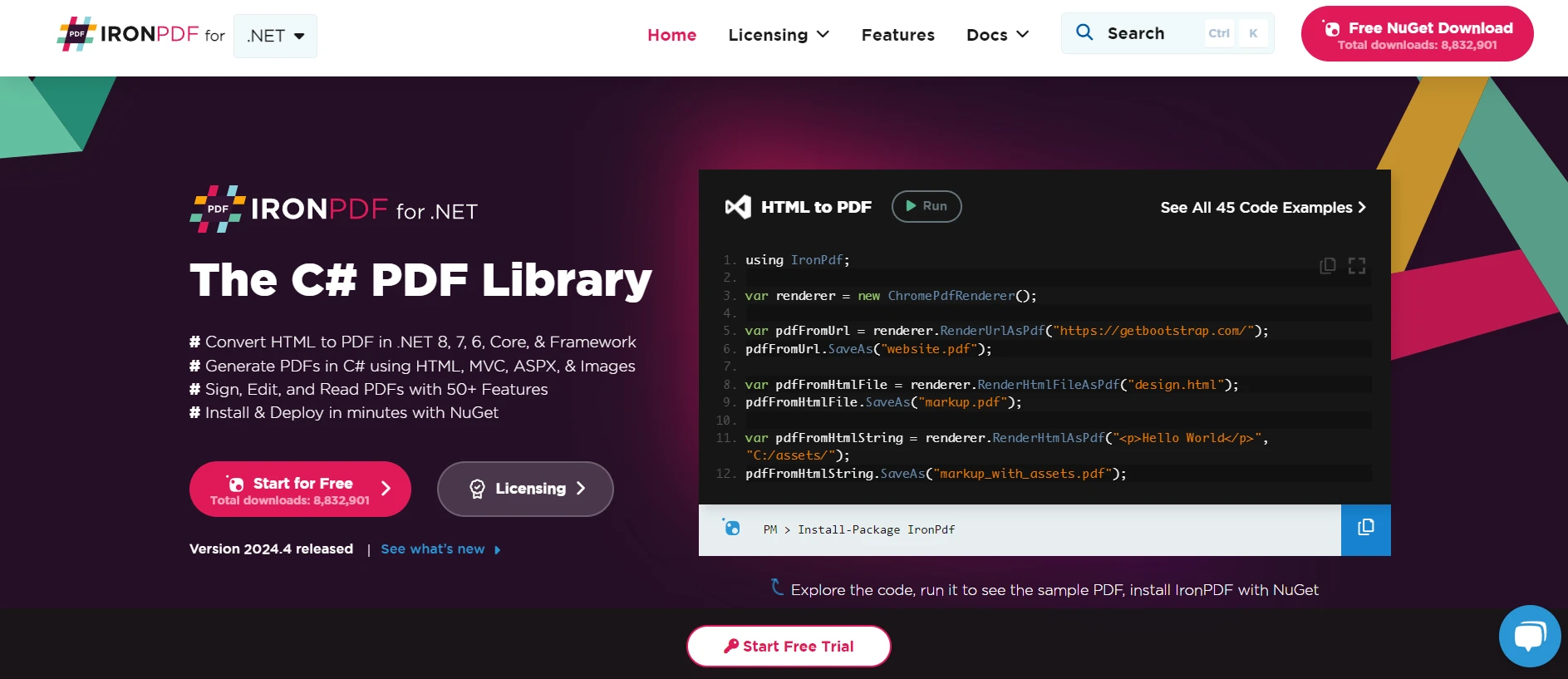
IronPDF is a useful .NET library that allows developers to create, manipulate, and render PDF documents directly within their applications. It converts HTML to PDF efficiently for PDF conversion. This HTML can be in various forms like HTML string, HTML file, or URL. It’s ideal for applications that require dynamic generation of PDF documents such as invoices, reports, or customized user content. With IronPDF, developers can fully use the .NET Framework to handle PDF files efficiently.
The standout feature of IronPDF is its ability to convert HTML to PDF effortlessly, which retains layouts and styles. It’s perfect for producing PDFs from web-based content, such as reports, invoices, or documentation. You can convert HTML files, URLs, and HTML strings to PDF files with it.
using IronPdf;
class Program
{
static void Main(string[] args)
{
var renderer = new ChromePdfRenderer();
// 1. Convert HTML String to PDF
var htmlContent = "<h1>Hello, IronPDF!</h1><p>This is a PDF from an HTML string.</p>";
var pdfFromHtmlString = renderer.RenderHtmlAsPdf(htmlContent);
pdfFromHtmlString.SaveAs("HTMLStringToPDF.pdf");
// 2. Convert HTML File to PDF
var htmlFilePath = "path_to_your_html_file.html"; // Specify the path to your HTML file
var pdfFromHtmlFile = renderer.RenderHtmlFileAsPdf(htmlFilePath);
pdfFromHtmlFile.SaveAs("HTMLFileToPDF.pdf");
// 3. Convert URL to PDF
var url = "http://ironpdf.com"; // Specify the URL
var pdfFromUrl = renderer.RenderUrlAsPdf(url);
pdfFromUrl.SaveAs("URLToPDF.pdf");
}
}using IronPdf;
class Program
{
static void Main(string[] args)
{
var renderer = new ChromePdfRenderer();
// 1. Convert HTML String to PDF
var htmlContent = "<h1>Hello, IronPDF!</h1><p>This is a PDF from an HTML string.</p>";
var pdfFromHtmlString = renderer.RenderHtmlAsPdf(htmlContent);
pdfFromHtmlString.SaveAs("HTMLStringToPDF.pdf");
// 2. Convert HTML File to PDF
var htmlFilePath = "path_to_your_html_file.html"; // Specify the path to your HTML file
var pdfFromHtmlFile = renderer.RenderHtmlFileAsPdf(htmlFilePath);
pdfFromHtmlFile.SaveAs("HTMLFileToPDF.pdf");
// 3. Convert URL to PDF
var url = "http://ironpdf.com"; // Specify the URL
var pdfFromUrl = renderer.RenderUrlAsPdf(url);
pdfFromUrl.SaveAs("URLToPDF.pdf");
}
}Imports IronPdf
Friend Class Program
Shared Sub Main(ByVal args() As String)
Dim renderer = New ChromePdfRenderer()
' 1. Convert HTML String to PDF
Dim htmlContent = "<h1>Hello, IronPDF!</h1><p>This is a PDF from an HTML string.</p>"
Dim pdfFromHtmlString = renderer.RenderHtmlAsPdf(htmlContent)
pdfFromHtmlString.SaveAs("HTMLStringToPDF.pdf")
' 2. Convert HTML File to PDF
Dim htmlFilePath = "path_to_your_html_file.html" ' Specify the path to your HTML file
Dim pdfFromHtmlFile = renderer.RenderHtmlFileAsPdf(htmlFilePath)
pdfFromHtmlFile.SaveAs("HTMLFileToPDF.pdf")
' 3. Convert URL to PDF
Dim url = "http://ironpdf.com" ' Specify the URL
Dim pdfFromUrl = renderer.RenderUrlAsPdf(url)
pdfFromUrl.SaveAs("URLToPDF.pdf")
End Sub
End ClassCombining IronPDF with C# optional parameters can make the process of generating PDF documents easy. By employing optional parameters, developers can create flexible methods for PDF generation that can adapt to varying inputs and requirements with minimal method overloads.
Here's an example demonstrating how you can use IronPDF along with C# optional parameters to generate a customized PDF report from a simple HTML template, potentially adjusting details like the title and whether to include certain report sections:
using IronPdf;
using System;
public class PdfReportGenerator
{
// Method to generate PDF with optional parameters
public static void CreatePdfReport(string htmlContent, string filePath = "Report.pdf", bool includeCharts = true, string reportTitle = "Monthly Report")
{
// Optional parameters allow customization of the report's title and content dynamically
var renderer = new ChromePdfRenderer();
// Customize the PDF document
renderer.RenderingOptions.TextHeader.CenterText = reportTitle;
renderer.RenderingOptions.TextFooter.CenterText = "Generated on " + DateTime.Now.ToString("dd-MM-yyyy");
renderer.RenderingOptions.MarginTop = 50; // Set the top margin
renderer.RenderingOptions.MarginBottom = 50; // Set the bottom margin
if (!includeCharts)
{
// Modify HTML content to remove chart sections if not included
htmlContent = htmlContent.Replace("<div class='charts'></div>", "");
}
// Render the HTML to PDF
PdfDocument pdf = renderer.RenderHtmlAsPdf(htmlContent);
// Save the generated PDF to a file
pdf.SaveAs(filePath);
Console.WriteLine($"PDF report has been created at {filePath}");
}
static void Main()
{
License.LicenseKey = "License-Key";
string htmlTemplate = @"
<html>
<head>
<title>Monthly Report</title>
</head>
<body>
<h1>Monthly Performance Report</h1>
<p>This section contains text describing the overall performance for the month.</p>
<div class='charts'>
<h2>Sales Charts</h2>
<!-- Placeholder for charts -->
</div>
</body>
</html>";
// Call the CreatePdfReport method with different parameters
CreatePdfReport(htmlTemplate, "BasicReport.pdf", false, "Basic Monthly Report");
CreatePdfReport(htmlTemplate, "FullReport.pdf", true, "Detailed Monthly Report");
}
}using IronPdf;
using System;
public class PdfReportGenerator
{
// Method to generate PDF with optional parameters
public static void CreatePdfReport(string htmlContent, string filePath = "Report.pdf", bool includeCharts = true, string reportTitle = "Monthly Report")
{
// Optional parameters allow customization of the report's title and content dynamically
var renderer = new ChromePdfRenderer();
// Customize the PDF document
renderer.RenderingOptions.TextHeader.CenterText = reportTitle;
renderer.RenderingOptions.TextFooter.CenterText = "Generated on " + DateTime.Now.ToString("dd-MM-yyyy");
renderer.RenderingOptions.MarginTop = 50; // Set the top margin
renderer.RenderingOptions.MarginBottom = 50; // Set the bottom margin
if (!includeCharts)
{
// Modify HTML content to remove chart sections if not included
htmlContent = htmlContent.Replace("<div class='charts'></div>", "");
}
// Render the HTML to PDF
PdfDocument pdf = renderer.RenderHtmlAsPdf(htmlContent);
// Save the generated PDF to a file
pdf.SaveAs(filePath);
Console.WriteLine($"PDF report has been created at {filePath}");
}
static void Main()
{
License.LicenseKey = "License-Key";
string htmlTemplate = @"
<html>
<head>
<title>Monthly Report</title>
</head>
<body>
<h1>Monthly Performance Report</h1>
<p>This section contains text describing the overall performance for the month.</p>
<div class='charts'>
<h2>Sales Charts</h2>
<!-- Placeholder for charts -->
</div>
</body>
</html>";
// Call the CreatePdfReport method with different parameters
CreatePdfReport(htmlTemplate, "BasicReport.pdf", false, "Basic Monthly Report");
CreatePdfReport(htmlTemplate, "FullReport.pdf", true, "Detailed Monthly Report");
}
}Imports IronPdf
Imports System
Public Class PdfReportGenerator
' Method to generate PDF with optional parameters
Public Shared Sub CreatePdfReport(ByVal htmlContent As String, Optional ByVal filePath As String = "Report.pdf", Optional ByVal includeCharts As Boolean = True, Optional ByVal reportTitle As String = "Monthly Report")
' Optional parameters allow customization of the report's title and content dynamically
Dim renderer = New ChromePdfRenderer()
' Customize the PDF document
renderer.RenderingOptions.TextHeader.CenterText = reportTitle
renderer.RenderingOptions.TextFooter.CenterText = "Generated on " & DateTime.Now.ToString("dd-MM-yyyy")
renderer.RenderingOptions.MarginTop = 50 ' Set the top margin
renderer.RenderingOptions.MarginBottom = 50 ' Set the bottom margin
If Not includeCharts Then
' Modify HTML content to remove chart sections if not included
htmlContent = htmlContent.Replace("<div class='charts'></div>", "")
End If
' Render the HTML to PDF
Dim pdf As PdfDocument = renderer.RenderHtmlAsPdf(htmlContent)
' Save the generated PDF to a file
pdf.SaveAs(filePath)
Console.WriteLine($"PDF report has been created at {filePath}")
End Sub
Shared Sub Main()
License.LicenseKey = "License-Key"
Dim htmlTemplate As String = "
<html>
<head>
<title>Monthly Report</title>
</head>
<body>
<h1>Monthly Performance Report</h1>
<p>This section contains text describing the overall performance for the month.</p>
<div class='charts'>
<h2>Sales Charts</h2>
<!-- Placeholder for charts -->
</div>
</body>
</html>"
' Call the CreatePdfReport method with different parameters
CreatePdfReport(htmlTemplate, "BasicReport.pdf", False, "Basic Monthly Report")
CreatePdfReport(htmlTemplate, "FullReport.pdf", True, "Detailed Monthly Report")
End Sub
End ClassHere is the FullReport PDF file preview:
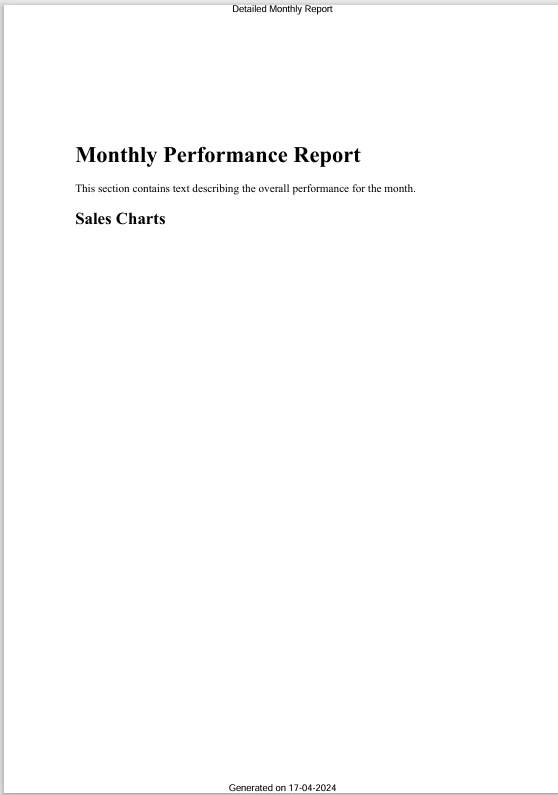
The CreatePdfReport method in the code example is structured to generate PDF documents from HTML content, offering flexibility with optional parameters like the file path, the inclusion of charts, and the report title. This design allows the method to adapt to different reporting needs with minor code adjustments. Within the method, IronPDF settings are adjusted to include custom headers and footers in the PDF, which are set to display the report title and the date the report was generated.
Margins are also configured to improve the document's visual layout. Depending on whether the includeCharts parameter is true or false, the HTML content is dynamically modified to either include or exclude chart visuals. Finally, the potentially modified HTML is converted into a PDF and saved to a specified location. This example demonstrates how optional parameters can significantly streamline the process of creating tailored PDF reports.
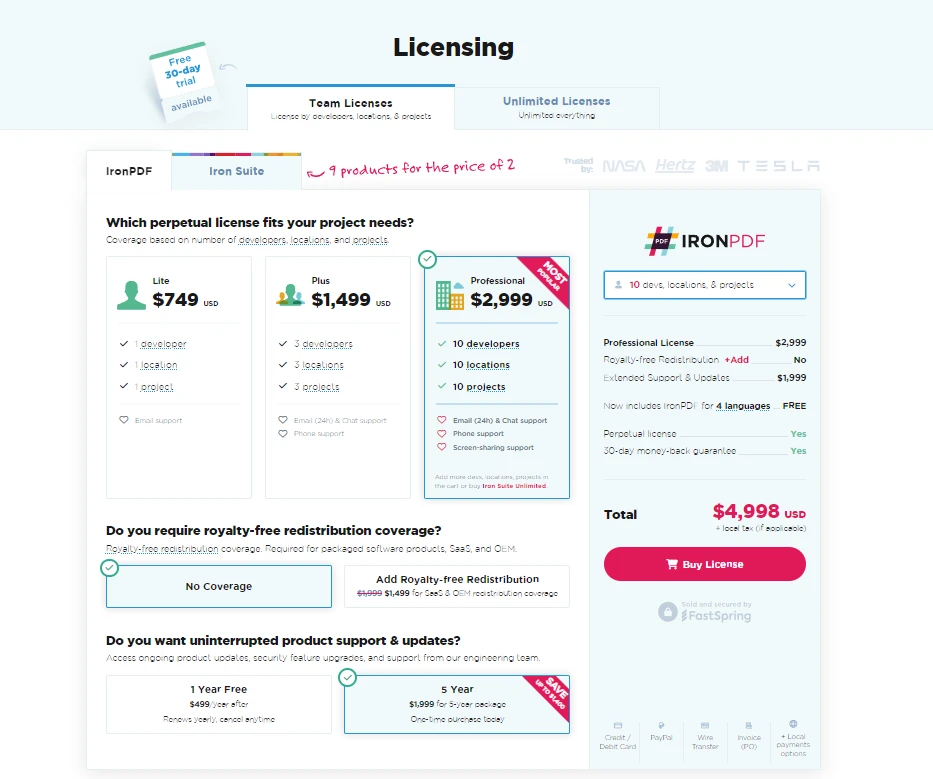
In conclusion, optional parameters allow developers to create more flexible and maintainable code by reducing the need for multiple overloaded methods. By combining C# optional parameters with the IronPDF library, developers can efficiently generate customized PDF documents. This integration not only simplifies the codebase but also enhances functionality, making it easier to adapt to different reporting requirements or user preferences.
IronPDF itself is a powerful tool for any .NET developer looking to incorporate PDF functionalities into their applications, offering a free IronPDF trial for developers for those who wish to test its capabilities. For ongoing use, licenses start from $749, providing a cost-effective solution for professional-grade PDF manipulation.