Test in production without watermarks.
Works wherever you need it to.
Get 30 days of fully functional product.
Have it up and running in minutes.
Full access to our support engineering team during your product trial
In modern C# development, managing and grouping data efficiently is crucial for creating robust applications. One such feature in C# is named tuples, which provide a simple yet powerful way to organize related data without the complexity of defining full classes. By leveraging the power of named tuples, you can easily create complex, yet still easy to read, data structures that can be used in dynamic report generation, invoicing, and more. Combined with IronPDF, a leading C# library for generating PDFs, named tuples can significantly streamline the process of generating dynamic reports and invoices from structured data.
In this article, we’ll explore how you can use named tuples in C# to manage data efficiently and generate professional PDFs using IronPDF.
Tuples in C# are lightweight data structures that allow grouping multiple values into a single object. Named tuples, introduced in C# 7.0, take this concept further by allowing you to label each value, making your code more readable and maintainable. Tuple literals are a close relative of named tuples, so be sure not to get the two confused. While a tuple literal is another easy way of storing data, they can be less efficient for accessing because they are a tuple with unnamed elements.
With named tuples, storing multiple data elements together is made easy, providing a lightweight, easy-to-access method of handling variables. When you're working with complex data structures, tuples can become harder to manage, but you can avoid this by reading on to learn how to wield tuples like a pro.
For example, instead of accessing elements by index, named tuples allow you to reference tuple fields by name. This adds clarity to your code, especially when dealing with complex data. Just remember that when you're defining variables using the tuple syntax, that using camelCase is considered good practice.
// tuple declaration
(string firstName, string lastName, int age) person = ("Jane", "Doe", 25);
// Printing the Tuple
Console.WriteLine($"Name: {person.firstName} {person.lastName}, Age: {person.age}");// tuple declaration
(string firstName, string lastName, int age) person = ("Jane", "Doe", 25);
// Printing the Tuple
Console.WriteLine($"Name: {person.firstName} {person.lastName}, Age: {person.age}");' tuple declaration
Dim person As (firstName As String, lastName As String, age As Integer) = ("Jane", "Doe", 25)
' Printing the Tuple
Console.WriteLine($"Name: {person.firstName} {person.lastName}, Age: {person.age}")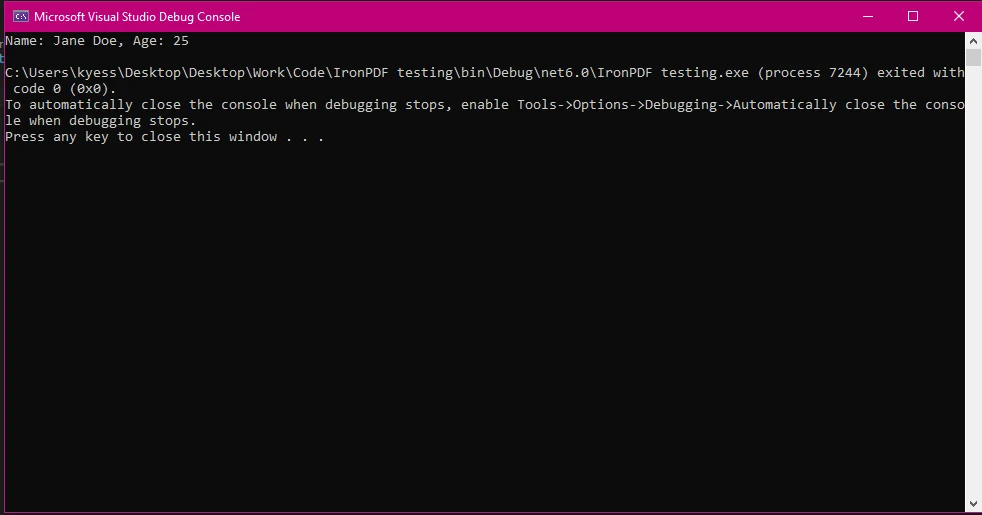
Named tuples offer several advantages in C# applications:
Here’s an example where named tuples simplify data handling in a reporting scenario:
// Using named tuples for reporting
(string reportName, DateTime reportDate, decimal totalSales) salesReport = ("Q3 Sales Report", DateTime.Now, 15000.75m);
Console.WriteLine($"{salesReport.reportName} generated on {salesReport.reportDate} with total sales: {salesReport.totalSales:C}");// Using named tuples for reporting
(string reportName, DateTime reportDate, decimal totalSales) salesReport = ("Q3 Sales Report", DateTime.Now, 15000.75m);
Console.WriteLine($"{salesReport.reportName} generated on {salesReport.reportDate} with total sales: {salesReport.totalSales:C}");' Using named tuples for reporting
Dim salesReport As (reportName As String, reportDate As DateTime, totalSales As Decimal) = ("Q3 Sales Report", DateTime.Now, 15000.75D)
Console.WriteLine($"{salesReport.reportName} generated on {salesReport.reportDate} with total sales: {salesReport.totalSales:C}")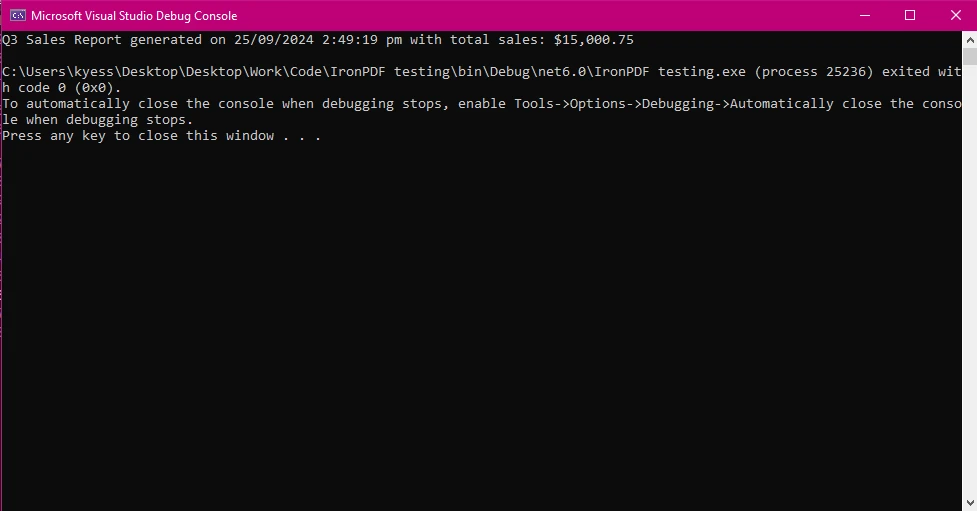
To create a named tuple, define each element with a specific type and a field name:
(string productName, int id, decimal price) product = ("Laptop", 5, 799.99m);(string productName, int id, decimal price) product = ("Laptop", 5, 799.99m);Dim product As (productName As String, id As Integer, price As Decimal) = ("Laptop", 5, 799.99D)Accessing the values is straightforward:
Console.WriteLine($"Product: {product.productName}, Product ID: #{product.id}, Price: {product.price:C}");Console.WriteLine($"Product: {product.productName}, Product ID: #{product.id}, Price: {product.price:C}");Console.WriteLine($"Product: {product.productName}, Product ID: #{product.id}, Price: {product.price:C}")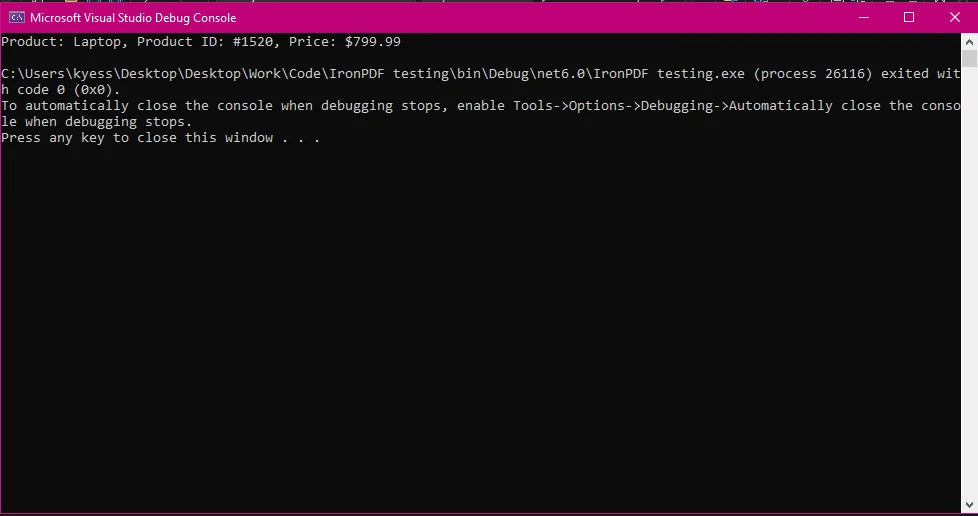
Named tuples are ideal for grouping related information such as user details, order information, or data for reports.
To start using IronPDF, you will first need to install it. If it's already installed, then you can skip to the next section, otherwise, the following steps cover how to install the IronPDF library.
To install IronPDF using the NuGet Package Manager Console, open Visual Studio and navigate to the Package Manager Console. Then run the following command:
Install-Package IronPdfInstall-Package IronPdf'INSTANT VB TODO TASK: The following line uses invalid syntax:
'Install-Package IronPdfAnd voila! IronPDF will be added to your project and you can get right to work.
Opening Visual Studio, go to "tools -> NuGet Package Manager -> Manage NuGet Packages for Solution" and search for IronPDF. From here, all you need to do is select your project and click "Install" and IronPDF will be added to your project.
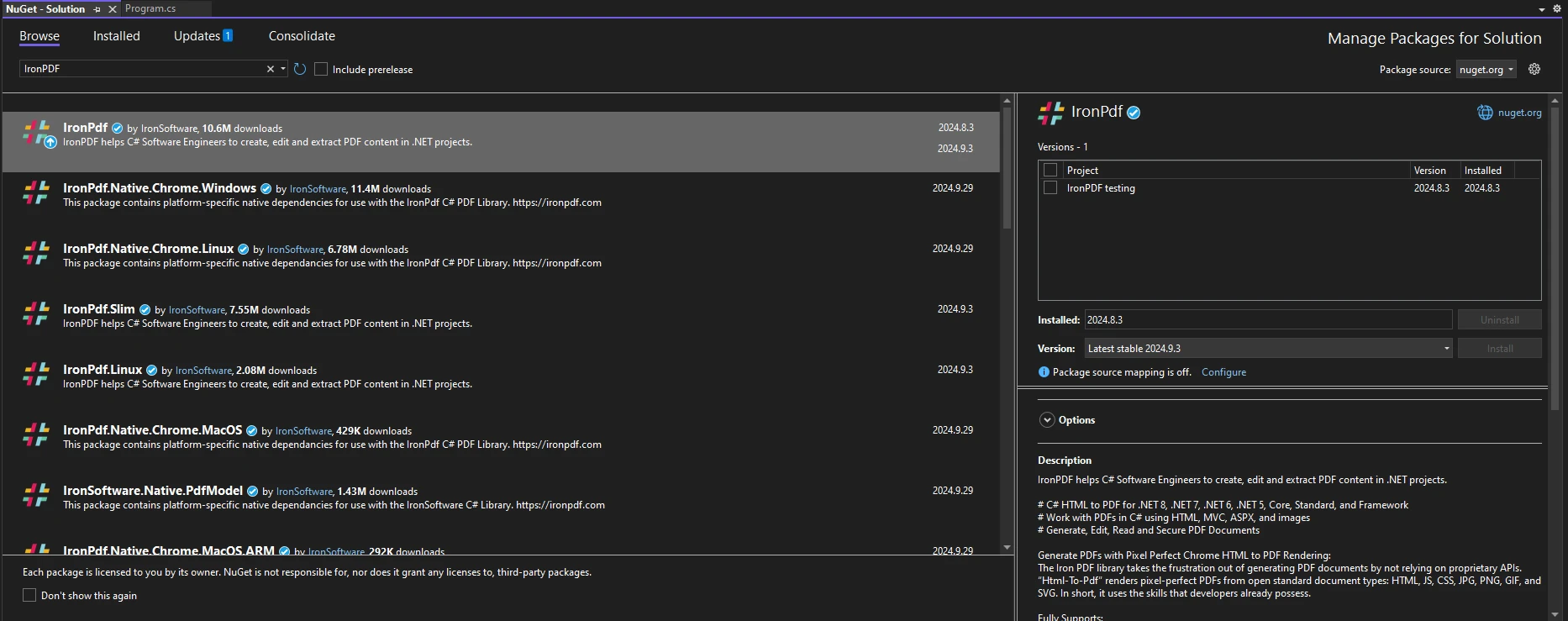
Once you have installed IronPDF, all you need to add to start using IronPDF is the correct using statement at the top of your code:
using IronPdf;using IronPdf;Imports IronPdfIronPDF allows you to convert structured data into PDFs seamlessly. You can combine named tuples with IronPDF to generate dynamic content such as invoices or reports. Here’s how to store customer data in a named tuple and use IronPDF to generate a PDF:
using IronPdf;
(string customerName, decimal orderTotal, DateTime orderDate) order = ("Jane Smith", 199.99m, DateTime.Now);
// Create HTML content with named tuple data
string htmlContent = $@"
<h1>Order Invoice</h1>
<p>Customer: {order.customerName}</p>
<p>Order Total: {order.orderTotal:C}</p>
<p>Order Date: {order.orderDate:d}</p>";
// Convert HTML to PDF
ChromePdfRenderer Renderer = new ChromePdfRenderer();
PdfDocument pdf = Renderer.RenderHtmlAsPdf(htmlContent);
pdf.SaveAs("invoice.pdf");using IronPdf;
(string customerName, decimal orderTotal, DateTime orderDate) order = ("Jane Smith", 199.99m, DateTime.Now);
// Create HTML content with named tuple data
string htmlContent = $@"
<h1>Order Invoice</h1>
<p>Customer: {order.customerName}</p>
<p>Order Total: {order.orderTotal:C}</p>
<p>Order Date: {order.orderDate:d}</p>";
// Convert HTML to PDF
ChromePdfRenderer Renderer = new ChromePdfRenderer();
PdfDocument pdf = Renderer.RenderHtmlAsPdf(htmlContent);
pdf.SaveAs("invoice.pdf");Imports IronPdf
Dim order As (customerName As String, orderTotal As Decimal, orderDate As DateTime) = ("Jane Smith", 199.99D, DateTime.Now)
' Create HTML content with named tuple data
Dim htmlContent As String = $"
<h1>Order Invoice</h1>
<p>Customer: {order.customerName}</p>
<p>Order Total: {order.orderTotal:C}</p>
<p>Order Date: {order.orderDate:d}</p>"
' Convert HTML to PDF
Dim Renderer As New ChromePdfRenderer()
Dim pdf As PdfDocument = Renderer.RenderHtmlAsPdf(htmlContent)
pdf.SaveAs("invoice.pdf")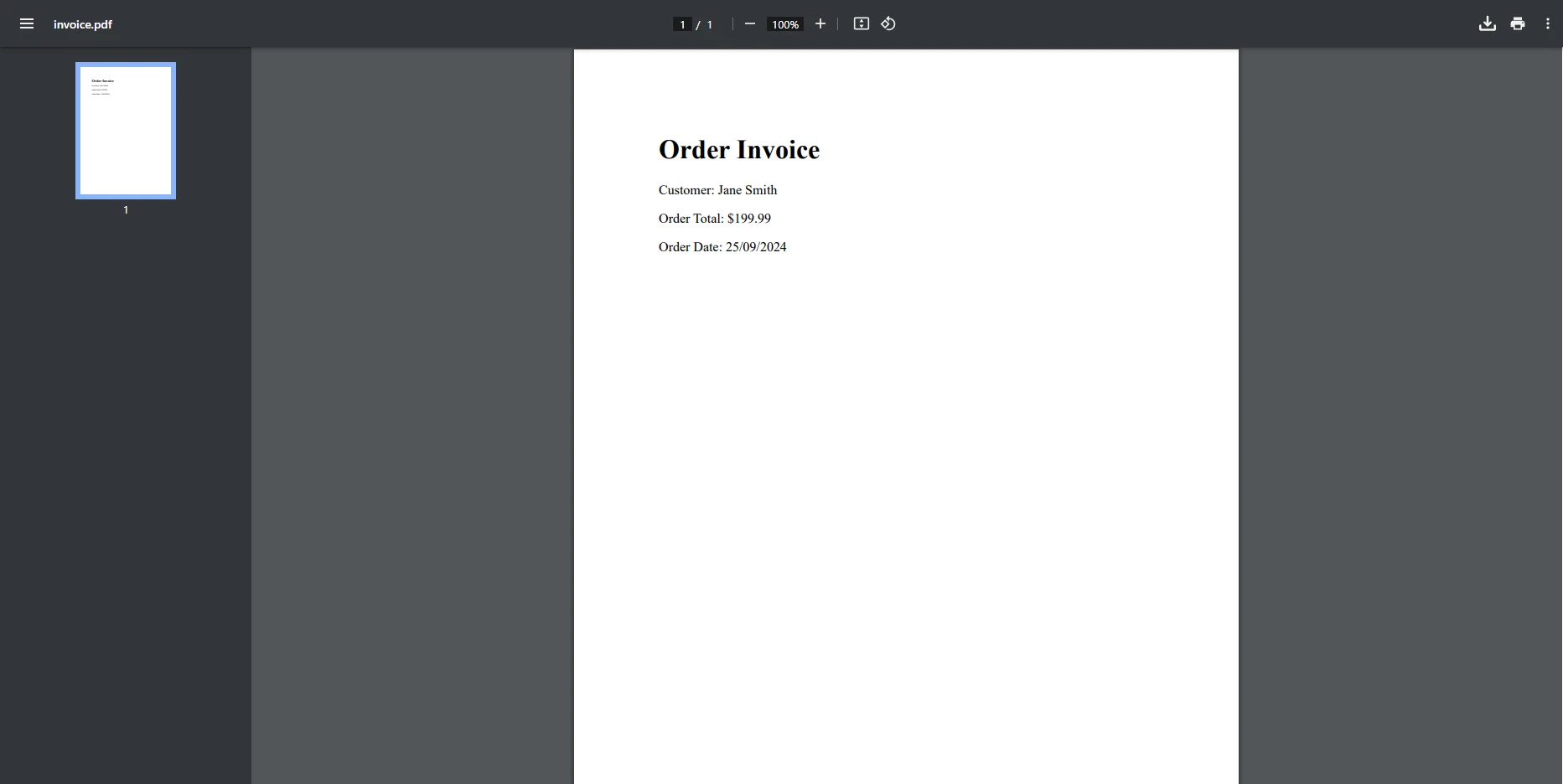
For this example, we have created a new named tuple called order, which is used to create the HTML content we will be converting into a PDF. Once the ChromePdfRenderer class has been instantiated, we will use its method, RenderHtmlToPdf to render the HTML content created from the tuple into the PDF object we created through the use of the PdfDocument class. Finally, we save the newly created PDF.
Let’s say you want to generate a report for multiple users, storing their information in named tuples and then converting that data into a PDF report using IronPDF. Here’s a practical example:
using IronPdf;
var tupleList = new List<(string Name, int Age, string Email)>
{
("Alice", 30, "alice@example.com"),
("Bob", 25, "bob@example.com"),
("Charlie", 35, "charlie@example.com")
};
string htmlReport = "<h1>User Report</h1><ul>";
// return multiple values from the list of tuples
foreach (var tuple in tupleList)
{
htmlReport += $"<li>Name: {user.Name}, Age: {user.Age}, Email: {user.Email}</li>";
}
htmlReport += "</ul>";
// Convert HTML to PDF
ChromePdfRenderer Renderer = new ChromePdfRenderer();
PdfDocument pdf = Renderer.RenderHtmlAsPdf(htmlReport);
pdf.SaveAs("user_report.pdf");using IronPdf;
var tupleList = new List<(string Name, int Age, string Email)>
{
("Alice", 30, "alice@example.com"),
("Bob", 25, "bob@example.com"),
("Charlie", 35, "charlie@example.com")
};
string htmlReport = "<h1>User Report</h1><ul>";
// return multiple values from the list of tuples
foreach (var tuple in tupleList)
{
htmlReport += $"<li>Name: {user.Name}, Age: {user.Age}, Email: {user.Email}</li>";
}
htmlReport += "</ul>";
// Convert HTML to PDF
ChromePdfRenderer Renderer = new ChromePdfRenderer();
PdfDocument pdf = Renderer.RenderHtmlAsPdf(htmlReport);
pdf.SaveAs("user_report.pdf");Imports IronPdf
Private tupleList = New List(Of (Name As String, Age As Integer, Email As String)) From {("Alice", 30, "alice@example.com"), ("Bob", 25, "bob@example.com"), ("Charlie", 35, "charlie@example.com")}
Private htmlReport As String = "<h1>User Report</h1><ul>"
' return multiple values from the list of tuples
For Each tuple In tupleList
htmlReport &= $"<li>Name: {user.Name}, Age: {user.Age}, Email: {user.Email}</li>"
Next tuple
htmlReport &= "</ul>"
' Convert HTML to PDF
Dim Renderer As New ChromePdfRenderer()
Dim pdf As PdfDocument = Renderer.RenderHtmlAsPdf(htmlReport)
pdf.SaveAs("user_report.pdf")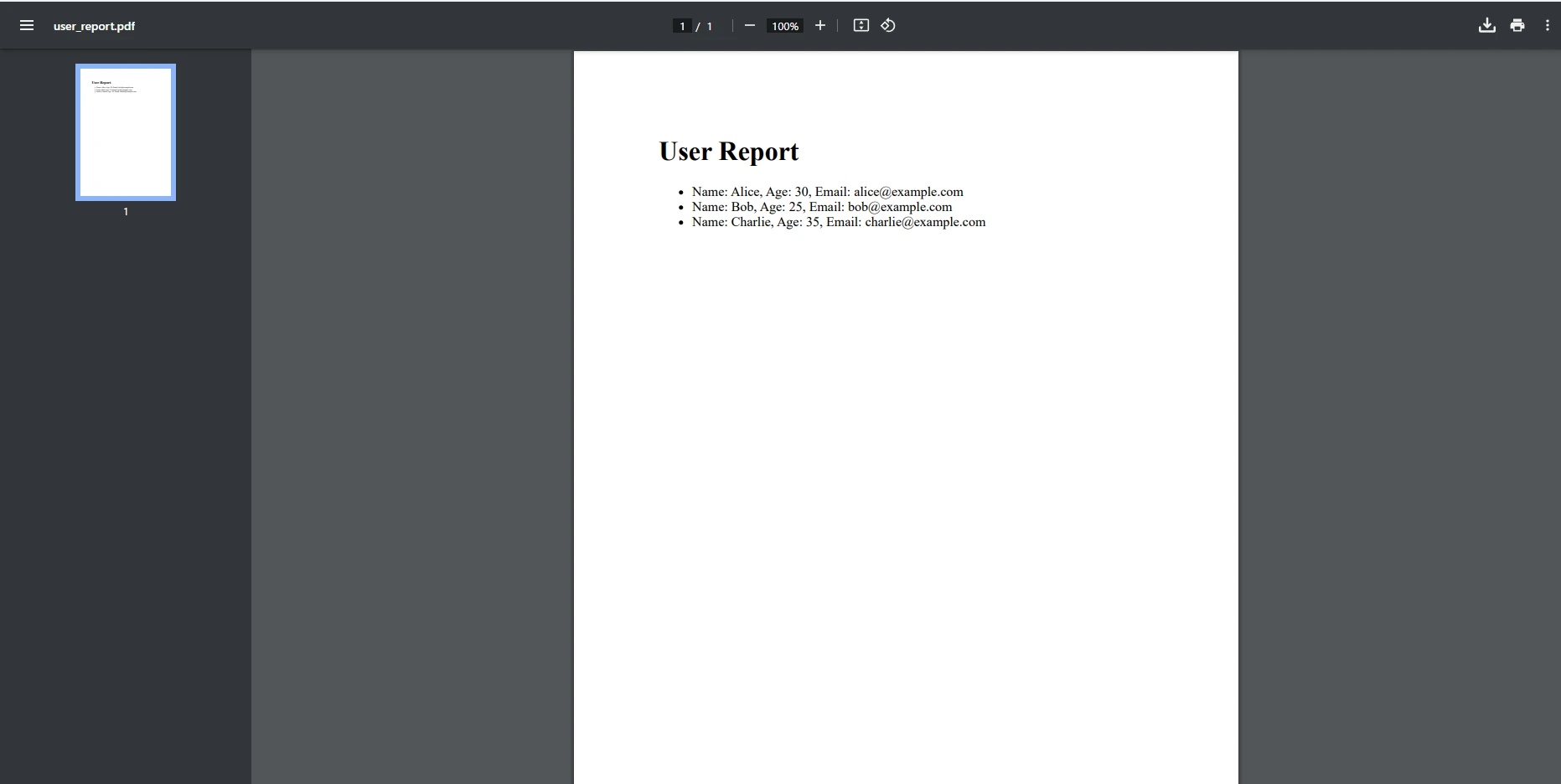
In this example, we have created a tuple list, which allows us to store multiple named tuples. We can then loop through that list using a foreach loop to dynamically add the stored tuple elements into the HTML report content.
Named tuples are especially useful when combined with loops to generate multiple PDFs, for example, creating individual invoices for a list of orders. Here’s how you can loop through a list of named tuples and generate PDFs for each entry:
using IronPdf;
var orders = new List<(string customerName, decimal orderTotal, DateTime orderDate)>
{
("Alice", 120.50m, DateTime.Now),
("Bob", 85.75m, DateTime.Now),
("Charlie", 199.99m, DateTime.Now)
};
foreach (var order in orders)
{
string htmlContent = $@"
<h1>Order Invoice</h1>
<p>Customer: {order.customerName}</p>
<p>Order Total: {order.orderTotal:C}</p>
<p>Order Date: {order.orderDate:d}</p>";
ChromePdfRenderer Renderer = new ChromePdfRenderer();
PdfDocument pdf = Renderer.RenderHtmlAsPdf(htmlContent);
pdf.SaveAs($"{order.customerName}_invoice.pdf");
}using IronPdf;
var orders = new List<(string customerName, decimal orderTotal, DateTime orderDate)>
{
("Alice", 120.50m, DateTime.Now),
("Bob", 85.75m, DateTime.Now),
("Charlie", 199.99m, DateTime.Now)
};
foreach (var order in orders)
{
string htmlContent = $@"
<h1>Order Invoice</h1>
<p>Customer: {order.customerName}</p>
<p>Order Total: {order.orderTotal:C}</p>
<p>Order Date: {order.orderDate:d}</p>";
ChromePdfRenderer Renderer = new ChromePdfRenderer();
PdfDocument pdf = Renderer.RenderHtmlAsPdf(htmlContent);
pdf.SaveAs($"{order.customerName}_invoice.pdf");
}Imports IronPdf
Private orders = New List(Of (customerName As String, orderTotal As Decimal, orderDate As DateTime)) From {("Alice", 120.50D, DateTime.Now), ("Bob", 85.75D, DateTime.Now), ("Charlie", 199.99D, DateTime.Now)}
For Each order In orders
Dim htmlContent As String = $"
<h1>Order Invoice</h1>
<p>Customer: {order.customerName}</p>
<p>Order Total: {order.orderTotal:C}</p>
<p>Order Date: {order.orderDate:d}</p>"
Dim Renderer As New ChromePdfRenderer()
Dim pdf As PdfDocument = Renderer.RenderHtmlAsPdf(htmlContent)
pdf.SaveAs($"{order.customerName}_invoice.pdf")
Next order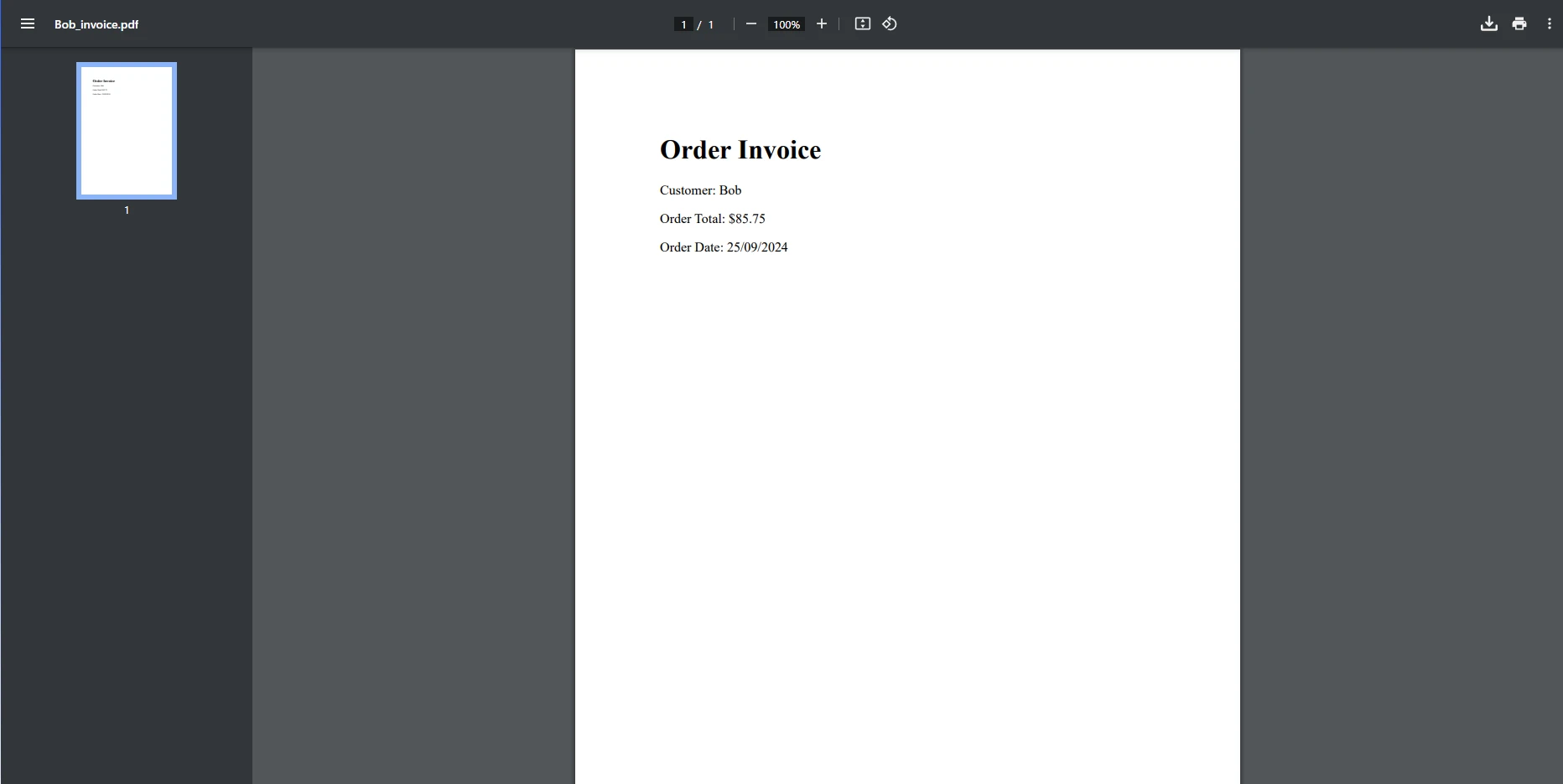
Much like the example before, for this example, we have a list consisting of multiple tuples, but this time when we loop through the list, we are creating a new PDF document for each tuple found. This is especially helpful in scenarios where you need to print out separate invoices or reports made up of unique data, such as invoices for different customers, whose information was stored in the separate tuples within the list.
Named tuples can also be used to dynamically populate data into custom HTML templates. For instance, you can store data in named tuples and insert that data into an HTML template before converting it to a PDF:
using IronPdf;
(string productName, decimal price, int count) product = ("Laptop", 799.99m, 5);
string htmlTemplate = File.ReadAllText("template.html");
// Manually replace the placeholders with the values from the named tuple
string filledTemplate = htmlTemplate
.Replace("{0}", product.productName)
.Replace("{1:C}", product.price.ToString("C"))
.Replace("{2}", product.count.ToString());
// Convert HTML to PDF
ChromePdfRenderer Renderer = new ChromePdfRenderer();
PdfDocument pdf = Renderer.RenderHtmlAsPdf(filledTemplate);
pdf.SaveAs("product_report.pdf");using IronPdf;
(string productName, decimal price, int count) product = ("Laptop", 799.99m, 5);
string htmlTemplate = File.ReadAllText("template.html");
// Manually replace the placeholders with the values from the named tuple
string filledTemplate = htmlTemplate
.Replace("{0}", product.productName)
.Replace("{1:C}", product.price.ToString("C"))
.Replace("{2}", product.count.ToString());
// Convert HTML to PDF
ChromePdfRenderer Renderer = new ChromePdfRenderer();
PdfDocument pdf = Renderer.RenderHtmlAsPdf(filledTemplate);
pdf.SaveAs("product_report.pdf");Imports IronPdf
Dim product As (productName As String, price As Decimal, count As Integer) = ("Laptop", 799.99D, 5)
Dim htmlTemplate As String = File.ReadAllText("template.html")
' Manually replace the placeholders with the values from the named tuple
Dim filledTemplate As String = htmlTemplate.Replace("{0}", product.productName).Replace("{1:C}", product.price.ToString("C")).Replace("{2}", product.count.ToString())
' Convert HTML to PDF
Dim Renderer As New ChromePdfRenderer()
Dim pdf As PdfDocument = Renderer.RenderHtmlAsPdf(filledTemplate)
pdf.SaveAs("product_report.pdf")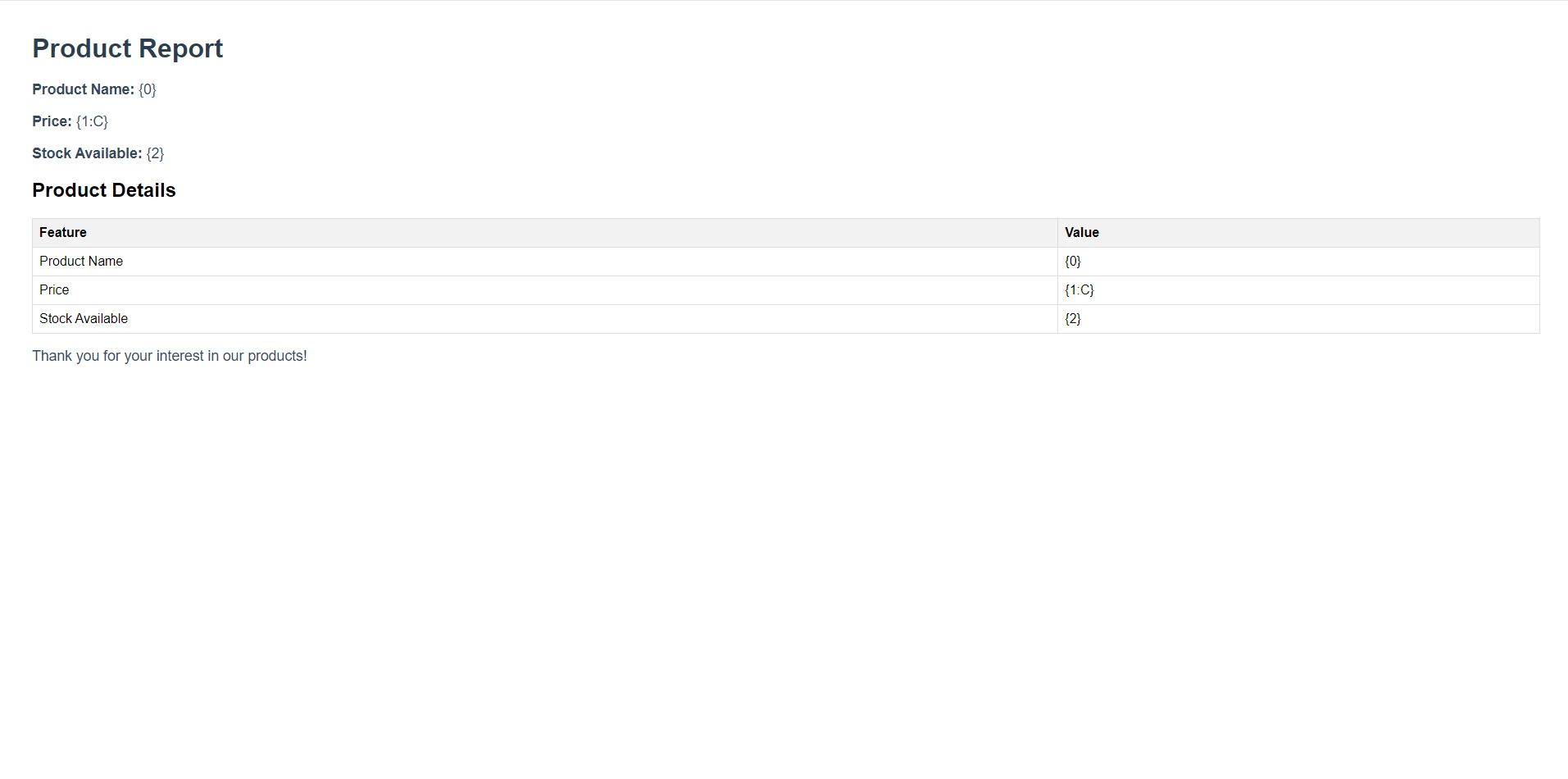
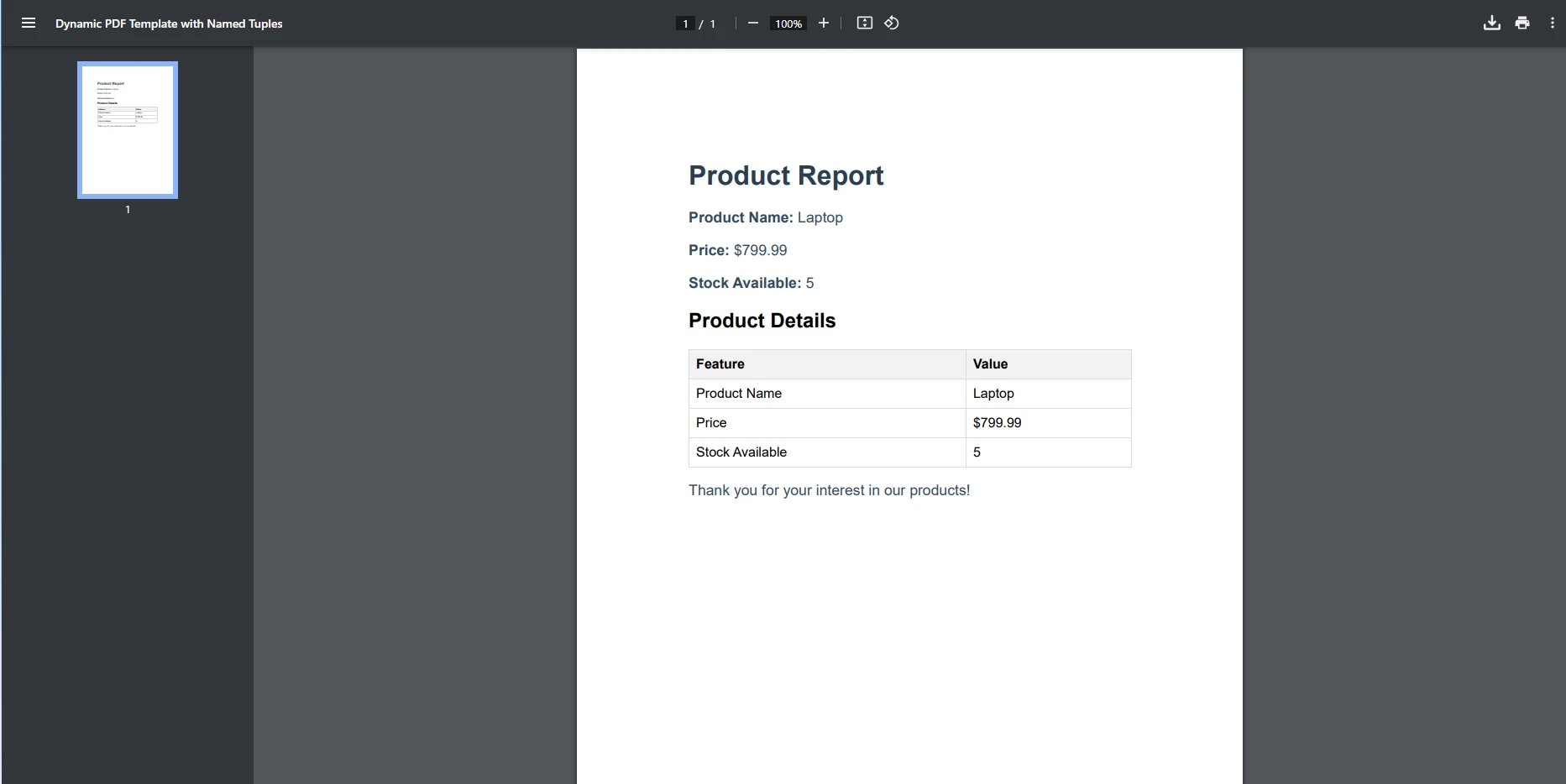
For a more advanced example, here we have taken an HTML template, as seen in the first image, and replaced the placeholders within the table with the dynamic data retrieved from the tuple, if combined with methods such as the foreach loop we saw before, you could use this to take a standard report in HTML for, and continually create dynamic PDF reports using data from tuples.
IronPDF’s powerful features, such as HTML to PDF conversion, image and text stamping, PDF encryption, and custom watermarking, make it the ideal choice for generating dynamic, data-driven PDFs. Whether you’re building reports, invoices, or complex summaries, IronPDF simplifies the process with seamless data integration.
IronPDF integrates effortlessly with .NET’s data structures, including named tuples. This allows you to manage data intuitively and generate complex PDFs without the need for extensive code. Compared to other PDF libraries, IronPDF offers a smoother and more efficient experience for developers. Thanks to the use of tuples, you can generate as many PDF's as you need, utilizing the power of tuples to ensure your loops are returning multiple values.
Named tuples in C# provide a simple and effective way to organize and manage data, while IronPDF, a great way of trying out IronPDF's rich set of features for yourself.