Test in production without watermarks.
Works wherever you need it to.
Get 30 days of fully functional product.
Have it up and running in minutes.
Full access to our support engineering team during your product trial
Logging is a crucial part of software development, particularly in languages like C#. It helps developers track events that occur during the execution of a program, making it easier to understand its behavior and diagnose problems. This guide will cover all aspects of C# logging and IronPDF for Advanced PDF Manipulation Features, from basic concepts to advanced logging configurations and tools. It provides a comprehensive understanding and control over logging configuration in your applications.
At its core, logging in C# involves recording information about the software as it runs. These records, or log messages, are stored in log files or other mediums and can include data like error messages, information about the software's state, or debug messages. The purpose of logging is to provide a way to capture information about the application's operation in a persistent format. This information is invaluable for debugging issues, monitoring software performance, and ensuring that the application behaves as expected. This includes config file, logging API, logging configuration, structured logs, and log exceptions.
To start logging in C#, developers need to write log messages within their application. This is done by using a logging framework or API. In C#, one popular choice is Microsoft’s ILogger interface available in the Microsoft.Extensions.Logging namespace. This interface provides a simple way to log data at various levels of importance, which are known as log levels. These levels, including Information, Debug, and Error, help categorize and filter log output based on the severity of the messages being recorded.
using Microsoft.Extensions.Logging;
public class Program
{
static void Main(string [] args)
{
ILogger logger = LoggerFactory.Create(builder =>
{
builder.AddConsole();
}).CreateLogger<Program>();
logger.LogInformation("This is an information log message");
logger.LogError("This is an error log message");
}
}using Microsoft.Extensions.Logging;
public class Program
{
static void Main(string [] args)
{
ILogger logger = LoggerFactory.Create(builder =>
{
builder.AddConsole();
}).CreateLogger<Program>();
logger.LogInformation("This is an information log message");
logger.LogError("This is an error log message");
}
}Imports Microsoft.Extensions.Logging
Public Class Program
Shared Sub Main(ByVal args() As String)
Dim logger As ILogger = LoggerFactory.Create(Sub(builder)
builder.AddConsole()
End Sub).CreateLogger<Program>()
logger.LogInformation("This is an information log message")
logger.LogError("This is an error log message")
End Sub
End ClassIn the above example, the ILogger object named logger is configured to output log messages to the console. This setup is simple but fundamental in helping you understand how log messages are generated and displayed.
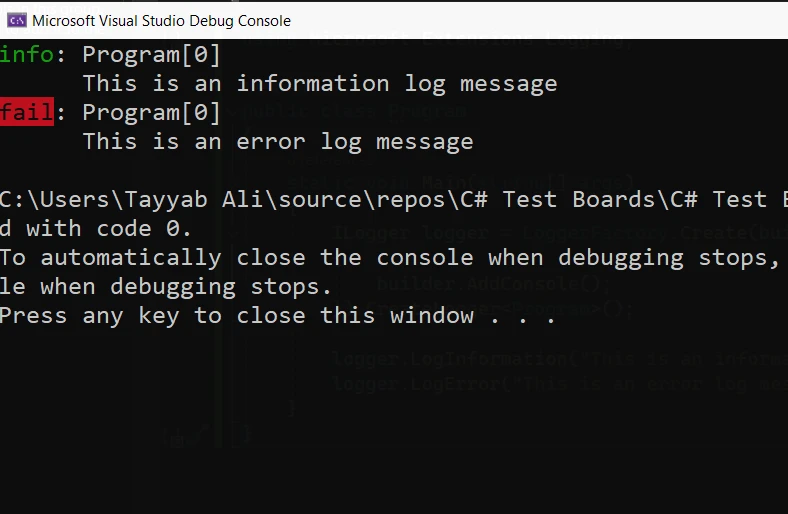
In a real-world application, you often need to store log messages in a file or another storage system for later review. This is where logging providers come into play. Providers are components of the logging framework that handle the output of log data to various destinations such as files, databases, or external services.
For example, to configure a logger to write messages to a file, you might use a file-based provider like FileLoggerProvider. This requires modifying the application's configuration file (often appsettings.json in .NET applications) to specify details such as the log file path and the minimum log level.
{
"Logging": {
"LogLevel": {
"Default": "Information",
"Microsoft": "Warning"
},
"File": {
"Path": "logs/myapp.log"
}
}
}{
"Logging": {
"LogLevel": {
"Default": "Information",
"Microsoft": "Warning"
},
"File": {
"Path": "logs/myapp.log"
}
}
}"Logging":
If True Then
"LogLevel":
If True Then
"Default": "Information", "Microsoft": "Warning"
End If
'INSTANT VB TODO TASK: Local functions are not converted by Instant VB:
' , "File":
' {
' "Path": "logs/myapp.log"
' }
End IfThe configuration specifies that all default logging should be at the 'Information' level, but Microsoft’s libraries should only log warnings and above. It also directs the logging output to a log file named myapp.log in a logs directory.
Beyond basic log messages, C# supports structured logging, which allows including structured data in your logs instead of just plain text. Structured logging makes it easier to search and analyze log data, as each piece of contextual information is stored as a separate field.
logger.LogDebug("Processing order {OrderId} at {Timestamp}", orderId, DateTime.UtcNow);logger.LogDebug("Processing order {OrderId} at {Timestamp}", orderId, DateTime.UtcNow);logger.LogDebug("Processing order {OrderId} at {Timestamp}", orderId, DateTime.UtcNow)In this structured log example, OrderId and Timestamp are placeholders within the message template that will be filled with the values of orderId and DateTime.UtcNow respectively. This is more powerful than traditional logging as it allows for easier querying and manipulation of log data based on specific fields within each log entry.
C# logging can be extended to integrate with external systems like SQL Server or Windows Event Log, enhancing how log data is managed and analyzed. By using specialized logging providers, log messages can be directed to these systems, providing more robust capabilities for error monitoring and response.
builder.AddEventLog(new EventLogSettings
{
SourceName = "MyApplication"
});builder.AddEventLog(new EventLogSettings
{
SourceName = "MyApplication"
});builder.AddEventLog(New EventLogSettings With {.SourceName = "MyApplication"})This configuration snippet directs log output to the Windows Event Log under the source name "MyApplication". This is particularly useful for applications running on Windows servers where the Event Log is a centralized tool for monitoring software and system messages.
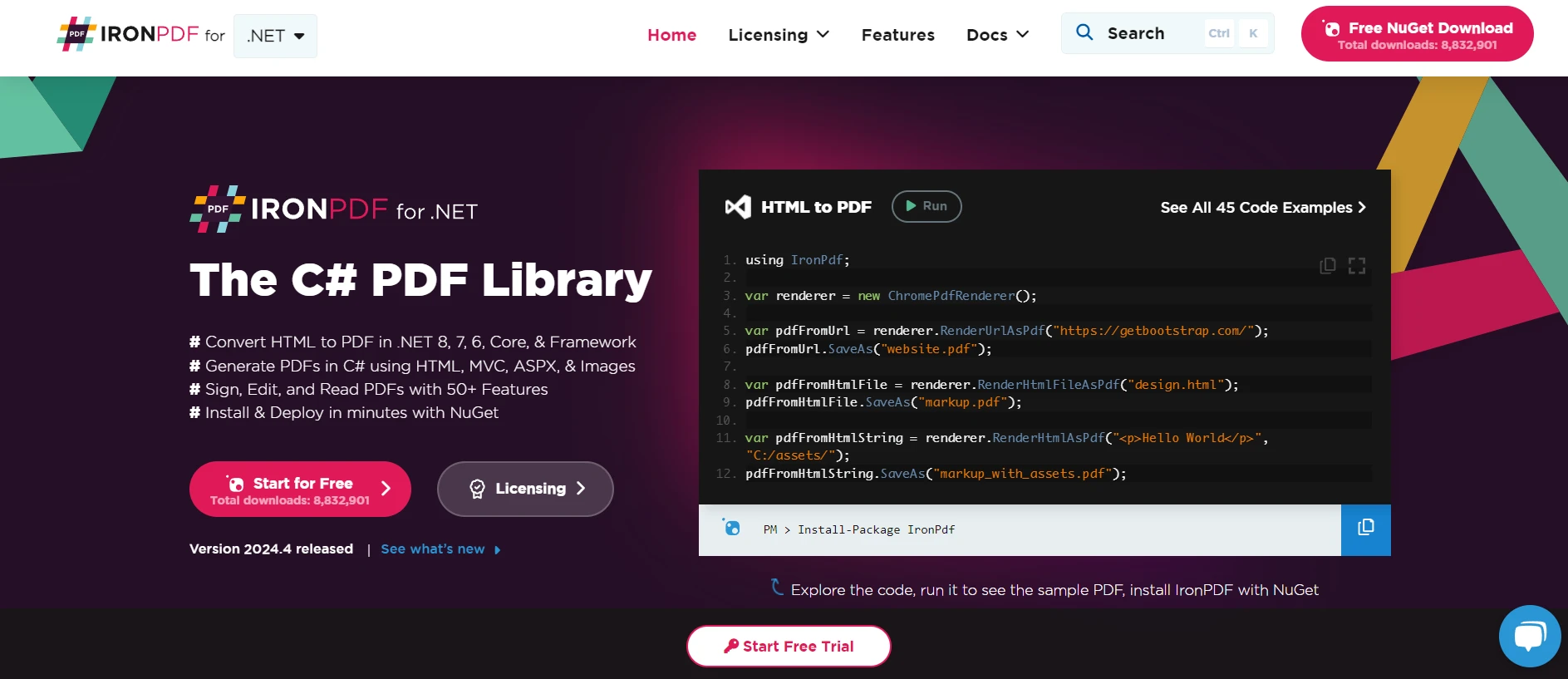
Learn More About IronPDF for HTML to PDF Conversion is a .NET PDF library that enables developers to create, manipulate, and render PDFs. It converts HTML to PDF, which is a common requirement for generating reports, invoices, and other document types from web content. IronPDF provides a comprehensive set of features that cater to various PDF-related tasks, including editing text and images, securing documents, and even extracting content.
Combining IronPDF with C# logging can enhance error handling and debugging when working with PDF files. By integrating logging, you can track the process of PDF generation and capture any issues or exceptions that arise. This integration is particularly useful in scenarios where PDF generation is a critical part of the application's functionality, such as dynamic report generation based on user data.
To use IronPDF alongside C# logging, you'll need to incorporate logging calls within your PDF operations. Here’s an example of how you might integrate these two technologies in a .NET application. This example assumes you are using the ILogger interface from Microsoft.Extensions.Logging.
using IronPdf;
using Microsoft.Extensions.Logging;
using System;
public class PdfGenerator
{
private readonly ILogger _logger;
public PdfGenerator(ILogger<PdfGenerator> logger)
{
_logger = logger;
}
public void CreatePdfFromHtml(string htmlContent, string outputPath)
{
try
{
var renderer = new ChromePdfRenderer();
var pdf = renderer.RenderHtmlAsPdf(htmlContent);
pdf.SaveAs(outputPath);
_logger.LogInformation("PDF created successfully at {OutputPath}", outputPath);
}
catch (Exception ex)
{
_logger.LogError(ex, "Error creating PDF from HTML");
}
}
}
// Usage
public class Program
{
static void Main(string [] args)
{
License.LicenseKey = "License-Key";
ILoggerFactory loggerFactory = LoggerFactory.Create(builder =>
{
builder.AddConsole(); // Works after adding the right package and using directive
});
ILogger<PdfGenerator> logger = loggerFactory.CreateLogger<PdfGenerator>(); // Correct type parameter
PdfGenerator pdfGenerator = new PdfGenerator(logger);
string htmlContent = "<h1>Hello, PDF!</h1><p>This is a simple PDF generated from HTML.</p>";
string outputPath = "output.pdf";
pdfGenerator.CreatePdfFromHtml(htmlContent, outputPath);
}
}using IronPdf;
using Microsoft.Extensions.Logging;
using System;
public class PdfGenerator
{
private readonly ILogger _logger;
public PdfGenerator(ILogger<PdfGenerator> logger)
{
_logger = logger;
}
public void CreatePdfFromHtml(string htmlContent, string outputPath)
{
try
{
var renderer = new ChromePdfRenderer();
var pdf = renderer.RenderHtmlAsPdf(htmlContent);
pdf.SaveAs(outputPath);
_logger.LogInformation("PDF created successfully at {OutputPath}", outputPath);
}
catch (Exception ex)
{
_logger.LogError(ex, "Error creating PDF from HTML");
}
}
}
// Usage
public class Program
{
static void Main(string [] args)
{
License.LicenseKey = "License-Key";
ILoggerFactory loggerFactory = LoggerFactory.Create(builder =>
{
builder.AddConsole(); // Works after adding the right package and using directive
});
ILogger<PdfGenerator> logger = loggerFactory.CreateLogger<PdfGenerator>(); // Correct type parameter
PdfGenerator pdfGenerator = new PdfGenerator(logger);
string htmlContent = "<h1>Hello, PDF!</h1><p>This is a simple PDF generated from HTML.</p>";
string outputPath = "output.pdf";
pdfGenerator.CreatePdfFromHtml(htmlContent, outputPath);
}
}Imports IronPdf
Imports Microsoft.Extensions.Logging
Imports System
Public Class PdfGenerator
Private ReadOnly _logger As ILogger
Public Sub New(ByVal logger As ILogger(Of PdfGenerator))
_logger = logger
End Sub
Public Sub CreatePdfFromHtml(ByVal htmlContent As String, ByVal outputPath As String)
Try
Dim renderer = New ChromePdfRenderer()
Dim pdf = renderer.RenderHtmlAsPdf(htmlContent)
pdf.SaveAs(outputPath)
_logger.LogInformation("PDF created successfully at {OutputPath}", outputPath)
Catch ex As Exception
_logger.LogError(ex, "Error creating PDF from HTML")
End Try
End Sub
End Class
' Usage
Public Class Program
Shared Sub Main(ByVal args() As String)
License.LicenseKey = "License-Key"
Dim loggerFactory As ILoggerFactory = LoggerFactory.Create(Sub(builder)
builder.AddConsole() ' Works after adding the right package and using directive
End Sub)
Dim logger As ILogger(Of PdfGenerator) = loggerFactory.CreateLogger(Of PdfGenerator)() ' Correct type parameter
Dim pdfGenerator As New PdfGenerator(logger)
Dim htmlContent As String = "<h1>Hello, PDF!</h1><p>This is a simple PDF generated from HTML.</p>"
Dim outputPath As String = "output.pdf"
pdfGenerator.CreatePdfFromHtml(htmlContent, outputPath)
End Sub
End Class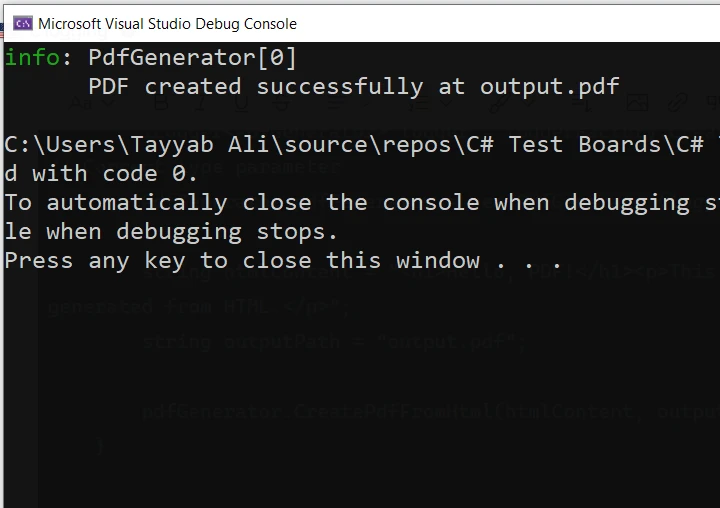
This setup not only facilitates the generation of PDFs from HTML but also ensures that the operation is well-documented through logs, aiding in maintenance and troubleshooting. Integrating logging with IronPDF can significantly improve the reliability and traceability of your application’s PDF handling capabilities.
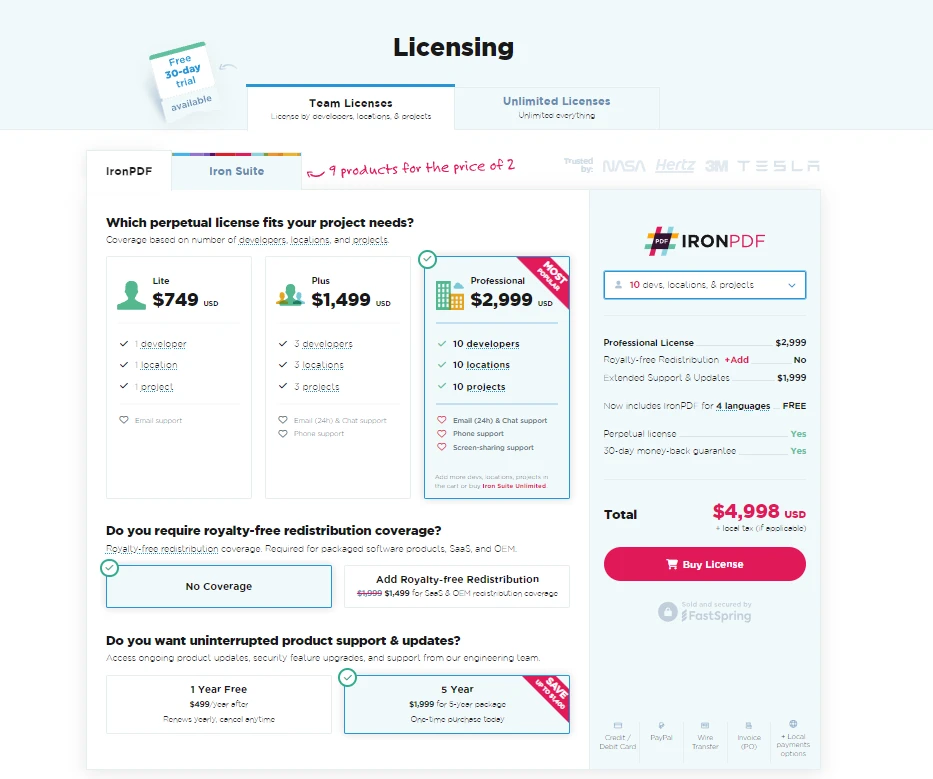
Logging in C# is a flexible and powerful way to capture detailed information about your application's operation. By using different logging levels, configuring various providers, and implementing structured logging, developers can create a comprehensive logging system that improves the maintainability and debuggability of their applications.
Try IronPDF with a Free Trial starting at $749.