Test in production without watermarks.
Works wherever you need it to.
Get 30 days of fully functional product.
Have it up and running in minutes.
Full access to our support engineering team during your product trial
Logging is an integral part of software development, providing developers with valuable insights into application behavior and aiding in debugging, monitoring, and troubleshooting. In the realm of C# and SQL Server, effective structured logging API mechanisms are crucial for ensuring application robustness and reliability. This comprehensive guide will explore the importance of logging providers, various logging frameworks available in C#, best practices for logging framework implementation, and advanced techniques to help you master logging in your C# Log Applications. We will also discuss how to create PDF log message reports using IronPDF for PDF Generation.
Before delving into technical details, let's understand why logging is indispensable in software development:
C# offers several logging frameworks, each with its features and capabilities. Let's explore some popular logging providers along with code examples:
NLog is a high-performance logging library with extensive configuration file options. Here's a simple example of using NLog in a C# application for writing log messages:
// Install-Package NLog
using NLog;
public class Program
{
private static readonly Logger logger = LogManager.GetCurrentClassLogger();
static void Main(string [] args)
{
logger.Info("Info message");
logger.Warn("Warning message");
logger.Error("Error message");
logger.Fatal("Fatal error message");
}
}// Install-Package NLog
using NLog;
public class Program
{
private static readonly Logger logger = LogManager.GetCurrentClassLogger();
static void Main(string [] args)
{
logger.Info("Info message");
logger.Warn("Warning message");
logger.Error("Error message");
logger.Fatal("Fatal error message");
}
}' Install-Package NLog
Imports NLog
Public Class Program
Private Shared ReadOnly logger As Logger = LogManager.GetCurrentClassLogger()
Shared Sub Main(ByVal args() As String)
logger.Info("Info message")
logger.Warn("Warning message")
logger.Error("Error message")
logger.Fatal("Fatal error message")
End Sub
End Class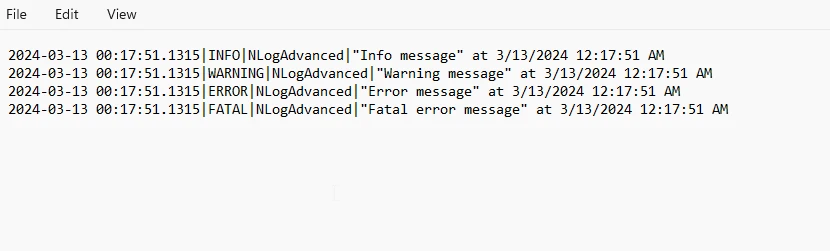
Serilog focuses on structured logging API and seamless integration with modern logging backends. Here's how you can use Serilog in a C# application:
// Install-Package Serilog
// Install-Package Serilog.Sinks.Console
using Serilog;
public class Program
{
static void Main(string [] args)
{
// configuration file
Log.Logger = new LoggerConfiguration()
.WriteTo.Console()
.CreateLogger();
// log debug message
Log.Debug("Debug message");
Log.Information("Info message");
Log.Warning("Warning message");
Log.Error("Error message");
Log.Fatal("Fatal error message");
}
}// Install-Package Serilog
// Install-Package Serilog.Sinks.Console
using Serilog;
public class Program
{
static void Main(string [] args)
{
// configuration file
Log.Logger = new LoggerConfiguration()
.WriteTo.Console()
.CreateLogger();
// log debug message
Log.Debug("Debug message");
Log.Information("Info message");
Log.Warning("Warning message");
Log.Error("Error message");
Log.Fatal("Fatal error message");
}
}' Install-Package Serilog
' Install-Package Serilog.Sinks.Console
Imports Serilog
Public Class Program
Shared Sub Main(ByVal args() As String)
' configuration file
Log.Logger = (New LoggerConfiguration()).WriteTo.Console().CreateLogger()
' log debug message
Log.Debug("Debug message")
Log.Information("Info message")
Log.Warning("Warning message")
Log.Error("Error message")
Log.Fatal("Fatal error message")
End Sub
End Class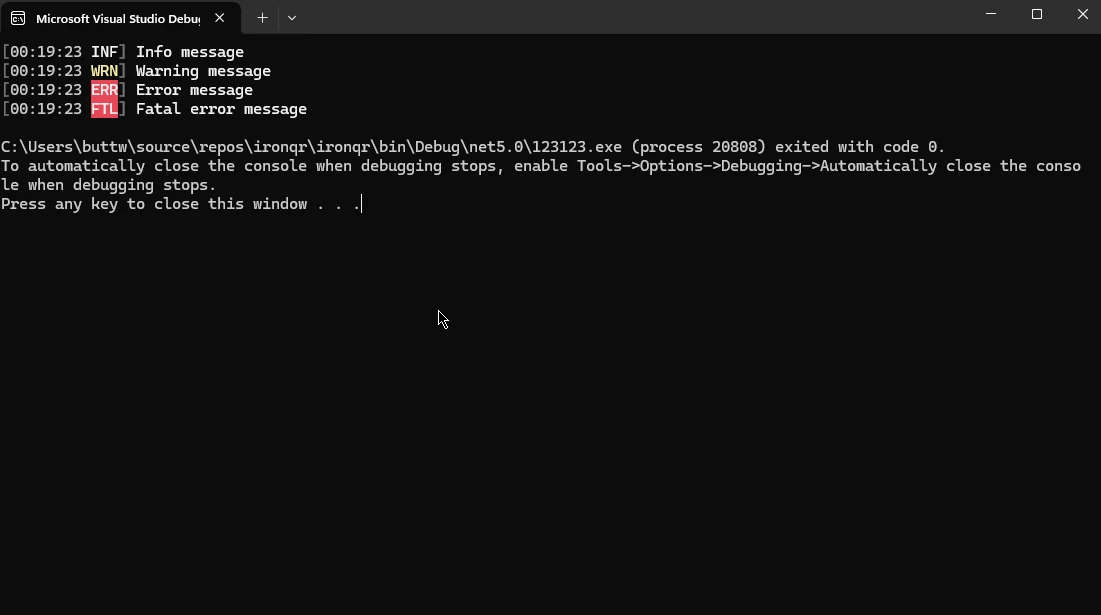
Microsoft.Extensions.Logging is a lightweight logging abstraction included in the .NET Core ecosystem. Here's a basic example of using it:
// Install-Package Microsoft.Extensions.Logging
using Microsoft.Extensions.Logging;
public class Program
{
static void Main(string [] args)
{
ILoggerFactory loggerFactory = LoggerFactory.Create(builder =>
{
builder.AddConsole(); // Add console logger
});
ILogger logger = loggerFactory.CreateLogger<Program>();
logger.LogDebug("Debug message");
logger.LogInformation("Info message");
logger.LogWarning("Warning message");
logger.LogError("Error message");
logger.LogCritical("Critical error message");
}
}// Install-Package Microsoft.Extensions.Logging
using Microsoft.Extensions.Logging;
public class Program
{
static void Main(string [] args)
{
ILoggerFactory loggerFactory = LoggerFactory.Create(builder =>
{
builder.AddConsole(); // Add console logger
});
ILogger logger = loggerFactory.CreateLogger<Program>();
logger.LogDebug("Debug message");
logger.LogInformation("Info message");
logger.LogWarning("Warning message");
logger.LogError("Error message");
logger.LogCritical("Critical error message");
}
}' Install-Package Microsoft.Extensions.Logging
Imports Microsoft.Extensions.Logging
Public Class Program
Shared Sub Main(ByVal args() As String)
Dim loggerFactory As ILoggerFactory = LoggerFactory.Create(Sub(builder)
builder.AddConsole() ' Add console logger
End Sub)
Dim logger As ILogger = loggerFactory.CreateLogger(Of Program)()
logger.LogDebug("Debug message")
logger.LogInformation("Info message")
logger.LogWarning("Warning message")
logger.LogError("Error message")
logger.LogCritical("Critical error message")
End Sub
End Class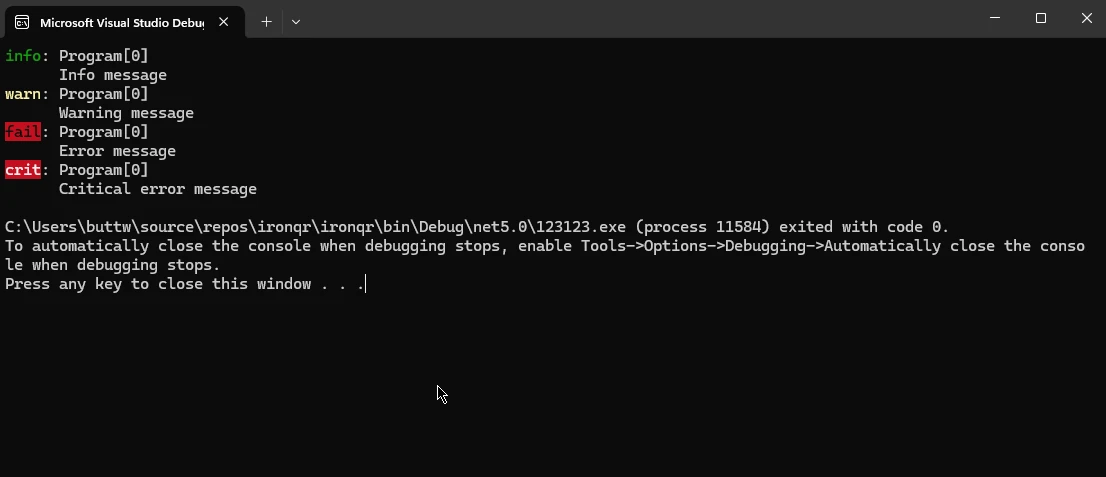
To ensure effective logging in your C# applications, consider the following best practices:
Beyond the basics, several advanced logging techniques can further enhance your logging capabilities in C#:
IronPDF is a comprehensive C# library that empowers developers to create, edit, and manipulate PDF documents seamlessly within their .NET applications. Whether you need to generate PDF reports, convert HTML to PDF, or extract text from PDF files, IronPDF provides a rich set of features to meet your requirements. With its intuitive API and robust functionality, IronPDF simplifies PDF generation and manipulation tasks, enabling developers to enhance their applications with high-quality PDF document capabilities.
Generating PDF reports from log data is a common requirement in many applications, providing stakeholders with valuable insights into application behavior and performance. In this example, we'll demonstrate how to create a log report using IronPDF, including log entries and relevant metadata.
First, ensure that you have the IronPDF package installed in your project. You can install it via NuGet Package Manager or NuGet Package Console:
Install-Package IronPdf
For demonstration purposes, let's create some sample log data in our application. You can use your preferred logging framework or simply log entries manually:
using System;
using System.Collections.Generic;
public class LogEntry
{
public DateTime Timestamp { get; set; }
public string Message { get; set; }
public LogLevel Level { get; set; }
}
public enum LogLevel
{
Info,
Warning,
Error
}
public class LogService
{
public List<LogEntry> GetLogEntries()
{
// Sample log entries
var logEntries = new List<LogEntry>
{
new LogEntry { Timestamp = DateTime.Now, Message = "Application started.", Level = LogLevel.Info },
new LogEntry { Timestamp = DateTime.Now, Message = "Warning: Disk space low.", Level = LogLevel.Warning },
new LogEntry { Timestamp = DateTime.Now, Message = "Error: Database connection failed.", Level = LogLevel.Error }
};
return logEntries;
}
}using System;
using System.Collections.Generic;
public class LogEntry
{
public DateTime Timestamp { get; set; }
public string Message { get; set; }
public LogLevel Level { get; set; }
}
public enum LogLevel
{
Info,
Warning,
Error
}
public class LogService
{
public List<LogEntry> GetLogEntries()
{
// Sample log entries
var logEntries = new List<LogEntry>
{
new LogEntry { Timestamp = DateTime.Now, Message = "Application started.", Level = LogLevel.Info },
new LogEntry { Timestamp = DateTime.Now, Message = "Warning: Disk space low.", Level = LogLevel.Warning },
new LogEntry { Timestamp = DateTime.Now, Message = "Error: Database connection failed.", Level = LogLevel.Error }
};
return logEntries;
}
}Imports System
Imports System.Collections.Generic
Public Class LogEntry
Public Property Timestamp() As DateTime
Public Property Message() As String
Public Property Level() As LogLevel
End Class
Public Enum LogLevel
Info
Warning
[Error]
End Enum
Public Class LogService
Public Function GetLogEntries() As List(Of LogEntry)
' Sample log entries
Dim logEntries = New List(Of LogEntry) From {
New LogEntry With {
.Timestamp = DateTime.Now,
.Message = "Application started.",
.Level = LogLevel.Info
},
New LogEntry With {
.Timestamp = DateTime.Now,
.Message = "Warning: Disk space low.",
.Level = LogLevel.Warning
},
New LogEntry With {
.Timestamp = DateTime.Now,
.Message = "Error: Database connection failed.",
.Level = LogLevel.Error
}
}
Return logEntries
End Function
End ClassNow, let's use IronPDF to generate a PDF report from the log data.
using IronPdf;
using System.IO;
public class PdfReportGenerator
{
public void GenerateLogReport(List<LogEntry> logEntries)
{
var renderer = new ChromePdfRenderer();
var htmlContent = "<h1>Log Report</h1><hr/><ul>";
foreach (var entry in logEntries)
{
htmlContent += $"<li><strong>{entry.Timestamp}</strong> - [{entry.Level}] {entry.Message}</li>";
}
htmlContent += "</ul>";
var pdf = renderer.RenderHtmlAsPdf(htmlContent);
// Save PDF to a file
var outputPath = "LogReport.pdf";
pdf.SaveAs(outputPath);
}
}using IronPdf;
using System.IO;
public class PdfReportGenerator
{
public void GenerateLogReport(List<LogEntry> logEntries)
{
var renderer = new ChromePdfRenderer();
var htmlContent = "<h1>Log Report</h1><hr/><ul>";
foreach (var entry in logEntries)
{
htmlContent += $"<li><strong>{entry.Timestamp}</strong> - [{entry.Level}] {entry.Message}</li>";
}
htmlContent += "</ul>";
var pdf = renderer.RenderHtmlAsPdf(htmlContent);
// Save PDF to a file
var outputPath = "LogReport.pdf";
pdf.SaveAs(outputPath);
}
}Imports IronPdf
Imports System.IO
Public Class PdfReportGenerator
Public Sub GenerateLogReport(ByVal logEntries As List(Of LogEntry))
Dim renderer = New ChromePdfRenderer()
Dim htmlContent = "<h1>Log Report</h1><hr/><ul>"
For Each entry In logEntries
htmlContent &= $"<li><strong>{entry.Timestamp}</strong> - [{entry.Level}] {entry.Message}</li>"
Next entry
htmlContent &= "</ul>"
Dim pdf = renderer.RenderHtmlAsPdf(htmlContent)
' Save PDF to a file
Dim outputPath = "LogReport.pdf"
pdf.SaveAs(outputPath)
End Sub
End ClassFinally, let's create an instance of LogService to fetch log data and generate the PDF report.
class Program
{
static void Main(string [] args)
{
var logService = new LogService();
var logEntries = logService.GetLogEntries();
var pdfGenerator = new PdfReportGenerator();
pdfGenerator.GenerateLogReport(logEntries);
}
}class Program
{
static void Main(string [] args)
{
var logService = new LogService();
var logEntries = logService.GetLogEntries();
var pdfGenerator = new PdfReportGenerator();
pdfGenerator.GenerateLogReport(logEntries);
}
}Friend Class Program
Shared Sub Main(ByVal args() As String)
Dim logService As New LogService()
Dim logEntries = logService.GetLogEntries()
Dim pdfGenerator = New PdfReportGenerator()
pdfGenerator.GenerateLogReport(logEntries)
End Sub
End ClassThis code fetches sample log data using LogService, generates an HTML representation of the log report, converts it to a PDF using IronPDF's ChromePdfRenderer, saves the PDF to a file, and opens it for viewing.
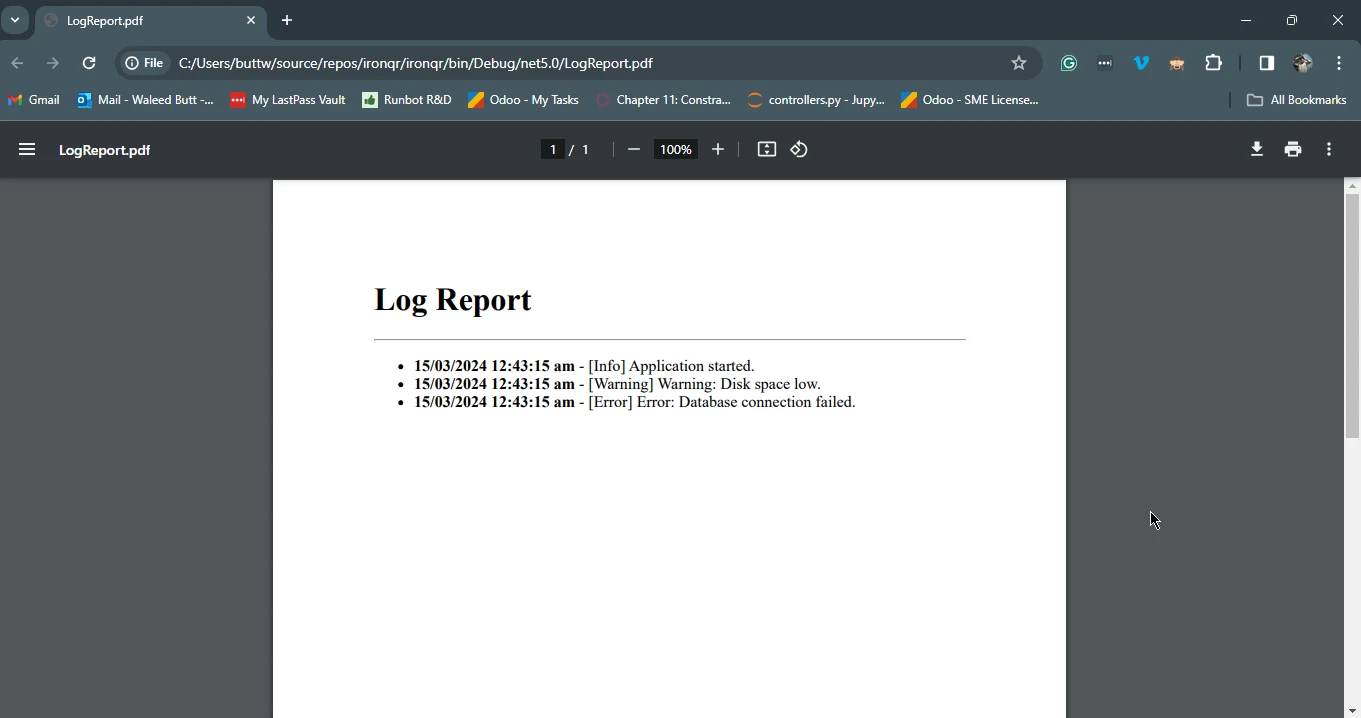
Logging is a critical component of modern software development, offering developers invaluable insights into application behavior and performance. Whether it's debugging code during development or monitoring application health in production environments, logging provides essential visibility into system operations. With a plethora of logging frameworks available in C#, developers have the flexibility to choose the most suitable tool for their needs, whether it's NLog for its performance, Serilog for structured logging capabilities, or Microsoft.Extensions.Logging for its lightweight abstraction.
IronPDF C# PDF Library stands out as a powerful tool for generating PDF log reports seamlessly within C# applications. Its intuitive API simplifies the process of transforming log data into visually appealing and actionable PDF documents. By integrating IronPDF into their applications, developers can enhance their logging capabilities and provide stakeholders with comprehensive insights into application behavior. From creating detailed audit logs to generating performance reports, IronPDF empowers developers to leverage the full potential of PDF document generation in their C# applications, further enriching the development and maintenance experience.
To learn more about IronPDF and its features visit the official IronPDF Licensing Documentation and explore how it can be converted to production.