Test in production without watermarks.
Works wherever you need it to.
Get 30 days of fully functional product.
Have it up and running in minutes.
Full access to our support engineering team during your product trial
Linters play a crucial role in modern software development by enforcing coding standards, identifying potential bugs, and enhancing code quality. A linter is simply a static code analysis tool that helps improve the readability of the code along with fixing potential syntax errors, typos, and logical bugs before they cause runtime errors or unexpected behavior. In the robust development environment of C# programming, linters provide developers with tools to analyze and improve their code.
In this article, we'll explore the concept of C# linters, their significance, popular options, and how they contribute to writing clean and maintainable code.
A linter, short for code linter or static code analyzer, is a static analysis tool that examines source code for potential issues, adherence to coding standards, and style consistency. C# linters analyze code without executing it, offering insights into potential problems and areas for improvement.
By utilizing an editorconfig file, developers can establish consistent naming conventions, coding styles, and other rules across their source code, promoting a clean and uniform codebase. These tools, often integrated as .NET tools, automatically identify and address code issues, ensuring that the code adheres to predefined rulesets.
Linters support best practices by highlighting rule violations and providing automatic fixes, contributing to a more efficient and maintainable code base. Embracing linters in the development process helps mitigate technical debt, address build warnings, and ultimately foster a culture of clean code and adherence to best practices throughout the entire solution.
Linters play a pivotal role in maintaining code quality and adhering to best practices in software development. Several linters are widely used in the C# development ecosystem, each offering unique features and integrations. Let's explore some notable options:


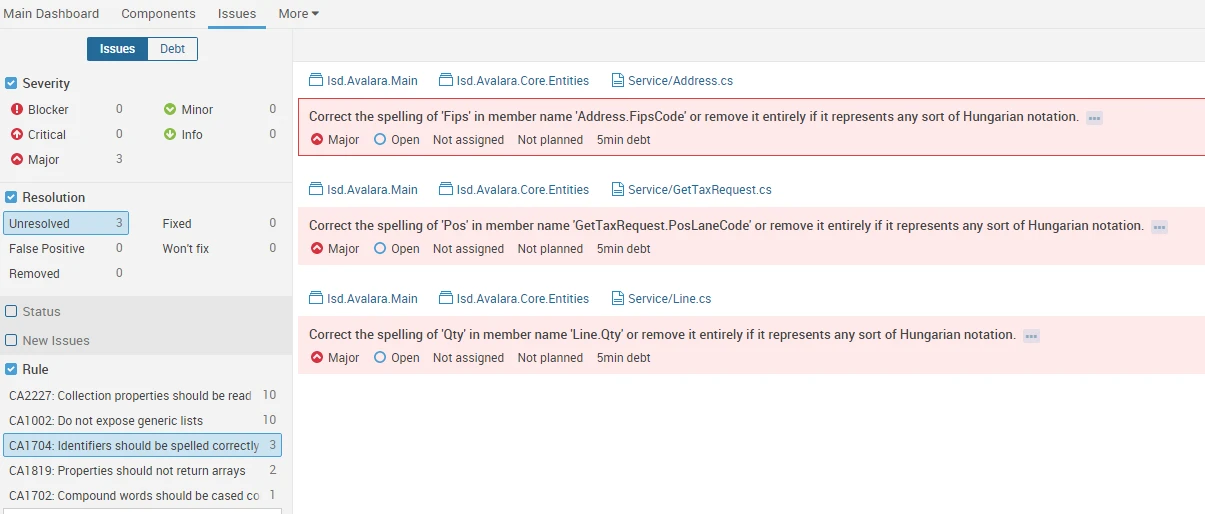

Integrating C# linters into the development workflow ensures that code quality is continuously monitored and maintained. Here's a step-by-step guide:


IronPDF is a powerful C# library designed to streamline the creation, manipulation, and rendering of PDF documents within .NET applications. This versatile tool empowers developers to generate PDFs from various sources, manipulate existing PDFs, and seamlessly integrate PDF functionalities into C# applications.
IronPDF’s standout feature is its ability to convert HTML to PDF, preserving layouts and styles perfectly. It’s ideal for generating PDFs from web content like reports, invoices, and documentation. You can convert HTML files, URLs, or HTML strings to PDF files with ease.
using IronPdf;
class Program
{
static void Main(string[] args)
{
var renderer = new ChromePdfRenderer();
// 1. Convert HTML String to PDF
var htmlContent = "<h1>Hello, IronPDF!</h1><p>This is a PDF from an HTML string.</p>";
var pdfFromHtmlString = renderer.RenderHtmlAsPdf(htmlContent);
pdfFromHtmlString.SaveAs("HTMLStringToPDF.pdf");
// 2. Convert HTML File to PDF
var htmlFilePath = "path_to_your_html_file.html"; // Specify the path to your HTML file
var pdfFromHtmlFile = renderer.RenderHtmlFileAsPdf(htmlFilePath);
pdfFromHtmlFile.SaveAs("HTMLFileToPDF.pdf");
// 3. Convert URL to PDF
var url = "http://ironpdf.com"; // Specify the URL
var pdfFromUrl = renderer.RenderUrlAsPdf(url);
pdfFromUrl.SaveAs("URLToPDF.pdf");
}
}using IronPdf;
class Program
{
static void Main(string[] args)
{
var renderer = new ChromePdfRenderer();
// 1. Convert HTML String to PDF
var htmlContent = "<h1>Hello, IronPDF!</h1><p>This is a PDF from an HTML string.</p>";
var pdfFromHtmlString = renderer.RenderHtmlAsPdf(htmlContent);
pdfFromHtmlString.SaveAs("HTMLStringToPDF.pdf");
// 2. Convert HTML File to PDF
var htmlFilePath = "path_to_your_html_file.html"; // Specify the path to your HTML file
var pdfFromHtmlFile = renderer.RenderHtmlFileAsPdf(htmlFilePath);
pdfFromHtmlFile.SaveAs("HTMLFileToPDF.pdf");
// 3. Convert URL to PDF
var url = "http://ironpdf.com"; // Specify the URL
var pdfFromUrl = renderer.RenderUrlAsPdf(url);
pdfFromUrl.SaveAs("URLToPDF.pdf");
}
}Imports IronPdf
Friend Class Program
Shared Sub Main(ByVal args() As String)
Dim renderer = New ChromePdfRenderer()
' 1. Convert HTML String to PDF
Dim htmlContent = "<h1>Hello, IronPDF!</h1><p>This is a PDF from an HTML string.</p>"
Dim pdfFromHtmlString = renderer.RenderHtmlAsPdf(htmlContent)
pdfFromHtmlString.SaveAs("HTMLStringToPDF.pdf")
' 2. Convert HTML File to PDF
Dim htmlFilePath = "path_to_your_html_file.html" ' Specify the path to your HTML file
Dim pdfFromHtmlFile = renderer.RenderHtmlFileAsPdf(htmlFilePath)
pdfFromHtmlFile.SaveAs("HTMLFileToPDF.pdf")
' 3. Convert URL to PDF
Dim url = "http://ironpdf.com" ' Specify the URL
Dim pdfFromUrl = renderer.RenderUrlAsPdf(url)
pdfFromUrl.SaveAs("URLToPDF.pdf")
End Sub
End Class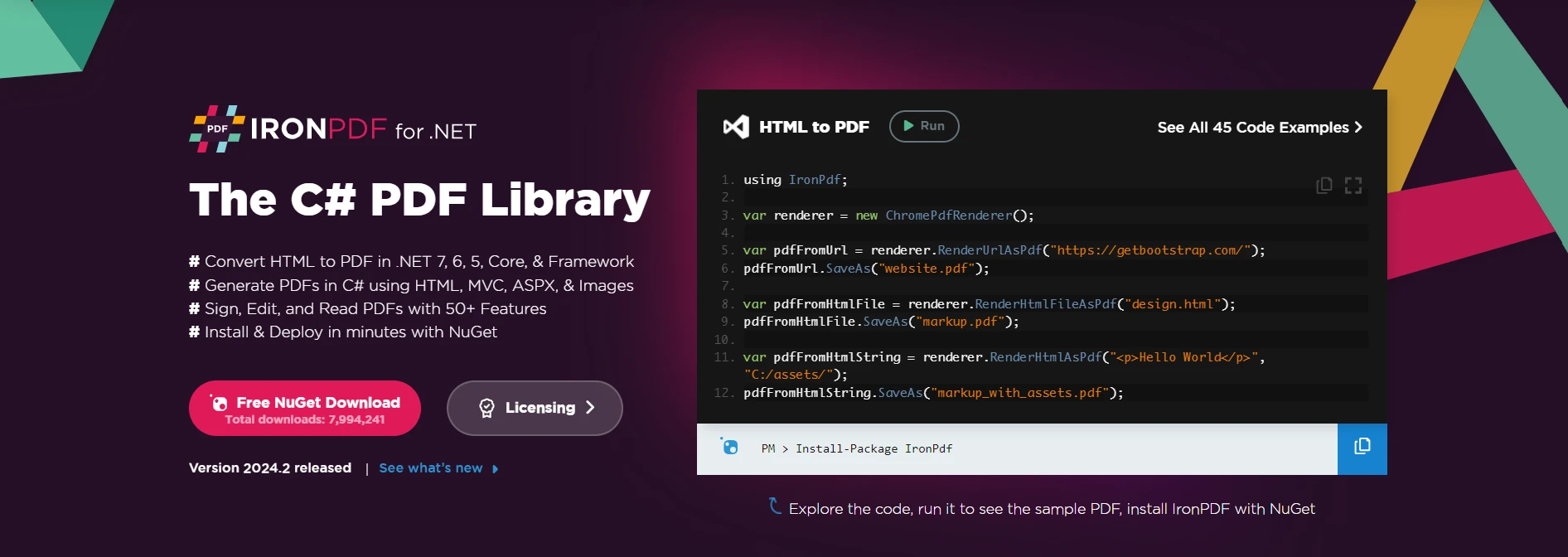
IronPDF provides developers with a range of features to handle PDF-related tasks, making it an invaluable tool for applications requiring PDF generation, manipulation, and rendering.
To incorporate IronPDF into your C# application, you can install the IronPDF NuGet package by adding the following command in the Package Manager Console:
Install-Package IronPdf
Alternatively, you can install the package "IronPDF" using the NuGet Package Manager. Among all the NuGet packages related to IronPDF, we may select and download the required package from this list.

Once installed, you can utilize IronPDF to perform various PDF-related tasks.
Creating a PDF from HTML is straightforward with IronPDF. Here's a basic example:
using IronPdf;
var htmlContent = "<h1>Hello, IronPDF!</h1>";
var pdfRenderer = new ChromePdfRenderer();
var pdf = pdfRenderer.RenderHtmlAsPdf(htmlContent);
pdf.SaveAs("output.pdf");using IronPdf;
var htmlContent = "<h1>Hello, IronPDF!</h1>";
var pdfRenderer = new ChromePdfRenderer();
var pdf = pdfRenderer.RenderHtmlAsPdf(htmlContent);
pdf.SaveAs("output.pdf");Imports IronPdf
Private htmlContent = "<h1>Hello, IronPDF!</h1>"
Private pdfRenderer = New ChromePdfRenderer()
Private pdf = pdfRenderer.RenderHtmlAsPdf(htmlContent)
pdf.SaveAs("output.pdf")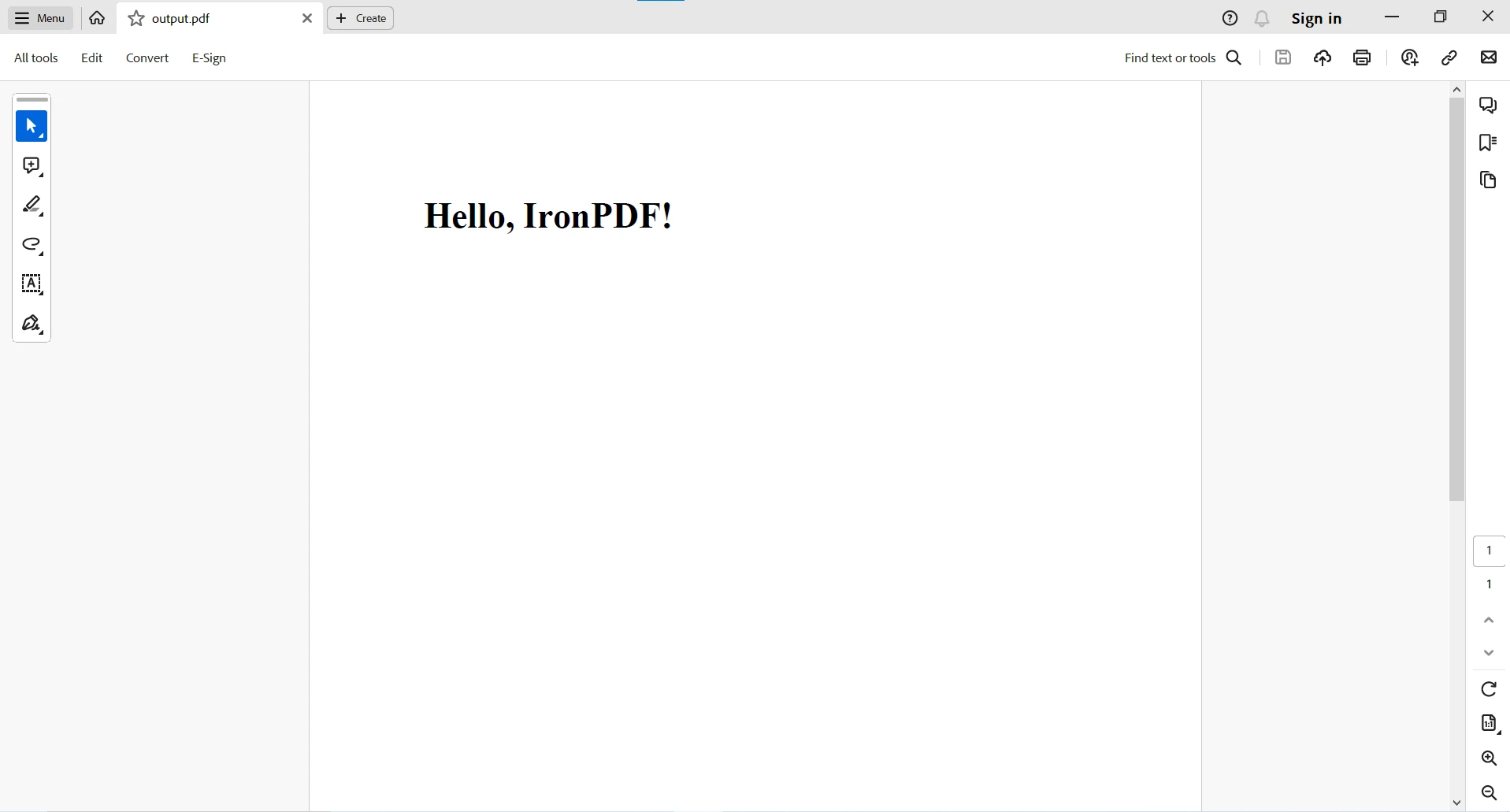
For more PDF-related functionalities in C# using IronPDF, please visit the code examples and IronPDF blog for further insights.
C# linters, such as Roslyn Analyzers, StyleCop.Analyzers, and others, focus on static code analysis and enforcing coding standards. They primarily inspect the source code for potential issues, style violations, and adherence to best practices.
IronPDF, on the other hand, is a library dedicated to PDF-related functionalities, and its integration with linters may not be direct. Linters typically operate at the source code level, analyzing the syntax, structure, and patterns in the codebase.
While C# linters may not directly analyze or enforce standards on the content generated or manipulated by IronPDF, they play a crucial role in ensuring the overall quality and consistency of the C# code that interacts with IronPDF.
Developers can leverage C# linters to maintain a clean and standardized codebase, addressing issues related to coding conventions, potential bugs, and style consistency. Combining the power of C# linters for code quality assurance with the capabilities of IronPDF for PDF-related tasks ensures a holistic approach to building robust and maintainable C# applications.
For more information on IronPDF and its complete functionality, please visit the official documentation and API Reference.
C# linters are indispensable tools in the toolkit of every C# developer, providing insights into code quality, adherence to standards, and potential improvements. Whether you choose Roslyn Analyzers, StyleCop.Analyzers, SonarQube, ReSharper, or another tool, integrating a linter into your development workflow is a proactive step towards writing cleaner, more maintainable code. Embrace the power of C# linters to elevate your coding practices and contribute to the overall success of your software projects.
In conclusion, while C# linters may not specifically target IronPDF-generated content, their use is complementary, contributing to the overall quality of the C# code base that incorporates IronPDF functionality. This combination ensures that developers can benefit from both the seamless PDF manipulation capabilities of IronPDF and the code quality assurance provided by C# linters.
IronPDF offers a free trial license. Download the library from their official website and give it a try.