Test in production without watermarks.
Works wherever you need it to.
Get 30 days of fully functional product.
Have it up and running in minutes.
Full access to our support engineering team during your product trial
In the versatility of C# programming, LINQ (Language Integrated Query) stands out as a powerful tool for querying and manipulating collections of objects. Among the numerous operators LINQ offers, the Join operator is a key player when it comes to merging data from multiple sources.
In this article, we'll dive deep into the complexities of the C# LINQ Join operator, unraveling its functionality, syntax, and real-world applications.
At its core, the LINQ Join operator is designed to combine elements from two or more collections based on a specified condition. This operator enables developers to perform SQL-like joins on in-memory collections, facilitating the merging of data from disparate sources with ease.
The syntax for the LINQ Join operator is expressive and follows a pattern that resembles SQL joins. The basic syntax is as follows:
var queryResult =
from element1 in collection1
join element2 in collection2 on element1.Key equals element2.Key
select new { element1, element2 };var queryResult =
from element1 in collection1
join element2 in collection2 on element1.Key equals element2.Key
select new { element1, element2 };Dim queryResult = From element1 In collection1
Join element2 In collection2 On element1.Key Equals element2.Key
Select New With {
Key element1,
Key element2
}In this syntax:
LINQ supports several types of joins, including:
Inner Join: Returns only the elements that have matching keys in both collections.
var innerJoin = from customer in customers
join order in orders on customer.CustomerID equals order.CustomerID // join orders to customers based on the customer ID key
select new { customer.CustomerID, customer.CustomerName, order.OrderID }; // create a new anonymous object based on the objects obtained from the joinvar innerJoin = from customer in customers
join order in orders on customer.CustomerID equals order.CustomerID // join orders to customers based on the customer ID key
select new { customer.CustomerID, customer.CustomerName, order.OrderID }; // create a new anonymous object based on the objects obtained from the joinDim innerJoin = From customer In customers ' create a new anonymous object based on the objects obtained from the join
Join order In orders On customer.CustomerID Equals order.CustomerID
Select New With {
Key customer.CustomerID,
Key customer.CustomerName,
Key order.OrderID
}Left Outer Join (Default): Returns all elements from the left collection and the matching elements from the right collection. If no match is found, the result will contain the default value for the right-side elements.
var leftOuterJoin = from customer in customers
join order in orders on customer.CustomerID equals order.CustomerID into customerOrders
from co in customerOrders.DefaultIfEmpty()
select new { customer.CustomerID, customer.CustomerName, OrderID = co?.OrderID ?? -1 };var leftOuterJoin = from customer in customers
join order in orders on customer.CustomerID equals order.CustomerID into customerOrders
from co in customerOrders.DefaultIfEmpty()
select new { customer.CustomerID, customer.CustomerName, OrderID = co?.OrderID ?? -1 };Dim leftOuterJoin = From customer In customers
Group Join order In orders On customer.CustomerID Equals order.CustomerID Into customerOrders = Group
From co In customerOrders.DefaultIfEmpty()
Select New With {
Key customer.CustomerID,
Key customer.CustomerName,
Key .OrderID = If(co?.OrderID, -1)
}Group Join: Group elements from the left collection with matching elements from the right collection.
var groupJoin = from customer in customers
join order in orders on customer.CustomerID equals order.CustomerID into customerOrders
select new { customer.CustomerID, customer.CustomerName, Orders = customerOrders };var groupJoin = from customer in customers
join order in orders on customer.CustomerID equals order.CustomerID into customerOrders
select new { customer.CustomerID, customer.CustomerName, Orders = customerOrders };Dim groupJoin = From customer In customers
Group Join order In orders On customer.CustomerID Equals order.CustomerID Into customerOrders = Group
Select New With {
Key customer.CustomerID,
Key customer.CustomerName,
Key .Orders = customerOrders
}Let's consider a practical example where we have two collections: customers and orders. We want to create a result set that combines customer information with their corresponding orders using the LINQ Join operator.
var customerOrderInfo =
from customer in customers
join order in orders on customer.CustomerID equals order.CustomerID
select new { customer.CustomerID, customer.CustomerName, order.OrderID, order.OrderDate };var customerOrderInfo =
from customer in customers
join order in orders on customer.CustomerID equals order.CustomerID
select new { customer.CustomerID, customer.CustomerName, order.OrderID, order.OrderDate };Dim customerOrderInfo = From customer In customers
Join order In orders On customer.CustomerID Equals order.CustomerID
Select New With {
Key customer.CustomerID,
Key customer.CustomerName,
Key order.OrderID,
Key order.OrderDate
}In this example, the result set will contain entries with customer information along with their associated orders. The join extension method syntax helps C# developers to perform SQL-like join operations.

Develop PDF Solutions with IronPDF is a comprehensive C# library designed for creating, processing, and editing PDF documents. It empowers developers to dynamically generate PDFs from various data sources, making it a versatile solution for applications that require PDF document generation.
To begin leveraging the IronPDF library in your C# project, you can easily install the IronPDF NuGet package. Use the following command in your Package Manager Console:
Install-Package IronPdf
Alternatively, you can search for "IronPDF" in the NuGet Package Manager and install it from there.

The LINQ Join operator, known for its ability to merge data from disparate sources, can be a valuable asset in scenarios where data integration is key. When it comes to utilizing LINQ Join with IronPDF, the primary consideration is the nature of the data you intend to integrate into the PDF document.
The highlight of IronPDF is its HTML to PDF Conversion function, which keeps your layouts and styles intact. This feature allows for PDF generation from web content, perfect for reports, invoices, and documentation. HTML files, URLs, and HTML strings can be converted to PDFs seamlessly.
using IronPdf;
class Program
{
static void Main(string[] args)
{
var renderer = new ChromePdfRenderer();
// 1. Convert HTML String to PDF
var htmlContent = "<h1>Hello, IronPDF!</h1><p>This is a PDF from an HTML string.</p>";
var pdfFromHtmlString = renderer.RenderHtmlAsPdf(htmlContent);
pdfFromHtmlString.SaveAs("HTMLStringToPDF.pdf");
// 2. Convert HTML File to PDF
var htmlFilePath = "path_to_your_html_file.html"; // Specify the path to your HTML file
var pdfFromHtmlFile = renderer.RenderHtmlFileAsPdf(htmlFilePath);
pdfFromHtmlFile.SaveAs("HTMLFileToPDF.pdf");
// 3. Convert URL to PDF
var url = "http://ironpdf.com"; // Specify the URL
var pdfFromUrl = renderer.RenderUrlAsPdf(url);
pdfFromUrl.SaveAs("URLToPDF.pdf");
}
}using IronPdf;
class Program
{
static void Main(string[] args)
{
var renderer = new ChromePdfRenderer();
// 1. Convert HTML String to PDF
var htmlContent = "<h1>Hello, IronPDF!</h1><p>This is a PDF from an HTML string.</p>";
var pdfFromHtmlString = renderer.RenderHtmlAsPdf(htmlContent);
pdfFromHtmlString.SaveAs("HTMLStringToPDF.pdf");
// 2. Convert HTML File to PDF
var htmlFilePath = "path_to_your_html_file.html"; // Specify the path to your HTML file
var pdfFromHtmlFile = renderer.RenderHtmlFileAsPdf(htmlFilePath);
pdfFromHtmlFile.SaveAs("HTMLFileToPDF.pdf");
// 3. Convert URL to PDF
var url = "http://ironpdf.com"; // Specify the URL
var pdfFromUrl = renderer.RenderUrlAsPdf(url);
pdfFromUrl.SaveAs("URLToPDF.pdf");
}
}Imports IronPdf
Friend Class Program
Shared Sub Main(ByVal args() As String)
Dim renderer = New ChromePdfRenderer()
' 1. Convert HTML String to PDF
Dim htmlContent = "<h1>Hello, IronPDF!</h1><p>This is a PDF from an HTML string.</p>"
Dim pdfFromHtmlString = renderer.RenderHtmlAsPdf(htmlContent)
pdfFromHtmlString.SaveAs("HTMLStringToPDF.pdf")
' 2. Convert HTML File to PDF
Dim htmlFilePath = "path_to_your_html_file.html" ' Specify the path to your HTML file
Dim pdfFromHtmlFile = renderer.RenderHtmlFileAsPdf(htmlFilePath)
pdfFromHtmlFile.SaveAs("HTMLFileToPDF.pdf")
' 3. Convert URL to PDF
Dim url = "http://ironpdf.com" ' Specify the URL
Dim pdfFromUrl = renderer.RenderUrlAsPdf(url)
pdfFromUrl.SaveAs("URLToPDF.pdf")
End Sub
End ClassIf your goal is to combine data from different data sources before initiating the PDF generation process, LINQ Join can be employed independently. Once you have a unified dataset, you can leverage IronPDF to dynamically generate a PDF document based on the integrated data.
Here's a simplified example:
// Assume 'customerOrderInfo' is a result set obtained using LINQ Join
var pdfDocument = new IronPdf.ChromePdfRenderer();
foreach (var entry in query)
{
// Use IronPDF to add content to the PDF based on integrated data
pdfDocument.AddHTML($"<p>Customer ID: {entry.CustomerID}, Order ID: {entry.OrderID}</p>");
}
// Save or render the PDF document as needed
pdfDocument.SaveAs("IntegratedDataDocument.pdf");// Assume 'customerOrderInfo' is a result set obtained using LINQ Join
var pdfDocument = new IronPdf.ChromePdfRenderer();
foreach (var entry in query)
{
// Use IronPDF to add content to the PDF based on integrated data
pdfDocument.AddHTML($"<p>Customer ID: {entry.CustomerID}, Order ID: {entry.OrderID}</p>");
}
// Save or render the PDF document as needed
pdfDocument.SaveAs("IntegratedDataDocument.pdf");' Assume 'customerOrderInfo' is a result set obtained using LINQ Join
Dim pdfDocument = New IronPdf.ChromePdfRenderer()
For Each entry In query
' Use IronPDF to add content to the PDF based on integrated data
pdfDocument.AddHTML($"<p>Customer ID: {entry.CustomerID}, Order ID: {entry.OrderID}</p>")
Next entry
' Save or render the PDF document as needed
pdfDocument.SaveAs("IntegratedDataDocument.pdf")Explore more ways of PDF document generation and how you can use LINQ Join with IronPDF by visiting the IronPDF Documentation.
IronPDF allows dynamic content addition to PDF documents, making it possible to integrate data using LINQ Join during the PDF generation process itself. Here, we'll create and order the customer class to represent the real-world application. The data sources can be an SQL database or some structured format, in this case, a list of objects containing a set of data attributes, just like tables in the database. The following example shows a detailed integration of the LINQ Join method with IronPDF as we use HTML Strings for PDF Generation to create the document:
using System;
using System.Collections.Generic;
using System.Linq;
using IronPdf;
class Order
{
public int OrderID { get; set; }
public int CustomerID { get; set; }
// Other order-related properties...
}
class Customer
{
public int CustomerID { get; set; }
// Other customer-related properties...
}
class Program
{
static void Main()
{
// Sample orders collection
var orders = new List<Order>
{
new Order { OrderID = 1, CustomerID = 1 },
new Order { OrderID = 2, CustomerID = 1 },
new Order { OrderID = 3, CustomerID = 2 },
};
// Sample customers collection
var customers = new List<Customer>
{
new Customer { CustomerID = 1 },
new Customer { CustomerID = 2 },
};
var pdfDocument = new ChromePdfRenderer();
string htmlContent = "<h1>Details generated using LINQ JOIN</h1>";
// Use join to find customer orders
var query = from customer in customers
join order in orders on customer.CustomerID equals order.CustomerID
select new { CustomerID = customer.CustomerID, OrderID = order.OrderID };
foreach (var result in query)
{
// Use IronPDF to dynamically add content to the PDF based on integrated data
htmlContent += $"<p>Customer ID: {result.CustomerID}, Order ID: {result.OrderID}</p>";
}
// Save or render the PDF document as needed
pdfDocument.RenderHtmlAsPdf(htmlContent)
.SaveAs("DynamicIntegratedDataDocument.pdf");
}
}using System;
using System.Collections.Generic;
using System.Linq;
using IronPdf;
class Order
{
public int OrderID { get; set; }
public int CustomerID { get; set; }
// Other order-related properties...
}
class Customer
{
public int CustomerID { get; set; }
// Other customer-related properties...
}
class Program
{
static void Main()
{
// Sample orders collection
var orders = new List<Order>
{
new Order { OrderID = 1, CustomerID = 1 },
new Order { OrderID = 2, CustomerID = 1 },
new Order { OrderID = 3, CustomerID = 2 },
};
// Sample customers collection
var customers = new List<Customer>
{
new Customer { CustomerID = 1 },
new Customer { CustomerID = 2 },
};
var pdfDocument = new ChromePdfRenderer();
string htmlContent = "<h1>Details generated using LINQ JOIN</h1>";
// Use join to find customer orders
var query = from customer in customers
join order in orders on customer.CustomerID equals order.CustomerID
select new { CustomerID = customer.CustomerID, OrderID = order.OrderID };
foreach (var result in query)
{
// Use IronPDF to dynamically add content to the PDF based on integrated data
htmlContent += $"<p>Customer ID: {result.CustomerID}, Order ID: {result.OrderID}</p>";
}
// Save or render the PDF document as needed
pdfDocument.RenderHtmlAsPdf(htmlContent)
.SaveAs("DynamicIntegratedDataDocument.pdf");
}
}Imports System
Imports System.Collections.Generic
Imports System.Linq
Imports IronPdf
Friend Class Order
Public Property OrderID() As Integer
Public Property CustomerID() As Integer
' Other order-related properties...
End Class
Friend Class Customer
Public Property CustomerID() As Integer
' Other customer-related properties...
End Class
Friend Class Program
Shared Sub Main()
' Sample orders collection
Dim orders = New List(Of Order) From {
New Order With {
.OrderID = 1,
.CustomerID = 1
},
New Order With {
.OrderID = 2,
.CustomerID = 1
},
New Order With {
.OrderID = 3,
.CustomerID = 2
}
}
' Sample customers collection
Dim customers = New List(Of Customer) From {
New Customer With {.CustomerID = 1},
New Customer With {.CustomerID = 2}
}
Dim pdfDocument = New ChromePdfRenderer()
Dim htmlContent As String = "<h1>Details generated using LINQ JOIN</h1>"
' Use join to find customer orders
Dim query = From customer In customers
Join order In orders On customer.CustomerID Equals order.CustomerID
Select New With {
Key .CustomerID = customer.CustomerID,
Key .OrderID = order.OrderID
}
For Each result In query
' Use IronPDF to dynamically add content to the PDF based on integrated data
htmlContent &= $"<p>Customer ID: {result.CustomerID}, Order ID: {result.OrderID}</p>"
Next result
' Save or render the PDF document as needed
pdfDocument.RenderHtmlAsPdf(htmlContent).SaveAs("DynamicIntegratedDataDocument.pdf")
End Sub
End ClassThis code utilizes the join keyword that helps find the matching orders for each customer, making the query more concise and expressive.
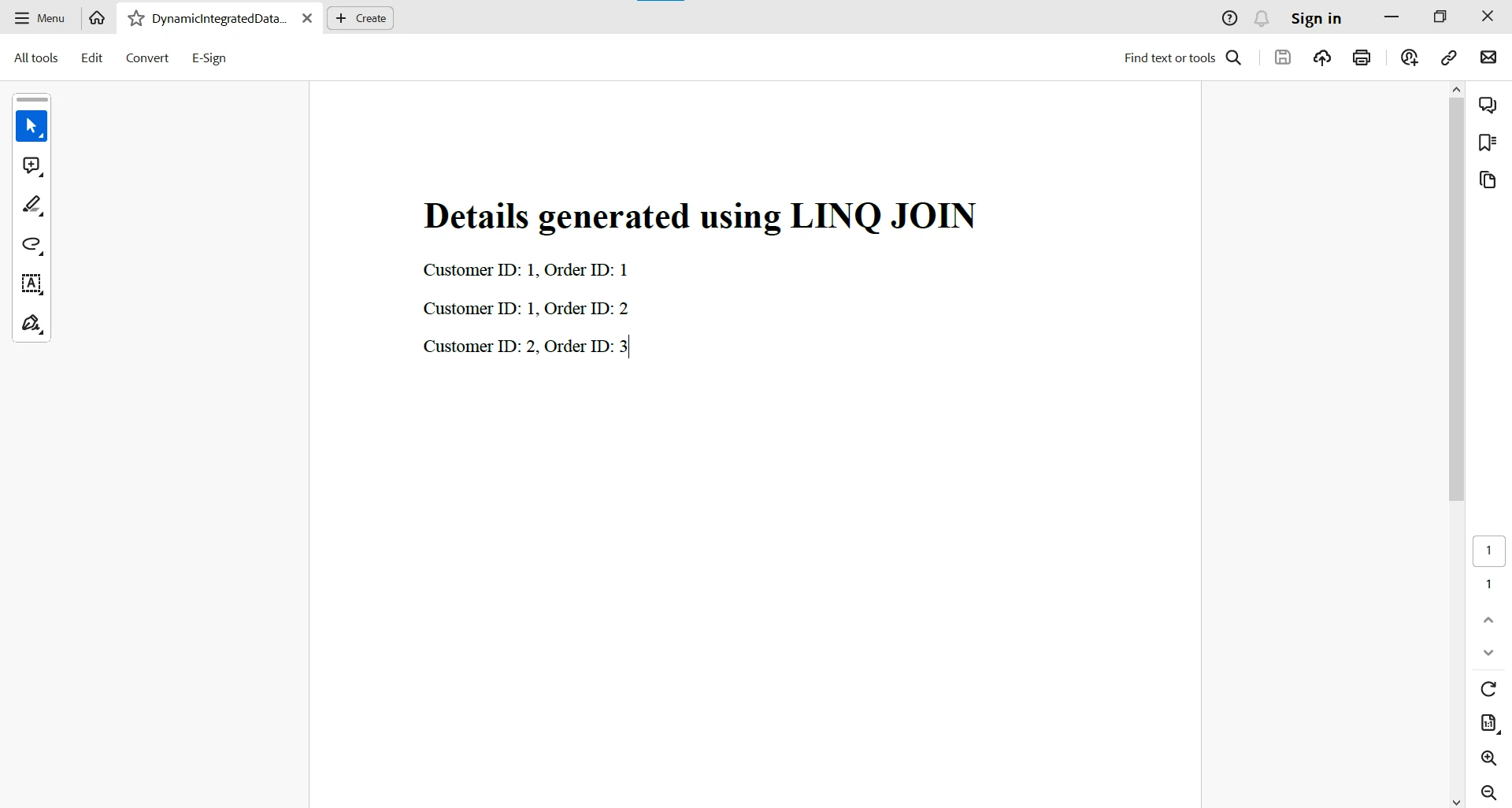
In conclusion, IronPDF serves as a robust solution for PDF generation in C# applications. When combined with the powerful LINQ Join operator, developers can achieve seamless data integration before or during the PDF generation process. Whether you need to combine customer information with orders or merge data from diverse sources, the dynamic duo of LINQ Join and IronPDF provides a flexible and efficient approach to enhancing your PDF generation capabilities in C# applications.
In conclusion, the C# LINQ Join operator is a formidable tool for seamlessly integrating data from multiple sources. Whether you're dealing with databases, API responses, or in-memory collections, the LINQ Join operator simplifies the process of combining data based on specified conditions. As you navigate the diverse landscape of data connections in your C# applications, consider the power and flexibility that the LINQ Join operator brings to your data integration toolkit. Mastering this operator opens up new possibilities for efficiently working with and manipulating data, enhancing the capabilities of your C# applications.
IronPDF offers a free trial for evaluation purposes to test out its complete functionality. However, it needs to be properly licensed once the trial period has expired.