Test in production without watermarks.
Works wherever you need it to.
Get 30 days of fully functional product.
Have it up and running in minutes.
Full access to our support engineering team during your product trial
Arrays are an essential feature in C# that allows developers to store and manipulate collections of data efficiently. Initializing an array is the process of assigning initial values to its elements. This guide explores various techniques and best practices for initializing arrays in C#, providing insights into both basic and advanced array initialization scenarios.
An array is a collection of elements of the same type, stored in contiguous memory locations. In C#, arrays are used to represent and manipulate structured data efficiently. They provide random access to individual array elements, making it easy to perform operations like sorting, searching, and iterating.
In this article, we will see how to initialize an array variable in the C# programming language, and we will also see how to create an array of PDF documents using IronPDF for C# developers.
The simplest way to initialize arrays is to declare them and assign values at the time of creation. Here's an example of initializing an array of integers using square brackets:
int[] numbers = { 1, 2, 3, 4, 5 };int[] numbers = { 1, 2, 3, 4, 5 };Dim numbers() As Integer = { 1, 2, 3, 4, 5 }In this example, an array named numbers is declared and initialized with five integer values. C# automatically infers the array size based on the number of elements provided.
It's possible to initialize an array by specifying its size explicitly and then assigning values later. This approach is useful when the array needs to be resized dynamically. For instance:
int[] dynamicArray = new int[5];
// The array is initialized with size 5, and the elements are [0, 0, 0, 0, 0]
// Later in the code...
dynamicArray[2] = 42;
// Now the array becomes [0, 0, 42, 0, 0]int[] dynamicArray = new int[5];
// The array is initialized with size 5, and the elements are [0, 0, 0, 0, 0]
// Later in the code...
dynamicArray[2] = 42;
// Now the array becomes [0, 0, 42, 0, 0]Dim dynamicArray(4) As Integer
' The array is initialized with size 5, and the elements are [0, 0, 0, 0, 0]
' Later in the code...
dynamicArray(2) = 42
' Now the array becomes [0, 0, 42, 0, 0]If an array is declared but not explicitly initialized, its elements will be assigned default values based on their data types. For numeric types, the default value is 0, and for reference types, it's null. For example:
int[] uninitializedArray = new int[3];
// The elements of uninitializedArray are [0, 0, 0]int[] uninitializedArray = new int[3];
// The elements of uninitializedArray are [0, 0, 0]Dim uninitializedArray(2) As Integer
' The elements of uninitializedArray are [0, 0, 0]C# provides a concise syntax called array initializer for initializing arrays with specific values. This syntax allows you to specify the values directly within curly braces. For example, you can initialize string arrays as so:
string[] names = { "Alice", "Bob", "Charlie" };string[] names = { "Alice", "Bob", "Charlie" };Dim names() As String = { "Alice", "Bob", "Charlie" }This creates an array named names with three elements, each initialized with a string value.
In addition to a single-dimensional array, C# supports a multidimensional array. For example, a two-dimensional array can be initialized as follows:
int[,] matrix = { { 1, 2, 3 }, { 4, 5, 6 } };int[,] matrix = { { 1, 2, 3 }, { 4, 5, 6 } };Dim matrix(,) As Integer = {
{ 1, 2, 3 },
{ 4, 5, 6 }
}Here, the matrix is a 2x3 array int, initialized with specific values.
For scenarios where you want to initialize an array with a range of sequential values, Enumerable.Range can be useful. It generates a sequence of numbers within a specified range. Consider the following example:
int[] rangeArray = Enumerable.Range(1, 5).ToArray();
// The int array is initialized with values [1, 2, 3, 4, 5]int[] rangeArray = Enumerable.Range(1, 5).ToArray();
// The int array is initialized with values [1, 2, 3, 4, 5]Dim rangeArray() As Integer = Enumerable.Range(1, 5).ToArray()
' The int array is initialized with values [1, 2, 3, 4, 5]This is particularly handy when you need a sequence of numbers instead of specifying each value individually.

LINQ (Language-Integrated Query) provides powerful querying capabilities in C#. You can use LINQ to initialize an array based on a query expression. For instance:
int[] evenNumbers = (from number in Enumerable.Range(1, 10)
where number % 2 == 0
select number).ToArray();
// The array is initialized with even values [2, 4, 6, 8, 10]int[] evenNumbers = (from number in Enumerable.Range(1, 10)
where number % 2 == 0
select number).ToArray();
// The array is initialized with even values [2, 4, 6, 8, 10]Dim evenNumbers() As Integer = (
From number In Enumerable.Range(1, 10)
Where number Mod 2 = 0
Select number).ToArray()
' The array is initialized with even values [2, 4, 6, 8, 10]This approach is more expressive and allows for complex filtering and transformations during array initialization.
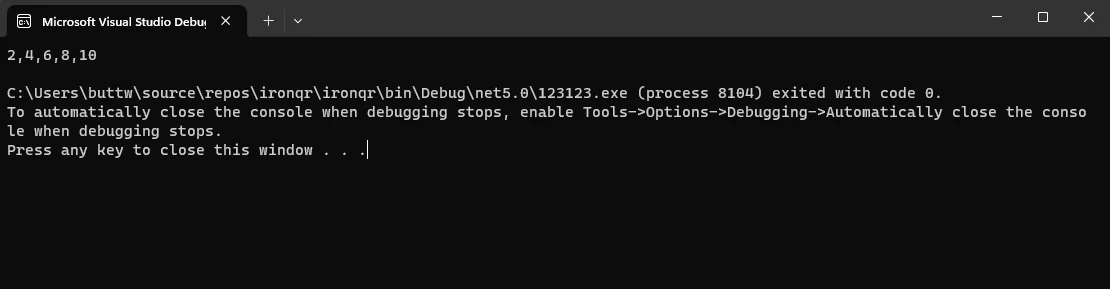
IronPDF: .NET PDF Library is a powerful C# library that provides developers with seamless capabilities for creating, manipulating, and processing PDF documents within their .NET applications. Whether you need to generate PDFs from HTML content, modify existing documents, or extract data from PDFs, IronPDF offers a comprehensive set of features.
IronPDF specializes in converting HTML to PDF, ensuring layouts and styles are preserved. It’s an excellent tool for generating PDFs from web content, such as reports, invoices, and documentation. HTML files, URLs, and HTML strings can all be converted into PDF files.
using IronPdf;
class Program
{
static void Main(string[] args)
{
var renderer = new ChromePdfRenderer();
// 1. Convert HTML String to PDF
var htmlContent = "<h1>Hello, IronPDF!</h1><p>This is a PDF from an HTML string.</p>";
var pdfFromHtmlString = renderer.RenderHtmlAsPdf(htmlContent);
pdfFromHtmlString.SaveAs("HTMLStringToPDF.pdf");
// 2. Convert HTML File to PDF
var htmlFilePath = "path_to_your_html_file.html"; // Specify the path to your HTML file
var pdfFromHtmlFile = renderer.RenderHtmlFileAsPdf(htmlFilePath);
pdfFromHtmlFile.SaveAs("HTMLFileToPDF.pdf");
// 3. Convert URL to PDF
var url = "http://ironpdf.com"; // Specify the URL
var pdfFromUrl = renderer.RenderUrlAsPdf(url);
pdfFromUrl.SaveAs("URLToPDF.pdf");
}
}using IronPdf;
class Program
{
static void Main(string[] args)
{
var renderer = new ChromePdfRenderer();
// 1. Convert HTML String to PDF
var htmlContent = "<h1>Hello, IronPDF!</h1><p>This is a PDF from an HTML string.</p>";
var pdfFromHtmlString = renderer.RenderHtmlAsPdf(htmlContent);
pdfFromHtmlString.SaveAs("HTMLStringToPDF.pdf");
// 2. Convert HTML File to PDF
var htmlFilePath = "path_to_your_html_file.html"; // Specify the path to your HTML file
var pdfFromHtmlFile = renderer.RenderHtmlFileAsPdf(htmlFilePath);
pdfFromHtmlFile.SaveAs("HTMLFileToPDF.pdf");
// 3. Convert URL to PDF
var url = "http://ironpdf.com"; // Specify the URL
var pdfFromUrl = renderer.RenderUrlAsPdf(url);
pdfFromUrl.SaveAs("URLToPDF.pdf");
}
}Imports IronPdf
Friend Class Program
Shared Sub Main(ByVal args() As String)
Dim renderer = New ChromePdfRenderer()
' 1. Convert HTML String to PDF
Dim htmlContent = "<h1>Hello, IronPDF!</h1><p>This is a PDF from an HTML string.</p>"
Dim pdfFromHtmlString = renderer.RenderHtmlAsPdf(htmlContent)
pdfFromHtmlString.SaveAs("HTMLStringToPDF.pdf")
' 2. Convert HTML File to PDF
Dim htmlFilePath = "path_to_your_html_file.html" ' Specify the path to your HTML file
Dim pdfFromHtmlFile = renderer.RenderHtmlFileAsPdf(htmlFilePath)
pdfFromHtmlFile.SaveAs("HTMLFileToPDF.pdf")
' 3. Convert URL to PDF
Dim url = "http://ironpdf.com" ' Specify the URL
Dim pdfFromUrl = renderer.RenderUrlAsPdf(url)
pdfFromUrl.SaveAs("URLToPDF.pdf")
End Sub
End ClassWith its user-friendly API, developers can easily integrate PDF functionality into their C# projects, allowing for efficient and dynamic handling of PDF-related tasks. IronPDF stands out for its versatility and simplicity, making it a valuable tool for C# developers seeking reliable and flexible solutions for working with PDF files.
To install IronPDF in your C# project using the NuGet Package Manager Console, open Visual Studio, access the Package Manager Console from the View menu, and ensure the correct project is selected. Run the command "Install-Package IronPdf" in the console and press Enter.
Install-Package IronPdf
Allow the installation process to complete, and verify success through the confirmation message in the console and by checking the "References" section in the Solution Explorer. IronPDF is now ready for use in your C# application, offering powerful capabilities for PDF generation and manipulation.
using IronPdf;
using System;
class Program
{
static void Main()
{
// Number of PDFs to generate
int numberOfPDFs = 3;
// Array to store PdfDocument objects
PdfDocument[] pdfArray = new PdfDocument[numberOfPDFs];
// Content for the PDFs
string[] names = { "Alice", "Bob", "Charlie" };
string[] ages = { "25", "30", "22" };
// Instantiate ChromePdfRenderer
var renderer = new ChromePdfRenderer();
// Loop to create and customize each PdfDocument in the array
for (int i = 0; i < numberOfPDFs; i++)
{
// Creating dynamic content using string interpolation
string content = $@"<html>
<body>
<h1>Hello, {names[i]}!</h1>
<p>You are {ages[i]} years old.</p>
<p>This is a dynamically generated PDF.</p>
</body>
</html>";
// Create a PDF from HTML using ChromePdfRenderer
pdfArray[i] = renderer.RenderHtmlAsPdf(content);
}
// Save each PDF to a file
for (int i = 0; i < numberOfPDFs; i++)
{
pdfArray[i].SaveAs($"GeneratedPDF_{i + 1}.pdf");
}
Console.WriteLine("PDFs generated successfully!");
}
}using IronPdf;
using System;
class Program
{
static void Main()
{
// Number of PDFs to generate
int numberOfPDFs = 3;
// Array to store PdfDocument objects
PdfDocument[] pdfArray = new PdfDocument[numberOfPDFs];
// Content for the PDFs
string[] names = { "Alice", "Bob", "Charlie" };
string[] ages = { "25", "30", "22" };
// Instantiate ChromePdfRenderer
var renderer = new ChromePdfRenderer();
// Loop to create and customize each PdfDocument in the array
for (int i = 0; i < numberOfPDFs; i++)
{
// Creating dynamic content using string interpolation
string content = $@"<html>
<body>
<h1>Hello, {names[i]}!</h1>
<p>You are {ages[i]} years old.</p>
<p>This is a dynamically generated PDF.</p>
</body>
</html>";
// Create a PDF from HTML using ChromePdfRenderer
pdfArray[i] = renderer.RenderHtmlAsPdf(content);
}
// Save each PDF to a file
for (int i = 0; i < numberOfPDFs; i++)
{
pdfArray[i].SaveAs($"GeneratedPDF_{i + 1}.pdf");
}
Console.WriteLine("PDFs generated successfully!");
}
}Imports IronPdf
Imports System
Friend Class Program
Shared Sub Main()
' Number of PDFs to generate
Dim numberOfPDFs As Integer = 3
' Array to store PdfDocument objects
Dim pdfArray(numberOfPDFs - 1) As PdfDocument
' Content for the PDFs
Dim names() As String = { "Alice", "Bob", "Charlie" }
Dim ages() As String = { "25", "30", "22" }
' Instantiate ChromePdfRenderer
Dim renderer = New ChromePdfRenderer()
' Loop to create and customize each PdfDocument in the array
For i As Integer = 0 To numberOfPDFs - 1
' Creating dynamic content using string interpolation
Dim content As String = $"<html>
<body>
<h1>Hello, {names(i)}!</h1>
<p>You are {ages(i)} years old.</p>
<p>This is a dynamically generated PDF.</p>
</body>
</html>"
' Create a PDF from HTML using ChromePdfRenderer
pdfArray(i) = renderer.RenderHtmlAsPdf(content)
Next i
' Save each PDF to a file
For i As Integer = 0 To numberOfPDFs - 1
pdfArray(i).SaveAs($"GeneratedPDF_{i + 1}.pdf")
Next i
Console.WriteLine("PDFs generated successfully!")
End Sub
End Class
Mastering the diverse array initialization process in C#, including basic methods, array initializer syntax, and dynamic approaches like Enumerable.Range and LINQ, is pivotal for efficient data manipulation. Understanding the distinction between array length and rank, especially in multidimensional arrays, ensures accurate handling.
This tutorial also introduced IronPDF for PDF document generation. The provided example illustrates IronPDF's effectiveness in dynamically generating personalized PDFs, showcasing its versatility. Overall, a solid grasp of array initialization, coupled with tools like IronPDF, empowers developers to create dynamic and efficient applications, advancing their ability to handle and process data effectively.
IronPDF offers support and documentation along with a tutorial on how to use the library. It also offers a free trial license. For a detailed tutorial on IronPDF HTML to PDF conversion, visit the IronPDF HTML to PDF conversion guide.