Test in production without watermarks.
Works wherever you need it to.
Get 30 days of fully functional product.
Have it up and running in minutes.
Full access to our support engineering team during your product trial
Selecting an Integrated Development Environment (IDE) is a crucial factor in determining the coding experience and productivity in the large and dynamic field of C# development. Choose the correct integrated software development environment (IDE) for effective coding, debugging, and project management, regardless of experience level with C#. This post will examine some of the well-known C# integrated development environments (IDEs). Each C# IDE has its features and functionalities to meet the various demands of developers.
Visual Studio from Microsoft is the mainstay of C# programming language. Visual Studio, well-known for its extensive feature set, offers an integrated toolkit for testing, debugging, coding, and teamwork. Visual Studio guarantees a smooth development process with support for a broad range of project types, including mobile apps, cloud services, desktop, and web applications.
Because of Visual Studio Code's (VS Code) cross-platform code editor interoperability, flexibility, and lightweight design, it has become extremely popular. Microsoft created this open-source code editor, which offers a strong yet basic environment to a wide range of developers.
The cross-platform C# IDE Rider, created by JetBrains, is renowned for its sophisticated debugging features, real-time code analysis, and intelligent code completion. With support for ASP.NET, Xamarin, and Unity among other .NET technologies, Rider seeks to increase developer productivity.
For C# and Visual Basic .NET programming, an intuitive environment is offered by the open-source IDE SharpDevelop. It might not have as many capabilities as more feature-rich IDEs, but it does have a simple UI and all the tools you need for project administration and coding.
MonoDevelop is an open-source integrated development environment (IDE) for cross-platform programming with the Mono framework. MonoDevelop is now regarded as a component of the Visual Studio for Mac suite. It helps create .NET programs on macOS and supports several languages, including C#.
An integrated IDE specifically designed for Xamarin mobile app development is called Xamarin Studio, which is part of Visual Studio for Mac. It enables programmers to use C# to create cross-platform apps for iOS, Android, and macOS.
The open-source IDE SharpGL was created especially for C# OpenGL programming. With the help of its visual designer for OpenGL apps, developers may easily construct graphics-intensive applications.
OmniSharp is a suite of tools that makes it possible to develop C# in different text editors, even though it's not an IDE per se. Using the OmniSharp plugin in conjunction with editors such as Atom or Sublime Text, developers may establish a lightweight and adaptable C# programming environment.
The process of creating, editing, and displaying PDF documents in .NET applications is simplified by the IronPDF C# library. It provides many licensing options, interoperability with multiple platforms, high-quality rendering, and the ability to convert HTML to PDF. IronPDF is a helpful tool for C# developers because of its intuitive API, which makes managing PDFs simpler and it can be used by all the above IDEs.
To learn more about the IronPDF documentation refer to the IronPDF Documentation.
Using the Package Manager Console or NuGet Package Manager, install the IronPDF library first:
Install-Package IronPdf
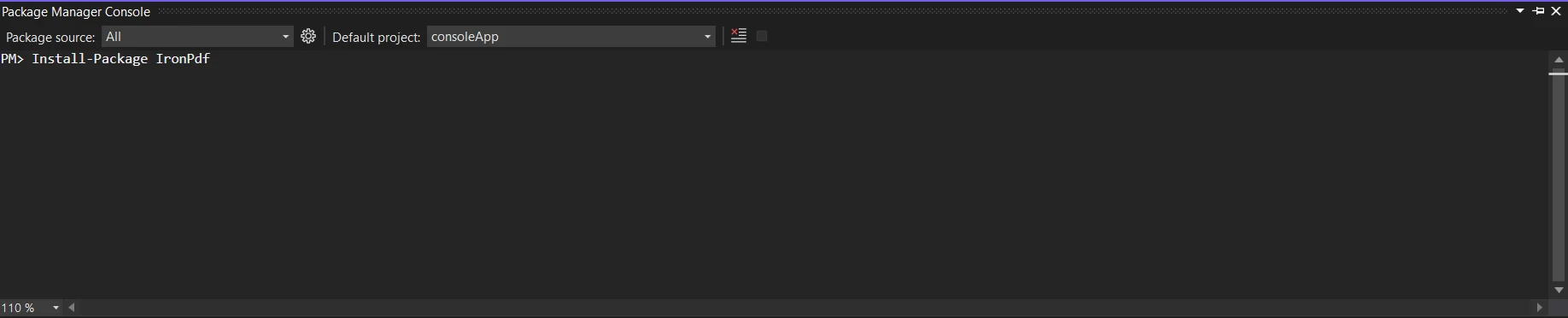
Another option is to look for the package "IronPDF" using the NuGet Package Manager. Of all the NuGet packages related to IronPDF, we may select and download the required package from this list.

You may use IronPDF in your C# code as soon as it's installed. At the beginning of your C# code, import the IronPDF namespace.
using IronPdf;
var renderer = new HtmlToPdf();
var pdf = renderer.RenderHtmlAsPdf("<h1>Hello, IronPDF!</h1>");
pdf.SaveAs("output.pdf");using IronPdf;
var renderer = new HtmlToPdf();
var pdf = renderer.RenderHtmlAsPdf("<h1>Hello, IronPDF!</h1>");
pdf.SaveAs("output.pdf");Imports IronPdf
Private renderer = New HtmlToPdf()
Private pdf = renderer.RenderHtmlAsPdf("<h1>Hello, IronPDF!</h1>")
pdf.SaveAs("output.pdf")Once an instance of the HtmlToPdf class has been created, you may initialize IronPDF in your code. The process of turning HTML material into PDF documents is made easier using IronPDF. With RenderHtmlAsPdf, you may define what HTML text you wish to convert. This will produce a PDF file with the given HTML information in it.
After the PDF is created, you may show it to the viewer or save it to a disc. IronPDF offers ways to download or read PDFs right away by either streaming them into the browser or saving them to a file.

The output produced by the code above is displayed on the screen above. To learn more about the code refer to the IronPDF HTML to PDF Example.
Integrating IronPDF into your Visual Studio projects empowers you to generate PDF documents seamlessly with C# code. By following these steps and leveraging IronPDF's capabilities, you can enhance your application's functionality and deliver a high-quality PDF output to meet your users' needs. With IronPDF and Visual Studio, PDF generation becomes a breeze, enabling you to focus on building great software without the hassle of complex PDF generation logic.
A permanent license, upgrade options, and a year of software maintenance are all included in IronPDF's $749 Lite edition. During the watermarked trial period, users have the chance to assess the product in practical settings. Please visit the IronPDF Licensing Information to find out more about IronPDF's price, licensing, and free trial. Go to this website to learn more about Iron Software Overview.