Test in production without watermarks.
Works wherever you need it to.
Get 30 days of fully functional product.
Have it up and running in minutes.
Full access to our support engineering team during your product trial
Efficient data management in software development is a core concern for developers working on dynamic applications, especially when generating documents like PDFs. One of the most effective ways to handle dynamic data is through a HashMap (known as Dictionary in C#), which provides quick lookups and is ideal for storing key-value pairs. When combined with IronPDF, a powerful PDF library for .NET, you can leverage this data structure to automate the creation of customized PDFs.
This article will guide you through using a C# HashMap (Dictionary) to generate PDFs dynamically using IronPDF. We’ll also explore how the IronPDF trial can help .NET developers evaluate its capabilities, making it an essential tool in any document automation workflow.
A HashMap is a data structure that stores data in the form of key-value pairs, allowing you to efficiently map a unique key to a value. In C#, this is implemented through the Dictionary<TKey, TValue> class. This structure is widely used in .NET applications for scenarios where you need to store data and quickly retrieve it using unique keys..
The Dictionary class in C# allows you to store data where each element is composed of two parts: a key and a value. The key is used to uniquely identify the data, while the value represents the actual data you want to store. For example, in an e-commerce application, you could use a Dictionary to store product IDs (keys) and product details (values).
One of the primary advantages of using a Dictionary is its constant-time lookup (O(1)), meaning that no matter how large the dataset grows, retrieving a value by its key remains fast and efficient. This makes it a great fit for applications like PDF generation where you need to populate templates with data dynamically.
// Example of creating a dictionary in C#
Dictionary<string, string> userData = new Dictionary<string, string>();
userData.Add("Name", "Jane Doe");
userData.Add("Email", "jane.doe@example.com");
userData.Add("InvoiceNumber", "INV-2024-12345");// Example of creating a dictionary in C#
Dictionary<string, string> userData = new Dictionary<string, string>();
userData.Add("Name", "Jane Doe");
userData.Add("Email", "jane.doe@example.com");
userData.Add("InvoiceNumber", "INV-2024-12345");' Example of creating a dictionary in C#
Dim userData As New Dictionary(Of String, String)()
userData.Add("Name", "Jane Doe")
userData.Add("Email", "jane.doe@example.com")
userData.Add("InvoiceNumber", "INV-2024-12345")Before attempting to retrieve a value from a Dictionary, it's essential to check if the key exists. This prevents potential exceptions and ensures your program can handle missing data gracefully. You can use the ContainsKey method to determine if a specific key is present in the Dictionary.
At the core of the Dictionary data structure is a hash table, which stores keys and values in a way that allows for fast lookups. A hash table works by calculating a hash code for each key, which determines where that key-value pair will be stored in memory. When you need to retrieve the value, the hash code is recalculated for the key, and the corresponding value is accessed directly.
One important concept to consider when working with a Dictionary is the load factor. The load factor represents the ratio of elements in the hash table to the total number of available slots. For example, if your hash table can hold 100 items and currently contains 50 elements, the load factor is 0.5 (50%).
In C#, the Dictionary class automatically manages the hash table's size and load factor, resizing it when necessary to maintain optimal performance. However, understanding this concept helps you appreciate the performance benefits that a Dictionary brings to dynamic PDF generation tasks, especially when dealing with large data sets.
When working with a Dictionary, it's essential to consider how you handle null values. A null value in a Dictionary can occur for various reasons, such as missing data or when a key has been initialized but not assigned a value. Here are some strategies to manage null values effectively:
Before using a value from a Dictionary, it's good practice to check if the value is null. This helps prevent potential runtime exceptions that could occur when trying to access or manipulate null data. You can use the TryGetValue method, which attempts to retrieve the value for a specified key and returns a boolean indicating success.
You can also provide default values for keys that may not exist in the Dictionary. This approach allows you to ensure that your PDF generation logic has the necessary data without causing exceptions.
A Dictionary is commonly used in many areas of .NET development where fast data retrieval is critical, as it offers an efficient data retrieval process. Here are some common use cases:
By using a Dictionary to organize this information, you can easily feed data into a PDF generation process, making it ideal for scenarios like creating invoices, reports, or other dynamic documents.
When generating PDFs, especially in use cases where the content varies based on user input or other dynamic data sources, using a Dictionary allows you to organize and access this information efficiently. For example, you can store customer information, invoice details, or report data in a Dictionary and inject it into the PDF template during generation.
One common scenario in PDF generation is storing user-submitted form data. Imagine a situation where users fill out an online form, and you need to generate a PDF based on that input. Using a Dictionary, you can map each form field (e.g., name, address, invoice number) to a key and store the user’s responses as values. This allows you to programmatically insert these values into predefined placeholders within a PDF template.
// Example of form data stored in a Dictionary
Dictionary<string, string> formData = new Dictionary<string, string>()
{
{ "FirstName", "John" },
{ "LastName", "Doe" },
{ "Email", "john.doe@example.com" }
};// Example of form data stored in a Dictionary
Dictionary<string, string> formData = new Dictionary<string, string>()
{
{ "FirstName", "John" },
{ "LastName", "Doe" },
{ "Email", "john.doe@example.com" }
};' Example of form data stored in a Dictionary
Dim formData As New Dictionary(Of String, String)() From {
{"FirstName", "John"},
{"LastName", "Doe"},
{"Email", "john.doe@example.com"}
}By iterating over the Dictionary, you can replace placeholders in the PDF with the actual form values.
IronPDF supports HTML templates for generating PDFs, making it easy to use a Dictionary to dynamically populate placeholders in a PDF. For instance, if you're generating an invoice, you can map data like customer details, product descriptions, and pricing to specific sections of your HTML template.
<!-- Example of a simple HTML template for an invoice -->
<h1>Invoice for @CustomerName</h1>
<p>Invoice Number: @InvoiceNumber</p>
<p>Total Amount: @TotalAmount</p><!-- Example of a simple HTML template for an invoice -->
<h1>Invoice for @CustomerName</h1>
<p>Invoice Number: @InvoiceNumber</p>
<p>Total Amount: @TotalAmount</p>You can then use a Dictionary in your C# code to replace the placeholders (@CustomerName, @InvoiceNumber, etc.) with actual values from the Dictionary.
PDF generation in .NET can be challenging, but IronPDF simplifies the process by providing a rich API for creating, editing, and rendering PDFs. IronPDF is designed with .NET developers in mind, offering a range of features that make it easier to work with PDFs, especially when dealing with dynamic data stored in structures like a Dictionary.
Some key features of IronPDF include:
IronPDF’s API makes it incredibly easy to integrate with dynamic data structures like Dictionary. You can loop through the key-value pairs in a Dictionary and inject the values directly into your PDF template. This approach is highly efficient and reduces the complexity of handling dynamic content.
For example, in the context of creating an invoice PDF, you can map invoice fields such as customer name, invoice number, and total amount to corresponding fields in your HTML template using a Dictionary. This ensures that the data is dynamically inserted without the need for hardcoding values into the template.
IronPDF is designed to work seamlessly with the C# programming language. Its simple, intuitive API allows developers to generate PDFs with just a few lines of code. Additionally, it offers extensive customization options, including support for CSS styling, JavaScript execution, and custom fonts, which provide developers with the flexibility to create highly tailored PDF documents.
By using IronPDF with a Dictionary, you can create dynamic, professional-grade PDFs without the need for complex and time-consuming coding processes.
To start using IronPDF, you will first need to install it. If it's already installed, then you can skip to the next section, otherwise, the following steps cover how to install the IronPDF library.
To install IronPDF using the NuGet Package Manager Console, open Visual Studio and navigate to the Package Manager Console. Then run the following command:
Install-Package IronPdfInstall-Package IronPdf'INSTANT VB TODO TASK: The following line uses invalid syntax:
'Install-Package IronPdfOpening Visual Studio, go to "tools -> NuGet Package Manager -> Manage NuGet Packages for Solution" and search for IronPDF. From here, all you need to do is select your project and click "Install" and IronPDF will be added to your project.
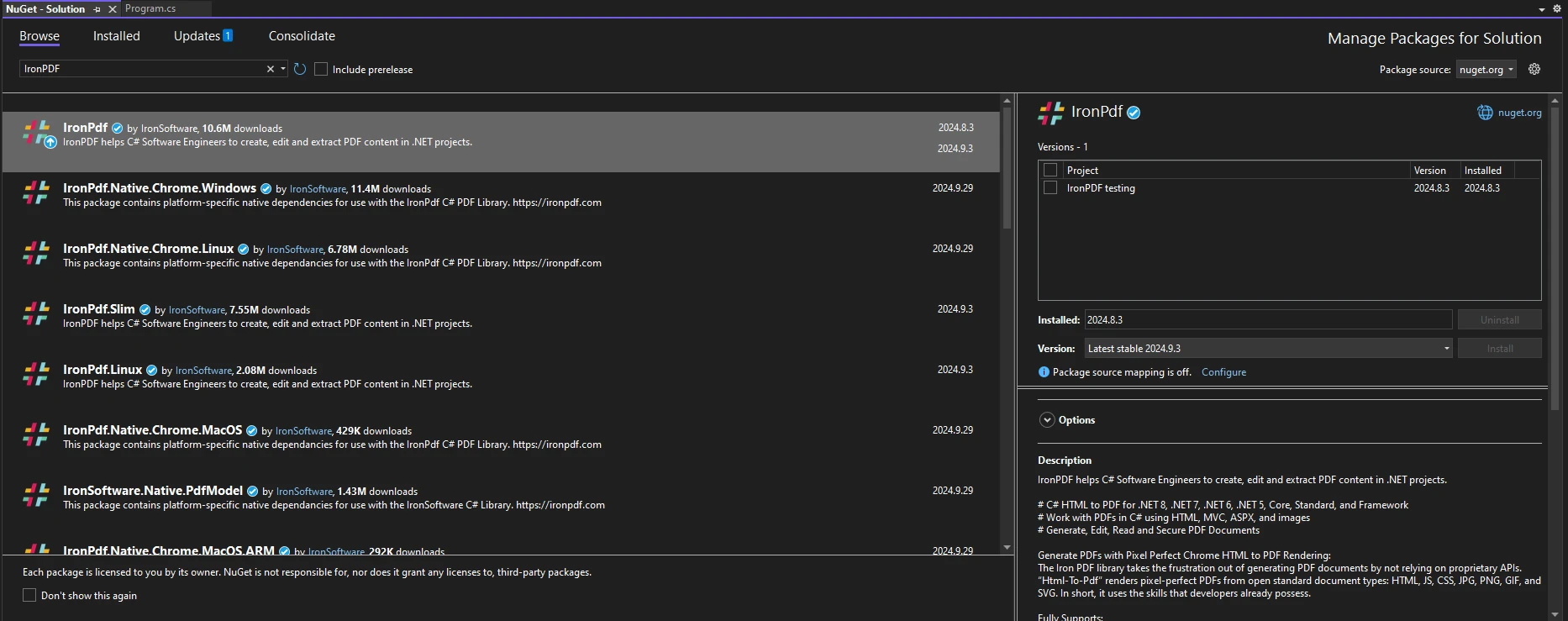
Once you have installed IronPDF, all you need to add to start using IronPDF is the correct using statement at the top of your code:
using IronPdf;using IronPdf;Imports IronPdfDictionary<string, string> invoiceData = new Dictionary<string, string>()
{
{ "CustomerName", "John Doe" },
{ "InvoiceNumber", "INV-001" },
{ "TotalAmount", "$500" }
};Dictionary<string, string> invoiceData = new Dictionary<string, string>()
{
{ "CustomerName", "John Doe" },
{ "InvoiceNumber", "INV-001" },
{ "TotalAmount", "$500" }
};Dim invoiceData As New Dictionary(Of String, String)() From {
{"CustomerName", "John Doe"},
{"InvoiceNumber", "INV-001"},
{"TotalAmount", "$500"}
}ChromePdfRenderer renderer = new ChromePdfRenderer();
string htmlTemplate = "<h1>Invoice for @CustomerName</h1><p>Invoice No: @InvoiceNumber</p><p>Total: @TotalAmount</p>";
foreach (var entry in invoiceData)
{
htmlTemplate = htmlTemplate.Replace($"@{entry.Key}", entry.Value);
}
var pdf = renderer.RenderHtmlAsPdf(htmlTemplate);
pdf.SaveAs("Invoice.pdf");ChromePdfRenderer renderer = new ChromePdfRenderer();
string htmlTemplate = "<h1>Invoice for @CustomerName</h1><p>Invoice No: @InvoiceNumber</p><p>Total: @TotalAmount</p>";
foreach (var entry in invoiceData)
{
htmlTemplate = htmlTemplate.Replace($"@{entry.Key}", entry.Value);
}
var pdf = renderer.RenderHtmlAsPdf(htmlTemplate);
pdf.SaveAs("Invoice.pdf");Dim renderer As New ChromePdfRenderer()
Dim htmlTemplate As String = "<h1>Invoice for @CustomerName</h1><p>Invoice No: @InvoiceNumber</p><p>Total: @TotalAmount</p>"
For Each entry In invoiceData
htmlTemplate = htmlTemplate.Replace($"@{entry.Key}", entry.Value)
Next entry
Dim pdf = renderer.RenderHtmlAsPdf(htmlTemplate)
pdf.SaveAs("Invoice.pdf")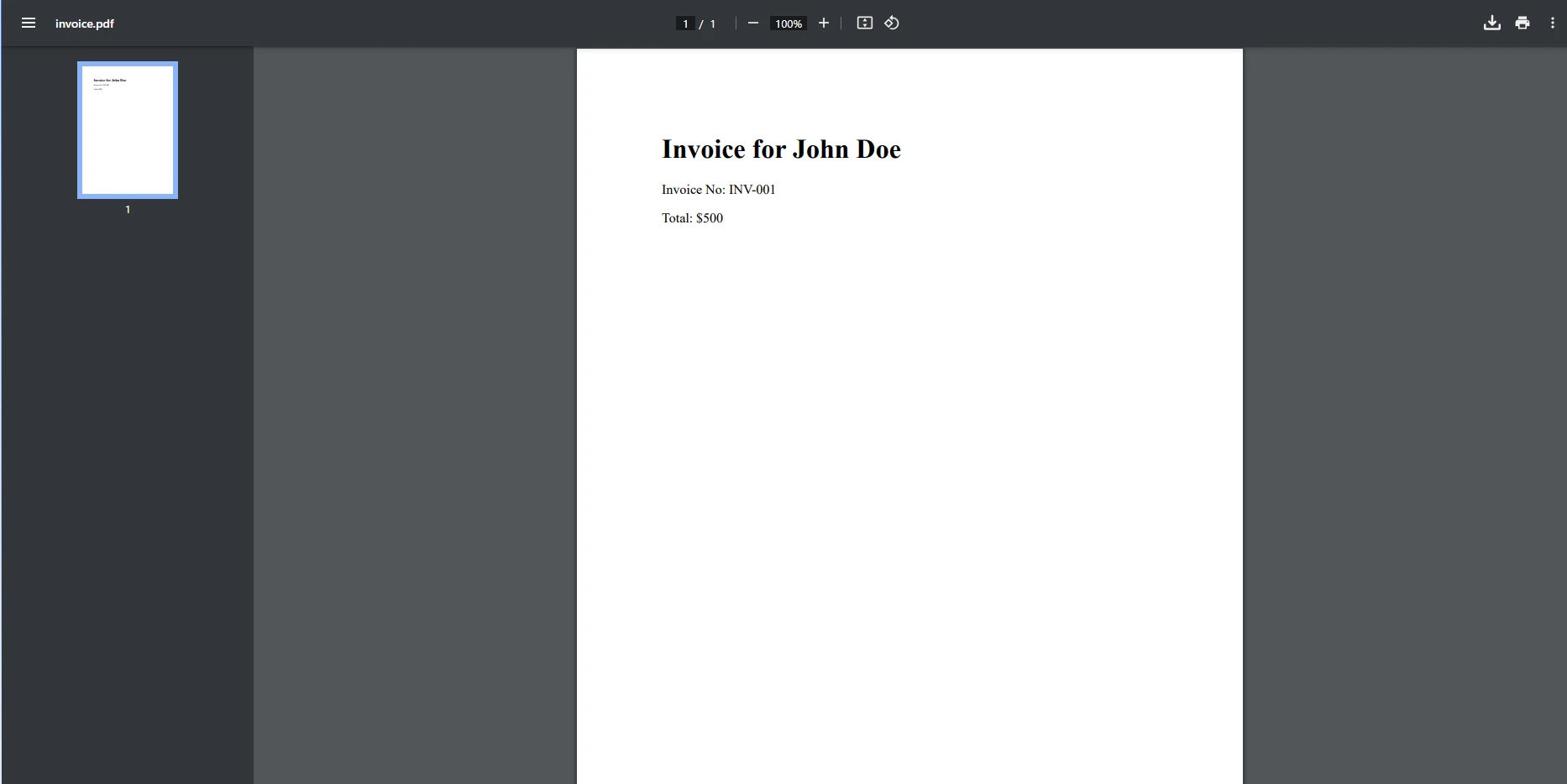
This code demonstrates how easy it is to replace placeholders in a PDF template with dynamic data from a Dictionary, making your PDFs personalized and data-driven.
Let’s say you need to create an invoice PDF for a customer. You would start by storing the invoice data in a Dictionary. Then, using IronPDF, you can replace the placeholders in your invoice template with the actual data from the Dictionary. This process can be repeated for each customer, allowing you to generate customized invoices dynamically.
public class Program
{
public static void Main(string[] args)
{
Dictionary<string, string> invoiceData = new Dictionary<string, string>()
{
{ "CustomerName", "Jane Smith" },
{ "InvoiceNumber", "INV-2024-1001" },
{ "TotalAmount", "$150.00" }
};
ChromePdfRenderer renderer = new ChromePdfRenderer();
string htmlTemplate = "<h1>Invoice for @CustomerName</h1><p>Invoice Number: @InvoiceNumber</p><p>Total Amount: @TotalAmount</p>";
foreach (var entry in invoiceData)
{
htmlTemplate = htmlTemplate.Replace($"@{entry.Key}", entry.Value);
}
var pdf = renderer.RenderHtmlAsPdf(htmlTemplate);
pdf.SaveAs("Invoice.pdf");
}
}public class Program
{
public static void Main(string[] args)
{
Dictionary<string, string> invoiceData = new Dictionary<string, string>()
{
{ "CustomerName", "Jane Smith" },
{ "InvoiceNumber", "INV-2024-1001" },
{ "TotalAmount", "$150.00" }
};
ChromePdfRenderer renderer = new ChromePdfRenderer();
string htmlTemplate = "<h1>Invoice for @CustomerName</h1><p>Invoice Number: @InvoiceNumber</p><p>Total Amount: @TotalAmount</p>";
foreach (var entry in invoiceData)
{
htmlTemplate = htmlTemplate.Replace($"@{entry.Key}", entry.Value);
}
var pdf = renderer.RenderHtmlAsPdf(htmlTemplate);
pdf.SaveAs("Invoice.pdf");
}
}Public Class Program
Public Shared Sub Main(ByVal args() As String)
Dim invoiceData As New Dictionary(Of String, String)() From {
{"CustomerName", "Jane Smith"},
{"InvoiceNumber", "INV-2024-1001"},
{"TotalAmount", "$150.00"}
}
Dim renderer As New ChromePdfRenderer()
Dim htmlTemplate As String = "<h1>Invoice for @CustomerName</h1><p>Invoice Number: @InvoiceNumber</p><p>Total Amount: @TotalAmount</p>"
For Each entry In invoiceData
htmlTemplate = htmlTemplate.Replace($"@{entry.Key}", entry.Value)
Next entry
Dim pdf = renderer.RenderHtmlAsPdf(htmlTemplate)
pdf.SaveAs("Invoice.pdf")
End Sub
End Class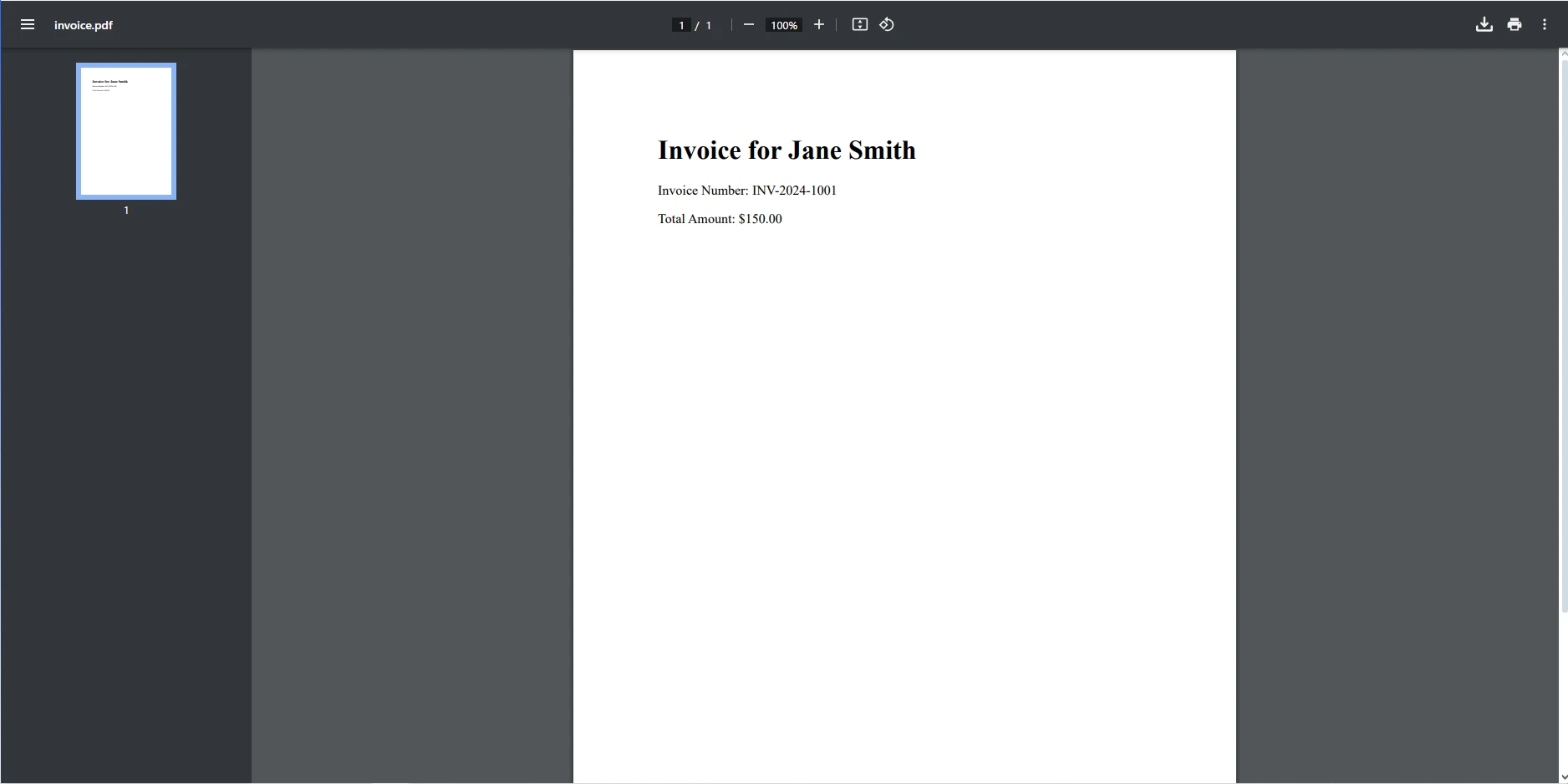
Using C# Dictionary (HashMap) with IronPDF allows developers to quickly generate dynamic PDFs with minimal effort. IronPDF's simple API, combined with its powerful features, makes it the perfect solution for .NET developers looking to automate document generation processes.
The trial version of IronPDF provides a great opportunity to explore its features without commitment, making it easier for developers to see the benefits firsthand. Try it today and experience the power of IronPDF in your next project!