Test in production without watermarks.
Works wherever you need it to.
Get 30 days of fully functional product.
Have it up and running in minutes.
Full access to our support engineering team during your product trial
In C#, string manipulation is an essential skill, whether you're processing data from user inputs, filenames, or generating dynamic content for reports. One common task is extracting specific parts of a string, such as the last character, for further processing.
When working with tools like IronPDF, which allows developers to generate PDFs dynamically from string or HTML data, mastering string manipulation becomes even more valuable. In this article, we’ll explore how to extract the last character from a string in C# and integrate that knowledge with IronPDF to create powerful, dynamic PDFs.
String manipulation is a core aspect of many programming tasks. Here are a few common scenarios where string processing is crucial:
For example, let’s say you are generating a report from a list of usernames or product codes, and you need to group or categorize these based on their last characters. This is where extracting the last character of a string comes in handy.
In C#, strings are zero-indexed arrays of characters, which means the first character is at index 0, and the last character is at index string.Length - 1. Here are a few methods to extract the last character of a string:
The Substring() method allows you to extract parts of a string based on index positions. Here's how to use it to get the last char variable of the string:
// original string
string mystring = "Example";
// Retrieving the letter 'e' from the above string example's ending character
char lastChar = mystring.Substring(input.Length - 1, 1)[0];
Console.WriteLine(lastChar); // new string/char: 'e'// original string
string mystring = "Example";
// Retrieving the letter 'e' from the above string example's ending character
char lastChar = mystring.Substring(input.Length - 1, 1)[0];
Console.WriteLine(lastChar); // new string/char: 'e'' original string
Dim mystring As String = "Example"
' Retrieving the letter 'e' from the above string example's ending character
Dim lastChar As Char = mystring.Substring(input.Length - 1, 1).Chars(0)
Console.WriteLine(lastChar) ' new string/char: 'e'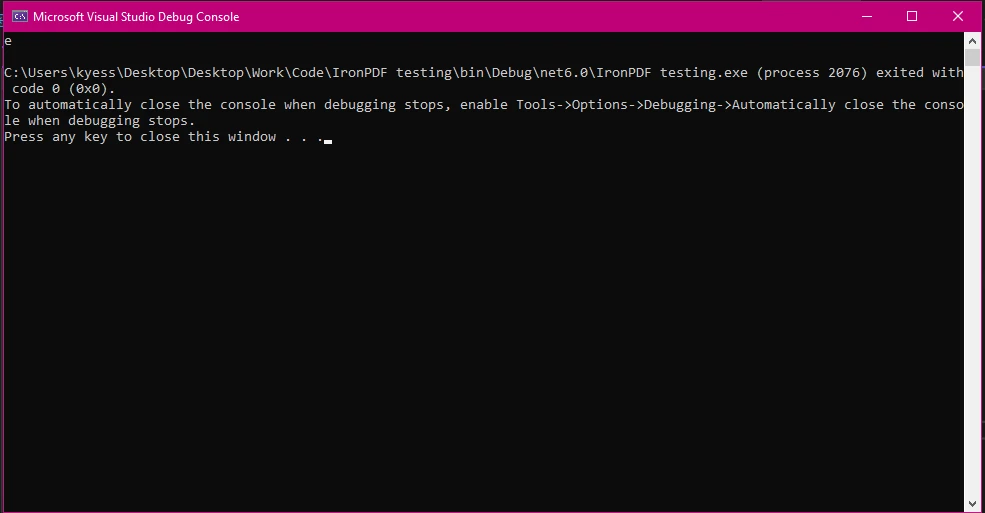
Another approach is to access the specified character position directly using array indexing:
string input = "Example";
char outputChar = input[input.Length - 1];
Console.WriteLine(outputChar); // Character removed: 'e'string input = "Example";
char outputChar = input[input.Length - 1];
Console.WriteLine(outputChar); // Character removed: 'e'Dim input As String = "Example"
Dim outputChar As Char = input.Chars(input.Length - 1)
Console.WriteLine(outputChar) ' Character removed: 'e'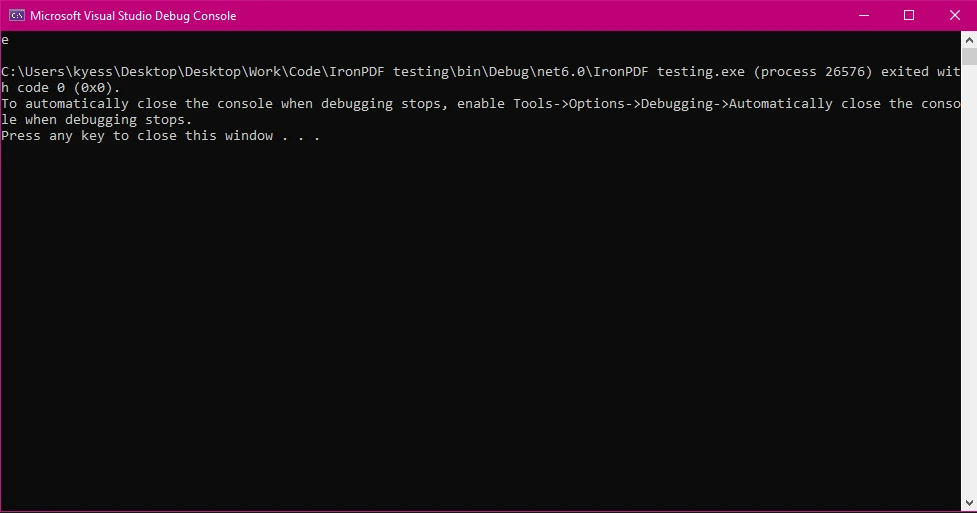
The ^ operator provides a more concise way to access elements from the end of an array or string. The ^1 indicates the last character:
string input = "Example";
char lastChar = input[^1];
Console.WriteLine(lastChar); // Output: 'e'string input = "Example";
char lastChar = input[^1];
Console.WriteLine(lastChar); // Output: 'e'Dim input As String = "Example"
Dim lastChar As Char = input.Chars(^1)
Console.WriteLine(lastChar) ' Output: 'e'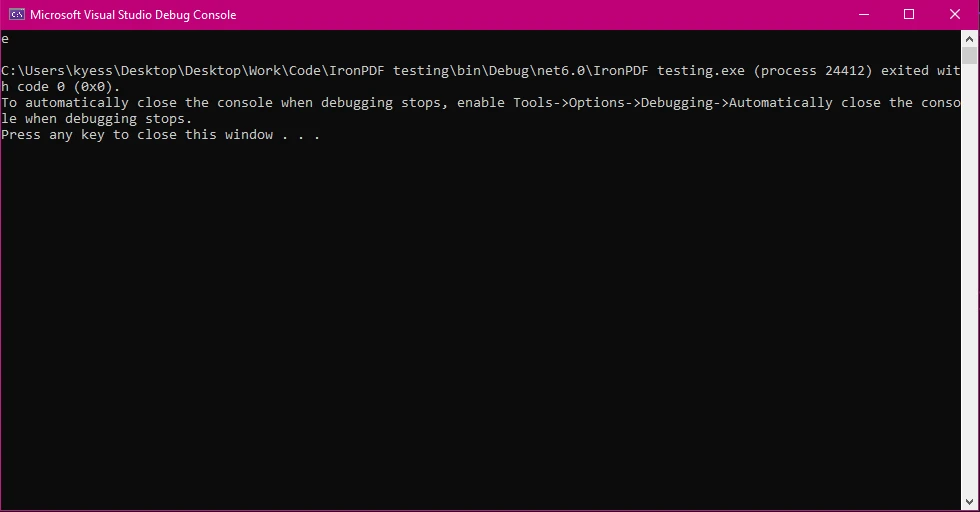
Let’s apply this string manipulation in a real-world scenario. Suppose you have a list of product codes, and you want to extract the last character from each code and use it in a PDF report.
List<string> productCodes = new List<string> { "ABC123", "DEF456", "GHI789" };
foreach (var code in productCodes)
{
char lastChar = code[^1];
Console.WriteLine($"Product code: {code}, Last character: {lastChar}");
}List<string> productCodes = new List<string> { "ABC123", "DEF456", "GHI789" };
foreach (var code in productCodes)
{
char lastChar = code[^1];
Console.WriteLine($"Product code: {code}, Last character: {lastChar}");
}Dim productCodes As New List(Of String) From {"ABC123", "DEF456", "GHI789"}
For Each code In productCodes
Dim lastChar As Char = code.Chars(^1)
Console.WriteLine($"Product code: {code}, Last character: {lastChar}")
Next code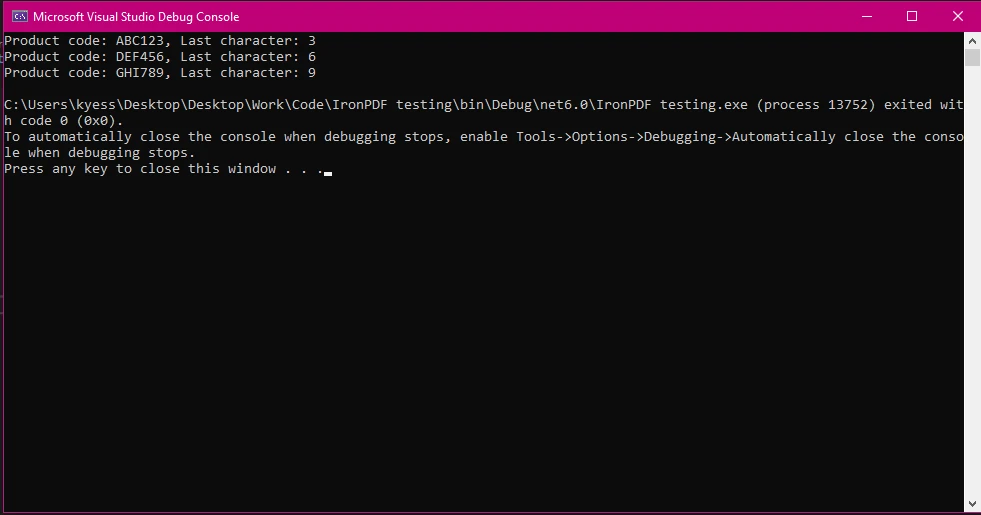
To start using IronPDF, you will first need to install it. If it's already installed, then you can skip to the next section, otherwise, the following steps cover how to install the IronPDF library.
To install IronPDF using the NuGet Package Manager Console, open Visual Studio and navigate to the Package Manager Console. Then run the following command:
Install-Package IronPdfInstall-Package IronPdf'INSTANT VB TODO TASK: The following line uses invalid syntax:
'Install-Package IronPdfOpening Visual Studio, go to "tools -> NuGet Package Manager -> Manage NuGet Packages for Solution" and search for IronPDF. From here, all you need to do is select your project and click "Install" and IronPDF will be added to your project.
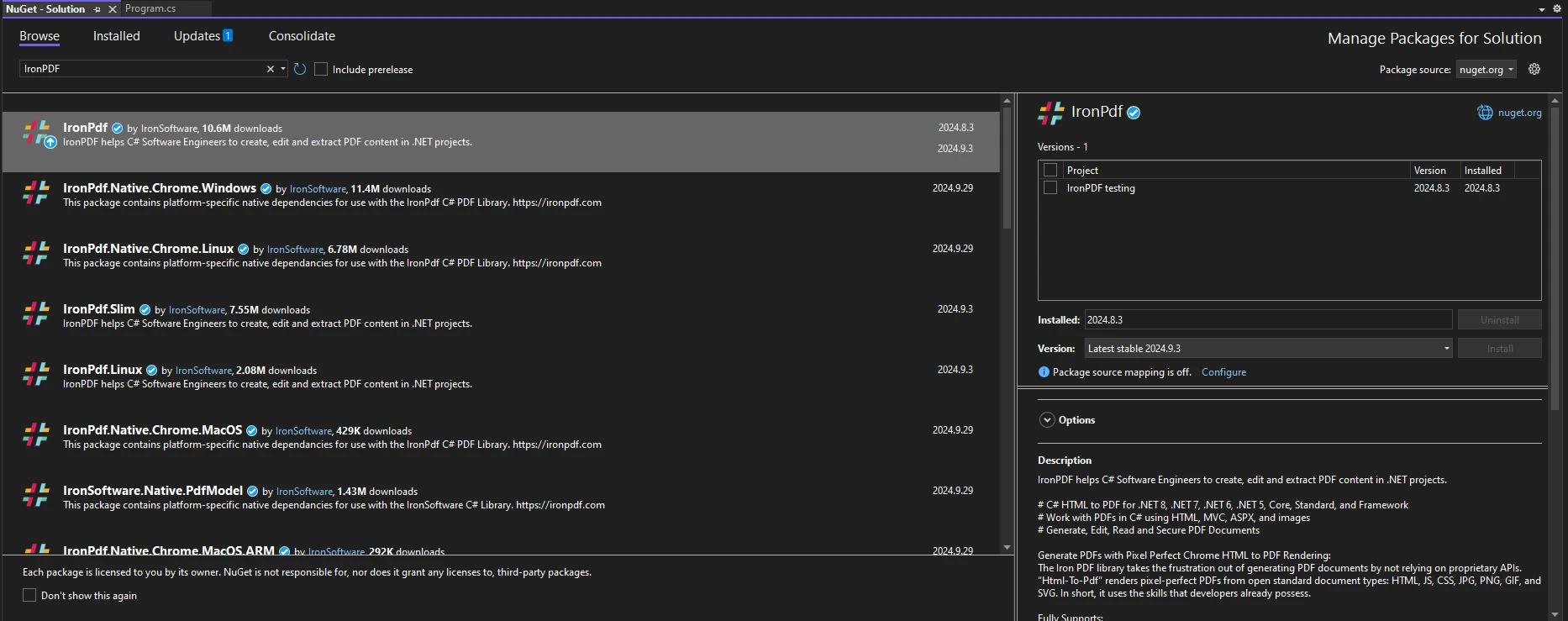
Once you have installed IronPDF, all you need to add to start using IronPDF is the correct using statement at the top of your code:
using IronPdf;using IronPdf;Imports IronPdfNow that we’ve extracted the last character from each product code, let’s create a PDF report that includes these characters. Here’s a basic example:
using IronPdf;
List<string> productCodes = new List<string> { "ABC123", "DEF456", "GHI789" };
ChromePdfRenderer renderer = new ChromePdfRenderer();
string htmlContent = "<h1>Product Report</h1><ul>";
foreach (var code in productCodes)
{
char lastChar = code[^1];
htmlContent += $"<li>Product code: {code}, Last character: {lastChar}</li>";
}
htmlContent += "</ul>";
PdfDocument pdf = renderer.RenderHtmlAsPdf(htmlContent);
pdf.SaveAs("ProductReport.pdf");using IronPdf;
List<string> productCodes = new List<string> { "ABC123", "DEF456", "GHI789" };
ChromePdfRenderer renderer = new ChromePdfRenderer();
string htmlContent = "<h1>Product Report</h1><ul>";
foreach (var code in productCodes)
{
char lastChar = code[^1];
htmlContent += $"<li>Product code: {code}, Last character: {lastChar}</li>";
}
htmlContent += "</ul>";
PdfDocument pdf = renderer.RenderHtmlAsPdf(htmlContent);
pdf.SaveAs("ProductReport.pdf");Imports IronPdf
Private productCodes As New List(Of String) From {"ABC123", "DEF456", "GHI789"}
Private renderer As New ChromePdfRenderer()
Private htmlContent As String = "<h1>Product Report</h1><ul>"
For Each code In productCodes
Dim lastChar As Char = code.Chars(^1)
htmlContent &= $"<li>Product code: {code}, Last character: {lastChar}</li>"
Next code
htmlContent &= "</ul>"
Dim pdf As PdfDocument = renderer.RenderHtmlAsPdf(htmlContent)
pdf.SaveAs("ProductReport.pdf")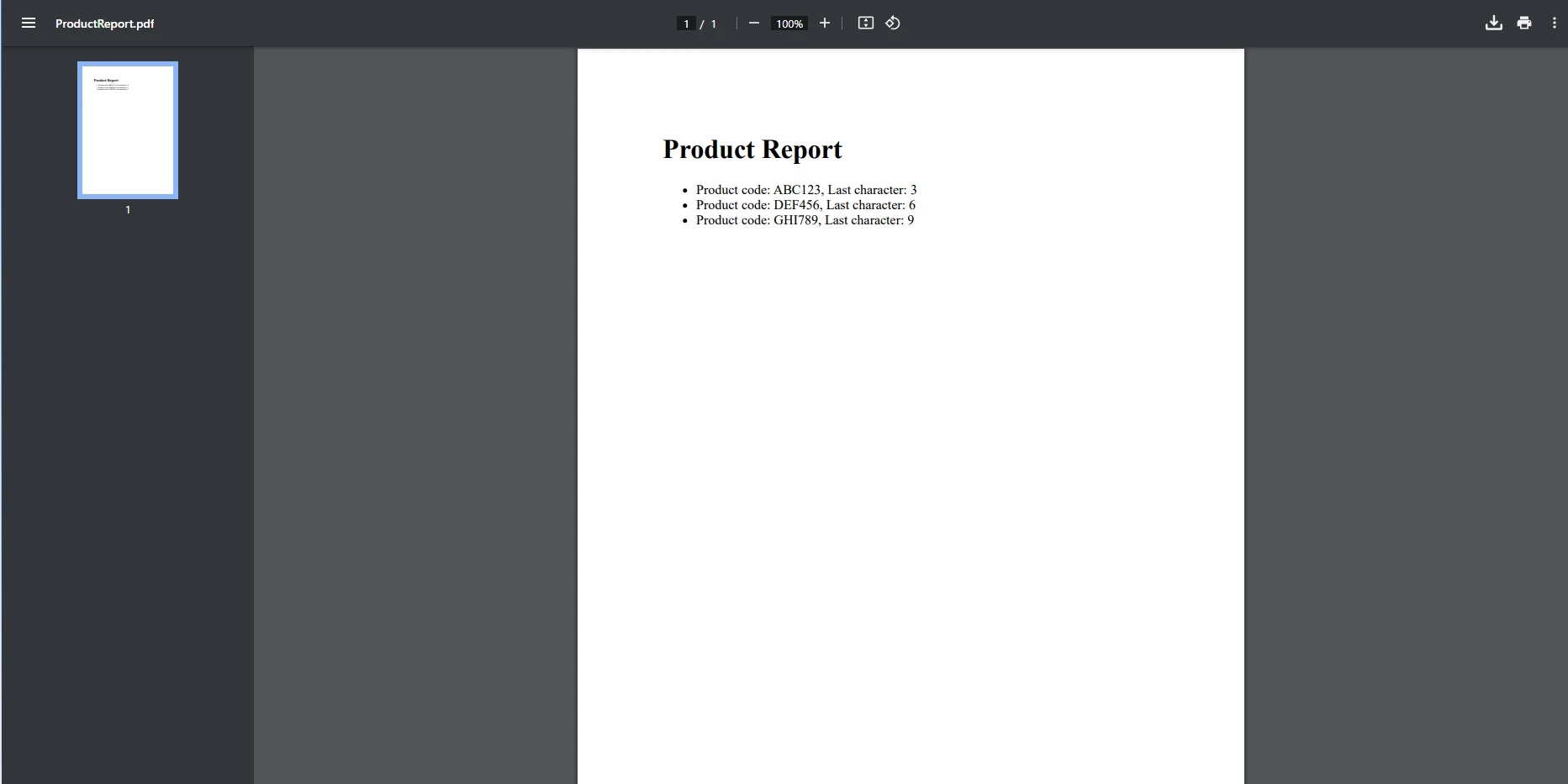
This code generates a PDF report that lists each product code and its last character, making it easy to categorize or analyze. It makes use of the ChromePdfRenderer and PdfDocument classes to render the HTML content into a PDF document. This HTML content was created dynamically using the data stored in our list.
For more complex string operations, such as finding patterns or filtering data based on specific criteria, regular expressions (regex) come in handy. For instance, you might want to find all product codes ending with a digit:
using IronPdf;
class Program
{
public static void Main(string[] args)
{
List<string> productCodes = new List<string> { "ABC123", "DEF456", "GHI789", "GJM88J" };
Regex regex = new Regex(@"\d$");
foreach (var code in productCodes)
{
if (regex.IsMatch(code))
{
string htmlContent = $@"
<h1>Stock Code {code}</h1>
<p>As an example, you could print out inventory reports based off the codes you have stored</p>
<p>This batch of PDFs would be grouped if all the codes ended with a digit.</p>
";
ChromePdfRenderer renderer = new ChromePdfRenderer();
PdfDocument pdf = renderer.RenderHtmlAsPdf(htmlContent);
pdf.SaveAs($"code_{code}.pdf");
Console.WriteLine($"Product code: {code} ends with a digit.");
}
}
}
}using IronPdf;
class Program
{
public static void Main(string[] args)
{
List<string> productCodes = new List<string> { "ABC123", "DEF456", "GHI789", "GJM88J" };
Regex regex = new Regex(@"\d$");
foreach (var code in productCodes)
{
if (regex.IsMatch(code))
{
string htmlContent = $@"
<h1>Stock Code {code}</h1>
<p>As an example, you could print out inventory reports based off the codes you have stored</p>
<p>This batch of PDFs would be grouped if all the codes ended with a digit.</p>
";
ChromePdfRenderer renderer = new ChromePdfRenderer();
PdfDocument pdf = renderer.RenderHtmlAsPdf(htmlContent);
pdf.SaveAs($"code_{code}.pdf");
Console.WriteLine($"Product code: {code} ends with a digit.");
}
}
}
}Imports IronPdf
Friend Class Program
Public Shared Sub Main(ByVal args() As String)
Dim productCodes As New List(Of String) From {"ABC123", "DEF456", "GHI789", "GJM88J"}
Dim regex As New Regex("\d$")
For Each code In productCodes
If regex.IsMatch(code) Then
Dim htmlContent As String = $"
<h1>Stock Code {code}</h1>
<p>As an example, you could print out inventory reports based off the codes you have stored</p>
<p>This batch of PDFs would be grouped if all the codes ended with a digit.</p>
"
Dim renderer As New ChromePdfRenderer()
Dim pdf As PdfDocument = renderer.RenderHtmlAsPdf(htmlContent)
pdf.SaveAs($"code_{code}.pdf")
Console.WriteLine($"Product code: {code} ends with a digit.")
End If
Next code
End Sub
End Class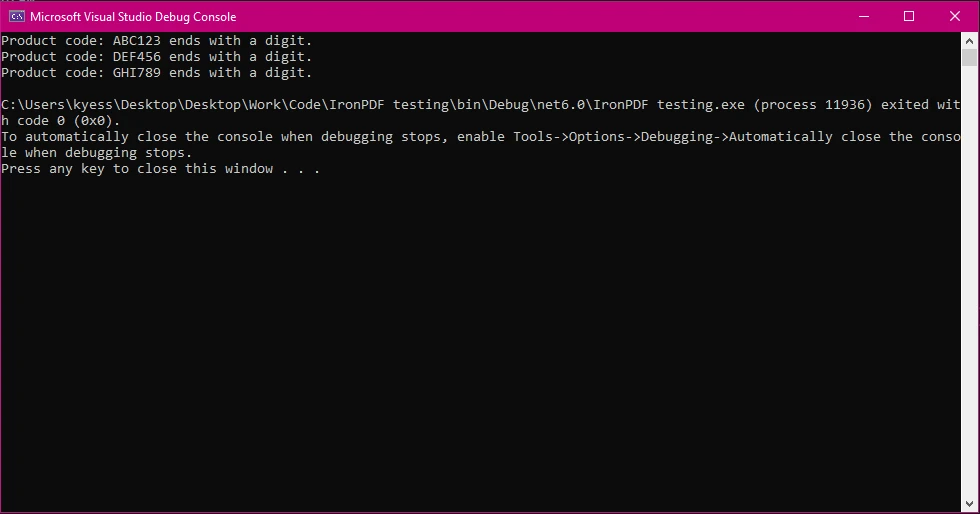
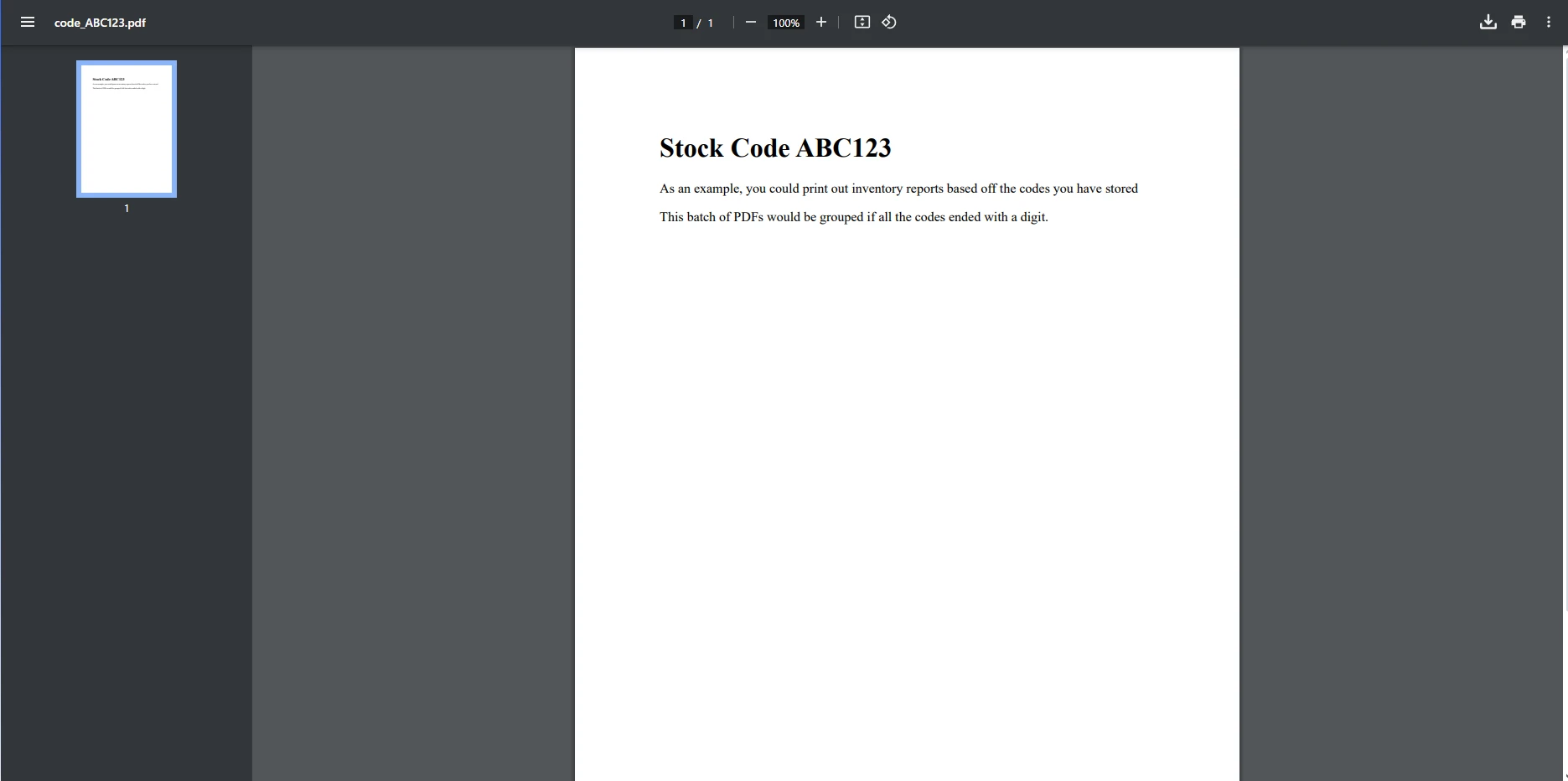
In this code example, we first create a List of product codes, which is initialized with sample string values ("ABC123", "DEF456", etc.). The goal is to evaluate each product code and generate a PDF for those that end with a digit. A regular expression (regex) is defined to match strings that end with a digit. The pattern \d$ is explained as follows:
A foreach loop iterates through each product code in the productCodes list. For each code, the IsMatch() method checks whether the product code ends with a digit (based on the regex pattern). If the condition is true, the code inside the if block is executed.
Using ChromePdfRenderer's RenderHtmlAsPdf() method, we then generate PDF reports for the codes that do end with a digit. These new PDFs are stored in the PdfDocument object we created. Each one is then saved using Pdf.SaveAs(). We have used the code names to create different names for each document created, to avoid them saving over each other.
Before including string data in your PDF, you may want to format it. For example, you can trim whitespace, convert characters to uppercase, or capitalize them:
string str= " example ";
string formatted = str.Trim().ToUpper(); // string result: "EXAMPLE"string str= " example ";
string formatted = str.Trim().ToUpper(); // string result: "EXAMPLE"Dim str As String= " example "
Dim formatted As String = str.Trim().ToUpper() ' string result: "EXAMPLE"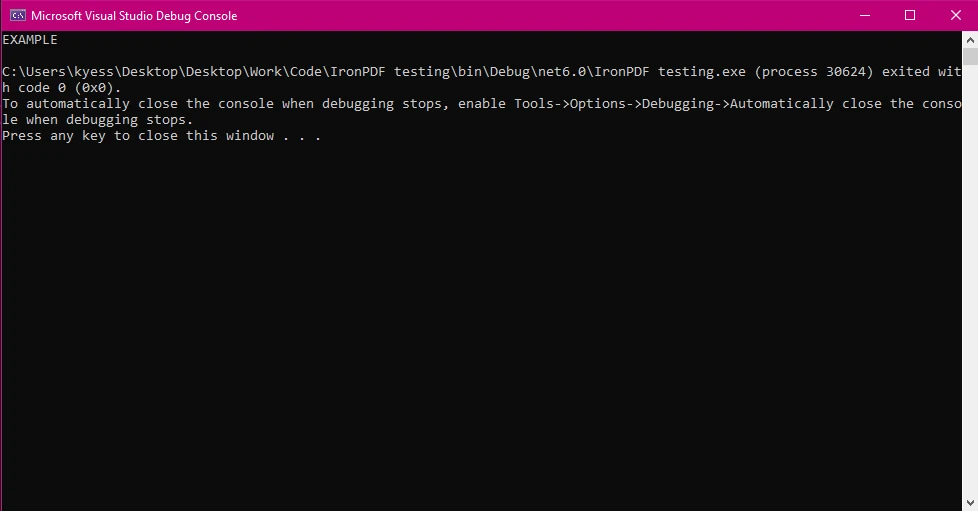
IronPDF is a powerful .NET PDF library that makes working with PDFs a breeze. Thanks to its easy installation and variety of integration options, you'll be able to create and edit PDF documents to fit your needs in no time.
IronPDF simplifies the process of creating PDFs from string and HTML content in several ways:
Want to see more of IronPDF in action? Be sure to check out the extensive how to guides and code examples for this robust library.
IronPDF integrates seamlessly with .NET and C#, allowing you to leverage its powerful PDF generation features alongside your existing projects. It supports asynchronous operations, making it ideal for large-scale or performance-critical applications.
String manipulation is a fundamental skill that plays a crucial role in many C# applications, from basic data processing to advanced tasks like generating dynamic PDFs. In this article, we explored several methods for extracting the last character from any local or public string, a task that frequently arises in scenarios such as categorizing data, validating inputs, or preparing content for reports. We also explored how to use this to create dynamic PDF documents with IronPDF. Whether you used Substring(), array indexing, or the modern ^1 operator introduced in C# 8.0, you will now be able to manipulate strings in C# like a pro.
IronPDF stands out for its ease of use and versatility, making it the go-to tool for developers working with PDFs in .NET environments. From handling large volumes of data to supporting asynchronous operations, IronPDF can scale with your project needs, providing a rich set of features to handle text extraction, watermarks, custom headers and footers, and more.
Now that you've seen how string manipulation and PDF generation can be used together, it's time to try it yourself! Download the free trial of IronPDF and begin transforming your string data into beautifully formatted PDFs. Whether you’re creating reports, invoices, or catalogs, IronPDF gives you the flexibility and power you need to elevate your document generation process.